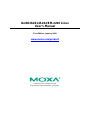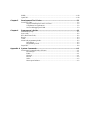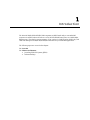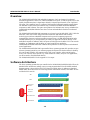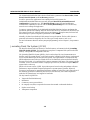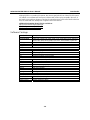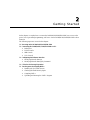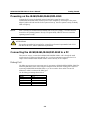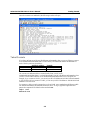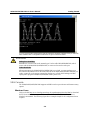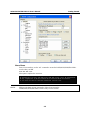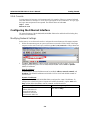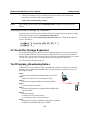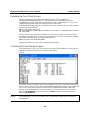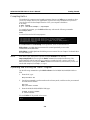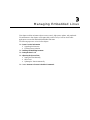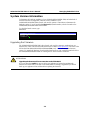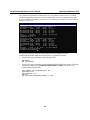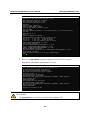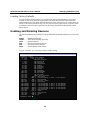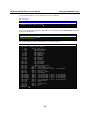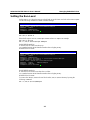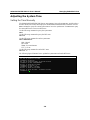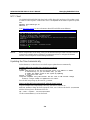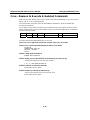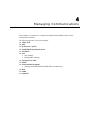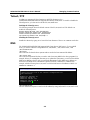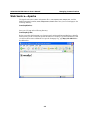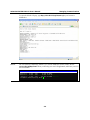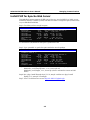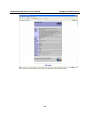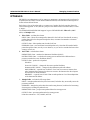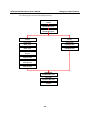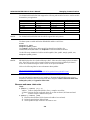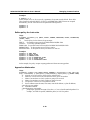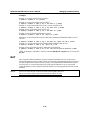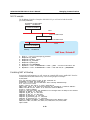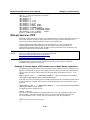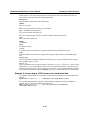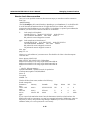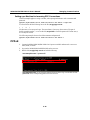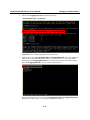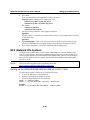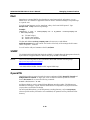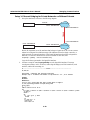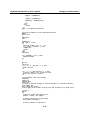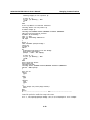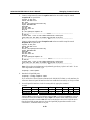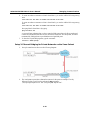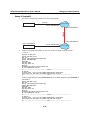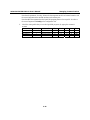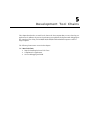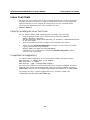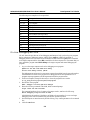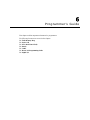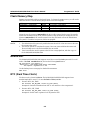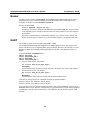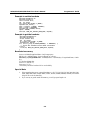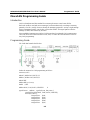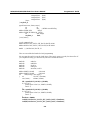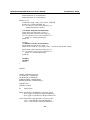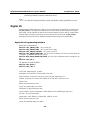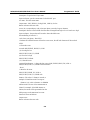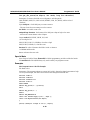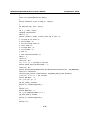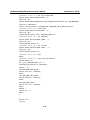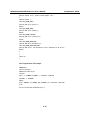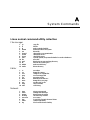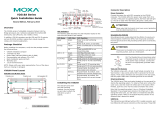Moxa Technologies IA261-I/IA262-I Series User manual
- Category
- PC/workstation barebones
- Type
- User manual
This manual is also suitable for

IA260/IA261/IA262/EM-2260 Linux
User’s Manual
The software described in this manual is furnished under a license agreement and may be used only in
accordance with the terms of that agreement.
Copyright Notice
Copyright © 2009 Moxa Inc.
All rights reserved.
Reproduction without permission is prohibited.
Trademarks
MOXA is a registered trademark of Moxa Inc.
All other trademarks or registered marks in this manual belong to their respective manufacturers.
Disclaimer
Information in this document is subject to change without notice and does not represent a commitment on the
part of Moxa.
Moxa provides this document “as is,” without warranty of any kind, either expressed or implied, including, but
not limited to, its particular purpose. Moxa reserves the right to make improvements and/or changes to this
manual, or to the products and/or the programs described in this manual, at any time.
Information provided in this manual is intended to be accurate and reliable. However, Moxa assumes no
responsibility for its use, or for any infringements on the rights of third parties that may result from its use.
This product might include unintentional technical or typographical errors. Changes are periodically made to the
information herein to correct such errors, and these changes are incorporated into new editions of the
publication.
Technical Support Contact Information
www.moxa.com/support
Moxa Americas:
Toll-free: 1-888-669-2872
Tel: +1-714-528-6777
Fax: +1-714-528-6778
Moxa China (Shanghai office)
:
Toll-free: 800-820-5036
Tel: +86-21-5258-9955
Fax: +86-10-6872-3958
Moxa Europe
:
Tel: +49-89-3 70 03 99-0
Fax: +49-89-3 70 03 99-99
Moxa Asia-Pacific
:
Tel: +886-2-8919-1230
Fax: +886-2-8919-1231
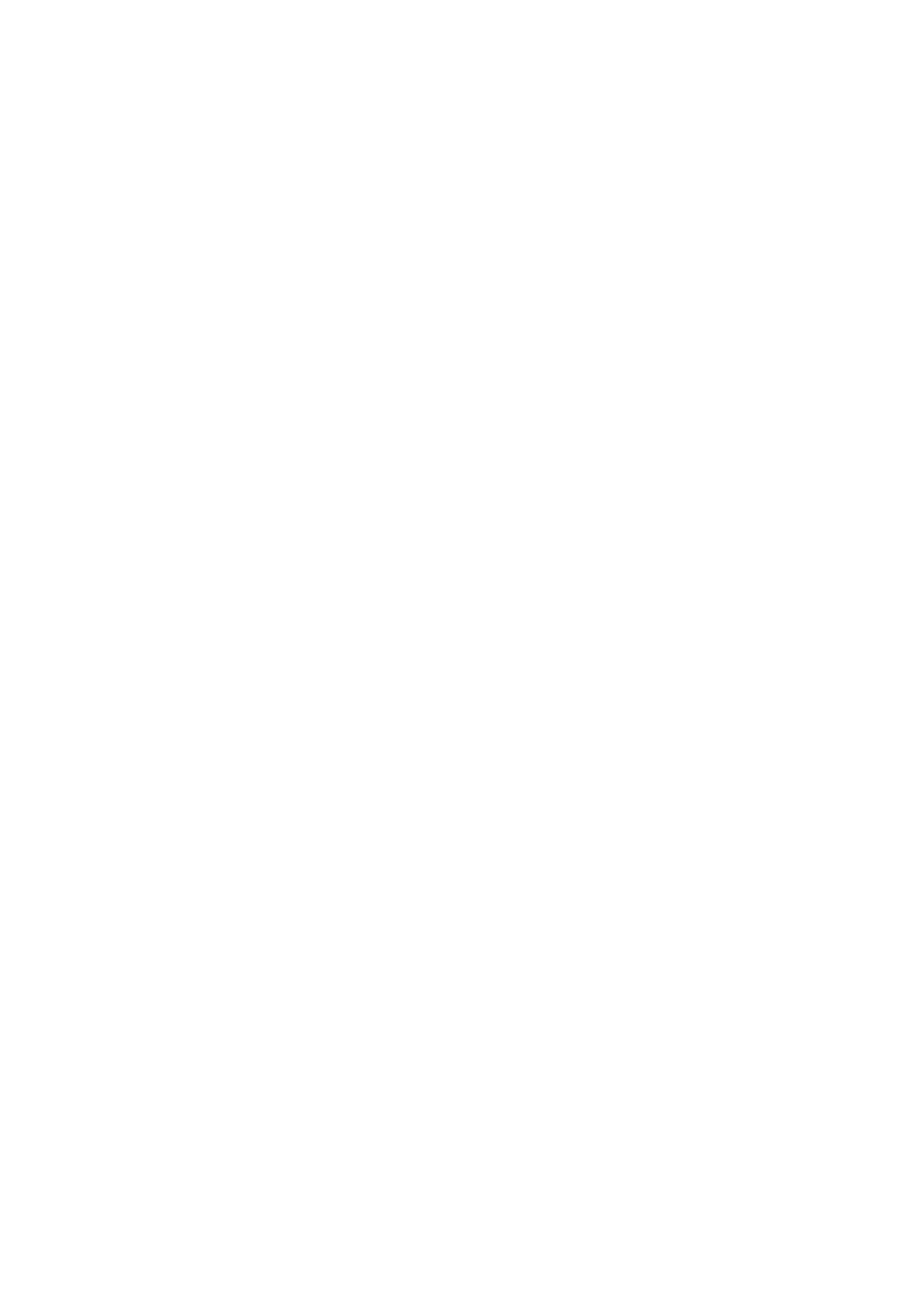
Table of Contents
Chapter 1 Introduction..................................................................................................1-1
Overview.................................................................................................................................. 1-2
Software Architecture .............................................................................................................. 1-2
Journaling Flash File System (JFFS2)........................................................................ 1-3
Software Package....................................................................................................... 1-4
Chapter 2 Getting Started.............................................................................................2-1
Powering on the IA260/IA261/IA262/EM-2260..................................................................... 2-2
Connecting the IA260/IA261/IA262/EM-2260 to a PC .......................................................... 2-2
Debug Port.................................................................................................................. 2-2
Telnet Console............................................................................................................ 2-3
SSH Console .............................................................................................................. 2-4
VGA Console............................................................................................................. 2-6
Configuring the Ethernet Interface .......................................................................................... 2-6
Modifying Network Settings...................................................................................... 2-6
Modifying Network Settings by Command................................................................ 2-7
CF Socket for Storage Expansion............................................................................................ 2-7
Test Program—Developing Hello.c......................................................................................... 2-7
Installing the Tool Chain (Linux)............................................................................... 2-8
Checking the Flash Memory Space............................................................................ 2-8
Compiling Hello.c...................................................................................................... 2-9
Uploading and Running the “Hello” Program............................................................ 2-9
Chapter 3 Managing Embedded Linux ........................................................................3-1
System Version Information..................................................................................................... 3-2
Upgrading the Firmware............................................................................................. 3-2
Loading Factory Defaults........................................................................................... 3-5
Enabling and Disabling Daemons............................................................................................ 3-5
Setting the Run-Level.............................................................................................................. 3-7
Adjusting the System Time...................................................................................................... 3-8
Setting the Time Manually......................................................................................... 3-8
NTP Client.................................................................................................................. 3-9
Updating the Time Automatically.............................................................................. 3-9
Cron—Daemon to Execute Scheduled Commands ............................................................... 3-10
Chapter 4 Managing Communications........................................................................4-1
Telnet / FTP ............................................................................................................................. 4-2
DNS ......................................................................................................................................... 4-2
Web Service—Apache............................................................................................................. 4-3
Install PHP for Apache Web Server ......................................................................................... 4-5
IPTABLES............................................................................................................................... 4-7
NAT.........................................................................................................................................4-11
NAT Example .......................................................................................................... 4-12
Enabling NAT at Bootup.......................................................................................... 4-12
Dial-up Service—PPP............................................................................................................ 4-13
PPPoE.................................................................................................................................... 4-16
NFS (Network File System)................................................................................................... 4-18
Setting up the IA260/IA261/IA262/EM-2260 as an NFS Client.............................. 4-18
Mail........................................................................................................................................ 4-19

SNMP .................................................................................................................................... 4-19
OpenVPN............................................................................................................................... 4-19
Chapter 5 Development Tool Chains...........................................................................5-1
Linux Tool Chain..................................................................................................................... 5-2
Steps for Installing the Linux Tool Chain.................................................................. 5-2
Compilation for Applications..................................................................................... 5-2
On-Line Debugging with GDB.................................................................................. 5-3
Chapter 6 Programmer’s Guide....................................................................................6-1
Flash Memory Map.................................................................................................................. 6-2
Device API............................................................................................................................... 6-2
RTC (Real Time Clock)........................................................................................................... 6-2
Buzzer...................................................................................................................................... 6-3
UART....................................................................................................................................... 6-3
MoxaCAN programming Guide .............................................................................................. 6-5
Introduction................................................................................................................ 6-5
Programming Guide................................................................................................... 6-5
Digital I/O................................................................................................................................6-8
Appendix A System Commands.....................................................................................A-1
Linux normal command utility collection............................................................................... A-1
File manager.............................................................................................................. A-1
Editor......................................................................................................................... A-1
Network..................................................................................................................... A-1
Process....................................................................................................................... A-2
Other.......................................................................................................................... A-2
Moxa special utilities................................................................................................. A-2

1
1
Chapter 1 Introduction
The Moxa IA260/IA261/IA262/EM-2260 computers are RISC-based ready-to-run embedded
computers. Available features include two or four RS-232/422/485 serial ports, two 10/100 Mbps
Ethernet port, CF socket for storage expansion, VGA output, two CAN bus ports (IA262 only) and
USB host making the IA260/IA261/IA262/EM-2260 ideal for your embedded applications.
The following topics are covered in this chapter:
Overview
Software Architecture
¾ Journaling Flash File System (JFFS2)
¾ Software Package

IA260-261-262 EM-2260 LX User’s Manual Introduction
Overview
The IA260/IA261/IA262/EM-2260 embedded computers, which are designed for industrial
automation applications, feature 2 or 4 RS-232/422/485 serial ports, 2 CAN bus ports (only for the
IA262), dual Ethernet ports, 8 digital input channels, 8 digital output channels, VGA output and
CF socket. The computers come in a compact, IP30 protected, industrial-strength rugged chassis.
The DIN-Rail vertical form factor makes it easy to install the IA260/IA261/IA262 embedded
computers in small cabinets. This space-saving feature also facilitates easy wiring, and makes the
IA260/IA261/IA262/EM-2260 the best choice as front-end embedded controllers for industrial
applications.
The IA260/IA261/IA262/EM-2260 computers use a Ciruus Logic 199 Mhz RISC CPU. Unlike the
X86 CPU, which uses a CISC design, the RISC architecture and modern semiconductor
technology provide these embedded computers with a powerful computing engine and
communication functions, without generating excessive heat. A 32 MB NOR Flash ROM and a
128 MB SDRAM give you enough memory to install your application software directly on the
embedded computer. In addition, dual LAN ports are built right into the RISC CPU. This network
capability, in combination with the ability to control serial devices, makes the
IA260/IA261/IA262/EM-2260 ideal communication platforms for data acquisition and industrial
control applications.
The IA260/IA261/IA262/EM-2260’s pre-installed Linux operating system (OS) provides an open
software operating system for your software program development. Software written for desktop
PCs can be easily ported to the computer with a GNU cross compiler, without modifying the
source code. The OS, device drivers (e.g., serial and buzzer control), and your own applications,
can all be stored in the NOR Flash memory.
The IA260/IA261/IA262-LX also supports a VGA output.
Software Architecture
The Linux operating system that is pre-installed on the IA260/IA261/IA262/EM-2260 follows the
standard Linux architecture, making it easy to accept programs that follow the POSIX standard.
Program porting is done with the GNU Tool Chain provided by Moxa. In addition to Standard
POSIX APIs, device drivers for the CF storage, buzzer and Network controls, and UART are also
included in the Linux OS.
OS Kernel
API
AP
Protocol
Stack
Device
Driver
Microkernel
Hardware
User Application
Daemon (Apache, Telnet, FTPd, SNMP)
Application Programming Interface (POSIX, Socket, Secure Socket)
TCP, IP, UDP, ICMP, ARP, HTTP, SNMP, SMTP
CF, USB, DI/O, CANbus,UART, RTC
Memory Control, Schedule, Process
RS-232/422/485, Ethernet, CompactFlash, USB
File
System
1-2

IA260-261-262 EM-2260 LX User’s Manual Introduction
The IA260/IA261/IA262/EM-2260’s built-in Flash ROM is partitioned into Boot Loader, Linux
Kernel, Root File System, and User directory partitions.
In order to prevent user applications from crashing the Root File System, the
IA260/IA261/IA262/EM-2260 uses a specially designed Root File System with Protected
Configuration for emergency use. This Root File System comes with serial and Ethernet
communication capability for users to load the Factory Default Image file. The user directory
saves the user’s settings and application.
To improve system reliability, the IA260/IA261/IA262/EM-2260 has a built-in mechanism that
prevents the system from crashing. When the Linux kernel boots up, the kernel will mount the root
file system for read-only, and then enable services and daemons. During this time, the kernel will
start searching for system configuration parameters via rc or inittab.
Normally, the kernel uses the Root File System to boot up the system. The Root File System is
protected, and cannot be changed by the user. This type of setup creates a “safe” zone.
For more information about the memory map and programming, refer to Chapter 5, Programmer’s
Guide.
Journaling Flash File System (JFFS2)
The Root File System and User directory in the flash memory is formatted with the Journaling
Flash File System (JFFS2). The formatting process places a compressed file system in the flash
memory. This operation is transparent to the user.
The Journaling Flash File System (JFFS2), which was developed by Axis Communications in
Sweden, puts a file system directly on the flash, instead of emulating a block device. It is designed
for use on flash-ROM chips and recognizes the special write requirements of a flash-ROM chip.
JFFS2 implements wear-leveling to extend the life of the flash disk, and stores the flash directory
structure in the RAM. A log-structured file system is maintained at all times. The system is always
consistent, even if it encounters crashes or improper power-downs, and does not require fsck (file
system check) on boot-up.
JFFS2 is the newest version of JFFS. It provides improved wear-leveling and garbage-collection
performance, improved RAM footprint and response to system-memory pressure, improved
concurrency and support for suspending flash erases, marking of bad sectors with continued use of
the remaining good sectors (enhancing the write-life of the devices), native data compression
inside the file system design, and support for hard links.
The key features of JFFS2 are:
y Targets the Flash ROM Directly
y Robustness
y Consistency across power failures
y No integrity scan (fsck) is required at boot time after normal or abnormal shutdown
y Explicit wear leveling
y Transparent compression
1-3

IA260-261-262 EM-2260 LX User’s Manual Introduction
1-4
Although JFFS2 is a journaling file system, this does not preclude the loss of data. The file system
will remain in a consistent state across power failures and will always be mountable. However, if
the board is powered down during a write then the incomplete write will be rolled back on the next
boot, but writes that have already been completed will not be affected.
Additional information about JFFS2 is available at:
http://sources.redhat.com/jffs2/jffs2.pdf
http://developer.axis.com/software/jffs/
http://www.linux-mtd.infradead.org/
Software Package
Boot Loader
Moxa private
Kernel
Linux 2.6.23
Protocol Stack
ARP, PPP, CHAP, PAP, IPv4, ICMP, TCP, UDP, DHCP, FTP, SNMP V1,
HTTP, NTP, NFS, SMTP, SSH 1.0/2.0, SSL, Telnet, PPPoE, OpenVPN
File System
JFFS2, NFS, Ext2, Ext3, VFAT/FAT
OS shell command
bash
Busybox Linux normal command utility collection
Utilities
tinylogin login and user manager utility
telnet telnet client program
ftp FTP client program
smtpclient email utility
scp Secure file transfer Client Program
Daemons
pppd dial in/out over serial port daemon
snmpd snmpd agent daemon
telnetd telnet server daemon
inetd TCP server manager program
ftpd ftp server daemon
apache web server daemon
sshd secure shell server
openvpn virtual private network
openssl open SSL
Linux Tool Chain
Gcc (V 4.2.1) C/C++ PC Cross Compiler
GDB (V5.3) Source Level Debug Server
Glibc (V2.2.5) POSIX standard C library

2
2
Chapter 2 Getting Started
In this chapter, we explain how to connect the IA260/IA261/IA262/EM-2260, how to turn on the
power, how to get started programming, and how to use the IA260/IA261/IA262/EM-2260’s other
functions.
The following topics are covered in this chapter:
Powering on the IA260/IA261/IA262/EM-2260
Connecting the IA260/IA261/IA262/EM-2260 to a PC
¾ Debug Port
¾ Telnet Console
¾ SSH Console
¾ VGA Console
Configuring the Ethernet Interface
¾ Modifying Network Settings
¾ Modifying Network Settings by Command
CF Socket for Storage Expansion
Test Program—Developing Hello.c
¾ Installing the Tool Chain (Linux)
¾ Checking the Flash Memory Space
¾ Compiling Hello.c
¾ Uploading and Running the “Hello” Program

IA260-261-262 EM-2260 LX User’s Manual Getting Started
Powering on the IA260/IA261/IA262/EM-2260
Connect the SG wire to the shielded contact located in the upper left corner of the
IA260/IA261/IA262/EM-2260, and then power on the computer by connecting it to the power
adaptor. It takes about 60 seconds for the system to boot up. Once the system is ready, the Ready
LED will light up.
NOTE After connecting the IA260/IA261/IA262/EM-2260 to the power supply, it will take about 60
seconds for the operating system to boot up. The green Ready LED will not turn on until the
operating system is ready.
ATTENTION
This product is intended to be supplied by a Listed Power Unit and output marked with “LPS”
and rated 12-48 VDC, 580 mA (minimum requirements).
Connecting the IA260/IA261/IA262/EM-2260 to a PC
There are two ways to connect the IA260/IA261/IA262/EM-2260 to a PC: through the serial
console port or via Telnet over the network. Or, you can use a monitor connected to the VGA
output of the IA260/IA261/IA262/EM-2260 to connect directly to the computer.
Debug Port
The debug port gives users a convenient way of connecting to IA260/IA261/IA262/EM-2260. This
method is particularly useful when using the computer for the first time. Debug port is useful for
connecting IA260/IA261/IA262/EM-2260, so you do not need to know either of its two IP
addresses in order to connect to the debug port.
Use the debug port settings shown below.
Baudrate
115200 bps
Parity
None
Data bits
8
Stop bits:
1
Flow Control
None
Terminal
VT100
2-2

IA260-261-262 EM-2260 LX User’s Manual Getting Started
Once the connection is established, the following window will open.
Telnet Console
If you know at least one of the two IP addresses and netmasks, then you can use Telnet to connect
to the IA260/IA261/IA262/EM-2260’s console utility. The default IP address and Netmask for
each of the two ports are given below:
Default IP Address Netmask
LAN 1
192.168.3.127 255.255.255.0
LAN 2
192.168.4.127 255.255.255.0
Use a cross-over Ethernet cable to connect directly from your PC to the
IA260/IA261/IA262/EM-2260. You should first modify your PC’s IP address and netmask so that
your PC is on the same subnet as one of IA260/IA261/IA262/EM-2260’s two LAN ports. For
example, if you connect to LAN 1, you can set your PC’s IP address to 192.168.3.126 and netmask
to 255.255.255.0. If you connect to LAN 2, you can set your PC’s IP address to 192.168.4.126 and
netmask to 255.255.255.0.
To connect to a hub or switch connected to your local LAN, use a straight-through Ethernet cable.
The default IP addresses and netmasks are shown above. To log in, type the Login name and
password as requested. The default values are both root:
Login: root
Password: root
2-3

IA260-261-262 EM-2260 LX User’s Manual Getting Started
You can proceed with configuring the network settings of the target computer when you reach the
bash command shell. Configuration instructions are given in the next section.
ATTENTION
Debug Port Reminder
Remember to choose VT100 as the terminal type. Use the cable CBL-4PINDB9F-100, which
comes with the IA260/IA261/IA262/EM-2260, to connect to the serial console port.
Telnet Reminder
When connecting to the IA260/IA261/IA262/EM-2260 over a LAN, you must configure your
PC’s Ethernet IP address to be on the same subnet as the IA260/IA261/IA262/EM-2260 that you
wish to contact. If you do not get connected on the first try, re-check the IP settings, and then
unplug and re-plug the IA260/IA261/IA262/EM-2260’s power cord.
SSH Console
The IA260/IA261/IA262/EM-2260 supports an SSH Console to provide users with better security
options.
Windows Users
Click on the link http://www.chiark.greenend.org.uk/~sgtatham/putty/download.html to download
PuTTY (free software) to set up an SSH console for the IA260/IA261/IA262/EM-2260 in a
Windows environment. The following figure shows a simple example of the configuration that is
required.
2-4

IA260-261-262 EM-2260 LX User’s Manual Getting Started
Linux Users
From a Linux machine, use the “ssh” command to access the IA260/IA261/IA262/EM-2260’s
console utility via SSH.
#ssh 192.168.3.127
Select yes to complete the connection.
[root@bee_notebook root]# ssh 192.168.3.127
The authenticity of host ‘192.168.3.127 (192.168.3.127)’ can’t be established.
RSA key fingerprint is 8b:ee:ff:84:41:25:fc:cd:2a:f2:92:8f:cb:1f:6b:2f.
Are you sure you want to continue connection (yes/no)? yes_
NOTE SSH provides better security compared to Telnet for accessing the
IA260/IA261/IA262/EM-2260’s console utility over the network.
2-5

IA260-261-262 EM-2260 LX User’s Manual Getting Started
VGA Console
You can connect VGA port to a LCD monitor with VGA interface. Then you connect a keyboard
with USB interface to USB port. You will see a login request on the LCD monitor. To log in, type
the Login name and password as requested. The default values are both root:
Login: root
Password: root
Configuring the Ethernet Interface
The network settings of the IA260/IA261/IA262/EM-2260 can be modified with the Debug Port,
or online over the network.
Modifying Network Settings
In this section, we use the serial console to configure the network settings of the target computer.
1.
Follow the instructions given in a previous section to access the Console Utility of the target
computer via the serial console port, and then type
#cd /etc/network
to change directories.
2.
Type
#vi interfaces
to edit the network configuration file with vi editor. You can
configure the Ethernet ports of the IA260/IA261/IA262/EM-2260 for static or dynamic
(DHCP) IP addresses.
Static IP addresses:
As shown below, 4 network addresses must be modified: address, network, netmask, and
broadcast. The default IP addresses are 192.168.3.127 for LAN1 with default netmask of
255.255.255.0.
Dynamic IP addresses
:
By default, the IA260/IA261/IA262/EM-2260 is configured for “static” IP addresses. To
configure one or both LAN ports to request an IP address dynamically, replace static with
dhcp and then delete the address, network, netmask, and broadcast lines.
Default Setting for LAN1 Dynamic Setting using DHCP
iface eth0 inet static
address 192.168.3.127
network: 192.168.3.0
netmask 255.255.255.0
broadcast 192.168.3.255
iface eth0 inet dhcp
2-6

IA260-261-262 EM-2260 LX User’s Manual Getting Started
3.
After the boot settings of the LAN interface have been modified, issue the following
command to activate the LAN settings immediately:
#/etc/init.d/networking restart
NOTE After changing the IP settings, use the networking restart command to activate the new IP
address.
Modifying Network Settings by Command
IP settings can be activated over the command, but the new settings will not be saved to the flash
ROM without modifying the file
/etc/network/interfaces
.
For example, type the command
#ifconfig eth0 192.168.1.1
to change the IP address of
LAN1 to 192.168.1.1.
CF Socket for Storage Expansion
The IA260/IA261/IA262 provides a CF socket for storage expansion. Moxa provides a CF flash
disk for expansion that allows users to plug in a Compat Flash (CF) memory card of additional
memory space. The CF socket is located on the front panel of the IA260/IA261/IA262. To install a
CF card, you must first power off, and then plug the CF card directly into the socket.
The CF card will be mounted at
/mnt/cf.
Test Program—Developing Hello.c
In this section, we use the standard “Hello” programming example to illustrate how to develop a
program for the IA260/IA261/IA262/EM-2260. In general, program development involves the
following seven steps.
Step 1:
Connect the IA260/IA261/IA262/EM-2260 to a Linux PC.
Step 2:
Install Tool Chain (GNU Cross Compiler & glibc).
Step 3:
Set the cross compiler and glibc environment variables.
Step 4:
Code and compile the program.
Step 5:
Download the program to the IA260/IA261/IA262/EM-2260
Via FTP or NFS.
Step 6:
Debug the program
Æ If bugs are found, return to Step 4.
Æ If no bugs are found, continue with Step 7.
Step 7:
Back up the user directory (distribute the program to additional
IA260/IA261/IA262/EM-2260 units if needed).
x86
Cross
Compiler
2-7

IA260-261-262 EM-2260 LX User’s Manual Getting Started
Installing the Tool Chain (Linux)
The Linux Operating System must be pre-installed in the PC before installing the
IA260/IA261/IA262/EM-2260 GNU Tool Chain. Fedora core or compatible versions are
recommended. The Tool Chain requires approximately 1 GB of hard disk space on your PC. The
IA260/IA261/IA262/EM-2260 Tool Chain software is located on the
IA260/IA261/IA262/EM-2260 CD. To install the Tool Chain, insert the CD into your PC and then
issue the following commands:
#mount /dev/cdrom /mnt/cdrom
#sh /mnt/cdrom/tool-chain/linux/arm-linux_x.x.sh (where x.x indicates the version of
the Tool Chain)
The Tool Chain will be installed automatically on your Linux PC within a few minutes. Before
compiling the program, be sure to set the following path first, since the Tool Chain files, including
the compiler, link, and library, are located in this directory.
PATH=/usr/local/arm-linux/bin:$PATH
Setting the path allows you to run the compiler from any directory.
Checking the Flash Memory Space
If the flash memory is full, you will not be able to save data to the Flash ROM. Use the following
command to calculate the amount of “Available” flash memory:
/>df –h
If there isn’t enough “Available” space for your application, you will need to delete some existing
files. To do this, connect your PC to the IA260/IA261/IA262/EM-2260 with the console cable, and
then use the console utility to delete the files from the IA260/IA261/IA262/EM-2260’s flash
memory. To check the amount of free space available, look at the directories in the read/write
directory /dev/mtdblock3. Note that the directories /home and /etc are both mounted on the
directory /dev/mtdblock3.
NOTE If the flash memory is full, you will need to free up some memory space before saving files to
the Flash ROM.
2-8

IA260-261-262 EM-2260 LX User’s Manual Getting Started
2-9
Compiling Hello.c
The package CD contains several example programs. Here we use hello.c as an example to show
you how to compile and run your applications. Type the following commands from your PC to
copy the files used for this example from the CD to your computer’s hard drive:
# cd /tmp/
# mkdir example
# cp –r /mnt/cdrom/example/* /tmp/example
To compile the program, go to the hello subdirectory and issue the following commands:
#cd example/hello
#make
You should receive the following response:
[root@localhost hello]# make
/usr/local/arm-linux/bin/arm-linux-gcc –o hello-release hello.c
/usr/local/arm-linux/bin/arm-linux-strip –s hello-release
/usr/local/arm-linux/bin/arm-linux-gcc –ggdb -o hello-debug hello.c
[root@localhost hello]# _
Both hello-release and hello-debug will be generated, which are described below:
hello-release—an ARM platform execution file (created specifically to run on the
IA260/IA261/IA262/EM-2260)
hello-debug—an ARM platform GDB debug server execution file (see Chapter 5 for details about
the GDB debug tool)
NOTE Since Moxa’s tool chain places a specially designed Makefile in the directory
/tmp/example/hello, be sure to type the #make command from within that directory. This
special Makefile uses the arm-linux-gcc compiler to compile the hello.c source code for the
ARM environment. If you type the #make command from within any other directory, Linux will
use the x86 compiler (for example, cc or gcc).
Uploading and Running the “Hello” Program
Use the following commands to upload hello-release to the IA260/IA261/IA262/EM-2260 via
FTP.
1. From the PC, type:
#ftp 192.168.3.127
2. Use the bin command to set the transfer mode to Binary mode, and then use the put command
to initiate the file transfer:
ftp> bin
ftp> put hello-release
3. From the IA260/IA261/IA262/EM-2260, type:
# chmod +x hello-release
# ./hello-release
The word Hello will be printed on the screen.
root@Moxa:~# ./hello-release
Hello

3
3
Chapter 3 Managing Embedded Linux
This chapter includes information about version control, deployment, updates, and peripherals.
The information in this chapter will be particularly useful when you need to run the same
application on several IA260/IA261/IA262/EM-2260 units.
The following topics are covered in this chapter:
System Version Information
¾ Upgrading the Firmware
¾ Loading Factory Defaults
Enabling and Disabling Daemons
Setting the Run-Level
Adjusting the System Time
¾ Setting the Time Manually
¾ NTP Client
¾ Updating the Time Automatically
Cron—Daemon to Execute Scheduled Commands

IA260-261-262 EM-2260 LX User’s Manual Managing Embedded Linux
System Version Information
To determine the hardware capability of your IA260/IA261/IA262/EM-2260, and what kind of
software functions are supported, check the version numbers of your
IA260/IA261/IA262/EM-2260’s kernel, and user file system. Contact Moxa to determine the
hardware version. You will need the Production S/N (Serial number), which is located on the
IA260/IA261/IA262/EM-2260’s bottom label.
To check the kernel version, type:
#kversion
192.168.3.127 – PuTTY
root@Moxa:~# kversion
Version 1.0
root@Moxa:~#
Upgrading the Firmware
The IA260/IA261/IA262/EM-2260’s bios, kernel, and root file system are combined into one
firmware file, which can be downloaded from Moxa’s website (www.moxa.com
). The name of the
file has the form ia260/ia261/ia262/em2260-x.x.x.hfm , with “x.x.x” indicating the firmware
version. To upgrade the firmware, download the firmware file to a PC, and then transfer the file to
the IA260/IA261/IA262/EM-2260 via a Debug Port or Telnet Console connection.
ATTENTION
Upgrading the firmware will erase some data on the Flash ROM
If you are using the ramdisk to store code for your applications, beware that updating the
firmware will erase some of the data on the Flash ROM. We strongly suggest that you should
back up your application files and data before updating the firmware.
3-2

IA260-261-262 EM-2260 LX User’s Manual Managing Embedded Linux
Since different Flash disks have different sizes, it’s a good idea to check the size of your Flash
disk before upgrading the firmware, or before using the disk to store your application and data
files. Use the
#df –h
command to list the size of each memory block and how much free space is
available in each block.
192.168.3.127 – PuTTY
root@Moxa:~# df -h
Filesystem Size Used Available Use% Mounted on
/dev/mtdblock2 8.0M 6.0M 2.0M 75% /
/dev/ram0 499.0k 16.0k 458.0k 3% /var
/dev/mtdblock3 6.0M 488.0k 5.5M 8% /tmp
/dev/mtdblock3 6.0M 488.0k 5.5M 8% /home
/dev/mtdblock3 6.0M 488.0k 5.5M 8% /etc
tmpfs 30.4M 0 30.4M 0% /dev/shm
root@Moxa:~# upramdisk
root@Moxa:~# df -h
Filesystem Size Used Available Use% Mounted on
/dev/mtdblock2 8.0M 6.0M 2.0M 75% /
/dev/ram0 499.0k 16.0k 458.0k 3% /var
/dev/mtdblock3 6.0M 488.0k 5.5M 8% /tmp
/dev/mtdblock3 6.0M 488.0k 5.5M 8% /home
/dev/mtdblock3 6.0M 488.0k 5.5M 8% /etc
tmpfs 30.4M 0 30.4M 0% /dev/shm
/dev/ram1 16.0M 1.0k 15.1M 0% /mnt/ramdisk
root@Moxa:~# cd /mnt/ramdisk
root@Moxa:/mnt/ramdisk#
The following instructions give the steps required to save the firmware file to the
IA260/IA261/IA262/EM-2260’s RAM disk and how to upgrade the firmware.
1. Type the following commands to enable the RAM disk:
#upramdisk
#cd /mnt/ramdisk
2. Type the following commands to use the IA260/IA261/IA262/EM-2260’s built-in FTP client
to transfer the firmware file (ia260/ia261/ia262/em2260-x.x.x.hfm) from the PC to the
IA260/IA261/IA262/EM-2260:
/mnt/ramdisk> ftp <destination PC’s IP>
Login Name: xxxx
Login Password: xxxx
ftp> bin
ftp> get ia260/ia261/ia262/em2260-x.x.x.hfm
3-3
Page is loading ...
Page is loading ...
Page is loading ...
Page is loading ...
Page is loading ...
Page is loading ...
Page is loading ...
Page is loading ...
Page is loading ...
Page is loading ...
Page is loading ...
Page is loading ...
Page is loading ...
Page is loading ...
Page is loading ...
Page is loading ...
Page is loading ...
Page is loading ...
Page is loading ...
Page is loading ...
Page is loading ...
Page is loading ...
Page is loading ...
Page is loading ...
Page is loading ...
Page is loading ...
Page is loading ...
Page is loading ...
Page is loading ...
Page is loading ...
Page is loading ...
Page is loading ...
Page is loading ...
Page is loading ...
Page is loading ...
Page is loading ...
Page is loading ...
Page is loading ...
Page is loading ...
Page is loading ...
Page is loading ...
Page is loading ...
Page is loading ...
Page is loading ...
Page is loading ...
Page is loading ...
Page is loading ...
Page is loading ...
Page is loading ...
Page is loading ...
Page is loading ...
-
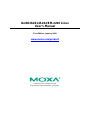 1
1
-
 2
2
-
 3
3
-
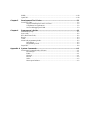 4
4
-
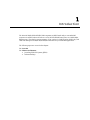 5
5
-
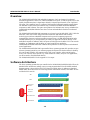 6
6
-
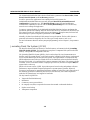 7
7
-
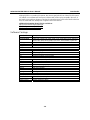 8
8
-
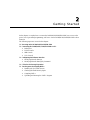 9
9
-
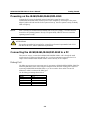 10
10
-
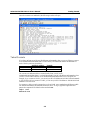 11
11
-
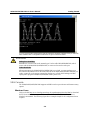 12
12
-
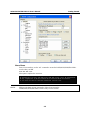 13
13
-
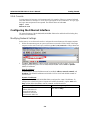 14
14
-
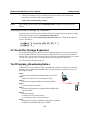 15
15
-
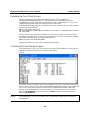 16
16
-
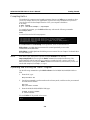 17
17
-
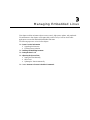 18
18
-
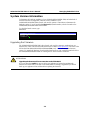 19
19
-
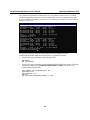 20
20
-
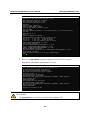 21
21
-
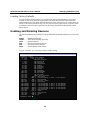 22
22
-
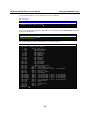 23
23
-
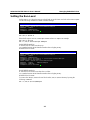 24
24
-
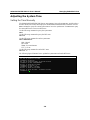 25
25
-
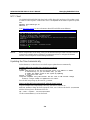 26
26
-
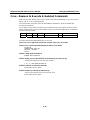 27
27
-
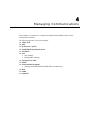 28
28
-
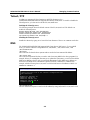 29
29
-
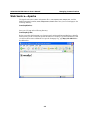 30
30
-
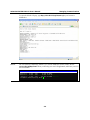 31
31
-
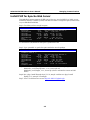 32
32
-
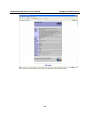 33
33
-
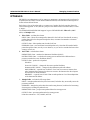 34
34
-
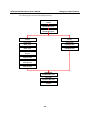 35
35
-
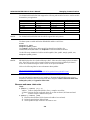 36
36
-
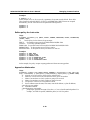 37
37
-
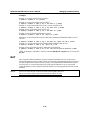 38
38
-
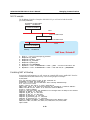 39
39
-
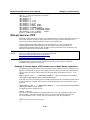 40
40
-
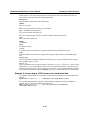 41
41
-
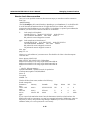 42
42
-
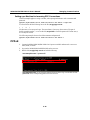 43
43
-
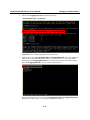 44
44
-
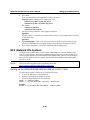 45
45
-
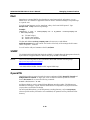 46
46
-
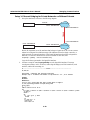 47
47
-
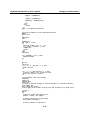 48
48
-
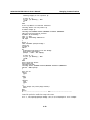 49
49
-
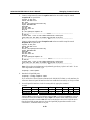 50
50
-
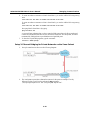 51
51
-
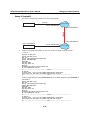 52
52
-
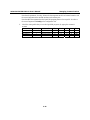 53
53
-
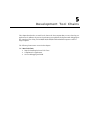 54
54
-
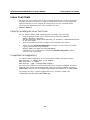 55
55
-
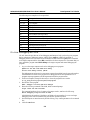 56
56
-
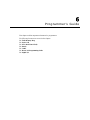 57
57
-
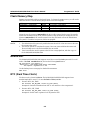 58
58
-
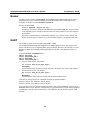 59
59
-
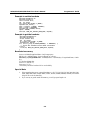 60
60
-
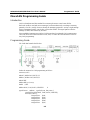 61
61
-
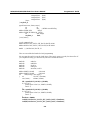 62
62
-
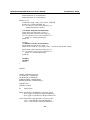 63
63
-
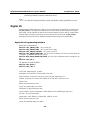 64
64
-
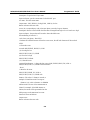 65
65
-
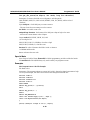 66
66
-
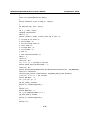 67
67
-
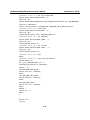 68
68
-
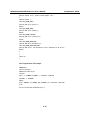 69
69
-
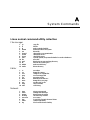 70
70
-
 71
71
Moxa Technologies IA261-I/IA262-I Series User manual
- Category
- PC/workstation barebones
- Type
- User manual
- This manual is also suitable for
Ask a question and I''ll find the answer in the document
Finding information in a document is now easier with AI
Related papers
-
 Moxa Technologies IA262 User manual
Moxa Technologies IA262 User manual
-
 Moxa Technologies IA260 User manual
Moxa Technologies IA260 User manual
-
 Moxa Technologies IA260 User manual
Moxa Technologies IA260 User manual
-
 Moxa Technologies DA-682 User manual
Moxa Technologies DA-682 User manual
-
Moxa Technologies DA-720-C7-DPP Quick Install Guide
-
 Moxa Technologies THINKCORE W311 User manual
Moxa Technologies THINKCORE W311 User manual
-
Moxa Technologies DA-660-8-CE User manual
-
Moxa V462-T-XPE User manual
-
 Moxa Technologies DA-682A-DPP Series Quick Install Guide
Moxa Technologies DA-682A-DPP Series Quick Install Guide
-
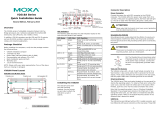 Moxa Technologies V2616A Series Quick Install Guide
Moxa Technologies V2616A Series Quick Install Guide
Other documents
-
Moxa IA261-I/IA262-I Series Quick setup guide
-
Moxa IA260 Series Quick setup guide
-
Moxa IA260 Series User manual
-
Moxa IA260-LX User manual
-
Moxa IA260 Series User manual
-
Moxa MDS-G4012 Series User manual
-
Moxa UC-2100 Series User manual
-
Moxa DA-720 Series User manual
-
Moxa UC-3100 Series User manual
-
Moxa UC-8100A-ME-T Series User manual