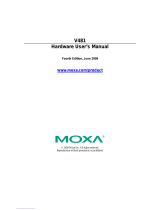Page is loading ...

IA260 Hardware User’s Manual
Any software described in this manual is furnished under a license agreement and may be used only in
accordance with the terms of that agreement.
Copyright Notice
Copyright © 2009 Moxa Inc.
All rights reserved.
Reproduction without permission is prohibited.
Trademarks
MOXA is a registered trademark of Moxa Inc.
All other trademarks or registered marks in this manual belong to their respective manufacturers.
Disclaimer
Information in this document is subject to change without notice and does not represent a commitment on the
part of Moxa.
Moxa provides this document “as is,” without warranty of any kind, either expressed or implied, including, but
not limited to, its particular purpose. Moxa reserves the right to make improvements and/or changes to this
manual, or to the products and/or the programs described in this manual, at any time.
Information provided in this manual is intended to be accurate and reliable. However, Moxa assumes no
responsibility for its use, or for any infringements on the rights of third parties that may result from its use.
This product might include unintentional technical or typographical errors. Changes are periodically made to the
information herein to correct such errors, and these changes are incorporated into new editions of the
publication.
Technical Support Contact Information
www.moxa.com/support
Moxa Americas:
Toll-free: 1-888-669-2872
Tel: +1-714-528-6777
Fax: +1-714-528-6778
Moxa China (Shanghai office)
:
Toll-free: 800-820-5036
Tel: +86-21-5258-9955
Fax: +86-10-6872-3958
Moxa Europe
:
Tel: +49-89-3 70 03 99-0
Fax: +49-89-3 70 03 99-99
Moxa Asia-Pacific
:
Tel: +886-2-8919-1230
Fax: +886-2-8919-1231

Table of Contents
Chapter 1 Introduction..................................................................................................1-1
Overview.................................................................................................................................. 1-2
Model Descriptions and Package Checklist............................................................................. 1-2
Product Features ...................................................................................................................... 1-3
Product Hardware Specifications............................................................................................. 1-3
Hardware Block Diagram........................................................................................................ 1-6
Chapter 2 Hardware Introduction.................................................................................2-1
Appearance.............................................................................................................................. 2-2
Dimensions .............................................................................................................................. 2-3
LED Indicators......................................................................................................................... 2-4
Reset Button............................................................................................................................. 2-4
Real Time Clock ...................................................................................................................... 2-5
Placement Options................................................................................................................... 2-5
DIN-Rail Mounting.................................................................................................... 2-5
Wall Mounting (optional)........................................................................................... 2-6
Chapter 3 Hardware Connection Description .............................................................3-1
Wiring Requirements............................................................................................................... 3-2
Connecting the Power ................................................................................................ 3-2
Grounding the Unit..................................................................................................... 3-3
Connecting to the Console Port ............................................................................................... 3-3
Connecting to a Display........................................................................................................... 3-4
Connecting to a Keyboard and Mouse..................................................................................... 3-4
Connecting to the Network...................................................................................................... 3-4
Connecting to a Serial Device.................................................................................................. 3-5
Connecting to the DI/DO......................................................................................................... 3-5
Digital Input Wiring................................................................................................... 3-6
Digital Output Wiring ................................................................................................ 3-6
Insert CompactFlash Card........................................................................................................ 3-6
USB Hosts ............................................................................................................................... 3-8
Appendix A Regulatory Approval Statements ..............................................................A-1

1
1
Chapter 1 Introduction
Thank you for purchasing the Moxa IA260 RISC-based industrial ready-to-run embedded
computer. This computer features 4 RS-232/422/485 serial ports, dual 10/100 Mbps Ethernet ports,
8 digital input and 8 digital output channels, a VGA output, a CompactFlash socket for adding
additional storage space, and USB ports for a keyboard/mouse connection or for adding additional
storage space. These features make the IA260 series ideal for your industrial embedded
applications, such as SCADA, manufacturing automation, and other industrial applications.
This manual introduces the IA260’s hardware. After a brief introduction of the hardware features,
the manual focuses on installation and configuration.
The following topics are covered in this chapter:
Overview
Model Descriptions and Package Checklist
Product Features
Product Hardware Specifications
Hardware Block Diagram

IA260 Hardware User’s Manual Overview
Overview
The IA260 embedded computers feature 4 RS-232/422/485 serial ports, dual Ethernet ports, 8
digital input channels, 8 digital output channels, VGA output, 2 USB hosts and a CompactFlash
socket in a compact, industrial-strength aluminum rugged casing. The DIN-Rail vertical form
factor makes the IA260 a cost effective solution for installation in small cabinets. This
space-saving solution also makes wiring easy, and is the best front-end embedded controller for
industrial applications.
Because of its VGA output capability, the IA260 can be used for protocol conversion or data
acquisition for field site devices, and is also suitable for SCADA systems in industrial applications,
such as manufacturing automation, production line process monitoring, and mining automation. It
can serve as an operator interface terminal at a field site by connecting a VGA monitor and
appropriate HMI software.
The IA260 comes with RS-232/422/485 ports, digital inputs and outputs, and dual LAN ports,
making it an ideal communication platform for redundant network applications.
In addition to the standard model, the IA260 also comes in a wide temperature model. The
IA260-T has an operating temperature range of -40 to 75°C, making it suitable for harsh industrial
automation environments. The IA260’s industrial design provides robust and reliable computing,
and the RISC-based architecture allows the IA260 to operate without generating too much heat.
The high communication performance and fan-less design make the IA260 ideal for industrial
automation environments.
The IA260 embedded computer uses a Cirrus Logic EP9315 ARM9, 32-bit, 200 MHz RISC CPU.
Unlike the X86 CPU, which uses a CISC design, the RISC design architecture and modern
semiconductor technology provide the IA260 with a powerful computing engine and
communication functions, but without generating a lot of heat. The built-in 32 MB NOR Flash
ROM and 128 MB SDRAM give you enough memory to run your application software directly on
the IA260.
The IA261/262 runs Linux or WinCE 6.0 (pre-installed), providing a friendly environment for
developing sophisticated application software. Moxa’s quality software support makes
programming and developing bug-free code easier, quicker, and less expensive.
Model Descriptions and Package Checklist
Two models of the IA260 are available:
IA260-CE
RISC-based embedded computer with VGA, 4 serial ports, dual LANs, DIO, CompactFlash, USB,
WinCE 6.0
IA260-T-CE
RISC-based embedded computer with VGA, 4 serial ports, dual LANs, DIO, CompactFlash, USB,
WinCE 6.0, wide operating temperature
IA260-LX
RISC-based embedded computer with VGA, 4 serial ports, dual LANs, DIO, CompactFlash, USB,
Linux
IA260-T-LX
RISC-based embedded computer with VGA, 4 serial ports, dual LANs, DIO, CompactFlash, USB,
Linux, wide operating temperature
1-2

IA260 Hardware User’s Manual Overview
Both models are shipped with the following items:
y 1 IA260 Embedded Computer
y Wall-Mounting Kit
y DIN-Rail Mounting Kit (attach to the product’s casing)
y Quick Installation Guide
y Document & Software CD
y Ethernet Cable: RJ45 to RJ45 cross-over cable, 100 cm
y CB
L-4P
INDB9F-100: 4-pin header to DB9 female console port cable, 100 cm
y Universal Power Adaptor (includes terminal block to power jack converter)
y Product Warranty Statement
NOTE: Notify your sales representative if any of the above items are missing or damaged.
Product Features
y Cirrus Logic EP9315 ARM9 CPU, 200 MHz
y 128 MB RAM on-board, 32 MB Flash Disk
y VGA interface for field site monitoring
y 4 RS-232/422/485 serial ports
y Dual 10/100 Mbps Ethernet ports for network redundancy
y 8+8 DI/DO channels
y 12 to 48VDC power input design
y Supports CF socket and USB 2.0 Host
y Ready-to-Run WinCE 6.0 or Linux platform
y -40 to 75°C wide temperature model available
Product Hardware Specifications
Computer
CPU
Cirrus Logic EP9315 ARM9 CPU, 200 MHz
DRAM
128 MB onboard
Flash
32 MB onboard
Storage Expansion
CompactFlash socket
USB
USB Host x 2 compliant to USB 2.0 (OHCI), Type A connector
Reset Button
Supports “Reset to Factory Default”
OS (pre-installed)
WinCE 6.0 or Linux
LAN Interface
Ethernet
Auto-sensing 10/100 Mbps x 2, RJ45 connectors
Magnetic Isolation
Protection
1.5 KV built-in
Serial Interface
Number of Ports
4
Serial Standards
RS-232/422/485, software-selectable
Connectors
DB9 male
1-3

IA260 Hardware User’s Manual Overview
Console/Debugging Port
RS-232 (TxD, RxD, GND), 4-pin header output (115200, n, 8, 1)
Serial Communication Parameters
Data Bits
5, 6, 7, 8
Stop Bits
1, 1.5, 2
Parity
None, Even, Odd, Space, Mark
Flow Control
RTS/CTS, XON/XOFF, ADDC™ (automatic data direction control)
for RS-485
Baudrate
50 bps to 921.6 Kbps (supports non-standard baudrates; see user’s
manual for details)
Serial Signals
RS-232: TxD, RxD, DTR, DSR, RTS, CTS, DCD, GND
RS-422: TxD+, TxD-, RxD+, RxD-, GND
RS-485-4w: TxD+, TxD-, RxD+, RxD-, GND
RS-485-2w: Data+, Data-, GND
Digital Input
Input Channels
8, source type with 3 KV optical isolation
Input Voltage
0-30 VDC at 5 KHz
Digital input levels
Dry contact:
Logic level 0: Close to GND
Logic level 1: Open
Wet contact:
Logic level 0: +3V max
Logic level 1: +10V ~ +30V (COM to DI)
Connector Type
10-pin screw terminal block (8 points / COM / GND)
Digital Output
Output Channels
8, sink type with 3 KV optical isolation
On-state Voltage
24 VDC nominal, open collector to 30 V
Connector Type
9-pin screw terminal block (8 points, GND)
Display
Graphics Controller
EP9315 internal graphics accelerator engine with TTL graphical
signal support
Display Memory
Dynamic video memory (shares system memory)
Graphics Resolution
1024 x 768 (8-bit), 800 x 600 (16-bit), 640 x 480 (24-bit)
Display Interface
CRT interface for VGA output, DB15 female connector
LEDs
System
Power x 1, Ready x 1, Storage x 1
LAN
10M/Link x 2, 100M/Link x 2 (on connector)
Serial
TxD x 4, RxD x 4
Physical Characteristics
Dimensions (W x D x H)
52 x 112.6 x 162 mm (2.05 x 4.43 x 6.38 in)
Gross Weight
1 kg
Housing
Aluminum, industrial vertical form factor
Mounting
DIN-Rail, wall
1-4

IA260 Hardware User’s Manual Overview
Environmental Limits
Operating Temperature
Standard Models: -10 to 60°C (14 to 140°F)
Wide Temp. Models: -40 to 75°C (-40 to 167°F)
Operating Humidity
5 to 95% RH
Storage Temperature
Standard Models: -20 to 80°C (-4 to 176°F)
Wide Temp. Models: -40 to 85°C (-40 to 185°F)
Anti-Vibration 2 g rms @ IEC-68-2-34, random wave, 5-500 Hz, 1 hr/axis
Anti-Shock 20 g @ IEC-68-2-27, half sine wave, 11 ms
Power Requirements
Input Voltage
12 to 48 VDC (3-pin terminal block)
Power Consumption
480 mA @ 12 VDC (with no load on USB ports)
900 mA @ 12 VDC (with load on 2 USB ports)
Regulatory Approvals
EMC
CE (EN55022 Class A, EN61000-3-2 Class A, EN61000-3-3,
EN55024), FCC (Part 15 Subpart B, CISPR 22 Class A), CCC
(GB9254, GB 17625.1)
Safety
UL/cUL (UL60950-1, CSA C22.2 No. 60950-1-03), LVD
(EN60950-1), CCC (GB4943)
Automatic Reboot
Trigger
Built-in WDT (watchdog timer)
Warranty
5 years
Please note that the Hardware Specifications apply to the embedded computer unit itself, but not to
accessories. In particular, the wide temperature specification does not apply to accessories such as
the power adaptor and cables.
1-5

IA260 Hardware User’s Manual Overview
Hardware Block Diagram
Cirrus Logic EP9315
32-bit ARM9 200 MHz
128MB
RAM
32MB
Flash
Power
Circuit
RTC
Watchdog
LAN
MAC
PHY
Ethernet x 2
LAN
CF
Function
RS-232/422/485 x 4
LAN
Controller
PHY
VGA
USB 2.0
Host x 2
RS-232
UART
Console
Port
DIx8 DOx8
MOXA
UART
ASIC
MOXA
UART
ASIC
MOXA
UART
ASIC
MOXA
UART
ASIC
Serial
Port 1
Serial
Port 2
Serial
Port 3
Serial
Port 4
1-6

2
2
Chapter 2 Hardware Introduction
The IA260 embedded computers are compact and rugged, making them suitable for industrial
applications. The LED indicators allow users to monitor performance and identify trouble spots
quickly, and the multiple ports can be used to connect a variety of devices. The IA260 comes with
a reliable and stable hardware platform that lets you devote the bulk of your time to application
development. In this chapter, we provide basic information about the embedded computer’s
hardware and its various components.
In this chapter, we cover the following topics:
Appearance
Dimensions
LED Indicators
Reset Button
Real Time Clock
Placement Options
¾ DIN-Rail Mounting
¾ Wall Mounting (optional)

IA260 Hardware User’s Manual Hardware Introduction
Appearance
Top View
DI x 8
DO x 8
Power Input (12 to 48 VDC)
Reset
Front View
LED Indicators
10/100 Mbps
Ethernet x 2
RT
4
CompactFlash
Socket
Power, Ready, Storage
Serial, Tx/Rx
LED Indicators
VGA Output
RS-232/422/485
Serial Port x 4
USB 2.0 Host x 2
Serial, Tx/Rx
LED Indicators
2-2

IA260 Hardware User’s Manual Hardware Introduction
Rear View
DIN-rail Kit
Dimensions
60
11.1
132.5
57.55
34.8
33.43
45.85
21.6
28
32
11.1
2-3

IA260 Hardware User’s Manual Hardware Introduction
LED Indicators
The IA260 has 15 LED indicators on the front panel. Refer to the following table for information
about each LED.
LED Name Color Meaning
Green Power is ON.
Power
Off No power is being received, or power error exists.
Green OS is ready and functioning normally (after booting up).
Ready
Off OS is not ready.
Green Data is being written to or read from the storage unit.
Storage
Off Storage unit is idle.
Orange 10 Mbps Ethernet connection
LAN1, LAN2
Green 100 Mbps Ethernet connection
Green Serial port is transmitting TX data to the serial device.
P1-P4 (TX)
Off Serial port is not transmitting TX data to the serial device.
Orange Serial port is receiving RX data from the serial device.
P1-P4 (RX)
Off Serial port is not receiving RX data from the serial device.
Reset Button
The IA260 has a reset button located on the top panel. The reset button can be used to do a simple
Reset, which is equivalent to turning the power off and then back on again, or Reset to default,
which returns the IA260 to its factory default parameter configuration.
Reset Function
Pressing the Reset Button then releasing it in less than one second initiates a hardware reboot.
The button plays the same role as a desktop PC’s reset button.
In normal use, you should NOT use the Reset Button. You should only use this function if the
software is not working properly. To reset an embedded system, always use the operating system’s
software reboot command to protect the integrity of data being transmitted or processed.
Reset to Default
Press and hold the Reset Button continuously for at least 5 seconds to load the factory default
configuration. After the factory default configuration has been loaded, the system will reboot
automatically. The Ready LED will blink on and off for the first 5 seconds, and then maintain a
steady glow once the system has rebooted.
We recommend that you only use this function if the software is not working properly and you
want to load factory default settings. The Reset to Default functionality is not designed to hard
reboot the IA260.
ATTENTION
Reset to Default preserves user’s data
The Reset to Default function will NOT format the user directory and erase the user’s data.
Using the Reset to default function will only load the configuration file. The rest of the user’s
data stored in the Flash ROM will remain intact.
2-4

IA260 Hardware User’s Manual Hardware Introduction
Real Time Clock
The IA260’s real time clock is powered by a lithium battery. We strongly recommend that you do
not replace the lithium battery without help from a qualified Moxa support engineer. If you need to
change the battery, contact the Moxa RMA service team.
WARNING
There is a risk of explosion if the battery is replaced by an incorrect type.
Placement Options
DIN-Rail Mounting
The aluminum DIN-Rail attachment plate is already attached to the product’s casing. To attach the
plate to IA260, make sure that the stiff metal spring is facing the top of the IA260, as shown in the
following figures.
STEP1: Insert the top of the DIN-Rail into the
slot just below the stiff metal spring.
STEP2: The DIN-Rail attachment unit will snap
into place as shown.
metal
spring
DIN-Rail
metal
spring
DIN-Rail
To remove the IA260 from the DIN-Rail, simply reverse Steps 1 and 2.
2-5

IA260 Hardware User’s Manual Hardware Introduction
Wall Mounting (optional)
For some applications, you will find it convenient to mount the IA260 on the wall, as depicted in
the following illustrations.
STEP 1:
Attach the wallmount kit to the
IA260’s rear panel with 2
screws.
Wallmount Kit
Screws
⇒
RT
4
Screws
Screws
STEP 2:
Mounting the IA260 on the wall requires 4 screws. Use the switch, with wall
mount plates attached, as a guide to mark the correct locations of the 4 screws.
The heads of the screws should be less than 6.0 mm in diameter, and the shafts
should be less than 3.5 mm in diameter, as shown in the figure at the right.
6.0 mm
3.5 mm
NOTE
Before tightening the screws into the wall, make sure the screw head and shank size are suitable
by inserting the screw into one of the keyhole-shaped apertures of the Wall Mounting Plates.
2-6

3
3
Chapter 3 Hardware Connection Description
This section describes how to connect the IA260 to a network and various devices for first time
testing purposes.
¾ Connecting the Power
Port
ouse
k
rd
The following topics are covered in this chapter:
Wiring Requirements
¾ Grounding the Unit
Connecting to the Console
Connecting to a Display
Connecting to a Keyboard and M
Connecting to the Networ
Connecting to a Serial Device
Connecting to the DI/DO
¾ Digital Input Wiring
¾ Digital Output Wiring
Insert CompactFlash Ca
USB Hosts

IA260 Hardware User’s Manual Hardware Connection Description
Wiring Requirements
In this section, we describe how to connect various devices to the embedded computer. You
should heed the following common safety precautions before proceeding with the installation of
any electronic device:
y Use separate paths to route wiring for power and devices. If power wiring and device wiring
paths must cross, make sure the wires are perpendicular at the intersection point.
NOTE: Do not run signal or communication wiring and power wiring in the same wire
conduit. To avoid interference, wires with different signal characteristics should be routed
separately.
y You can use the type of signal transmitted through a wire to determine which wires should be
kept separate. The rule of thumb is that wiring that shares similar electrical characteristics can
be bundled together.
y Keep input wiring and output wiring separate.
y When necessary, it is strongly advised that you label wiring to all devices in the system.
ATTENTION
Safety First!
Be sure to disconnect the power cord before doing installations and/or wiring.
Electrical Current Caution!
Calculate the maximum possible current in each power wire and common wire. Observe all
electrical codes dictating the maximum current allowable for each wire size.
If the current goes above the maximum ratings, the wiring could overheat, causing serious
damage to your equipment.
Temperature Caution!
Be careful when handling the unit. When the unit is plugged in, the internal components generate
heat, and consequently the outer casing may feel hot to the touch.
Connecting the Power
The IA260 has a 3-pin terminal block for a 12 to 48 VDC power input.
The following figures show how the power input interface connects to external power sources. If
the power is properly supplied, the Power LED will light up.
The Ready LED will glow a solid
green color when the operating system is ready (it may take 30 to 60 seconds for the operating
system to boot up).
Terminal Block
3-2

IA260 Hardware User’s Manual Hardware Connection Description
ATTENTION
The power for this product is intended to be supplied by a Listed Power Supply Unit that is rated
to deliver 12 to 48 VDC at a minimum of 1200 mA for 12 VDC, and 260 mA for 48 VDC.
Grounding the Unit
Grounding and wire routing helps limit the effects of noise due to electromagnetic interference
(EMI). Run the ground connection from the ground screw to the grounding surface prior to
connecting devices.
ATTENTION
This product is intended to be mounted to a well-grounded mounting surface, such as a metal
panel.
SG
SG: The Shielded Ground (sometimes called Protected Ground) contact
is the bottom contact of the 3-pin power terminal block connector
when viewed from the angle shown here. Connect the SG wire to an
appropriate grounded metal surface.
ATTENTION
A shielded-type power core is required in order to meet FCC emission limits and also to prevent
interference to nearby radio and television reception. It is essential that only the supplied power
cord be used.
You are cautioned that changes or modifications not expressly approved by the party responsible
for compliance could void your authority to operate the equipment.
Connecting to the Console Port
The IA260’s console port is a 4-pin pin-header RS-232 port. It is designed for serial console
terminals, which are useful for identifying the boot up message, or for debugging when the system
cannot boot up.
Serial Console Port & Pinouts Serial Console Cable
4
3
2
1
Pin Signal
1 TxD
2 RxD
3 NC
4 GND
3-3

IA260 Hardware User’s Manual Hardware Connection Description
Connecting to a Display
The IA260 comes with a D-Sub 15-pin female connector to connect a VGA CRT monitor. To
ensure that the monitor image remains clear, be sure to tighten the monitor cable after connecting
it to the V481. The pin assignments of the VGA connector are shown below.
DB15 Female Connector Pin No. Signal Definition
1 Red
2 Green
3 Blue
4 ---
5 GND
6 GND
7 GND
8 GND
9 ---
10 GND
11 ---
12 ---
13 H-Sync
14 V-Sync
15 ---
Connecting to a Keyboard and Mouse
Use the 2 USB hosts located on the front side of unit to connect a keyboard and mouse to the
IA260.
Connecting to the Network
Connect one end of the Ethernet cable to one of the IA260’s 10/100M Ethernet ports (8-pin RJ45)
and the other end of the cable to the Ethernet network. If the cable is properly connected, the
IA260 will indicate a valid connection to the Ethernet in the following ways:
The LED indicator in the lower right corner glows
a solid green color when the cable is properly
connected to a 100 Mbps Ethernet network. The
LED will flash on and off when Ethernet packets
are being transmitted or received.
The LED indicator in the lower left corner glows a
solid orange color when the cable is properly
connected to a 10 Mbps Ethernet network. The
LED will flash on and off when Ethernet packets
are being transmitted or received.
Pin Signal
1 ETx+
2 ETx-
3 ERx+
4 ---
5 ---
6 ERx-
7 ---
8 ---
3-4

IA260 Hardware User’s Manual Hardware Connection Description
Connecting to a Serial Device
Use properly wired serial cables to connect the IA260 to serial devices. The serial ports of the
IA260 use male DB9 connectors. The ports can be configured by software for RS-232, RS-422, or
2-wire RS-485. The precise pin assignments are shown in the following table:
Male DB9 Port RS-232/422/485 Pinouts
12345
6789
Pin RS-232 RS-422
RS-485
(4-wire)
RS-485
(2-wire)
1 DCD TxDA(-) TxDA(-) ---
2 RxD TxDB(+) TxDB(+) ---
3 TxD RxDB(+) RxDB(+) DataB(+)
4 DTR RxDA(-) RxDA(-) DataA(-)
5 GND GND GND GND
6 DSR --- --- ---
7 RTS --- --- ---
8 CTS --- --- ---
Connecting to the DI/DO
The IA260 has an 8-ch digital input and 8-ch digital output. The digital input channels and digital
output channels are located on the top side of the unit in a terminal block. The pinouts for the I/O
are shown in the figure.
Digital Input and Output Channel
(10-pin Terminal Block)
Additional wiring instructions are given below.
3-5
/