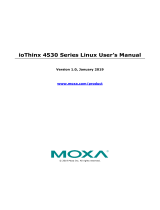DA-660-8/16-CE User’s Manual Introduction
y Component Services (COM and DCOM)—The Common Object Model (COM) is an
operating system-independent, object-oriented system for creating binary software
components that can interact with other COM-based components in the same process space, in
other processes, or on remote machines.
y Microsoft® Foundation Classes (MFC)—MFC is a comprehensive class library and
complete object-oriented application framework designed to help build applications, COM
components, and controls.
y SOAP Toolkit—SOAP is an XML-based protocol for object exchange and remote procedure
calls. Microsoft® Windows® CE 5.0 provides functionality similar to the SOAP Toolkit
version 2 on the desktop. It provides a layer that allows COM objects to use SOAP as the
transport protocol for remote procedure calls and to interact with Web services.
y Microsoft® .NET Compact Framework 2.0—Offers a choice of programming languages,
initially Microsoft® Visual Basic® and Microsoft® Visual C#, and eliminates the common
problems faced with language interoperability.
y XML—Provides the Document Object Model (DOM) for base XML functionality, support for
XML Query Language (XQL) and XPATH, Extensible Style Sheet Language
Transformations (XSLT) that enables you to transform one class of XML document to another,
SAX2 support for event-based parsing of XML documents (including MSXML Writer), and
parsing based on Simple API for XML (SAX) for resource-constrained target devices.
y Winsock 2.2—Provides enhanced capabilities over Winsock 1.1, including installable service
providers for additional third-party protocols, and Media sense.
Networking and Communications Capabilities
For network centric embedded application usage, DA-660 not only provides powerful
communication hardware interfaces, including dual Ethernet and 3-in-1 serial ports, but also
supports the networking and communications capabilities that are built into the Windows® CE 5.0
OS. The following features are supported:
y Simple Network Management Protocol (SNMP)—Monitors remote connections to the
network.
y Simple Network Time Protocol (SNTP) Client—Provides support for synchronizing the
device’s system time with an SNTP server, and supports Daylight Savings Time.
y Serial Communications—In addition to the 16550 UART driver bound to a debug port and
the console port, a special driver for 8 or 16 additional Moxa home-made serial ports is also
included.
y Network Utilities (IpConfig, Ping, Route)—Utilities for troubleshooting various network
problems.
y TCP/IP—Includes IP, Address Resolution (ARP), Internet Control Message (ICMP), Internet
Group Membership (IGMP), Transmission Control (TCP), User Datagram (UDP), name
resolution and registration, and DHCP.
Supported Servers and Daemons
In addition to the development and communication capabilities mentioned above, DA-660 embeds
the services and daemons listed below. These common and easy-to-use application servers help
users migrate the DA-660 embedded computer to industrial communication applications easily and
conveniently.
y Telnet Server—A sample server that allows remote administration through a standard Telnet
client.
y FTP Server—A sample server used for transferring files to and from remote computer
systems over a network using TCP/IP.
1-4