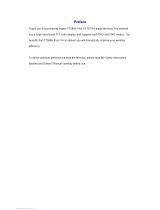Page is loading ...

MTM800 Enhanced
TETRA Mobile Terminal
When printed by Motorola
Basic User Guide

16
15
6
2
1
12
13
14
7
8
4
10
3
5
11
9

1
English
Contents
Safety Information . . . . . . . . . . . . . . . . . . . . . . . . . . . . . 4
Disposal Information . . . . . . . . . . . . . . . . . . . . . . . . . . . . . . . . . 4
Copyright Information . . . . . . . . . . . . . . . . . . . . . . . . . . . . . . . . 4
Icon Conventions . . . . . . . . . . . . . . . . . . . . . . . . . . . . . . . . . . . 5
MTM800 Enhanced Overview . . . . . . . . . . . . . . . . . . . . 6
Controls and Indicators . . . . . . . . . . . . . . . . . . . . . . . . . . . . . . . 6
Audio Signal Tones . . . . . . . . . . . . . . . . . . . . . . . . . . . . . . . . . . 8
Periodic Alert . . . . . . . . . . . . . . . . . . . . . . . . . . . . . . . . . . . 10
Key, Knob, and Button Overview . . . . . . . . . . . . . . . . . . . . . . . 11
On-Off/End/Home Key . . . . . . . . . . . . . . . . . . . . . . . . . . . 11
Soft Keys . . . . . . . . . . . . . . . . . . . . . . . . . . . . . . . . . . . . . . 11
Menu Key . . . . . . . . . . . . . . . . . . . . . . . . . . . . . . . . . . . . . 11
Rotary Knob/On Button . . . . . . . . . . . . . . . . . . . . . . . . . . . 11
Emergency Button . . . . . . . . . . . . . . . . . . . . . . . . . . . . . . 12
Function Keys . . . . . . . . . . . . . . . . . . . . . . . . . . . . . . . . . . 12
Volume Adjustment Mode . . . . . . . . . . . . . . . . . . . . . . . . . 13
Dual Control Head . . . . . . . . . . . . . . . . . . . . . . . . . . . . . . . . . . . 13
The LED Status Indicator . . . . . . . . . . . . . . . . . . . . . . . . . . . . . 14
To Enter the Menu Items . . . . . . . . . . . . . . . . . . . . . . . . . . . . . . 14
To Return to the Previous Level . . . . . . . . . . . . . . . . . . . . . . . . 14
To Exit the Menu Items . . . . . . . . . . . . . . . . . . . . . . . . . . . . . . . 14
List of Menu Items . . . . . . . . . . . . . . . . . . . . . . . . . . . . . . . . . . . 15
The Display . . . . . . . . . . . . . . . . . . . . . . . . . . . . . . . . . . . . . . . . 19
Status Icons . . . . . . . . . . . . . . . . . . . . . . . . . . . . . . . . . . . 19
Menu Icons . . . . . . . . . . . . . . . . . . . . . . . . . . . . . . . . . . . . 22
Inbox Icons . . . . . . . . . . . . . . . . . . . . . . . . . . . . . . . . . . . . 23
Contact Icons . . . . . . . . . . . . . . . . . . . . . . . . . . . . . . . . . . 23
Outbox Icons . . . . . . . . . . . . . . . . . . . . . . . . . . . . . . . . . . . 24
Text Entry Icons . . . . . . . . . . . . . . . . . . . . . . . . . . . . . . . . 24
Getting Started . . . . . . . . . . . . . . . . . . . . . . . . . . . . . . . . 27
Powering On/Off (On-Off/End/Home Key or Rotary Knob Push
Button) . . . . . . . . . . . . . . . . . . . . . . . . . . . . . . . . . . . . . . . . . . . . 27
Powering On (Emergency Button) . . . . . . . . . . . . . . . . . . . . . . 27

2
English
Powering On with Transmit Inhibit (TXI) Active . . . . . . . . . . . . . 27
Uninstalling the Radio . . . . . . . . . . . . . . . . . . . . . . . . . . . . . . . . 28
Unlocking the MTM800 Enhanced . . . . . . . . . . . . . . . . . . . . . . 28
Locking/Unlocking the Keypad . . . . . . . . . . . . . . . . . . . . . . . . . 28
Radio User Identity (RUI) . . . . . . . . . . . . . . . . . . . . . . . . . . . . . 29
Selecting TMO or DMO Operation . . . . . . . . . . . . . . . . . 30
Entering TMO or DMO . . . . . . . . . . . . . . . . . . . . . . . . . . . . . . . 30
Group Calls . . . . . . . . . . . . . . . . . . . . . . . . . . . . . . . . . . . 31
Favorite Folders . . . . . . . . . . . . . . . . . . . . . . . . . . . . . . . . . . . . 31
Selecting the “My Groups” Folder . . . . . . . . . . . . . . . . . . . 31
Adding a Group (TMO/DMO) . . . . . . . . . . . . . . . . . . . . . . 31
Deleting a Group (TMO/DMO) . . . . . . . . . . . . . . . . . . . . . 31
Renaming Favorite Folder . . . . . . . . . . . . . . . . . . . . . . . . 32
Deleting Favorite Folder . . . . . . . . . . . . . . . . . . . . . . . . . . 32
Selecting a Group . . . . . . . . . . . . . . . . . . . . . . . . . . . . . . . . . . . 32
Using the Rotary Knob . . . . . . . . . . . . . . . . . . . . . . . . . . . 32
Using the Navigation Key . . . . . . . . . . . . . . . . . . . . . . . . . 32
Using Alphabetic Search . . . . . . . . . . . . . . . . . . . . . . . . . . 32
Using Folder Search . . . . . . . . . . . . . . . . . . . . . . . . . . . . . 33
Using the Numeric Keypad - Speed Dialing . . . . . . . . . . . 33
Selecting a Folder . . . . . . . . . . . . . . . . . . . . . . . . . . . . . . . . . . . 33
TMO Group Calls . . . . . . . . . . . . . . . . . . . . . . . . . . . . . . . . . . . 34
Making a TMO Group Call . . . . . . . . . . . . . . . . . . . . . . . . 34
Receiving a TMO Group Call . . . . . . . . . . . . . . . . . . . . . . 34
Receiving a TMO Broadcast Call . . . . . . . . . . . . . . . . . . . 34
PTT Double Push . . . . . . . . . . . . . . . . . . . . . . . . . . . . . . . . . . . 34
DMO Group Calls . . . . . . . . . . . . . . . . . . . . . . . . . . . . . . . . . . . 35
Making a DMO Group Call . . . . . . . . . . . . . . . . . . . . . . . . 35
Receiving a DMO Group Call . . . . . . . . . . . . . . . . . . . . . . 36
Exiting DMO . . . . . . . . . . . . . . . . . . . . . . . . . . . . . . . . . . . 36
Private, Phone, and PABX Calls . . . . . . . . . . . . . . . . . . 37
Creating a Contact . . . . . . . . . . . . . . . . . . . . . . . . . . . . . . . . . . 37
How to Dial . . . . . . . . . . . . . . . . . . . . . . . . . . . . . . . . . . . . . . . . 37
Dialing a Number . . . . . . . . . . . . . . . . . . . . . . . . . . . . . . . 37
Dialing via the Contact List . . . . . . . . . . . . . . . . . . . . . . . . 37
Speed Dial . . . . . . . . . . . . . . . . . . . . . . . . . . . . . . . . . . . . 38

3
English
Private Call . . . . . . . . . . . . . . . . . . . . . . . . . . . . . . . . . . . . . . . . 38
Making a Private Call . . . . . . . . . . . . . . . . . . . . . . . . . . . . 38
Receiving a Private Call . . . . . . . . . . . . . . . . . . . . . . . . . . 39
Phone and PABX Calls . . . . . . . . . . . . . . . . . . . . . . . . . . . . . . . 39
Making a Phone or PABX Call . . . . . . . . . . . . . . . . . . . . . 39
Emergency Mode . . . . . . . . . . . . . . . . . . . . . . . . . . . . . . 40
Entering or Exiting Emergency Mode . . . . . . . . . . . . . . . . . . . . 40
Sending an Emergency Alarm . . . . . . . . . . . . . . . . . . . . . . . . . 40
Hot Microphone Feature . . . . . . . . . . . . . . . . . . . . . . . . . . . . . . 41
Making an Emergency Group Call . . . . . . . . . . . . . . . . . . . . . . 42
Silent Emergency Mode . . . . . . . . . . . . . . . . . . . . . . . . . . . . . . 42
Call-Out . . . . . . . . . . . . . . . . . . . . . . . . . . . . . . . . . . . . . . . . . . . 42
Messages . . . . . . . . . . . . . . . . . . . . . . . . . . . . . . . . . . . . 44
Sending a Status Message . . . . . . . . . . . . . . . . . . . . . . . . . . . . 44
Sending a New Message . . . . . . . . . . . . . . . . . . . . . . . . . . . . . 44
Sending a User-Defined Message . . . . . . . . . . . . . . . . . . . . . . 44
Sending a Predefined Message . . . . . . . . . . . . . . . . . . . . . . . . 44
Handling New Incoming Text Messages . . . . . . . . . . . . . . . . . . 44
Handling Unread (New) Messages . . . . . . . . . . . . . . . . . . . . . . 45
Tips & Tricks . . . . . . . . . . . . . . . . . . . . . . . . . . . . . . . . . . 46
Quick Reference Guide . . . . . . . . . . . . . . . . . . . . . . . . . . 49
© Motorola Inc., 2009
MOTOROLA and the stylized M Logo are registered in the U.S.
Patent and Trademark Office. All other product or service names
are the property of their respective owners.

4
English
Safety Information
The MTM800 Enhanced is restricted to occupational use only to
satisfy ICNIRP RF energy exposure requirements. Before using the
products, read the RF energy awareness information and operating
instructions in the Product Safety and RF Exposure booklet
(Motorola Publication part number 6866537D37) to ensure
compliance with RF energy exposure limits.
Keep this User Guide and the Product Safety and RF Exposure
booklet in a safe place and make it available to other operators
in case the accessories are passed on to other people.
Disposal Information
The European Union Waste of Electrical and Electronic
Equipment directive requires that products sold into EU
countries must have the crossed out trashbin label on the
product (or the package in some cases). As defined by the
WEEE directive, this cross-out trashbin label means that customers
and end-users in EU countries should not dispose of electronic and
electrical equipment or accessories in household waste.
Customers or end-users in EU countries should contact their local
equipment supplier representative or service centre for information
about the waste collection system in their country.
Copyright Information
The Motorola products described in this manual may include
copyrighted Motorola computer programs stored in semiconductor
memories or other mediums. Laws in the United States and other
countries preserve for Motorola certain exclusive rights for
copyrighted computer programs, but not limited to, including the
exclusive right to copy or reproduce in any form the copyrighted
computer program.
Before using these products, read the operating
instructions for safe usage contained in the
Product Safety and RF Exposure booklet
6866537D37.

5
English
Accordingly, any copyrighted Motorola computer programs
contained in the Motorola products described in this manual may not
be copied, reproduced, modified, reverse-engineered, or distributed
in any manner without the express written permission of Motorola.
Furthermore, the purchase of Motorola products shall not be
deemed to grant either directly or by implication, estoppel, or
otherwise, any licence under the copyrights, patents, or patent
applications of Motorola, except for the normal non-exclusive
licence to use that arises by operation of the law in the sale of
a product.
This document is copyright protected. Duplications for the purpose
of the use of Motorola products are permitted to an appropriate
extent. Duplications for other purposes, changes, additions or other
processing of this document are not permitted. Only this
electronically-saved document is considered to be the original.
Duplications are considered merely copies. Motorola, Inc., and its
subsidiaries and affiliates do not vouch for the correctness of such
kinds of copies.
Icon Conventions
The document set is designed to give the reader more visual cues.
The following graphic icons are used throughout the documentation
set. These icons and their associated meanings are described
below.
The signal word Warning with the associated
safety icon implies information that, if disregarded,
could result in death or serious injury, or serious
product damage.
The signal word Caution with the associated
safety icon implies information that, if disregarded,
may result in minor or moderate injury, or serious
product damage.
The signal word Caution may be used without the safety
icon to state potential damage or injury that is not
related to the product.
Notes contain information more important than the surrounding text,
such as exceptions or preconditions. They also refer the reader
elsewhere for additional information, remind the reader how to
complete an action (when it’s not part of the current procedure,
for instance), or tell the reader where something is located
on the screen. There is no warning level associated with a Note.

6
English
MTM800 Enhanced Overview
Controls and Indicators
The numbers below refer to the illustration on the inside front cover.
Number Description
1
Programmable Rotary Knob/On Push-Button
Default programming: “Dual” – Press the knob to toggle between
“volume” and “list”.
Press and hold to turn the MTM800 Enhanced on.
2
Color Display
Provides alphanumeric text and images within 65,536 colors and
640 x 480 pixels with backlight, high contrast, and scalable fonts.
3
Menu Button
Used to enter the main menu and the context sensitive menu.
4
On-Off/End/Home Key
• Press and hold to turn the MTM800 Enhanced On/Off.
• Press to end calls.
• Press to return to the Home display (idle screen).
5
Alphanumeric Keypad
Use the keypad to enter alphanumeric characters for dialling,
contact entries and text messages.
6
LED (Indicator)
7
Emergency Button.
Press and hold to enter Emergency Mode, and send Emergency
Alarms (as programmed). When the MTM800 Enhanced is off,
press and hold to power on in Emergency Mode or in normal mode
(as programmed).
8
Mobile Microphone Port
Provides connection for accessories such as fist microphone or
telephone style handset with PTT button.
9
Soft Key(s)
Press to select the option that appears on the display beside
the top and bottom soft keys.
10
Send Key
Used to initiate or answer Duplex calls (such as Phone Calls),
or send status and text messages.

7
English
11
Four Way Navigation Key
Press up, down, left or right for list scrolling, while moving around
the menu hierarchy, or for alphanumeric text editing.
12
Programmable External Alarm Key
Default function: Used to activate and deactivate the External
Alarm (Horn & Lights).
13
Programmable Speaker Control Key
Default function: Used to switch speaker on/off.
14
Programmable Backlight Key
Default function: Used to dim or intensify the radio’s backlight.
It has five intensity options.
15
Push-To-Talk Button (PTT)
Press and hold this button to talk in Simplex calls or to initiate
a group call, release it to listen.
Press to send status and text messages.
16
Microphone
Before using your MTM800 Enhanced for the first time, remove the
plastic lens protector from the display.
It is recommended to turn off the terminal before connecting any of
the accessories.
Number Description

8
English
Audio Signal Tones
= High Tone; = Low Tone;
Description Type Repeated
Idle
• Back to Home display
• Back to rotary volume
use when rotary scroll
timer expires
• Back to coverage
• Back to full service
Once
Clear-to-send Once
Bad key press Once
• Good key press
• MTM800 Enhanced
self-test fails at power
up
• From out-of-service to
in-service
Once
In Call
Call clear warning Once
Call waiting tone while
Phone or Private Call are
pending
Every 6 seconds,
until a call is
terminated
Data connected or
Data disconnected
Once
Talk Permit sounds upon
pressing the PTT
Once (Normal Tone)
Once (Short Tone)
Talk permit without
gateway sounds upon
pressing PTT. The tone
indicates the gateway is
no longer available.
Twice
Once

9
English
• Talk prohibit
• System busy
• Time-out timer expire
• Called MTM800
Enhanced not available
or busy
Until you release the
PTT.
Call disconnected or
failed due to network
Once
Wrong number dialed No tone
DMO (Direct Mode)
Entering
Once
DMO Exiting Once
Local site trunking
–
Entering/Exiting
Once
Phone ring back
(sending)
Every three
seconds, until the
called user answers
or call is rejected
Phone busy Every 0.5 seconds
Status message sent to
the dispatcher or failed
Twice
Incoming Calls
Status message
acknowledged by the
dispatcher
Four times
Your MTM800 Enhanced
received a Group Call
without gateway (setup
only)
Once
High-priority Group Call
received
Once
Emergency Alarm sent or
received
Twice
Emergency Alarm failed Four times
Emergency Call received Once
Description Type Repeated

10
English
Periodic Alert
Periodic alert indicates the missed calls and the unread messages.
For each indication the unread message tone is played with the
orange LED color.
Phone ring, Duplex
Private Call (reception)
According to the Ring Style
sub-menu setting.
Until you answer or
the call is rejected
Private Call received
According to the Ring Style
sub-menu setting.
Until you answer or
the call is rejected
Private Call ringing to the
caller
Until the call is
answered
Simplex Private
Pre-emptive Priority Call
(PPC) ring
Every 4 seconds,
until the call is
answered or rejected
Duplex Private PPC ring
Every 4 seconds,
until the call is
answered or rejected
Limited service
Once, upon entering
limited service
New mail received Once
New Group Call Once
General
Volume setting (earpiece,
keypad, speaker)
Continuous
Volume setting (ringer)
While setting the
volume
Transmit Inhibit (TXI)
Once
Double PTT - Single Tone Once
Double PTT - Double Tone Once
Double PTT - Triple Once
Call-Out tones cannot be muted by the user.
Description Type Repeated

11
English
This feature can be disabled/enabled by the user. Press Menu
and select Setup > Tones > Periodic Alert also to set the period
of time between the indications.
Key, Knob, and Button Overview
On-Off/End/Home Key
• Press and hold to turn the MTM800 Enhanced On/Off.
• Press to end calls.
• Press to return to the Home display.
Soft Keys
Press or to select the option that appears in the display
beside the top and bottom soft keys.
Menu Key
Menu key has two functions. Press Menu to enter:
• The menu (when not in the menu). The MTM800 Enhanced
menus allow you to control your MTM800 Enhanced settings.
• Context sensitive menu (when icon is on and while not on
Idle screen) to view a list of items for the current menu.
Rotary Knob/On Button
Press and hold the Rotary knob to turn the MTM800 Enhanced on.
The Service Provider can program the Rotary knob to one of the
following uses:
• Dual control – the knob is used as both a volume control and to
scroll through lists. Press the knob to toggle between volume and
list control (default programming).
• List control – the knob is used to scroll lists (e.g. Talkgroup lists)
or menu items. In this case volume control is always via the
menu or external accessories (if present).
• Volume control – the knob is used only as a volume control; turn
clockwise to increase the audio volume level.
Press and hold the Rotary knob to lock it, press and hold it again to
unlock. Powering Off also unlocks a locked Rotary knob.

12
English
Emergency Button
Press and hold this button to enter Emergency Mode.
When the MTM800 Enhanced is powered down, press and hold this
button to power On in Emergency Mode or in standard mode
(as programmed).
Function Keys
Each of the Function keys has a default function which is activated
upon a short press.
• External Alarm Key
Press
to turn on or off the External Alarm (Horn & Lights)
• Speaker Control Key
Press to switch the speaker on/off.
• Backlight Control Key
Press repeatedly to select one of the five predefined backlight
and LED intensity profile.
Additionally, your Service Provider can program One Touch
functions, activated by a long press, to each function key.
Numeric, and Keys
The MTM800 Enhanced supports the one-touch feature that allows
you to select or activate commonly used features by pressing and
holding an assigned key.
One Touch Private Call
The MTM800 Enhanced supports the one-touch private call if it is
set by the Service Provider. User can dial the last group call
originator number via pressing the assigned button.
The required time you need to press the Numeric, or keys
to activate a one-touch function is set as default to 1 second. This
time may be set, however, by your Service Provider.

13
English
Volume Adjustment Mode
The Service Provider can enable Volume Adjustment Mode feature.
All the settings regarding Individual mode are adjustable and
retained even if the user switches back to Common mode.
In Common mode the user adjusts all the Volumes at the same
time.
To change the volume setting or settings, press Menu >Setup
> Set Volume.
Dual Control Head
The Dual Control Head feature allows you to have two Control
Heads: Master and Slave, which have the same functionality.
Both Control Heads are turned on independently. To turn on any of
the Control Heads:
• Press and hold On-Off/End/Home Key.
• Press and hold the Rotary knob to turn the MTM800 Enhanced.
Master and Slave Interaction
Master Control Head checks if there is a link between Master and
Slave Control Heads. When there is no connection the icon is
displayed, otherwise the display shows . To see all the icons
available for this feature go to D-PTT Tones on page 21.
If only Slave Control Head is powered on and the Master Control
Head is unavailable, it enters Standalone Mode and only button
can be pressed to turn it of.
Key Pressed
If any key except Emergency button and is pressed on any
Control Head, the icon
is displayed and all the keys are blocked
on the other Control Head.
If this feature is enabled by your Service Provider, one of the icons
is displayed all the time.
At any time Emergency button and can be pressed on both
Control Heads.

14
English
During any call, voice can be heard in both Master and Slave
speakers simultaneously. Only one MIC/PTT can be opened at
a time. The one that is pressed as first is allowed to initiate the
transmission.
The LED Status Indicator
The LED indicator shows the states of your MTM800 Enhanced.
To Enter the Menu Items
1. Press Menu.
2. Scroll to the required item, press Select or to select.
To Return to the Previous Level
Press Back or .
To Exit the Menu Items
Press .
Indicator Status
Solid green In use
Flashing green In service
Solid red Out of service
Flashing red Connecting to a network/Entering DMO
Solid orange
Transmit Inhibit (TXI) in service /
Channel busy in DMO
First solid then
flashing orange
Incoming call
No indication Switched off
Your MTM800 Enhanced may exit if no key press is detected for
a time-out period.

15
English
List of Menu Items
Templates
CO Box
Outbox
Send Status
Predefined
Inbox
New Message
Security
K Validity
Air Encrypt
Keylock
DMSCK Validity
TMSCK Validity
Change Code
PIN Protect
Covert Mode
DMO SCK
Contacts
Messages
...
<Name 2>
<Name 1>
<New Contact>
Setup
Ring Style
Set Volume
Off
On
Off
On
See next page
Auto. Lock
Lock Keypad
Start Locked
Delay
<9 styles>
<10 styles>
Simplex
Duplex
Book on Reject
Book on Accept
Language
Book On
<User Defined>
English
...
Data Setup
Voice & Data
Data Only
Voice Only

16
English
Setup
Audio
Volume Adj. Mode
Common
Individual
Tones
Talk Permit
All Tones
Keypad Tone
Clear to Send
Off
On
Off
On
Normal Tone
No Tone
Short Tone
Tone Off
Tone On
Periodic Alert
Period
Alert
See next page
Off
On
Triple
Single
Double
D-PTT
Tone Style
D-PTT
Display
Screen Saver
Text Size
Backlight
Standard
Zoom
Activate
Text
Disabled
Auto
On
SemiAuto
Wallpaper
Time & Date
Display
Off
Date Only
Time Only
Time & Date
Off

17
English
Time & Date
Set
Format
Format Date
Format Time
Set Time
Time Offset
Off
Time Only
System Update
Set Date
Time & Offset
Accry Type
Handset
Standard
External
Setup
See next page
More...
Group Setup
Scan
<40 lists>
Scanning
On/Off
Select List
Active List
Scan Lists
My Info
My Phone Num
My Private Num
Shortcuts
<shortcut name>
[New Entry]
RUI
Log Off
Log On
Recent Calls
Missed
Dialed
Received
My Groups
[New Folder]
<FolderName>
<FolderName>

18
English
Creating Menu Shortcuts
Use shortcuts to access frequently-used menu items.
Menu Shortcut Creation
Navigate to the menu item and press and hold Menu as the item is
highlighted.
Menu Shortcut List
To look for assigned shortcuts, press Menu and select More...
>Shortcuts > <shortcut name>.
Menu Shortcut Use
From Home display, press Menu and the numeric key(s) assigned
to the shortcut.
This is the standard menu layout. Your Service Provider may
enable/disable some menu items or change their names.
More...
Networks
TXI Mode
Networks Sel
Direct Mode
Trunked Mode
Home Only
Select Net
Activate
Deactivate
Medium
High
Location
Position
Packet Data
Sent Data
Received Data
Bandwidth
Encryption
Accuracy
<Time>
N:<Latitude>
E:<Longitude>
Sats Used:<Tracked satellites>
/