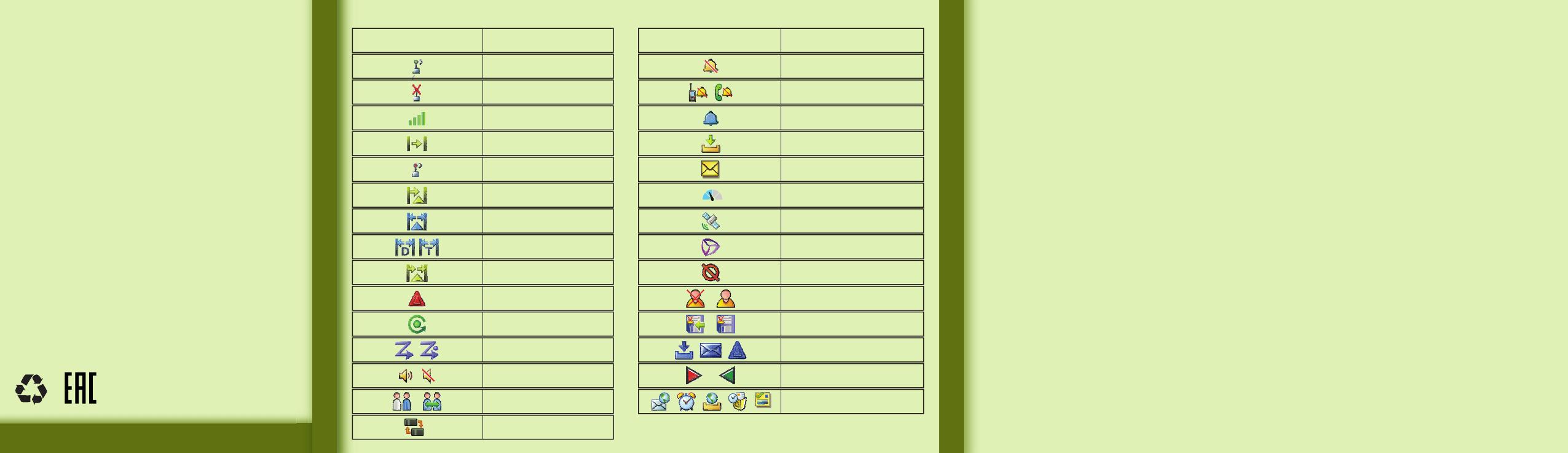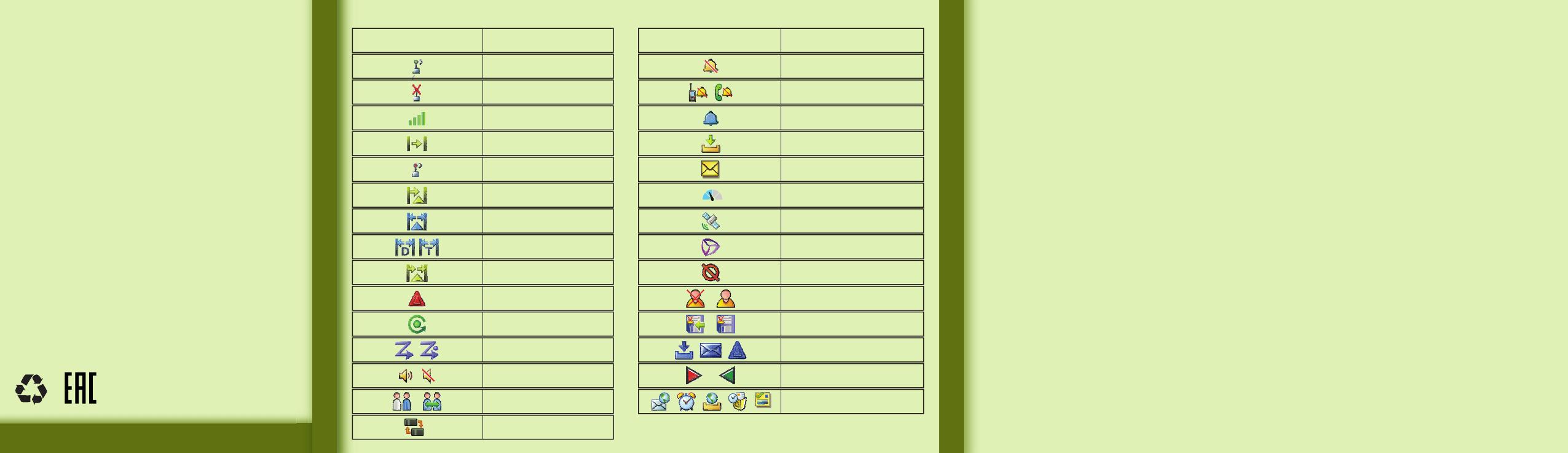
www.motorolasolutions.com
www.motorolasolutions.com
If using Hot Mic feature, wait for the Emgcy Mic On message to appear on the display
and talk without pressing the PTT button.
To exit Emergency Mode, press and hold Exit soft key.
MTM5x00
Icons
Using the Terminal
*68015000289*
68015000289-FA
More Information on the Radio
Visit the Motorola Solutions Web site at:
http://www.motorolasolutions.com/
Learning Experience Portal
User documentation available at:
https://learning.motorolasolutions.com/
Open Source Software Legal Notices
Available in Customer Programming Software Plus (CPS) DVD
m
This document is copyright protected. Duplications for the purpose of the use of Motorola
Solutions products are permitted to an appropriate extent. Duplications for other purposes,
changes, additions or other processing of this document are not permitted. Only this
electronically-saved document is considered to be the original. Duplications are considered
merely copies. Motorola Solutions, Inc., and its subsidiaries and affiliates do not vouch for the
correctness of such kinds of copies.
MOTOROLA, MOTO, MOTOROLA SOLUTIONS and the Stylized M Logo are trademarks or
registered trademarks of Motorola Trademark Holdings, LLC and are used under license. All
other trademarks are the property of their respective owners.
© 2016 and 2022 Motorola Solutions, Inc. All rights reserved.
Turning the Terminal On/Off
To turn the terminal on/off, press and hold On/Off Key.
Using the Terminal Menu
To enter the menu, press the Menu Key.
To scroll through the menu, press the Up or Down Navigation Key.
To select a menu item, press Select or the Right Navigation Key.
To return to previous level, press Back or the Left Navigation Key.
To exit the menu items, press the Home Key.
Selecting Trunked/Direct Mode Operation
From the Home display press Optns, select Trunked Mode or Direct Mode.
Making a Simplex Private Call
From the Home display dial a number. Press and release the PTT button. The ringing
sounds. The called party answers. Wait for the called party to finish speaking. Press
and hold the PTT button. Wait for the talk permit tone (if configured) and talk. Release
the PTT button to listen. Press the End Key to terminate the call.
Making a Duplex Private Call/Phone/PABX Call
From the Home display dial a number. Press and release the Send Key. The ringing
sounds. The called party answers. Press the End Key to terminate the call.
Sending a New Message
Press the Menu Key and select Messages > New Message. Write your message.
Select Send. Select your message recipient. Select Send, or press the Send Key to
send the message.
Sending a Status Message
Select the desired group, then press the Menu Key and select Messages > Send
Status. Select a status and press the Send Key or PTT button.
Making a TMO/DMO Group Call
Enter TMO or DMO. From the Home display navigate to the desired group. Press
Select (if configured). Press and hold the PTT button. Wait for the talk permit tone
(if configured) and talk. Release the PTT button to listen.
Selecting Gateway/Repeater Mode Operation
In the Gateway Mode your terminal provides interface between DMO and TMO.
In the Repeater Mode your terminal is used to extend the DMO range by
retransmitting received information.
From the Home display press Optns, select Gateway Mode or Repeater Mode.
Making a TMO/DMO Emergency Group Call
Enter TMO or DMO. Press and hold the Emergency Button. Emergency alarm is
sent automatically. Press and hold the PTT button. Wait for the talk permit tone
(if configured) and talk. Release the PTT button to listen.
Icon Description
All Tones Off and Duplex and Simplex Ring
Muted
Simplex/Duplex Ring Muted
Horn and Lights
New Message Has Arrived
New Message(s)
Packet Data/TEDS
Location
Icons
WAP
End-to-End Encryption
RUI Logon
RUI Packet Data
Call Out
WAP Box
RMS
Icon Description
In Service (TMO)
No Service (TMO)
Signal Strength
Direct Mode (DMO)
Gateway Communication Mode (DMO)
Repeater Communication Mode (DMO)
Gateway Mode
PTT to DMO/TMO in Gateway Mode
Repeater Mode
Emergency Mode
Talkgroup Scrolling
Unmute/Mute
Single/Dual Control Head
Radio Selection
Scan (TMO)
Quick Start Guide
Local Site Trunking
Local Site Trunking allows more than one terminal from the same site to communicate
when the link between the site and the infrastructure fails. (The mode availability
depends on your Service Provider settings.) When your terminal enters Local Site
Trunking, a special tone is played, a message is displayed, display icons and soft keys
turn green.
MTM5x00_QuickStartGuideTRANS_editable_image.ai 2 14-Apr-21 3:54:26 PMMTM5x00_QuickStartGuideTRANS_editable_image.ai 2 14-Apr-21 3:54:26 PM