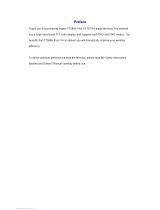Page is loading ...

MTM800E 260MHz
TETRA Mobile Terminal
When printed by Motorola
Feature User Guide


i
Contents
Contents
General Information . . . . . . . . . . . . . . . . . . . . . . . . . . . 1
Safety Information . . . . . . . . . . . . . . . . . . . . . . . . . . . . . . . . . . 1
Disposal Information . . . . . . . . . . . . . . . . . . . . . . . . . . . . . . . . 1
Copyright Information . . . . . . . . . . . . . . . . . . . . . . . . . . . . . . . 2
Product Specific Information . . . . . . . . . . . . . . . . . . . . . . . . . . 2
Icon Conventions . . . . . . . . . . . . . . . . . . . . . . . . . . . . . . . . . . 3
Getting Started . . . . . . . . . . . . . . . . . . . . . . . . . . . . . . . 5
How to Use this Guide . . . . . . . . . . . . . . . . . . . . . . . . . . . . . . 5
Controls and Indicators . . . . . . . . . . . . . . . . . . . . . . . . . . . . . . 6
Uninstalling the Radio . . . . . . . . . . . . . . . . . . . . . . . . . . . . . . . 8
Powering On/Off (On-Off/End/Home Key or Rotary Knob Push
Button) . . . . . . . . . . . . . . . . . . . . . . . . . . . . . . . . . . . . . . . . . . . 9
Powering On (Emergency Button) . . . . . . . . . . . . . . . . . . . . . 9
Powering On with Transmit Inhibit (TXI) Active . . . . . . . . . . . . 9
Unlocking the MTM800E . . . . . . . . . . . . . . . . . . . . . . . . . . . . . 10
Locking/Unlocking the Keys/Buttons . . . . . . . . . . . . . . . . . . . . 10
Selecting Your Network . . . . . . . . . . . . . . . . . . . . . . . . . . . . . . 11
RUA/RUI . . . . . . . . . . . . . . . . . . . . . . . . . . . . . . . . . . . . . . . . . 11
Looking After Your MTM800E . . . . . . . . . . . . . . . . . . . . . . . . . 11
The Display . . . . . . . . . . . . . . . . . . . . . . . . . . . . . . . . . . . . . . . 12
The LED Status Indicator . . . . . . . . . . . . . . . . . . . . . . . . . . . . 15
Key, Knob, and Button Overview . . . . . . . . . . . . . . . . . . . . . . 16
Aliases (Names) . . . . . . . . . . . . . . . . . . . . . . . . . . . . . . . . . . . 20
Screen Saver . . . . . . . . . . . . . . . . . . . . . . . . . . . . . . . . . . . . . 21
Home Display Text Message . . . . . . . . . . . . . . . . . . . . . . . . . 22
Time & Date . . . . . . . . . . . . . . . . . . . . . . . . . . . . . . . . . . . . . . 22
Terminal Disable/Enable . . . . . . . . . . . . . . . . . . . . . . . . . . . . . 22
Terminal Permanent Disable . . . . . . . . . . . . . . . . . . . . . . . . . . 23
Selecting TMO or DMO Operation . . . . . . . . . . . . . . . . . . . . . 23
PTT Double Push . . . . . . . . . . . . . . . . . . . . . . . . . . . . . . . . . . 25
Individual Call . . . . . . . . . . . . . . . . . . . . . . . . . . . . . . . . . . . . . 25
Modifying the Type of Call . . . . . . . . . . . . . . . . . . . . . . . . . . . . 26
Receiving Calls . . . . . . . . . . . . . . . . . . . . . . . . . . . . . . . . . . . . 27
Pre-emptive Calling . . . . . . . . . . . . . . . . . . . . . . . . . . . . . . . . . 27

ii
Broadcast Call . . . . . . . . . . . . . . . . . . . . . . . . . . . . . . . . . . . . . 29
Ambience Listening (AL) . . . . . . . . . . . . . . . . . . . . . . . . . . . . . 29
Cancelling a Call . . . . . . . . . . . . . . . . . . . . . . . . . . . . . . . . . . . 30
Using In-call Features . . . . . . . . . . . . . . . . . . . . . . . . . . . . . . . 30
Covert Mode . . . . . . . . . . . . . . . . . . . . . . . . . . . . . . . . . . . . . . 31
Local Area Service . . . . . . . . . . . . . . . . . . . . . . . . . . . . . . . . . 31
Packet Data . . . . . . . . . . . . . . . . . . . . . . . . . . . . . . . . . . . . . . . 32
Dual Control Head . . . . . . . . . . . . . . . . . . . . . . . . . . . . . . . . . . 33
TMO Group Call . . . . . . . . . . . . . . . . . . . . . . . . . . . . . . 35
General . . . . . . . . . . . . . . . . . . . . . . . . . . . . . . . . . . . . . . . . . . 35
Selecting a Group . . . . . . . . . . . . . . . . . . . . . . . . . . . . . . . . . . 36
Selecting a Group using Navigation Keys / Alphabetic Search /
Folder Search . . . . . . . . . . . . . . . . . . . . . . . . . . . . . . . . . . . . . 38
Selecting a Folder . . . . . . . . . . . . . . . . . . . . . . . . . . . . . . . . . . 39
“My Groups” Folders . . . . . . . . . . . . . . . . . . . . . . . . . . . . . . . . 39
Group Scrolling Configuration . . . . . . . . . . . . . . . . . . . . . . . . . 40
Activating/Deactivating Scanning . . . . . . . . . . . . . . . . . . . . . . 40
Making a Group Call . . . . . . . . . . . . . . . . . . . . . . . . . . . . . . . . 41
Receiving a Group Call . . . . . . . . . . . . . . . . . . . . . . . . . . . . . . 41
Transmit Inhibit . . . . . . . . . . . . . . . . . . . . . . . . . . . . . . . . . . . . 44
Dynamic Group Number Assignment (DGNA) . . . . . . . . . . . . 44
DMO Group Call . . . . . . . . . . . . . . . . . . . . . . . . . . . . . . 47
General . . . . . . . . . . . . . . . . . . . . . . . . . . . . . . . . . . . . . . . . . . 47
Favorite Folders . . . . . . . . . . . . . . . . . . . . . . . . . . . . . . . . . . . 48
Selecting a Group . . . . . . . . . . . . . . . . . . . . . . . . . . . . . . . . . . 48
Selecting a Group using Navigation Keys / Alphabetic Search /
Folder Search . . . . . . . . . . . . . . . . . . . . . . . . . . . . . . . . . . . . . 48
Selecting a Folder . . . . . . . . . . . . . . . . . . . . . . . . . . . . . . . . . . 48
Group Scrolling Configuration . . . . . . . . . . . . . . . . . . . . . . . . . 48
Gateway/Repeater Selection . . . . . . . . . . . . . . . . . . . . . . . . . 49
Making a DMO Group Call (MS to MS) . . . . . . . . . . . . . . . . . . 52
Making a DMO Group Call via Gateway . . . . . . . . . . . . . . . . . 53
Making a DMO Group Call via Repeater . . . . . . . . . . . . . . . . . 53
Making a DMO Group Call via Gateway and Repeater . . . . . 54
Receiving a DMO Group Call . . . . . . . . . . . . . . . . . . . . . . . . . 55
DMO Private Call . . . . . . . . . . . . . . . . . . . . . . . . . . . . . . . . . . 56
Emergency Group Call . . . . . . . . . . . . . . . . . . . . . . . . . . . . . . 56

iii
Contents
Exiting DMO . . . . . . . . . . . . . . . . . . . . . . . . . . . . . . . . . . . . . . 57
Private Call . . . . . . . . . . . . . . . . . . . . . . . . . . . . . . . . . . 59
General . . . . . . . . . . . . . . . . . . . . . . . . . . . . . . . . . . . . . . . . . . 59
Making a Private Call in TMO . . . . . . . . . . . . . . . . . . . . . . . . 59
Other Ways of Dialing . . . . . . . . . . . . . . . . . . . . . . . . . . . . . . . 60
Receiving a Private Call in TMO . . . . . . . . . . . . . . . . . . . . . . . 62
Private Call in DMO . . . . . . . . . . . . . . . . . . . . . . . . . . . . . . . . . 62
Dialing on Receiving a Call . . . . . . . . . . . . . . . . . . . . . . . . . . . 63
Making a Private PPC (Pre-emptive Priority Call) . . . . . . . . . . 64
Call Queuing . . . . . . . . . . . . . . . . . . . . . . . . . . . . . . . . . . . . . . 64
Phone and PABX Calls . . . . . . . . . . . . . . . . . . . . . . . . . 65
General . . . . . . . . . . . . . . . . . . . . . . . . . . . . . . . . . . . . . . . . . . 65
Making a Phone or PABX Call . . . . . . . . . . . . . . . . . . . . . . . . 65
Other Ways of Dialing . . . . . . . . . . . . . . . . . . . . . . . . . . . . . . . 66
Answering a Phone or PABX Call . . . . . . . . . . . . . . . . . . . . . . 68
Emergency Operation . . . . . . . . . . . . . . . . . . . . . . . . . 69
General . . . . . . . . . . . . . . . . . . . . . . . . . . . . . . . . . . . . . . . . . . 69
Emergency in TMO . . . . . . . . . . . . . . . . . . . . . . . . . . . . . . . . . 71
Silent Emergency Mode . . . . . . . . . . . . . . . . . . . . . . . . . . . . . 77
Emergency in DMO . . . . . . . . . . . . . . . . . . . . . . . . . . . . . . . . . 78
Using the Browser . . . . . . . . . . . . . . . . . . . . . . . . . . . . 81
Icons . . . . . . . . . . . . . . . . . . . . . . . . . . . . . . . . . . . . . . . . . . . . 81
Entering/Exiting the Browser . . . . . . . . . . . . . . . . . . . . . . . . . . 81
Browser Menu Pane Contents . . . . . . . . . . . . . . . . . . . . . . . . 86
Keys Usage . . . . . . . . . . . . . . . . . . . . . . . . . . . . . . . . . . . . . . . 87
Browser Menu Panes Overview . . . . . . . . . . . . . . . . . . . . . . . 88
Navigate Pane . . . . . . . . . . . . . . . . . . . . . . . . . . . . . . . . . . . . . 89
Bookmarks Pane . . . . . . . . . . . . . . . . . . . . . . . . . . . . . . . . . . . 91
History Pane . . . . . . . . . . . . . . . . . . . . . . . . . . . . . . . . . . . . . . 93
Options Pane . . . . . . . . . . . . . . . . . . . . . . . . . . . . . . . . . . . . . 94
Image Pane . . . . . . . . . . . . . . . . . . . . . . . . . . . . . . . . . . . . . . . 94
Text Input Pane . . . . . . . . . . . . . . . . . . . . . . . . . . . . . . . . . . . . 94
WAP Box . . . . . . . . . . . . . . . . . . . . . . . . . . . . . . . . . . . . . . . . . 95
GPS Location Service . . . . . . . . . . . . . . . . . . . . . . . . . 99
Enhancing GPS Performance . . . . . . . . . . . . . . . . . . . . . . . . . 100

iv
GPS Icon . . . . . . . . . . . . . . . . . . . . . . . . . . . . . . . . . . . . . . . . . 101
GPS Enable/Disable . . . . . . . . . . . . . . . . . . . . . . . . . . . . . . . . 101
Entering GPS Location Service . . . . . . . . . . . . . . . . . . . . . . . . 101
The Menu . . . . . . . . . . . . . . . . . . . . . . . . . . . . . . . . . . . . 105
To Enter the Menu Items . . . . . . . . . . . . . . . . . . . . . . . . . . . . . 105
To Return to the Previous Level . . . . . . . . . . . . . . . . . . . . . . . 105
To Exit the Menu Items . . . . . . . . . . . . . . . . . . . . . . . . . . . . . . 106
Menu Icons . . . . . . . . . . . . . . . . . . . . . . . . . . . . . . . . . . . . . . . 106
List of Menu Items . . . . . . . . . . . . . . . . . . . . . . . . . . . . . . . . . . 107
Messages . . . . . . . . . . . . . . . . . . . . . . . . . . . . . . . . . . . . . . . . 110
Contacts . . . . . . . . . . . . . . . . . . . . . . . . . . . . . . . . . . . . . . . . . 110
Security . . . . . . . . . . . . . . . . . . . . . . . . . . . . . . . . . . . . . . . . . . 113
Setup . . . . . . . . . . . . . . . . . . . . . . . . . . . . . . . . . . . . . . . . . . . . 120
Entering More... . . . . . . . . . . . . . . . . . . . . . . . . . . . . . . . . . . . . 131
Entering Group Setup . . . . . . . . . . . . . . . . . . . . . . . . . . . . . . . 131
Entering Scan . . . . . . . . . . . . . . . . . . . . . . . . . . . . . . . . . . . . . 131
My Groups (TMO/DMO) . . . . . . . . . . . . . . . . . . . . . . . . . . . . . 135
Viewing/Modifying Personal Information . . . . . . . . . . . . . . . . . 137
Recent Calls . . . . . . . . . . . . . . . . . . . . . . . . . . . . . . . . . . . . . . 138
Shortcuts . . . . . . . . . . . . . . . . . . . . . . . . . . . . . . . . . . . . . . . . . 140
RUI . . . . . . . . . . . . . . . . . . . . . . . . . . . . . . . . . . . . . . . . . . . . . 142
Networks . . . . . . . . . . . . . . . . . . . . . . . . . . . . . . . . . . . . . . . . . 145
Location . . . . . . . . . . . . . . . . . . . . . . . . . . . . . . . . . . . . . . . . . . 148
Packet Data . . . . . . . . . . . . . . . . . . . . . . . . . . . . . . . . . . . . . . . 148
Messages . . . . . . . . . . . . . . . . . . . . . . . . . . . . . . . . . . . 151
General . . . . . . . . . . . . . . . . . . . . . . . . . . . . . . . . . . . . . . . . . . 151
Entering the Messages Sub-menu . . . . . . . . . . . . . . . . . . . . . 152
New Message . . . . . . . . . . . . . . . . . . . . . . . . . . . . . . . . . . . . . 153
Using the Inbox . . . . . . . . . . . . . . . . . . . . . . . . . . . . . . . . . . . . 154
Calling a Number in a Message . . . . . . . . . . . . . . . . . . . . . . . 157
User Defined Templates . . . . . . . . . . . . . . . . . . . . . . . . . . . . . 159
Predefined Templates . . . . . . . . . . . . . . . . . . . . . . . . . . . . . . . 160
Sending a Status Message to a Group . . . . . . . . . . . . . . . . . . 161
Targeted Status . . . . . . . . . . . . . . . . . . . . . . . . . . . . . . . . . . . . 162
Long Text Messages . . . . . . . . . . . . . . . . . . . . . . . . . . . . . . . . 163
Store & Forward . . . . . . . . . . . . . . . . . . . . . . . . . . . . . . . . . . . 163
Call-Out . . . . . . . . . . . . . . . . . . . . . . . . . . . . . . . . . . . . . . . . . . 163

v
Contents
WAP Box . . . . . . . . . . . . . . . . . . . . . . . . . . . . . . . . . . . . . . . . . 165
Writing Text . . . . . . . . . . . . . . . . . . . . . . . . . . . . . . . . . . 167
Selecting the Text Entry Mode . . . . . . . . . . . . . . . . . . . . . . . . 167
Adding Secondary to the List of Text Entry Modes . . . . . . . . . 167
Selecting the Text Entry Method and Language . . . . . . . . . . . 167
Icons . . . . . . . . . . . . . . . . . . . . . . . . . . . . . . . . . . . . . . . . . . . . 168
TAP Display . . . . . . . . . . . . . . . . . . . . . . . . . . . . . . . . . . . . . . 169
iTAP Display . . . . . . . . . . . . . . . . . . . . . . . . . . . . . . . . . . . . . . 169
Tap Hiragana Display . . . . . . . . . . . . . . . . . . . . . . . . . . . . . . . 169
Keys Usage . . . . . . . . . . . . . . . . . . . . . . . . . . . . . . . . . . . . . . . 170
Writing in iTAP Alphanumeric . . . . . . . . . . . . . . . . . . . . . . . . . 175
Writing in Tap Hiragana . . . . . . . . . . . . . . . . . . . . . . . . . . . . . 176
Writing in Numeric Mode . . . . . . . . . . . . . . . . . . . . . . . . . . . . . 176
Writing in Symbol Mode . . . . . . . . . . . . . . . . . . . . . . . . . . . . . 177
Writing in TAP Alphanumeric . . . . . . . . . . . . . . . . . . . . . . . . . 177
Adding Words to the Dictionary . . . . . . . . . . . . . . . . . . . . . . . . 177
What to do if... . . . . . . . . . . . . . . . . . . . . . . . . . . . . . . . . 179
Tones . . . . . . . . . . . . . . . . . . . . . . . . . . . . . . . . . . . . . . . 185
Index . . . . . . . . . . . . . . . . . . . . . . . . . . . . . . . . . . . . . . . 189
Quick Reference Guide . . . . . . . . . . . . . . . . . . . . . . . . 195
© Motorola Inc., 2010
MOTOROLA and the Stylized M Logo are registered in the U.S.
Patent and Trademark Office. All other product or service names are
the property of their respective owners.

vi

1
General
General Information
Safety Information
The MTM800E is restricted to occupational use only to
satisfy ICNIRP RF energy exposure requirements. Before
using the products, read the RF energy awareness
information and operating instructions in the Product Safety
and RF Exposure booklet (Motorola Publication part number
Safety Leaflet 6804113J25) to ensure compliance with RF
energy exposure limits.
Keep this User Guide and the Product Safety and RF
Exposure booklet in a safe place and make it available to
other operators in case the accessories are passed on to
other people.
Disposal Information
The European Union Waste of Electrical and
Electronic Equipment directive requires that
products sold into EU countries must have the
crossed out trashbin label on the product (or the package in
some cases). As defined by the WEEE directive, this cross-
out trashbin label means that customers and end-users in EU
countries should not dispose of electronic and electrical
equipment or accessories in household waste.
Customers or end-users in EU countries should contact their
local equipment supplier representative or service centre for
information about the waste collection system in their
country.
Before using these products, read the
operating instructions for safe usage
contained in the Product Safety and RF
Exposure booklet
6804113J25.

2
Copyright Information
The Motorola products described in this manual may include
copyrighted Motorola computer programs stored in
semiconductor memories or other mediums. Laws in the
United States and other countries preserve for Motorola
certain exclusive rights for copyrighted computer programs,
but not limited to, including the exclusive right to copy or
reproduce in any form the copyrighted computer program.
Accordingly, any copyrighted Motorola computer programs
contained in the Motorola products described in this manual
may not be copied, reproduced, modified, reverse-
engineered, or distributed in any manner without the express
written permission of Motorola. Furthermore, the purchase of
Motorola products shall not be deemed to grant either directly
or by implication, estoppel, or otherwise, any licence under
the copyrights, patents, or patent applications of Motorola,
except for the normal non-exclusive licence to use that arises
by operation of the law in the sale of a product.
Product Specific Information
• Max RF Power 3.16 Watts
• Max. Speaker Load 10 Watts at 4 Ohms
• Antenna Impedance 50 Ohms
• Ambient Temperature Range - 30 °C to + 60 °C
• Operating Time Continuous / Intermittent
If the terminal is in service, the surface
temperature can rise up to 70 °C.
Do not touch the hot surface
In general, the terminal transmit and receive time (operating
cycle time) is determined by the communication system. On
overload, respectively on extensive use beyond the systems
specifications at high ambient temperatures, the terminal is
protected by its thermal control, which cuts down the RF output
power, thus reducing the terminal coverage range.

3
General
Icon Conventions
The document set is designed to give the reader more visual
cues. The following graphic icons are used throughout the
documentation set. These icons and their associated
meanings are described below.
The signal word Warning with the associated
safety icon implies information that,
if disregarded, could result in death or serious
injury, or serious product damage.
The signal word Caution with the associated
safety icon implies information that, if
disregarded, may result in minor or moderate
injury, or serious product damage.
The signal word Caution may be used without the
safety icon to state potential damage or injury that is
not related to the product.
Notes contain information more important than the surrounding
text, such as exceptions or preconditions. They also refer the
reader elsewhere for additional information, remind the reader
how to complete an action (when it’s not part of the current
procedure, for instance), or tell the reader where something is
located on the screen. There is no warning level associated with
a Note.

4

5
Getting Started
Getting Started
Congratulations on your purchase of the Motorola MTM800E.
Enhanced TETRA features and state-of-the-art technology
help to keep you in constant touch with all of your work and
personal contacts.
You can operate your MTM800E in English, Japanese or in a
language defined by your Service Provider. The default
setting from factory is English. For more information, please
see Setting the Display’s Working Language” on page 121.
How to Use this Guide
This guide describes the MTM800E features as setup and
pre-programmed at the factory.
Your Service Provider or your organisation may have
customised your MTM800E to optimise its use for your
individual needs. Check with your Service Provider or
organisation to find out the differences from this guide.
Throughout the text in this publication, you will notice the
following special notations used to highlight certain
information or items:
Example Description
or Select
Key presses are shown as a key symbol
or in bold print for soft key functions.
More... > Networks
> TXI Mode > Activate
Indicates navigation in menu items.
Highlighted text indicates the selection.
Indicates the active setting.
Status Delivered Information appearing on the MTM800E
display is shown in special print.
Indicates a prompt or message
configured by your Service Provider.
Contacts
On
<User Defined>

6
Controls and Indicators
Item Description
1 Programmable Rotary Knob / On Push Button
Default programming: “Dual” - Press the knob to toggle
between “volume” and “list”.
Press and hold to turn the MTM800E on.
1. Rotary Knob /
On Push Button
2. Color
Display
3. Menu Button
4. On-Off/End/
Home Key
5. Alphanumeric
Keypad
6. LED
8. Microphone/
Handset
Connector
7. Emergency Button
9. Soft Keys
10. Send Key
12. 13.
14.
Function Keys
11. Navigation Key
15. PTT Key
16. Microphone

7
Getting Started
2 Colour Display
Provides alphanumeric text and images within 65,536
colours and 640 x 480 pixels with backlighting and
scalable fonts.
3 Menu Button
Used to enter the main menu and the context sensitive
menu.
4 On-Off/End/Home Key
• Press and hold to turn the MTM800E On/Off.
• Press to end calls.
• Press to return to the Home display (idle screen).
5 Alphanumeric Keypad
Use the keypad to enter alphanumeric characters for
dialing, contact entries and text messages.
6 LED (Indicator)
7 Emergency Button
Press and hold to enter Emergency mode, and send
Emergency Alarms (as programmed).
Press and hold to start an Emergency Private Call
(Simplex or full-duplex).
When the MTM800E is Off, press and hold to power on in
Emergency Operation or in standard mode (as
programmed).
8 Mobile Microphone Port
Provides connection for accessories such as fist
microphone with PTT button.
9 Soft Key(s)
Press to select the option that appears in the display
directly next to the upper or lower soft key.
10 Send Key
Used to initiate or answer full-duplex calls (such as Phone
Calls), or send status and text messages.
Item Description

8
Uninstalling the Radio
11 Four Way Navigation Key
Press up, down, left or right for list scrolling, while moving
around the menu hierarchy, or for alphanumeric text
editing.
12 Programmable External Alarm Key
Default function: Used to activate and deactivate the
External Alarm (Horn & Lights).
13 Programmable Speaker Control Key
Default function: Switch speaker On/Off.
14 Programmable Backlight Key
Used to dim or intensify the radio’s backlight. It has five
intensity options.
15 Push-To-Talk Button (PTT)
Press and hold this side button to talk in Simplex calls or
to initiate a group call, release it to listen.
Press to send status and text messages.
16 Microphone
Before using your MTM800E for the first time, remove the plastic
lens protector from the display.
It is recommended to turn off the terminal before connecting any of
the accessories.
OPTION 1:
Before disconnecting the 13.2V main power supply
from the radio:
1. Switch off the radio.
2. Wait for a minimum of 4 seconds after the radio
Off Switch is released.
Disconnect the 13.2V main power supply.
OPTION 2:
Turn off the main power supply WITHOUT
switching OFF the radio.
Item Description

9
Getting Started
Powering On/Off (On-Off/End/Home Key or Rotary
Knob Push Button)
To power on:
• Press and hold or the On push button
• If the MTM800E is configured with ignition sense, the radio
will automatically turn on whenever the vehicle ignition is
turned on.
• If an Emergency Foot Switch is connected to the
accessory connector and “Emergency with wake up” is
enabled by your Service Provider, the MTM800E
automatically turns on in Emergency Mode whenever the
Emergency Switch is pressed (see Emergency in TMO” on
page 71. and Emergency in DMO” on page 78.).
Your MTM800E performs a self-check and registration
routine. After successful registration, the MTM800E is in
service.
To power off:
• Press and hold .
• If the radio is powered on via the ignition, it can be turned
off via the ignition or press and hold .
You will see the Powering Off message.
Powering On (Emergency Button)
Press and hold the Emergency button to power On.
The MTM800E will power On in Emergency Operation or in
standard mode (as programmed).
Powering On with Transmit Inhibit (TXI) Active
Transmit Inhibit is a feature allowing you to switch off
transmission before entering a Radio-Frequency (RF)
sensitive area.
The terminal powers On and Off without visible and audible
notification if Covert Mode is activated. (Refer to Covert Mode”
on page 31..)

10
To activate this feature, press Menu and select More...
>Networks >TXI Mode >Activate.
The TXI Mode remains active at power On. You will be asked
whether to leave the TXI Mode On or not.
Press the Yes key to deactivate the TXI Mode. If the
MTM800E was previously used in Trunked Mode, it will
register to the network. If the MTM800E was previously used
in Direct Mode, it will remain in Direct Mode.
Press No in Trunked Mode and the MTM800E powers down;
press No in DMO and you remain in DMO with TXI selected.
Unlocking the MTM800E
Your MTM800E may be locked at power up.
To unlock the MTM800E after powering on, enter the code at
the prompt. The MTM800E enters the default Home display.
The unlock code is originally set to 0000. Your Service
Provider may change this number before you receive your
terminal.
Locking/Unlocking the Keys/Buttons
Press Menu and . For detailed information, see Locking/
Unlocking the Keypad” on page 115.
Pressing the Emergency button, even if
Transmit Inhibit is activated, causes the
MTM800E to transmit immediately. The
MTM800E must NOT be within the RF
sensitive area when entering Emergency
Operation.
Ensure you have left the RF sensitive area
before deactivating Transmit Inhibit.
The Emergency button is not locked. Pressing the Emergency
button unlocks all keys.

11
Getting Started
Selecting Your Network
Before you start operating your MTM800E, you can select
the network you want your MTM800E to be registered to. For
detailed information, see Networks” on page 145..
RUA/RUI
Radio User Assignment (RUA) & Radio User Identity (RUI) is
providing logon authentication service. It gives flexibility to
the user to have the same possibilities with any radio as with
a personal issued radio. To use full access to the system user
needs to provide the login with the PIN number.
To login go to Menu > More... > RUI > Log on
You will see the screen as illustrated,
where you can type your User ID (up to
16 alphanumeric characters) and User
PIN (up to 6 numeric characters). Press
Select to login. You should see the
display with Log On Accept.
Looking After Your MTM800E
To clean your MTM800E, use a moistened or antistatic cloth.
DO NOT use a dry or electrostatically charged cloth.
All the time the display indicates if the user is logged on (blue
color of the icon) or logged off (grey color of the icon).
Back
Select
RUI Logon
User ID:
_______Me
User PIN:

12
The Display
Home (Idle) Display
A powered-on, idle terminal shows the following typical
Home display:
Status Icons
Status icons appear when your phone is engaged in certain
activities or when you have activated certain features.
Status
Icon
Description
Trunked Mode Operation
Signal Strength (TMO)
Allows you to check signal strength. More bars
indicate a stronger signal.
No Service
Scan
Indicates scanning is activated in the MTM800E.
status icon area
Trunked Mode Home Display
soft key area
menu/context sensitive icon
soft key area
text display area
Direct Mode Home Display
status icon area
text display area
soft key area
menu/context sensitive icon
soft key area
Network 1
Folder 1
Talkgroup 1
Hello
Contcs
Optns
Contcs
Optns
DMO Folder 1
Talkgroup 1
Hello
/