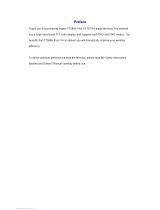Contents
1. Document Conventions ..................................................................................................................... 1
1.1 Instructional Conventions ................................................................................................................ 1
1.2 Notational Conventions ................................................................................................................... 1
1.3 Key Operation ................................................................................................................................. 1
1.4 Term Explanation ............................................................................................................................ 1
2. Items in the Package .......................................................................................................................... 3
3. Product Overview ............................................................................................................................... 4
3.1 Front Panel ..................................................................................................................................... 5
3.2 Rear Panel ...................................................................................................................................... 6
3.3 Programmable Keys ....................................................................................................................... 6
4. Before Use .......................................................................................................................................... 7
4.1 Installation ....................................................................................................................................... 7
4.1.1 Installation Instructions ......................................................................................................... 7
4.1.2 Installation Tools ................................................................................................................... 7
4.1.3 Installation Steps ................................................................................................................... 8
5. Status Indication .............................................................................................................................. 12
5.1 Status Icon .................................................................................................................................... 12
5.2 Operation Icon .............................................................................................................................. 13
5.3 LED Indicator ................................................................................................................................
13
6. Menu Navigation ............................................................................................................................... 14
6.1 TMO Menu .................................................................................................................................... 15
6.2 DMO Menu ................................................................................................................................... 15
7. Basic Operations .............................................................................................................................. 16
7.1 Turning On/Off .............................................................................................................................. 16
7.2 Switching Operation Mode ............................................................................................................ 16
7.3 Adjusting the Call Volume ............................................................................................................. 16
7.4 Inputting through Keypad .............................................................................................................. 16
7.5 Locking/Unlocking the Keypad ...................................................................................................... 16
7.6 PIN Code Security and Changing ................................................................................................. 17
7.7 Managing the Contacts ................................................................................................................. 17
7.7.1 Contact List ......................................................................................................................... 17
7.7.2 New Contact ....................................................................................................................... 17
7.7.3 Viewing the Memory Capacity ............................................................................................ 17
8. Call Services ..................................................................................................................................... 18
8.1 TMO .............................................................................................................................................. 18
8.1.1 Individual Call ..................................................................................................................... 18
8.1.2 Group Call........................................................................................................................... 19