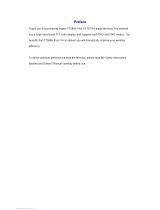Page is loading ...

is the trademark or registered trademark of Hytera Communications Corporation Limited.
2018 Hytera Communications Corporation Limited. All Rights Reserved.
Address: Hytera Tower, Hi-Tech Industrial Park North, 9108# Beihuan Road, Nanshan District, Shenzhen, People's Republic of China
Postcode: 518057
http:// www.hytera.com
QQUUIICCK RK REEFFEERREENNCCE GE GUUIIDDEE
PT350 PORTABLE TERMINAL

Copyright Information
Hytera is the trademark or registered trademark of Hytera
Communications Corporation Limited (the Company) in the
People's Republic of China (PRC) and/or other countries or
areas. The Company retains the ownership of its trademarks
and product names. All other trademarks and/or product
names that may be used in this manual are properties of their
respective owners.
The product described in this manual may include the
Company's computer programs stored in memory or other
media. Laws in PRC and/or other countries or areas protect
the exclusive rights of the Company with respect to its
computer programs. The purchase of this product shall not be
deemed to grant, either directly or by implication, any rights
to the purchaser regarding the Company's computer programs.
The Company's computer programs may not be copied,
modified, distributed, decompiled, or reverse-engineered in
any manner without the prior written consent of the Company.
Disclaimer
The Company endeavors to achieve the accuracy and
completeness of this manual, but no warranty of accuracy or
reliability is given. All the specifications and designs are
subject to change without notice due to continuous
technological development. No part of this manual may be
copied, modified, translated, or distributed in any manner
without the prior written consent of the Company.
We do not guarantee, for any particular purpose, the accuracy,
validity, timeliness, legitimacy or completeness of the
third-party products and contents involved in this manual.
If you have any suggestions or would like to receive more
information, please visit our website at:
http://www.hytera.com.
FCC Statement
This equipment has been tested and found to comply with the
limits for a Class B digital device, pursuant to part 15 of FCC
Rules. These limits are designed to provide reasonable
protection against harmful interference in a residential
installation. This equipment generates and can radiate radio
frequency energy. If not installed and used in accordance with
the instructions, it may cause harmful interference to radio
communications. However, there is no guarantee that
interference will not occur in a particular installation.
Verification of harmful interference by this equipment to
radio or television reception can be determined by turning it
off and then on. The user is encouraged to try to correct the
interference by one or more of the following measures:
Reorient or relocate the receiving antenna. Increase the
separation between the equipment and receiver.
Connect the equipment into an outlet on a different
circuit to that of the receiver's outlet.
Consult the dealer or an experienced radio/TV technician
for help.
Operation is subject to the following two conditions:
This device may not cause harmful interference.
This device must accept any interference received,
including interference that may cause undesired
operation.
Note: Changes or modifications to this unit not expressly
approved by the party responsible for compliance could void
the user's authority to operate the equipment.
RF Energy Exposure
Awareness and Control
Information and Operational
Instructions for Occupational
Use
NOTICE: This radio is intended for use in
occupational/controlled conditions where
users have full knowledge of their exposure
and can exercise control over their exposure to
meet the occupational limits in FCC and
International standards. This radio device is
NOT authorized for general population
consumer use.

This radio uses electromagnetic energy in the radio
frequency (RF) spectrum to provide communications
between two or more users over a distance. It uses radio
frequency (RF) energy or radio waves to send and receive
calls. RF energy is one form of electromagnetic energy.
Other forms include, but are not limited to, sunlight and
x-rays. RF energy, however, should not be confused with
these other forms of electromagnetic energy, which when
used improperly, can cause biological damage. Very high
levels of x-rays, for example, can damage tissues and genetic
material.
Experts in science, engineering, medicine, health, and
industry work with organizations to develop standards for
safe exposure to RF energy. These standards provide
recommended levels of RF exposure for both workers and
the general public. These recommended RF exposure levels
include substantial margins of protection.
All Hytera radios are designed, manufactured, and tested to
ensure they meet government-established RF exposure levels.
In addition, manufacturers also recommend specific
operating instructions to users of radios. These instructions
are important because they inform users about RF energy
exposure and provide simple procedures on how to control it.
Please refer to the following websites for more information
on what RF energy exposure is and how to control your
exposure to assure compliance with established RF exposure
limits:
http://www.fcc.gov/oet/rfsafety/rf-faqs.html
Compliance with RF Exposure
Standards
Hytera's radio complies with the following RF energy
exposure standards and guidelines:
United States Federal Communications Commission,
Code of Federal Regulations; 47 CFR § 1.1307, 1.1310
and 2.1093
American National Standards Institute (ANSI) /
Institute of Electrical and Electronic Engineers
(IEEE) C95. 1:2005; Canada RSS102 Issue 5
March 2015
Institute of Electrical and Electronic Engineers (IEEE)
C95.1:2005 Edition
RF Exposure Compliance and
Control Guidelines and Operating
Instructions
To control your exposure and ensure compliance with the
occupational/controlled environmental exposure limits,
always adhere to the following procedures.
Guidelines:
Do not remove the RF Exposure Label from the device.
User awareness instructions should accompany device
when transferred to other users.
Do not use this device if the operational requirements
described herein are not met.
Operating Instructions:
Transmit no more than the rated duty factor of 50% of the
time. To transmit (talk), push the Push-To-Talk (PTT)
key. To receive calls, release the PTT key. Transmitting
50% of the time, or less, is important because the radio
generates measurable RF energy only when transmitting
(in terms of measuring for standards compliance).
Keep the radio unit at least 2.5 cm away from the face.
Keeping the radio at the proper distance is important as
RF exposure decreases with distance from the antenna.
The antenna should be kept away from the face and eyes.
When worn on the body, always place the radio in a
Hytera-approved holder, holster, case, or body harness or
by use of the correct clip for this product. Use of
non-approved accessories may result in exposure levels
which exceed the FCC's occupational/controlled
environmental RF exposure limits.
Use of non-approved antennas, batteries, and accessories
causes the radio to exceed the FCC RF exposure
guidelines.
Contact your local dealer for the optional accessories of
the product.

ISEDC Statement
The device has been tested and complies with SAR limits,
users can obtain Canadian information on RF exposure and
compliance
Après examen de ce matériel aux conformité aux limites DAS
et/ou aux limites d’intensité de champ RF, les utilisateurs
peuvent sur l’exposition aux radiofréquences et la conformité
and compliance d’acquérir les informations correspondantes
This device complies with Innovation, Science and Economic
Development Canada Compliance license-exempt RSS
standard(s). Operation is subject to the following two
conditions:
This device may not cause harmful interference.
This device must accept any interference received,
including interference that may cause undesired
operation.
Le présent appareil est conforme aux CNR d'Industrie Canada
applicables aux appareils radio exempts de licence.
L'exploitation est autorisée aux deux conditions suivantes: (1)
l'appareil ne doit pas produire de brouillage, et (2) l'utilisateur
de l'appareil doit accepter tout brouillage radioélectrique subi,
même si le brouillage est susceptible d'en compromettre le
fonctionnement
EU Regulatory Conformance
As certified by the qualified laboratory, the product is in
compliance with the essential requirements and other relevant
provisions of the following directives: 2014/53/EU,
2006/66/EC, 2011/65/EU, and 2012/19/EU.
Please note that the above information is applicable to EU
countries only.

Product Overview
Product Layout
No. Part Name No. Part Name
1Push-to-Talk (PTT)
Key 14 Built-in
Microphone
2 Side Key 1 (SK1) 15 Accessory
Connector Cover
3 Side Key 2 (SK2) 16 Speaker
No. Part Name No. Part Name
4 Emergency Key 17 Menu Key
5Group Selector
Knob 18 Cancel/Back Key
6Volume Control
Knob 19 Power On-Off/End
Key
7Operation Status
Indicator 20 Navigation Keys
8 OLED Display 21 P3 Key
9 OK Key 22 P2 Key
10 Answer/Call Key 23 Battery Latch
11 P1 Key 24 Strap Hole
12 Antenna 25 Belt Clip
13 Battery Status
Indicator 26 Battery
Programmable Keys
For enhanced convenience, you can set the following
keys as shortcuts to assignable terminal features: Up
key, Down key, Answer/Call key, SK1,SK2,P1 key,
P2 key, and P3 key. To set or cancel a shortcut, go to
Menu >Settings >Radio >Keypad >Shortcuts.
Basic Operations
Charging the Battery
lRead the Safety Information Booklet before
charging.
lUse the approved charger to charge the
battery.
lThe remaining lithium-ion battery power is
limited to 30% pursuant to the new lithium
battery shipment regulation approved by
International Air Transport Association
(IATA).
Before initial use, make sure to charge the battery.
You can charge either the standalone battery or the
terminal with battery attached. It is recommended that
the terminal remain powered off during charging.
The LED indicator on the charger shows the charging
status. For details, see the following table.
LED Indicator Charging Status
Glows orange The battery is being
charged.

LED Indicator Charging Status
Flashes orange rapidly
(every 0.2 second)
The battery cannot be
charged due to overheating.
Glows green The battery is fully charged.
Glows red The battery fails to be
charged.
Flashes red rapidly The battery encounters
communication error.
Flashes green slowly
(every 2 seconds)
No battery is placed on the
charger.
Turning the Terminal On or Off
To turn the terminal on, long press .
The battery status indicator glows green and the
OLED display shows the charge left in the battery.
To turn the terminal off, do as follows:
1. Long press .
2. Press the OK key when the OLED display
shows "Power off?".
Adjusting the Volume
To increase the volume, rotate the Volume Control
knob clockwise.
To decrease the volume, rotate the Volume Control
knob counter-clockwise.
Selecting a Group
Locking or Unlocking the
Keypad
When the keypad is not in use, it is recommended that
you lock it to avoid unintended operations.
To lock or unlock the keypad, press the OK key and
then the P1 key on the home screen.
To allow the keypad to be locked automatically, do as
follows:
1. Go to Menu >Settings >Radio >Keypad >
Auto Lock.
2

2. Select On, and then press the OK key.
With this feature enabled, the keypad will be locked
automatically if no operation is made or no
call/message is received within the preset time period.
Switching the Operation Mode
The terminal can operate in direct mode (DMO) or
trunking mode (TMO).
To switch the operation mode, do one of the
following:
lGo to Menu >Mode, select the required mode,
and then press the OK key.
lOn the home screen, press the OK key, select
Mode, select the required mode, and then press
the OK key.
lPress the preprogrammed TMO&DMO Switch
key.
Status Indications
Icons
Icon Terminal Status
The battery is being charged.
The battery power is low.
The fuller the battery bar is, the stronger the
battery power remains.
The battery is damaged or counterfeit.
The terminal is not registered with the system
in TMO.
The terminal is registered with the system in
TMO, and the number of bars indicates the
signal strength.
The Gateway work type is enabled in DMO,
and a gateway is connected.
The Gateway work type is enabled in DMO,
but no gateway is connected.
The Repeater work type is enabled in DMO,
and a repeater is connected.
The Repeater work type is enabled in DMO,
but no repeater is connected.
Icon Terminal Status
The keypad is locked.
There is/are unread short message(s).
An emergency call is in progress.
A broadcast call is in progress.
A group call is in progress.
An individual call is in progress.
An all call is in progress.
An audio accessory is connected.
For details on other icons, refer to the User Manual.
LED Indication
Operation Status Indicator
Indicator Terminal Status
Glows green The terminal is receiving
during a call.
Flashes green slowly
lThe terminal is standby
in TMO.
3

Indicator Terminal Status
lThe terminal is
switching from DMO to
TMO.
Glows red The terminal is transmitting
during a call.
Flashes red rapidly The terminal is out of
service.
Glows orange
lThe channel is busy in
DMO.
lThe terminal is
prohibited from
transmitting.
lThe terminal is
switching from TMO to
DMO.
Flashes orange rapidly
lThe terminal cannot
request talk rights.
lThe talkgroup is an
empty group.
Flashes orange slowly The terminal is working in
Fallback mode.
Glows blue The BT feature is being
enabled.
Indicator Terminal Status
Flashes blue slowly
lThe terminal is standby
in DMO.
lThe BT feature is
enabled, but no BT
device is connected.
Double flashes blue
slowly
The BT feature is enabled,
and a BT device is
connected.
Glows purple
Call reserved time: No
voice is being transmitted or
received on the channel
during a call. Within such a
period, you can press and
hold the PTT key and
speak.
Battery Status Indicator
Indicator Terminal Status
Glows green The terminal is being turned on.
Flashes red
slowly
The battery power is low. Charge or
replace the battery.
Glows orange
lThe terminal is being upgraded.
lThe battery is counterfeit.
Indicator Terminal Status
Flashes
orange slowly The battery power is below 60%.
Call Services
Group Call
A group call is a call from an individual user in a
group to all the other members in the group.
Initiating a Group Call
On the home screen, press and hold the PTT key to
initiate a group call to the default group.
For details on setting the default group, refer to the
User Manual.
Receiving a Group Call
You can listen to an incoming group call without any
operation.
If the terminal is assigned with the pre-emptive
priority, you can press and hold the PTT key to
interrupt the talking party and speak at any time.
4

Ending a Group Call
A group call ends when the calling party presses .
The called party can exit the group call by pressing
.
In TMO, with the Virtual Channel Reservation
feature enabled by your dealer, you can press
the PTT key to call back within the preset time
period after the other party hangs up.
Individual Call
An individual call is a call from an individual user to
another individual user.
In TMO, an individual call is a half-duplex call or full
duplex call.
In DMO, an individual call is a half-duplex call.
You need to connect an external microphone
before receiving an full-duplex individual call.
Initiating an Individual Call
To initiate a half-duplex individual call, do as follows:
1. Go to Menu >PhoneBook or Menu >Call Log >
Dialed/Received/Missed, and then select the
required individual contact.
2. Press and hold the PTT key.
To initiate a full-duplex individual call, do as follows:
1. Go to Menu >PhoneBook or Menu >Call Log >
Dialed/Received/Missed, and then select the
required individual contact.
2. Press or the OK key.
Receiving an Individual Call
TMO
When receiving a half-duplex or full-duplex
individual call with direct signaling, you can answer
the call without any operation. The call is established
automatically.
When receiving a half-duplex or full-duplex
individual call with hook signaling, press , the PTT
key, or the OK key to answer the call.
DMO
You can listen to an incoming individual call without
any operation.
The terminal assigned with higher priority or the pre-
emptive priority can interrupt the call from the
terminal without those priority.
Ending an Individual Call
An individual call ends when the calling or called
party presses .
During a half-duplex call in TMO, with the
Virtual Channel Reservation feature enabled by
your dealer, you can press the PTT key to call
back within the preset time period after the
other party hangs up.
PABX/PSTN Call
In TMO, a PABX/PSTN call is a full-duplex
individual call with hook signaling established
between an individual user and a PABX or PSTN user
outside the TETRA network.
Initiating a PABX/PSTN Call
To initiate a PABX/PSTN call, do as follows:
1. Go to Menu >Phone Book, and then select the
required PABX or PSTN number.
5

2. Press or the PTT key.
Receiving a PABX/PSTN Call
When receiving a PABX/PSTN call, press or the
PTT key to answer the call.
Both the calling and the called party can speak
without any operations during the call.
Ending a PABX/PSTN Call
A PABX/PSTN call ends when the calling or called
party presses .
Second PTT Call (TMO Only)
If the SK1 or SK2 is preprogrammed as the Second
PTT key, you can use it to initiate a group call to the
preset group.
The operations of receiving and ending the second
PTT call are similar to those of the group call. For
details, see "Group Call".
Emergency Call
An emergency call is a call initiated by an individual
user to the predefined contact for summoning help in
emergency situations. With the highest priority, the
emergency call can interrupt any calls with lower
priority.
The terminal can initiate an emergency call in one of
the following modes:
lRegular: The terminal gives visual and audio
indications. After the emergency call ends, it
enters the standby state.
lSilent (TMO only): The terminal gives no visual
or audio indications. After the emergency call
ends, it enters the standby state.
Initiating an Emergency Call
TMO
You can press the Emergency key to initiate an
emergency call to an individual contact, a group
contact, a PABX/PSTN user, or the default group.
The emergency call type is configured by your
dealer.
DMO
Press the Emergency key to initiate an emergency
call to the default group.
Receiving an Emergency Call
TMO
When receiving an emergency call initiated by an
individual ID, see the operations in "Receiving an
Individual Call".
When receiving an emergency call initiated by a
group ID, you can answer the call without any
operation. The call is established automatically.
When receiving an emergency call initiated by a
PABX or PSTN number, press or the PTT key to
answer the call.
DMO
You can answer an incoming emergency call without
any operation.
Ending an Emergency Call
To end an emergency call in Regular mode, do one of
the following:
lThe calling party presses . The called party
can exit the emergency call by doing so.
6

lThe calling party long presses the Cancel/Back
key. The called party can exit the emergency call
by doing so.
To end an emergency call in Silent mode, press the
OK key and then the P3 key.
Emergency Cycle
During an emergency call, the called party cannot
request talk permit until the calling party presses the
PTT key. To avoid this situation, request your dealer
to configure the Emergency Cycle feature. With this
feature enabled, the calling party and the called party
request talk right and speak in turn until the
emergency cycle call time runs out.
In an emergency cycle, the calling party can
press and hold the PTT key to pre-empt talk
right. After the talk right is pre-empted, the
emergency cycle ends.
Message Services
Short Messages
Short messages include status messages and text
messages.
You can go to Menu >Message >Settings to
enable DeliveryReport,Save SentMsg, and
Msg Preview, or select Adr Type and Msg Box
Type.
Sending a Status Message
To send a status message, do as follows:
1. Go to Menu >Message >Status Msg.
2. Select the required status message, and then press
the OK key.
3. Press the Menu key, and then select Send.
4. Select the required contact, and then press the
OK key.
Viewing a Message
To view a newly received message from the home
screen, press the OK key.
To view all received messages from the Inbox or
Outbox, go to Menu >Message >Inbox/Outbox, and
then select the required message.
Resending a Message
To resend a message, do as follows:
1. Go to Menu >Message >Outbox.
2. Select the required message, and then press the
OK key.
3. Press the Menu key, and then select Resend.
Forwarding a Message
To forward a message, do as follows:
1. Go to Menu >Message >Inbox/Outbox.
2. Select the required message, and then press the
OK key.
3. Press the Menu key, and then select Forward.
4. Select the required contact, and then press the
OK key.
Deleting a Message
To delete a message, do as follows:
1. Go to Menu >Message >
Inbox/Outbox/Templates.
7

2. Select the required message or template, and
then press the OK key.
3. Press the Menu key, and then select Delete.
4. Press the OK key to confirm.
Deleting All Messages
To delete all messages, do as follows:
1. Go to Menu >Message >Delete.
2. Select Delete All/All
Read/Inbox/Outbox/Templates, and then
press the OK key.
3. Press the OK key to confirm.
Templates
A short data template is a predefined text message
that can be sent to the required contact.
Sending a Template
To send a template, do as follows:
1. Go to Menu >Message >Templates.
2. Select the required template, and then press
the OK key.
3. Press the Menu key, and then select Send.
4. Select the number type and the required
contact, and then press the OK key.
Saving as a Template
To save a message as a template, do as follows:
1. Go to Menu >Message >Inbox/Outbox.
2. Select the required message, and then press
the OK key.
3. Press the Menu key, and then select Save as
Template.
Only the message shorter than 140 bytes can be
saved as a template.
Flash Messages (TMO Only)
A flash message is a special text message shorter than
140 bytes. The receiving party can preview the
message content on the current screen. After the
preview time expires, the terminal returns to the
original screen with on the status bar.
Sending a Flash Message
To send a flash message, do as follows:
1. Go to Menu >Message >Templates.
2. Select the required message, and then press
the OK key.
3. Press the Menu key, and then select Send
Flash.
4. Select Private No., and then select the
required contact.
5. Press the OK key to confirm.
Forwarding a Flash Message
The operations of forwarding a flash message are
similar to those of forwarding a short message. Select
Forward Flash instead of Forward.
For details on more features and
operations, please visit our website at:
http://www.hytera.com, or scan the QR
code to download the User Manual.
8
/