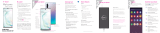Page is loading ...

1
Table of Contents
My Carrier ............................................................ 3
Service .................................................................. 4
Device Functions ................................................ 5
Front View ........................................................................5
Back View ........................................................................6
Device Setup ....................................................... 7
Turn the Phone On and Off ...................................... 10
Configure Your Device ............................................... 11
Lock and Unlock the Screen ................................... 11
Call Features .....................................................12
Make a Call ................................................................... 12
End a Call ..................................................................... 12
Answer a Call ............................................................... 12
Reject a Call ................................................................. 13
Wi-Fi Calling ................................................................. 13
T-Mobile Name ID ....................................................... 14
Voicemail ............................................................15
Set Up Voicemail ......................................................... 15
Access Voicemail ........................................................ 15
Contacts .............................................................16
Create a New Contact ................................................ 16
Add a Number to an Existing Contact ................... 16
Delete a Contact.......................................................... 16
TMO J7 POSTPAID IBG.indd 1 4/20/2016 4:19:55 PM

2
Messages ...........................................................17
Create and Send a Message ................................... 17
Gmail .............................................................................. 18
Set Up Email Accounts ............................................ 18
Connections ......................................................19
Connect to Bluetooth ................................................. 19
Connect to Wi-Fi .......................................................... 19
Smartphone Mobile HotSpot.................................... 20
USB Tethering .............................................................. 21
Apps & More ......................................................23
Install Apps ................................................................... 23
Samsung Smart Switch ............................................. 23
Internet ........................................................................... 24
Camera .......................................................................... 25
Lock Screen ................................................................. 25
Legal ....................................................................26
APPROVED FIRMWARE VERSIONS ...................... 26
INFORMATION ABOUT SAFEGUARDING
HANDSETS ................................................................... 26
EMERGENCY DIALING .............................................. 27
ADDITIONAL INFORMATION.................................... 28
TMO J7 POSTPAID IBG.indd 2 4/20/2016 4:19:55 PM

3
My Carrier
This guide provides you with the information you
need to get started. For more information and
additional support, please visit
t-mobile.com/support/ where you can:
● Register at my.t-mobile.com/ to check your
minutes, pay your bill, upgrade your phone,
and change your rate plan.
● Review your device’s User Manual and
troubleshooting FAQs.
● View the latest troubleshooting solutions in
the Support Forums or ask a question of
your own.
Access account information:
1. From the Home screen, tap
Apps
g
T-Mobile folder
g
T-Mobile.
2. Choose from an available category.
Note: Devices and software are constantly
evolving—the screen images and icons you
see here are for reference only.
TMO J7 POSTPAID IBG.indd 3 4/20/2016 4:19:58 PM

4
Service
If you are a new T-Mobile
®
customer and your
service is not yet activated, call Customer Care
at 1-800-937-8997 and a T-Mobile Activations
representative will assist you.
You will need the following information when
activating service:
● Your Service Agreement and the agent code
on your Agreement
● Your name, home address, home phone
number, and billing address
Note: For business and government accounts,
please provide the name of the
organization, the address, and the tax ID.
● Your Social Security number, current driver’s
license number, and date of birth for credit
check purposes
● Your choice of T-Mobile rate plan and
services (see t-mobile.com for the latest plan
information)
● SIM serial number and IMEI number (located
on the box barcode label)
Note: By activating service, you acknowledge that
you have read, understand, and agree to
be bound by each of T-Mobile’s Terms and
Conditions, and your Service Agreement.
Volume
Key
TMO J7 POSTPAID IBG.indd 4 4/20/2016 4:19:58 PM

5
Device Functions
Front View
Volume
Key
Power/Lock
Front- Facing Camera
Home
Back
Recent
Apps
TMO J7 POSTPAID IBG.indd 5 4/20/2016 4:19:58 PM

6
Back View
Flash
Speaker
Camera
Lens
USB/Charger Port
TMO J7 POSTPAID IBG.indd 6 4/20/2016 4:19:59 PM

7
Device Setup
Step 1. Remove the Back Cover
● Locate the cover release latch and remove
the cover.
Camera
Lens
TMO J7 POSTPAID IBG.indd 7 4/20/2016 4:19:59 PM

8
Step 2. Install the SIM Card
● Slide the SIM card into the SIM card slot
until it is secured.
Step 3. Install an optional microSD or microSDHC
card (not included)
● Slide the memory card into the card slot until
it is secured.
TMO J7 POSTPAID IBG.indd 8 4/20/2016 4:20:03 PM

9
Step 4. Insert the Battery
● Insert the battery, making sure to align the
gold contacts and press down.
Step 5. Replace the Back Cover
● Position the back cover over the battery
compartment and securely press down.
TMO J7 POSTPAID IBG.indd 9 4/20/2016 4:20:04 PM

10
Step 6. Charging the Device
● Before turning on your device, charge it fully.
Be sure to use the charger that came with
the device.
Warning! Please use only Samsung-approved
charging devices. Improper handling
of the charging port, as well as the use
of an incompatible charger, may cause
damage to your device and void the
warranty.
Turn the Phone On and Off
● To turn ON, press and hold the
Power/Lock key.
● To turn OFF, press and hold
Power/Lock key and follow the prompts.
TMO J7 POSTPAID IBG.indd 10 4/20/2016 4:20:05 PM

11
Configure Your Device
When you first turn on your phone, you need to set
up a few things.
1. Select a language and tap START or tap
ACCESSIBILITY if you are visually impaired
or hard of hearing.
2. Follow the prompts to complete the setup
process.
Lock and Unlock the Screen
Use your device’s screen lock features to secure
your device.
● To Lock, press the Power/Lock key.
● To Unlock, press the Power/Lock
key then swipe your finger across
the screen.
TMO J7 POSTPAID IBG.indd 11 4/20/2016 4:20:05 PM

12
Call Features
Make a Call
Explore features and functionality associated with
making or answering a call.
► From the Home screen, tap
Phone.
End a Call
► From the call screen, tap End call.
Answer a Call
► From the incoming call screen, touch and
slide
Answer.
Access
contacts
list
Tap for
additional
options
Access
frequent
contacts
Tap to hide
keypad
Dial number
Video conference
Tap for
voicemail
Call history
TMO J7 POSTPAID IBG.indd 12 4/20/2016 4:20:07 PM

13
Reject a Call
► From the incoming call screen, touch and
slide
Reject to route the call to your
voicemail system.
Wi-Fi Calling
Wi-Fi
™
Calling improves your coverage and allows
you to make phone calls and send messages over
a Wi-Fi network (when a Wi-Fi network is available).
Important! You must have a 911 emergency
address registered with your account.
Log into your account at
t-mobile.com. Go to your profile and
follow the menu options to register
your address. Corporate accounts may
require administrator assistance for
911 address registration.
To enable Wi-Fi Calling:
1. From the Home screen, tap
Apps
g
Settings
g
More connection settings
g
Wi-Fi Calling.
2. Tap On/Off to turn off the feature, tap it
again to activate and register your device
with the network.
Note: Confirm that Wi-Fi is connected and
Wi-Fi Calling Ready displays in the
Status bar.
Access
contacts
list
TMO J7 POSTPAID IBG.indd 13 4/20/2016 4:20:10 PM

14
To disable Wi-Fi Calling:
1. From the Home screen, tap
Apps
g
Settings
g
More connection settings
g
Wi-Fi Calling.
2. Tap On/Off to turn off the feature.
To change connection preferences:
1. From the Home screen, tap
Apps
g
Settings
g
More connection settings
g
Wi-Fi Calling.
2. Tap your connection preference.
T-Mobile Name ID
T-Mobile Name ID identifies callers, displaying
Name, City, and State even if the caller is not in
your contacts list. It is an optional add-on feature
that can be purchased directly from your phone for
an additional monthly charge. A one time
10-day trial is included with the phone.
1. From the Home screen, tap
Apps
g
T-Mobile folder
g
T-Mobile Name ID.
2. Choose an option.
TMO J7 POSTPAID IBG.indd 14 4/20/2016 4:20:11 PM

15
Voicemail
Set Up Voicemail
1. From the Home screen, tap Phone.
2. Touch and hold
.
3. Follow the prompts to set up your mailbox.
Access Voicemail
1. From the Home screen, tap Phone.
2. Touch and hold
.
TMO J7 POSTPAID IBG.indd 15 4/20/2016 4:20:12 PM

16
Contacts
Create a New Contact
1. From the Home screen, tap Apps
g
Contacts.
2. Tap
Add New Contacts
3. Tap a destination type.
4. Enter the desired information.
5. Tap SAVE to store the new entry.
Add a Number to an Existing Contact
1. From the Home screen, tap Contacts.
2. Tap a contact name from the list and tap
EDIT.
3. Tap
within the phone number area and
enter a new phone number.
4. Tap SAVE to store the new entry.
Delete a Contact
1. From the Home screen, tap Apps
g
Contacts.
2. Touch and hold a contact name from the list
and tap DELETE.
TMO J7 POSTPAID IBG.indd 16 4/20/2016 4:20:14 PM

17
Messages
Create and Send a Message
Create and send a message using the Messages
app.
1. From the Home screen, tap
Messages.
2. Tap
to compose a message.
3. Enter either the recipient’s phone number or
email address.
4. Tap the Enter message field and use the
keypad to enter a message.
● Tap Attach and select a file type.
● Tap Emoticons to choose an
emoticon.
5. Review the message and tap .
TMO J7 POSTPAID IBG.indd 17 4/20/2016 4:20:17 PM

18
Gmail
Use Gmail
™
to send and receive email.
Before you can access Gmail, you must first sign in
or create a new Google account.
► From the Home screen, tap
Google folder
g
Gmail.
● Tap Add an email address to create a new
account or to log into an existing Gmail
account.
● Tap TAKE ME TO GMAIL if you have an
account set up on your device.
Set Up Email Accounts
Configure Email for most accounts in just a few
steps.
1. From the Home screen, tap
Email.
2. Enter your email address and password into
the appropriate fields and tap SIGN IN.
3. Follow the prompts to complete setup.
4. Tap DONE to store the new account.
TMO J7 POSTPAID IBG.indd 18 4/20/2016 4:20:19 PM

19
Connections
Connect to Bluetooth
1. From the Home screen, tap Apps
g
Settings
g
Bluetooth.
2. Tap On/Off to turn on Bluetooth
™
.
3. Tap a device from the list to initiate pairing.
4. Enter the passkey/PIN code, if required, and
tap OK.
5. Once successfully paired to an external
device,
displays in the Status bar.
Connect to Wi-Fi
1. From the Home screen, tap Apps
g
Settings
g
Wi-Fi.
2. Tap On/Off to turn on Wi-Fi.
3. Tap a network and enter the password if
prompted. When connected
displays in
the Status bar.
TMO J7 POSTPAID IBG.indd 19 4/20/2016 4:20:22 PM

20
Smartphone Mobile HotSpot
Turn your device into a Wi-Fi hotspot. The feature
works best when used in conjunction with 4G/LTE
™
data services.
Note: You must have a tethering plan on your
service in order to use the Mobile HotSpot.
To activate the Smartphone Mobile HotSpot
service for the first time:
1. From the Home screen, tap
Apps
g
Settings
g
Mobile HotSpot and
Tethering
g
Mobile HotSpot.
2. Tap On/Off to turn on Mobile HotSpot.
3. Edit the Network name field and then create
a new Network SSID name.
4. Enable the Broadcast network name (SSID)
field if you would like to broadcast your
SSID name to nearby devices.
5. Verify the Security field is set to WPA2 PSK.
6. Enter a new password then write it down.
7. Tap SAVE to store the new settings.
8. Confirm
Mobile HotSpot Active displays
in the Status bar.
Note: During the initial setup process,
the connection is not secure. It is
recommended that you maintain a secure
connection by using a password for
communication.
TMO J7 POSTPAID IBG.indd 20 4/20/2016 4:20:23 PM
/