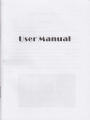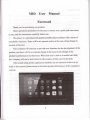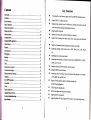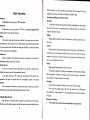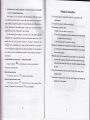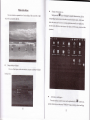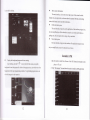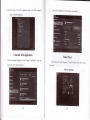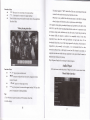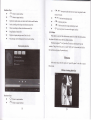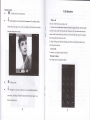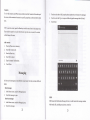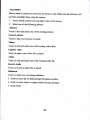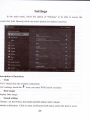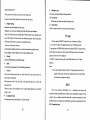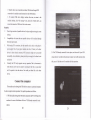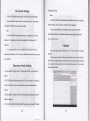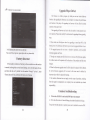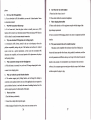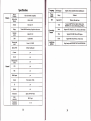UserManual

User
MID
Manual
Foreword
Thank
you for
puchasing our
product.
These
operational
guidelines for the user,
to ensure
you
a
quick
and convenieni
to
use,
read
the instructions
cilefully
before use.
This
player is
a specialized
top
quality
portable
player
product
with a series of
remarkable
functions.
There will
be no separate
notice
in the
case of
my chmge
in
content
ofthis
text.
This company
will continue
to
provide new
functions
for the
development
ofthe
product,
and there
will
be no separate
change
in
the case ofmy
chmge
in the
product's
perfomance
md functions.
While
this
unit is
used as a
mobile
hmd disk,
this
company
will
not be
held
liable for
the security
offiles
saved
in
the disk'
Ifthe actual
setup and
the application
methods
re not
identical
to those as set
forth
in this
manual,
please access
to the
latest
product infomation
ofthis
company's
website.

ffi
ffi
ffi
H,
s:
['r
s
il:
fik
ffi
ffi
fi
Ir
Cffi.iG.erns
o
a
o
Key
tr'unctions
7 inch
capacitive
touch
screen,
support
more
touch,g00*4g0
resolution
screen;
Support
WIFI,3G
wireless
Network;
Integrates
dual
cmeras,
Front
0.3
millionrrear
2
million
pixel
camera,
network
video
convesation
and
supportphotography
function
Adopt
android
4.0
system;
Support
auto
rotation
the
screen
horizontally
or vertically;
Support
web
browsing,
chat
online,
online
video,
onrine
games
and
domload
etc;
Support
ten
thousands
games
and
programs
dounload
and install.
Supporting
multiple
audio
formats
such
as Mp3,
WMA,
AAC,
ApE,
FLAC
etc;
Supporting
lyric
synchronous
display;
Supporting
video
playing
in
multiple
formts
such
as RM/RMVB,
AVI,
MKV,
MOV,
DAT,
FLV
etc;
Supports
maximum
2160p
resolution
video
file putout
lntegated
HDMI
output
fi.mction;
Supporting
picture
browsing,
rotation
ard
lantem
slide playing
in
th€
formats
of
JPG,
BMP,
GIF
and
pNG,
etc;
Support
E-book
function,
playing
in
multiple
formats
such
asTXT,fb2pdbpdf,
epub
etc;
USB2.0
high
rate
traasmission;
Built-in
microphone
and
long
time
recording;
Supporting
fimwae
upgrade;
Supporting
Mioo
SD
Cad;
Support
OTG
function,
can
expmd
storage
space
a
o
o
o
O
o
a
O
o
O
o
o
o
a

Basic
Operation
ksr
h 6e shsdown
state, long
press
"
O"
button boots
h'.rd
h
fre
power
on state, long
press
the
,O,
key 3
seconds then
pq-rp
device
qrtios,
select
"
Power off' for
shut dom
*.p
The
machine
rmder noml
operating conditions,
Short
press
the
power
button,
rftto
hibemation,
Now, Screen will
close. Short
press
the
powu
button
again, Be able
lo 6ume
nomal mode.
Whm the time
being use this MID
can enable this featue
rten,
To reduce
power
consmption.
k:cr
reset
Ifthse is
shutdom to
the
playq
in the
process
ofoperation,
you
cm tum off
adrcsArt
the
player
by
pressing
"reset"
key.
Sarcen time
out
lfyou do not
contact the
player
within the set
time, and do no opaate by the
hm,lte
contact screen will
be automatically
tums off.
In any state,
short
press'0'button
md for
activation; Then
skid the
lock
rysreds
to the
green
of spotted
which will
accomplish to
access to the upper
imqhe-
Ifit is necessary
to
deactivate the contact
screen time
out function,
you
cm set
fu
[Scre€a
time
out] option
rmder
[display]
function into
IIlftMrcroSDcard
Aftirhiq
tmit is connected with
the 6mputer, you
will find
two moving disks.
Ib frs
w
is
6e tuift-in memory
disk
for
this
mit
and the oths is the
disk
for
the
Micro
SD card.
Ifno
crd
is inserted,
the
second
disk
can
not
be
opened.
This
rmit
supports
the
extension
of the
Micro
SD
card from
l2gMB
to 32GB-
Inserting
and
Pulling
out
the
Micro
SD
card
Inserting:
Put
the
Micro
SD
cud
face
up
(side
with
words),
and
slightly
force
the
card
into
the
socket
of
the
cad,
i.e.
comecting
the
mit.
Under
this
state, you
cm play
the
content
in
the
Micro
SD
card.
Pulling:
Slightly push
the
Micro
SD,
and it
will
bounce
by
a section,
and
then
you
can
take
it
out.
Caution:
Plme
perfom
irc*ting
and pulling
opqation
when
power
is of!
Otheruise,
it
will
lead
to
the
loss
or damage
to the
fila
within
the
unit!
Ifno
card is
inserted,
the
computer
will
be
unable
to perfom
read
and |9rite
opqation
for
the
disk
notes
of
the
later
removable
disk
(Micro
SD card).
Battery:
High
capacity
Polymer
battery
is
used
for
this
mit.
The
duation
available
ofthe
battery power
depmds
on
volume,
types
ofplaying
files
md
operation
ofbatteries.
The player
can
be set
up
by the
user
as
,,user
define
power
offtime"
or
"display
setup,'
to save
batteries.
Charging:
This
unit cm
be
recharged
by
USB
port.
you
can
also
use DC
Charger:
Take
out
the DC
charger,
plug
it
into
the
wall
outlet
with
AC 220V(output
current
2000mA,
output
voltage
5V-5.2V)),
then
plug
in the
DC
jack
into
the
device
DC-in
jack.
Wamings
for
charging:
I.
Anew
batteryntql
be
empE)
and
not
charged
beforeyougetthe
dqice

If the doice
is not
used
for
long
time, il
is better
to charge
it to
full
cdpacity
*-e4' 2 or
3 months
during
storage.
Po\\'er
adapter
is a
key component
of the portable
player,
which plal
a
crucial
role in keeping
lhe
portable
player's
nomal
work
and protecting
you
secuit) \\.hen
uing the
playel
a long-tem
customer
surueys
and after-sales
seroice
practice
shor s
that the malfunction
of the portable
player
In many
cases
were caused
by ming
inappropriate
accessories,
in particular
the
power
adapter.
Use
the substandard
power
adapter
will
shorlen
the life of
the
portable
player
by
considerably,
the voltage
instability
will seriously
affected
the normal work
of the
portable player
and
bring
pemanent
damage
on
the
player,s
perfomance
md
reliability,
Use the
substandtrd power
adapter
will
also reduced
the
vocal
quality
of
the players,
shutdown the player
when you
using
it, In
addition,
Use the substandard
pol'er
adapter
will cause
combustion
and explosion
which
will disserve
the safety
of
the consumers.
Gravity
induction
and horizontal
. vertical
screen switch
through
the clicked
"
ft
",
oper/locking gravity
induction
and horizontal
.
\ ertical
screen
switch
function.
Return
to main
interface
In any
interface,
touch
icon
,'
-,
to access
to main
interface.
Return to
upper interface
or menu
In any interface,
touch icon
',el',,
click
the
',i,,
key to
access to
upper interface
Lir menu-
You
can also click
short press
the
,,O',
key
to accomplish
it.
Points
for
Attention
1.
Do
not
use
the
player
in
exceptionally
cold
or
hot,
dusty,
damp
or
dry
environments.
2.
Do
not
allow
the player
to fall
down
while
using
it.
3.
Pleme
charge
you
battery
when
A.Battery
power
icon
shows
an empty
icon;
B.The
system
automatically
shuts
dom
md
the power
is
soon
o1I
when
you
switch
on
the
mit
once
again;
.
C.There
is
no
response
ifyou
operate
on any
key
4. Please
do not
discomect
power
abruptly
when
the
player
is
being
formatted
or
in
the
process
of
uploading
or
dowaloading.
othe*ise
it
mav
read
to
the
error
in
the
program.
5.
When
this
mit
is
used
as
a moving
disk,
the
user
shall
store
or export
files
in
the proper
file
management
operation
method.
Aay
improper
operation
method
may
lead
to the
loss
offiles,
for
which
this
Company
will
be held
no
liable.
6.
Please
do
not
dismmtle
this
unit
by youself.
Ifthere
is
any inquiry
please
contact
the
dealer.
7.
There
will
be no
seprate
notice
in
the
case
ofany
change
in
the
functions
and
performmce
of this
product.

Shapes
and
Keys
L
L--5
4
r
Home
button
Prrrr
er button
\ficro
SD
slot
. Earphone
jacl
2.
Camera
5.
Volme keys
8. HDMI
11.
Microphone
3.
SIM slot
6.
Chuge
plug
9. Mini USB plug
llr
]u,J
,r'r,
lli
Itarptrone
lus
Mlc Menu
ll
karur{
Eack
daya

Main
interface
The
main
interlace
is
separated
into
5 screen
display.
Slide
screen left
or righl
which
will
accomplish
to
flip
file.
a
Chmge
desktop
wallpaper
Press
on a
blank space
on the
main
interface,
can
pop
up
desktop wallpaper
Settings
menu
o
Display
all
functional
icon
shorr
press
the f,3
icon
will
display
the
installed
fimctions
icon,
click
on
conesponding
functional
icon
to
be
able
to
access
the
function
menu.
ln
the
main
menu,
the
system
cm
be
set
to run
existing
applications,
install
a new
application,
start
the
touch
calibration,
music
player,
video
player,
web
browsing,
games
and
other
operations.
a
Add
window
small plug
in
The
main
interface,
touch
the
screen
on
the
dght
side
of
the
.fI,,
control
icon,
and
then
click
above
on the
screen
,MDGETS-
long
according
to
select
small
plug
t1

in. can add
to desktop
o
Display
the backgromd
programs
that me
ruming
Ary
interface, click the
"
El
'
icon
to the left ofthe sreen,
pop
up the
backgromd is
run the
program
list, click on
the
program
icon, can
switch over to the
backgromd
of the open
programing
interface.
To right sliding
program
icon,
can
close this
progmm
in the operation.
___-----l!
O
Shous
notice
inlomation
The
main
interface,
click
on the
lower
right
comer
ofthe
screen
the
clock
display
area,
can
open
notice
,
notice
can
show
the
cunent
USB
state,
networking
state
and
the
battery
power
and
other
information
o
Delete
the
desktop
icon
The
main
interface,
long press
on the
application
ofthe
interface
program
icon,
stay
icon
amplification,
will be
selected
to
screen
the
icon
ofthe
mobile
above a
garbage
can,
this
icon
region
shows
orange,
let go
can
delete.
o
Move
desktop
icon
The
main
interface,
long
press
the interface
ofthe
application
program
icon,
stay
icon
amplification,
may
to
the selected
icon
ofmove.
Installed
ApK
1.take
the
need
to install
the
software
of
the
ApK
fomat
domloaded
to
the
player
or
TF card
2.
Click
"file manager"
icon
md
select
the
need
to
install
the
ApK
application

3. Choose the
path
of the APK is
application,
click on the
APK
program
to
install, to
start the installation
Uninstall APK
application
Click
on the desktop
"Settings",
into
the
"Settings"-'
application
",
select md
click
on the need to mimtall program
.
Video
player
In
the
main
menu,
select
the
option
of
',Super_HD
player,,
to
be able
to
access
video
folder.
Click
on the
"minstall,,
icon
to start program
the
mloading
File
list
interface

Function
of kevs
o
'-
";5661
press
it to
come
back to
the main
interface
a
il€r'
Short
press
it to retum
to the upper
interface
o
Touch
&
slide screen
upward
md
domwmd
which
will
accomplish
to
flip
video
folder.
Function
of
keys
a
">I
ll":playorpausecunentmovie
a
'<K/D"' shot
press
to
play
the last
/next movie,
long
press
for fast
rewind
/ fomrd;
o
"0-74"':
press
it to
volme
up or dom
o
"
tr
"
key:
short
press
it to retum
to the
upper interface
,,M',
key: short
press
it to popup
movie
setting
interface.
Tips:
l. This
MP4
player
support
maximum
2160
resolution
video
files.
2. Subtitle
display
This player
supports
'*.SRT'
subtitle
fires
(The
user
can
downroad
it
from
the
website)
for
the
slnchronous
playing
ofsubtitle
md
video.
When
there
is
my
subtitle
file
with
the
sme
name
in the
folder
for playing
video,
the player
will
be
able
to
achieve
synchronous
subtitte
display
3.It's
supports
video plalng
in
multiple
formats
such
as,
RMVB,
AVI,
MKV
VOB,
MOV,
FLV
and
N[P4,H-264
encoding
high_definition
video
etc.
As ptrameters
such
as
fomats,
coding
modes.
definition
and
code
flow
rates
ofvideo
files provided
by
the
intemet
differ,
the
player
is
unable
to
be
compatible
with
all
video
files
(especiallv
those
video
files
with
high
definition
or
high
code
rates).
If
the
downloaded
video
files
are
out
ofthe
rmge
supported
by
the player,
which
renders
it
impossible
to
play
normally
in
the player,
it
is recomended
that
the
video
conversion
softwae
from
a
third party
be
used,
and
file
formats
be
converted
via
computers
into
the
ones
within
the
rmge
supported
by
the player
belbre
the
sme
ae
duplicared
irto
the player
tor
playing.
Player
Progress,
Drag
the
line
to chmge
the player
progress.
Audio
player
In
the
main
menu,
select
the
option
of
"Music,,
to
be
able
to
access
music
folder-
Music
folder
interface
Video
playing
interface
t6

Function
of keys
o
'O'',
Retum
to main
inrerlace
1
O
"'J":
Retm
lo
upper interlace
Up/dom to
touch
screen, can realize
the
hle list
to scroll function
Artist:
according
to the singer
classification
music
files
Album: according
to
album classification
music
files
Song: display
all music
files
Playlist:
to display
the
play
music
files in
the list
Now
playing:
into the backgromd
music played
interface
a,,
l{
/
H,':shotpresstoplaythelast/nextmusic,longpresslbrfast
rewind
/ fomard;
a
"
F
I
ll,,:
Click
starVstop
playing
music
.
.
i=
,'
: Click
into play
lists
a
,
*
',: Click
on
open/c1ose
songs
random
play
mode
a
"
I
,,
key:
short press
it
to retm
to
the
upper
interface
Lyric
Display
When
there
is
any
lyric
file
with
the
same
name
in the
folder
for
playing
music,
the player
will
directly
access
the lyric
display
interface.
This player
supports
,,*.Lrc',
lyric
files
(The
user
cm
download
it
Aom
the
website
of
"http://w.5llrc.com,,,
or
seach
,,LRC
Lyric,,
to
have
the lltic
file)
for
the
slmcbronous
playing
ofllrics
and
music.
Pictures
In the
main
menu,
select
the
option
of
,,super_HD
player,,
to
be able
1o
access
Photo
folder.
a
a
a
o
a
a
Music
playing
interface
Function
of keys
o
"
d":
Retum
to main interlace
1
a "'J":
Retum
to upper interlace
Picture
viewing
interface
18

I
Function
ofkeys
o
"[E" Inslidefombrowseallpictures
a
l
"a"
Cm through
this icon,
images
batch
management,
For
example:
delete,
Rotate
left, Rotate
right, you
can also
according
to
the location,
time, people
and tags
setting pichre
goup.
-
"
4
":
Delete pictue
Tlrough you
can
click on
the icon
to set
and mderstmd pictues
infomation,
including:
Slideshow,
Edit,
Rotate
left,
Rotate right,
Crop,
Details,
Set picture
ro
Call
function
Make
a
call
Take
one ofthe
following
to
make
a call:
1. In phone
tab: Input
the
phone
numbers
and press
the
green
Send key;
iiln
call log
tab:
press
the contact
in the
list md
select
the call item
to
call;
yln
contacts
tab: press
the
contact
in the
list md
select the
call item
to call;
jiln
favorites
tab:
press
the
contact in
the list
and
select the
call item
to call;
2. Smart
Dialing: press
the Smart
Dialing,
and
direct input
the phone
numbers
md
press
the
green
send key;
Answer
calls
To
answer
a call,
press
the
green
Send
key.
Hang
up lhe phone
Press
hang
up key
to hmg
up the
phone
a
I
20

Contacts
To
view the contacts,
touch Phone
icon,
and then
touch
the
Contacts
tab from the
top of
the
screen. In
the contacts
tab
contacts is
a specific group
that
can be
stored by favorites
item.
TIP: To
semch a
contact, press
the Menu
key,
touch
the search
item in
the
popup
menu.
Then touch
the input
box
to open the keyboad,
type
the name
to search,
the contact
will
list below
ifit exists.
Add contacts
l. Press
the Phone
icon
whenever;
2. Touch
the Contacts
tab;
3. Press
the Menu key;
4. TouchNewcontact;
5. Tlpe
the contact's
infomation;
6.
TouchDone.
Messaging
All the received
messages
me
classified
by contaci name.
The
inbox hcludes
SMS
and
MMS.
Read
messages
l.
In the Menu
screen, touch
the Messaging
icon;
2. Touch
the message
to
open.
Send text messages
l.
In the Menu
screen,
touch the Messaging
icon;
2. Touchnewmessage;
Touch
to select the
to field, type the
phone
nmber
that will receive
the message;
Touch
to
select the T)?e to compose
field md
O?e
the message
that will send;
Touch
Send.
MMS
MMS
stands for Multi-media Message
Service, it could trmsmit
the message contains
Multi-media
file, including text,
picture,
somd etc.
3.
4.
5.
22
23

Send
MMS
Photos
taken
by
camera
are stored
on
the
memory
card.
Make
sue
the memory
card
hm
been installed
before
using
the camera.
l.
TouchAttach
symbol
fromtop-right
corner
of the
screen;
2.
Select
one
ofthe
following
options:
Pictures
Touch
to find
and
attach one
ofthe
existing pictures
Camera
picture
Touch
to
take a
new
picture
to
attach
Videos
Touch
to find
and
attach one
ofthe
exiting
videos
files
Capture
video
Touch
to make
a new
video file
to attach
Audio
Touch
to find
and
attach one
ofthe
existing
audio
file
Record
Audio
Touch
to record
m
audio file
to
attach
Slideshow
Touch
to attach
one
ofexisting
sJideshow.
5. Touch
to select
the
To field
md
type the
phone
number;
6.
Touch
to select
Type
to compose
field and
type
message;
7. Touch
Send.
24

Settings
In the
main
menu,
select the
option
of,,Settings,,
to be
able to
access
the
iystem
Set fold. Directly
click can
assess picture
set options
interface.
)escription
of functions
:
.
wiFi
[i-Fi:
Ooen/close
the wireless
comection
[i-Fi
setting: touch
the
"! "
icon, cm
enter
WIFI senior
set items
. Date
usage
)isplay
Date usage
. Sound
setting
blmes:
set the
Notice,
the media
and the
alm clock
volume.
refault
notification:
Click to
open notification
bell menu,
select the
item is
set to

default notifimfion
bell
Touch
sormds: After
checked,
Touch
screen will
make
soud
Screen lock
somd:
After
checked, Touch
screen
will make
sound
4. Display
settings
Brightness:
Set adjut
brighhess
ofthe screen
Wallpaper:
you
can choose
wallpaper
from
Super-HD
player
md
wallpaper
Sleep: Set
off the screen
saver
standby time.
When
the
player
in
the standby screm
saver,
WIFI firnction
will
be closed to
save electricity purpose;
when
sensei
player,
WIFI
lirnction will
be in l0
seconds to
be automatic
remvery
Fonl size:
Set shows the
font size
Accelerometer
coordinate
system:
you
can set Accelerometer
coordinate
system
Screen adaption:
Used to
adjust size ofsome games
display
screen
5. Storage
Check the
PMP
memory and available
storage
6.
Apps
Can display md
management
of the installation
applicatiom
7.
Security
Screen lock:
Settings screen
lock way,
slide, Pattem,
pIN,
and
password
and so on
many
kinds of mechanisms.
Make
password
visible: After
the check,
in the
password
input
box,
can show the
input
password.
Unknown
souce:
allow installation
ofnon-
Google
Market
applications,
the default
setting is
open
8. Language
& input
Set language
md
area, input
method etc. Function
Storage
26
27
9, B.ckup&reset
Can backup,
restore
the machine
Settings and
data
10. Date
& time
Set the
date, time, time zone
and time
display fomrat
11. Aboutdevice
Check
the machine
software vemion
and other infomation.
TV-out
The
play
supports HDMI
Tv-output. The
way ofoperation
as follows:
1. Tm
on the TV, and the TV
signal input
source set to HDMI
input states
2. Open
playem,
will HDMI
cable comects
to the
player
IIDMI
TV output interface,
md
the otha md
comected to the television
HDMI input interface,
this time
the
player
and television will
be displayed.
3. HDMI
TV output in
the state,
pull
out the HDMI
cable can
exit TV output
functions
Note:
1. If the
video broadcmt
pictures
switch to TV
output,
player
screen will not
display
video screen, cm only
show operation
menu, users can tkough
the
touch screen operation to
players
OTG
OTG
is the
On-The-Go abbreviation.
It is
a technology that
realizes
data
transmission
between
portable
devices without
a host.
Specifically, computers
tre not
needed
to
act as a medium
vr'hen share
data with or
transfer docments
from other
portable
devices to
your player
such as flash
disk, mp3
player
and
portable
hard
disk.
OTG
Connection
Steps:

l. Would U
disk or move hud
disk, md
other USB devices
through OTG
comected to
the machine tumed
comection
to the USB interface.
2.
For extemal USB device
display machine
after state,
to retum to
the
machine
desktop, click
"file
manager" icon,
choose
the
,'mobile
disk,,, can
access
the comection
USB device files in
the content.
Remarks:
l. Due
to lmge vmieties
ofportable devices,
the
player
might
not recognize some
of them.
2. Compatibility
with more and more portable
devices
will be realized
through
firmwre
improvement.
3. While using OTG connection,
the other
portable
device relies
on the
player's
power
supply. Thus ifyou
player
maintains less than 1/3
battery or the other
device is a healy electric consumer,
OTG comection might
not be
proceeded
successfully. As an altemative,
please
provide power
supply to the other device
exclusively
4. Cmently the
OTG only supports one-way
operation. That is, documents in
other devices cm
be
read
or copied to
you
player
But files in
you
player
cm't be
pasted
to the
other device. Nor
could
you
delete files in
the other
device.
Connect the
computer
This
machine cm be through
the USB cable to
connect to a
personal
computer;
the data
is
copied or delete operation.
The specific
procedue
is as follows.
1.
Will the machine rhrough
the USB cable comected
to the PC's
USB
port,
this
machine is the soeen Notification
will have
a
"USB
already
comected" notice
options
28
2. Click
"USB
already comected" notice options, md choose the
"open
USB
storage devices", md then in the
personal
computer see mobile operators disk
dish, can as U disk the use ofthe machine disk data operation.

3G network
Settings
1.
Will be 3 G wireless
cad through the
conversion line
into USB interface
2. Inlo the machine
"Settings"
under a."wireless
and network",
will be closed
Wifi option, Wifi md 3
G
not
used at the same time.
Note
1. Due to
the different commication
systems 3 G equipment
is more, this
machine is
3 G function cm't ensure
that
is
compatible with
all the outer 3 G
equipment.
2. 3 G equipment should be due
to external fiom the machine
to
the
USB
interface take electricity,
so
in
3 G connection,
please
ensue that
the battery
power
in
one
case
above.
Ethernet network
Settings
1. Into the machine
"Settings"
under a
"wireless
md network",
will be closed wifi
optrons.
2. Will USB Ethemet
card through the special
OTG
line
comected to the machine to
the USB interface, the system will
automatically recognize
and attached to the
network.
3. Into the machine
"Settings"
under the
"Ethemet
Settings"
prcject
md check the
""
Ethemet" option
can.
4. Ifyou need
to speciff the etheric network IP
and
gateway,
cm
enter the
"Ethemet
30
3l
confi
guration"
setting.
Note
1. Due
to the different
comunication
systems
Ethemet
card more,
this machine
Ethemet
flmction
can't ensue that
is compatible
with a1l
equipment.
2. Due to
extemal Ethemet
ctrd equipment
liom the
machine to the
USB
interface
take
electricity, so in Ethemet
comection, please
ensue that the
battery
power
in
one cme above.
Calendar
In the
main menu, touch
"calendar"
icon to
be able to access
the calendm
interface.
Under this menu,
Touch & slide
screen left md right
which will accomplish
to
flip increase
or
decrease month by month.
Ifyou need to record
new event and
before
you
can add m
event,
you
must
add at
least
one Calendar
accomt to the
device md
make a calendar
visible.

Hi-Q MP3
Recorder
In the main menu,
select the option
of
-Hi-Q
MP3 Recorder"
to be able to
access
recorder interface.
Keys of functions:
.
"
i3",
Rehm to the recorder folder
.
"
t'
: Start or
pause
record
.
'a '
Stop curent record and select
save the cment record.
.
'@':
Record
playing
setting menu
Calculator
In
the main menu, touch
"Calculator" icon to be able to activate
the function of
Calculator The
calculators cm be used like nomal
others. It's a
good
assistmt for
JZ
you
work md
study.
Clock
In the main menu, touch
"Clock"
icon
to be
able
to activate the
good
assistant for
your
everyday
life.
1. Click
"clock"
appem
as follows interface
fr.mction. It's a

2-"3l
":
Click
on it
you
cm
set altrm
It will
automatically
alarm
when
you
set time.
You can
set Time,
ring tone,
repeat
options for
every
alm
clock.
Factory
data
reset
If this
machine
is infected,
or third prty
softwae installed
to run this
machine
is
musual,
but through
the recovery
factory
Settings,
remove
the
thAd
party
software,
md restore
the
state
out by default.
Into
this machhe
privacy
,',
select
"Factory
data reset"
item,
confmed,
will remove
all
of the data
Upgrade
Player
Driver
The
firmware
is a
buillin
program,
by which you
can
m various
hardware
functions.
By
upgrading
the fimwme, you
can improve
or
enhmce
the
perfomance
and
functions
of the player.
No
upgrading
the fimwue
will not affect
the
normal
operation
ofthe
player
itself.
The
upgrading
of fimwtre
may lead
to the mit
unable
to work
properly
due
1o
error
operation.
Please read
carefully
the instructions
for upgrading
before
upgrading.
Note
1. Please
make
sue that
players
have the
upgrading
at more
than
6oyo of the
battery
power.
Avoid
because the
battery
power
leads
to upgrade
failure
to boot.
2.
The upgrade process
do not
reset
or shutdown
operation,
avoid
accident
interrupt
upgrade
can't boot.
3. Through
our company provide
formal
or test versions
ofthe firmware
update,
but
without
notice in
the
premise
ofthe
function
ofthe
products
and
the menu
changes.
4.
When
the firmware
upgrade
stored
in all the
data in
the
player
will
be
deleted
So in the
hmware
upgrade
will
be stored
in
the user must
be
before
the
imporlant
data
within
the
player
for backup.
5. Ihe
machine
firmware
does
not apply
to
other
rypes
ofproducts,
resulting
from
the negative
consequencesl
our
compmy
does not
undefiake
any
related
responsibility.
Common
troubleshooting
1. What
is
the APK file?
It and
Android
pMp
have
what relation?
A:
APK is
the
abbreviation
ofAldroid
Package,
that
Aldroid
installation
package.
Ihrough
the APK
files
directly to
Android
system
can be installed
in
execution
pMp
34
35
Page is loading ...
Page is loading ...
-
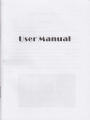 1
1
-
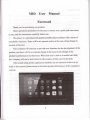 2
2
-
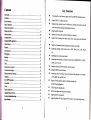 3
3
-
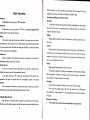 4
4
-
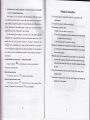 5
5
-
 6
6
-
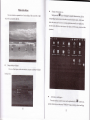 7
7
-
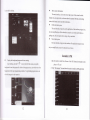 8
8
-
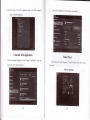 9
9
-
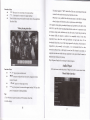 10
10
-
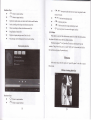 11
11
-
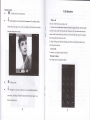 12
12
-
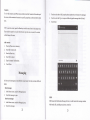 13
13
-
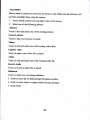 14
14
-
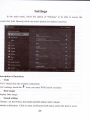 15
15
-
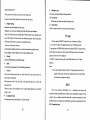 16
16
-
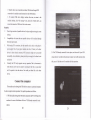 17
17
-
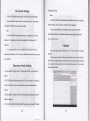 18
18
-
 19
19
-
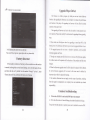 20
20
-
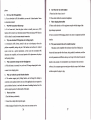 21
21
-
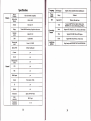 22
22