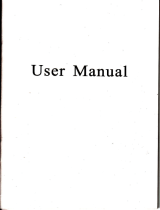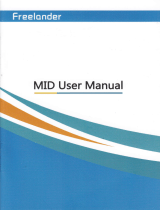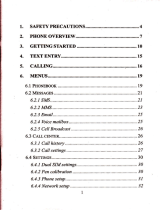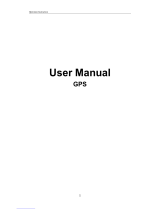Page is loading ...

User Manual

UsCr's
Manual
Welcome
to
use our
GPS
navigator
oWe
reserve
the
final explanation
right
on this
User's
Manual.
oSpecifications are subject
to
change
without
notice.
Sorry
for any
inconvenience
caused!
oPlease
make
a copy
of the
important
data. We
assume
no
responsibility
for
the data
loss.
oThis
manual
has been
carefu[
checked.
Please contact
our service
center
when
any
typing
mistake
is
found.
oplease
iead
thi operating
instruction
cmefirlly
and
use
the accessories
only
provided by
the original
factory
to avoid
any
unexpected
damage.
No
warranty
will
be executed
if
you
are
not following
the instruction
or
connectLg
with the
incompatible
accessories,
we
assume
no responsibility
for any
loss and
damage
caused
hereby.
.
oThe
Llectronic
navigation
data
may be
not in
conforrnity
with
the actual
transporting
marks
due
to the
trafiic construction
development.
Please be
,*"
io
"o*ply
*ittt
the real
road
condition
and
follow
the traffic
rules'
Operating
and viewing
the
GPS during
driving
may cause
severe
tramc
accident.
Our
company
will
not be
responsible
for
any loss caused
by
the
unexpected
accident.
oUsers
can update
and upgrade
software
from
website
at his/her
option'
rAny
discrepancy
between
the
pictures with
real
products
hereinafter,
the
real one
prevails.

Chapter
One
Product
introduction
1.
I Introduction
Welcome_to
use theG-PS
navigalor,
which
is mair:ly
used
for navigating
and
alsoias
the
optional
function
ofvideo playing,
audio playing,
Bluetooth
hands
free,
FM, Bluetooth,
photo
viewing,
and
E-gool
eic.
--
f High
performance,
low-power
consumption
MediaTek
MT3351
CpU;
iComfortable
user
interface:
simFle,
easy
to operatd;
lPower
management:
keep
the
product
to
work
longer
and more
steadily;
OData_transmitting:
communicate
with
computer
thiough
USB
cable;
iExcellent
in receiving
signal: accurate position
fixinglrovides
you
the
satisfied
navigating
service;
iCompatible
with Bluetooth
mobile:
the
nayigator
can
also
be used
for
making
and
answering
call with
hands-free (Optional);
aEntertainment:
MP3 and
MP4
fimction
can
ielieve your
fatigue;
You
can
ls_e-it
when
driving.
*'alking,
riding,
or
waiting
for
a ireeting;
the
perfect
"GPS
+
entertaitrment"
function
can
make yourlife
and
workhore
splendid.
1.2 Package
The
packing
box contains
the
following
accessories,
please
confirm:
l.
GPS narigaror
2. Travel
Charger
3. Car
charger
4. MIN
USB
cable
5. Earphone
6.
User's
mnel
7. Protecting
corer
8. Carbmka
For the
items liged
abore. please
confrm
the
actual products.
Ifany
damage,
Please contact si&
lhe distnibutor
or
the
agent
as soon
as
possible.
Instruction
Please read
this,ser's
m,al
carefirlly
to
be familiar
with
al1
the
operation
details
md
to
make
6e
GPS mrigaor
performs
well:
(Rema*I'
The instrrtion
relates
to the
rheme;
[Relative
infcmatirn[
The
extending
information
relates
to
the
theme;
(Notel,
The
DotEs
nt
rarnin_ss
relate
to
the
theme.
please
value
and
follow
these
nores.
ortersi*
it *ill possibll'bring
rtamags
to
you
and
others.
This
user manual
@b- adqn
to
our
GpS
narigaor producs.
Chapter
Two
Features and specffications
2.1 Main
features
OOperating system:
Microsoft Windows CE
5.0:
a4.3"
TFT LCD display with
resolution of 480+272
pixels;
lHi-Fi
stereo earphone
and built-in
Hi-Fi speaker, volume adjustable;
lButton
and touch-screen operation:
iBuitt-in
sensitive GPS
antenna;
lThe
navigating software could run
the SD card directly;
iVideo
format supported:
ASF,AVI,WMV,3GP,MP4,FLV;
lPhoto
format supported: BMP, JPG,
PNG;
lE-book
format supported
: TXT;
IMINI USB
port;
aBuilrin
rechargeable Li-battery which can
be
powered
by travel and car
charger
2.2 ification
CPU MediaTek
MT335l
flash memorv 641128 MBr.tes
EMS memorv 64
MBytes
LCD display
4.3" or 5"
TFT LCD display,
Resolution :480RGB(H)072(V)
Touch-screen
Hish-accuracv. endurable
touch-screen
USB
USB Client
2.0, MINI USB
port
SD
SD /
MMC slot, the maximum capacity of SD
Card suooorted reaches to 8GB
Audio
A: Builrin high
fidelity
speaker
B: Hish fidelitv stereo earDhone
GPS
Cold start:
<42s
Hot startr
<3s(in
the open mea)
Wam start:
<36s
Batterv Built-in
rechargeable Li-battery
Battery Charging
nnrtt
DC 5V
port
AC Charser 100/230V charser.5V / 1.5A
Car Charser
DC9-24V,5V
/
1.5A
Status of the LCD
lipht
When charging,
the red light is
on; when charge
finished- the hlue lisht is on.
3

Operating
Svstem Microsoft
Windows CE 5.0
Navigation
Software
SD card
Video
Plaver
ASF,AVI,WMV, 3
GP,MP4.FLV
:
Audio Plaver
MP3 andWMA
Photo viewer
E-Album,
JPG GIF. BMP.
PNG
EBook Viewer
TXT
System setting
[FM
Transmitter]
[Screen
adjustment]
[Default
setl
[Volume] fPower]
[Backlight]
[Time
and Date]
fl-aneuaeel [Svs Infol
Temperature
Operating
Temperatue
: 0C to
60C
StorageTemperature
:
-20C to
60C
Working humidity
rrnqe
45% to
80P%RH
Storage humidity
30% to 90ol.RH
Atmospheric
86KPa to l06KPa
This chapter sill
give
an inuoduction
ofthe
apparent
components
and basic
function
of
the
GPS Narigator md
it
*ill
help
you
to
be familiar
with the basic
operation
guickly.
2.3
Product
app€arance
Chapter
Three
Manual
Instruction
3.I Power supply
and charge
Ifthis nal.igator
is frst used-
please
use
AV adaptor
to frrlly
charge it.
3.1.1 Power supph-
There
are ttree
types
ofsrpplying
power:
baftery
adaptor,
USB cable.
GPS navigator uses fte
I
i-battery to
supply
power
when
it is not comected
with adaptor. The mdk
tEIh
on the up right
of interface
indicate
the
current electric
r
oftrme.
GPS navigaor uses the
extemal
power
when
it is
connected with
the
adaptor.
GPS navigator uses the
USB cable
to supply
power
when the
GPS connects
to the PC.
(Remarkl
This
rnechine
adopt
built-in,
unchangeable
Lithium
baftery. At
normal condition
(if
the back light
is not so bright),
the actual supply
hour
can be different
because
of the different
way using
the navigator. Some
function
(audio playing,
video
playing,
bright
back light)
will consume a
large
power,
which will
reduce
the using hour.
I
Note
I
This
machine adopts builrin,
unchangeable
Lithium battery.
ln
order
to avoid
fire and burning,
please
do
not
poke,
bump or take
it apad or
throw it into
fire
or
water.
3.1.2 Use
the travel
charger
to
supply
power
When
the GPS navigator
is first used,
please
use the
AC adaptor to charge
it.
1. Connect
the DC
part
ofthe adaptor
with the
power
interface
at the
1eft
side ofthe
unit
(The power
interface
is
same
as USB interface
);
2. The
other
part
connect
to the
power
socket, it supplies
power
while
charging.
(RemarklRed
LED indicates
it's being
charged. Please wait
until it is fully
charged
and don't
pull
out the adaptor
while charging.
When
it is
fully-charged,
the LED will
tum to Blue.
If low battery or no battery
please
charge it
immediately.
3.1.2 Use
the car charger
to supply
power
1. Connect the DC
part
ofthe adaptor
with the
power
interface;
2.
The other
part
connect
to the
power
socket, it supplies
power
while
charging.
J'---
Ei,
Y/
\ t
)/
r.-,!F
lNote
I
Please insert the car
adaptor after running
the car so as not
to
damage the
machine by electricity
collision.
3.2
Power on/off
Power on/off
is
controlled.
3.2.1
Power on:
Please check: The battery
is enough, or
it is connected
to
extemal
power
source;
Please
press
the button on
the top ofthe unit
to boot.
[Note Ilfbring
the
unit form one
place
to another
place,'please
boot untii
it

adapts
to the
environment.
Big
humidity
fluctuation
will
make the
mainframe
short
circuited.
3.2.2 Power
off
Press the
button
on the top
of
the
unit to
tum
off, the
unit will
enter the
power
saving mode
and maintain
the last
operation
status
when
boot next
time.
3.3 Reset
system
Ifthe
system cannot
work,
you
can reset the
system
by the
following
way:
Click the
reset key
on the right
part
ofthe
machine
to reset
tlre
system
by
using the
stylus.
(relative
ir:formationl,
it
can be no response
in the
following
condition:
l. The
shift between
pictures
is delayed
or stopped.
2. The
program
select function
cannot work
normally,
s,,ch
as long time
to
carq/ out or cannot
be activated
3-
The
power
button can not *'ork
(Notel
fte unsat-ed
data will
be lost
as
you
reset
the system
when
the
system has no response-
Please
copy
tte data
every
other time.
3.4 Use bracket
to fix
navigator
When use
GPS in the
car,
you
should fix
the
device to
the
part
of window
Singly click the
screen
with
the
stylus
point.
2. Double
click:
Double
click the
screen with the sbdus
point.
3. Drawing:
Click one
point
and hold to
move on the
soeen.
(Notel
Any
broken stylus,
ball
pen
or any
acute and harsh
object
will
destroy the
LCD ifyou
use it to operate the
device.
3.6 SD/IVIMC card
The attached
SDA{MC
card contains the
navigation
software,
map data and
media file.
Please insert
the card correctly
when
use it.
(Note)
Please
do not take
out the SDIVIMC
card.
when the
system is
navigating
or
playing.
[:,toteI
1. Don't
stress or
curve the SD/MMC
card, avoid
loss and
bulge.
2. Avoid
high temperature
or high
humidity
when
use ard store
the card
don't
expose the
card directly to
sun light, let
the card
far away
from liquid
and
corrosive
material.
3. Please
pay
attention to the
heading
when insert
the SD,4VIMC
card.
If
you
insert the
card improperly,
you
will
damage the
card.
3.7 Connect
with
computer
The device
can be
connected with
the computer
through
the MINI
USB on
its left
part.
You can
copy the document
between
navigator
and
computer
or
copy the
data from
GPS navigator
to computer
so as
to recovq
the data in
GPS when
you
are in
need of them.
l. Please
confirm
the GPS navigator
is
power
on;
2. Connect
the
MINI end
I
I
]
of USB
cable with the
USB
port
on
the left
part
of
GPS device
and the normal
end
I
A
]
with
the Host
port
on computer.
(Notel
Whea use
the bracke! please
take
care
ofthe
position.
please
don,t
fix the navigatm to
&e
position
where
the
driver's
sight is
being influenced.
Please do nol laf it aside
freely;
do
oot fix it
to the
air bag,
do not lay
it on
the
expand rmge of
6e air
bag.
3.5 Stylus
The
stylus is the tool
for
you
to use
your
navigator.
please
keep it
carefully.
1. Singleclick
:

rr3
Click the top
left corner
of the interface
ltXl
oesttop
display the date,
3. Please pull
out the MINI
USB cable after
you
finished your
operation,
the
GPS navigator
will retum to
the
pre-operation
interface.
[Note I
Data
secirity:
Please copy the
data to
the outer
storage
device
every time
before
you
update
your
system
data.
Our company
takes
no
responsibility
to any
loss
of data.
(Remark)
The GPS
navigator
will stop the
operation
when
it is connected
with computer.
INote
I
In the
process
of communication,
the
following
operations
will
break offthe
coffiection
with computer,
the
unfinished
data
will be lost.
1. Pull out the
MINI
USB cable;
2. Poleroff
3. Reset the
system
by using
reset
button or
electric
switch
Chapter
Four
Primary
function
4.1
The main
interface
and
the
function
4.1.1. \Iain
menu
Double-click
the
date icon
Figure
4-3
ffi
I
w&iffidau
enter
the
date setting
interface,
show in
Click the top
left corner
ofthe interface
W
"nung"
the
desktop display
background,
show
in Figure
4-4

Click
the left
bunon
Click the
left
button
Click the
left
button
H
il
H
quick
access
to navigation
map
open audio player
quick
rapid
deployment
desktop
applications
This
chapter will introduce
the navigation
function and notes.
4.2
Navigation
functions dnd features
According to
your
choice
ofnavigation system, the
GPS navigator can
make
position
by GPS
satellite signal receiver and
display on the navigation
map. The
system can
calculate a best route after
setting the destination,
which can help users
to arive the destination
safely and rapidly.
The
system can let
you
enjoy the individual
charm and enjoy
your
trip by
many
different ways
such as vision map,
vivid animation,
voice indication,
and
words indication.
The
specific navigation
functions are depended
on
your
choice
of
navigating
software. Please refer
to the Navigation
Software Instruction.
Notes
1. Map information
It is
probably
that the
electronic navigation data is
not consistent
with the
real traffic
instructions
because ofthe trafiic
construction development.
Please
do comply
with the highway condition
and the actual traffic
rules.
2. Navigation
The navigator
offers the
route for the reference;
determine the
route by
yourself,
the
driver may
be more familiar with the
route than
GPS navigator.
3. Receiving
signal
Many factors
such
as high, dense buildings
(in
the tunnel,
between the high
building,
underground
parking,
under the
trestle), various
weather condition,
and
closure of the
satellite will
affect the ability to
receive signal
so as to
result
in inaccurate position,
inefficiency of navigation
operation and
system
function.
10
11
4.1.2 Function
introduction
Navigation
Provide
navigation
Bluetooth
This
device
can
answer
and
make phone
after
connecfing
nith
mobile
phone
via
Bluetooth
Video
player
Support
ASF,
AVI,
WMV,
3Gp,
Mp4
and
pLV
forrnar
Support
progress
adjust,
pause
and
full
screen
plav
photo
liex_er
I
Support
JPG.BMP
and
PNG
format.
Support
photo
rotate,
enlargeishrink
pictures,
automatic
Dlav and so on
E-book
Text
fonnat:
txt.
Suppon
page
selection
Audio
playing
format:
WMA,
Mp3.
Audioplayer
Support
random
playing,
sequential
plafng,
repeat
playing.
pause,
previous/next.
volume
Settins
Bri_ehmess,
Volume,
Languages,
power,
fime,
Systern,
"
D€tault-
GPS
hfo.
Navioath.

m
Close Single
click to close current
file.
Last
Show last
page
next Show
next
page
lw.'
i..-.,..1,:--,i
$M&e
Video folder
nme
Video folder name
I Ai
I
-A'
j
Video name
Show
video name
4.3 Video
operation
Interface
This
chapter
introduced
how to
use the
GpS
video
player.
4.3.lFunctions
and
features
1.
Support
ASF,
AVI,
WMV,
3cp,
Mp4
and FLV
2.
Support
full-screen playing,
progress
choosing
and
file
selection;
Before
using
the Video player,
please
copy
your
video
file
(ASF,
AVI,
WMV,
3GP,
MP4
and FLV)
to any
folder
4.3.2
Operation:
Single
click the
Mdeo
button
picture
4-5:
to
enter
the
video
file list
as the
video to enter
the
Click to close the video
listl
Single click and shift
to
video
file 1ist,
and then choose
your
favorite video.
Single click volume.
It shows volume
,
is decreased when it shift
toward left.
;
While volume is increase when
it is
i
t3

Irc
Playing
pro$ess
Adjust
the progress
by slide the
progress-displaying
bar;
go
left
for
backwards, go
right
for forwards;
rc
Brightness
adjust
Adjust
brightness
with
stylus
while
moving
toward
left
and
right. Tum
right
means
tum brighter.
Play
interface
Full
screen
play.
Double
click
to
retum
normal play
status.
Video
name
Show cunent
Video
name
@@
Time
Show
the
time
consumed
/ The
total
time
of the video
rwrerc
msg!trqtr-____11-.-
LEJLBJLBJ
ffirxfrrc
I
g-I
L-jru
I rf-i
L--*:m*J
0
&
4.4 Audio
player
operation
interface
This chapter
infioduces
how
to use
the
GpS video player
to
play
your
favorite music,
and
let it
be
your personal
Mp3.
4.4.1
Functions
and features
The audio
player
supports
MP3
and
WAV
format,
you
could
set the
playing
sequence
as
you
wish-
Before
using
tle audio player,
please
copy
the
files to
any folder.
4.4.2
Operation
method:
4-10
15
ren
Close Close
current
file
#*
Last
Show
last
page
ri\
T'.'
next Show
next
page;
Music
folder
name
Music folder name
Music
name
Show
music name
E=t:m
fi=mm
[]=ftm

rcr
Close
Single
click
to
close the
audio
player;
7
l!
Homepage
IK
Previous
song
Play
the previous
song;
m
Play/pause
To
play
and
pause,
single
click
to
pause,
click
again
to play
continuously;
Stop
Single
click to
stop
playing;
Next
song
Play
the
next
song;
Volume
Adjust
volume.
It
shows
volume
is
decreased
when
it
shift
toward
left.
While
volume
is
increase
when
it
is shifted
toward
right.
tE-+
Ft
-
Setting
the
playing
mode
Support
sequencial playtng,
loop playing,
repeat playing
and
random
playing.
Open
the
play
list
Single
click
to
display
the
play
list,
and
choose your
favorite
as
picture
4-22
showsr
--
14=
Playing
progress
Adjust
the progress
by
slide the
progress-displaying
bar;
go
left
for
backwards,
go
rigbt
for
forwards;
@
Song
title
Show
the
song title
@
Time
consumptioni
Total
time
Show
the
time progress/
Show
the
total
time
for playing
the
song;
Before using the
photo
viewer,
please
copy
your
photos
to
any folder
4.s.2
Operation method:
Single click the
button
4.5
Photo
viewer
operation
interface
This
chapter
intoduces
how
to
use
the
photo
viewer
to
browse
pictufes.
4.5.1
Functiol
features
:
l. Supports
JPG.
BMP
and
pNG
2.
Support
picture
rotate,
picture
enlarge/sbrink
and
automatic play.
16
{__i[:[::
L:mm
IrawT r@15
mm
ltre@ lhw
iBlt nt
I t- tt
t
I
\.,,,-"r
-
,u-.J
trc@s two$
K[w
,- IUGffi
L_Sil
R_J
mffi
4-
rcr
Close Close current file
tu
Last
Show last
page
$
nexl
Show next
page;
Photo
folder
name
Photo
folder name
t7

Photo
name
Show
photo
name
2. Support
tuming
over
page, page
browse, and file
choosing.
Before
using e-book
function,
please
copy
your
TXT file and
save it
to
any
folder.
4.6.2
Operation:
q-ffi
E,,M
K
single
click button
GlilI
to enrer Ebook
list as 4- 14,
interface
as 4- 1 3 :
r-:-;--t r------1
I rArl ;l ll ;
L_
:_.:t_.-. .-.;1. .ii..."-"-.;
t ,t 1l il
1.".*.-,-,,L-.
""lL
-.
.r1.... l
Or
n
'..9,
4-13
EI
Close
Click
to close
ttre
viewer
jt
Enlarge
Enlarge
current
picture
in
proportion
r--l
\^-
Sbdnk
Shrink
current picture
in
proportion
K
Previous
Show
the
previous
picture
D
Next
Show the
next
picture
EI
File
list
Single
click and
shift
to
video file
list,
and
then
choose
your
favorite
oicture
4
Rotate
Click to
rotate
the
picture
by 90
degree
Full Screen
View
fuli
screen
image;
tr
Automatic
Play
Play
all the pictures
circularly
on
fulI
screen
from
the
crment
picture
@
Photo
name
and format
Show
the
photo
name
and
format
tKm[:{_:
{_:ffimr:
L:ML:L:
re-l
o
4-1s
ren
Close
Click to
close current
file
:&
Last
page
Show
the last
page;
&
Next
page
Show the
next
page;
4.6 E-book
reader
interface
and
operation
This chapter
introduces
how
to use
GPS to
read
e-book.
4.6.11Function
1.
Support TXT
l8

t&i
E-book
folder
name
Display
e-book
folder;
lK&l
!!'-, I
File
Show
the
filename.
1.
Choose
file
name
to enter
e-book
reader
as
4-16:
kionzJka191
.
,...
'. .:
..
.'-,..:,.
Cryrgh{C) !s,
1991.Fe
SolrrEe Fbiirda&,rii*i;:r:tii,.iiit:::,ili:li::ai::
STdrylePlace.
SuiE
3S, SM.
MA02ilt
t:loru&::,::::::t::.,::..::rii
Esy@ bFniHb
copyddsbe
vsLt
t ii
iairdiii:iii:iiii.,iiltll:at
dhb lk
dsu6l
M cktEiru
il is rid
aflM:,rt::::::,rr:.:il.:i:.t::a'
PBr|bb
tulffif
16tuec&dJdbEi6awy
rcU
ffi
b#ed
ctEE
tr By
miEt,
tuGnU
G;;dtuh
4-16
i:srxx
Set font as bold
!!l!iif;m[i[
Set font as normal
Decrease font size
22
Font size indicator
&
Increase
font
size
E
Close
Single
click
and
close
e-book
reader
7\
Last page
Read
last
page
tr
Next page
Read
next page
File
Single
click
to enter
Ebook
list to
choose
favorite
book
Font
set
As 4-17
fl
Color set
As
4-18
Add
book
mark
It needs
open
e-book
and
choose
TXT.
tr
Open
book
mark
list
As 4-19

ch-."bM
* {l:
m
.a,
Single
click
aad
choo."
Uoot
r*
Rolling
book
mark
lisr
Retum
e-book
homepage.
Showing
current
rer;.g;
4.8
Unit
Conversion
22
23

"Screen
click tone"
4.10
Wince
"Volume
adjustuent',
includes:
1.
Speakervolumeadjusfinent
i
1
24
25
interface
as
shown
4-23:
rer
Close
Exit "volume
setting"
interface;
ffi
Volume -
Single
click
to
decrease
the
volume gradually;
there
are
l0
ranks
for
volume
from
mute
to
maximum.
Single
click
will
decrease
one
ralk.
m
Voiume
*
Single
click
to
increase
the
volume gradually;
there
are
10
ranks
for
volume
from
mute
to
maximum.
Single
click
will
increase
one rank-
LOt:!
Click
the
scfeen
tone
By
clicking
the
leff/right
shift
button
to
set
the
on/off
key
tone,with
loud,soft,and
off
the
three
states;
ffi
Tum
lefl
Turn
on/ offscreen
click tone;
Ai
Tumright
Tum
on/
offthe
screen
click tone:
u&&KX
Present
volme
Yellow
blanks
shows
the present
volume
level;

4.12
Backlight
setting
EI
Single
click
to
enter
backlight
setting
interface
as
4-25;
-R..a,+-,;=,r-*
.
<
-.,-.q.*us#
*&#*a
4.13 Date and
time settinq
t5
Single click
h# ,r," the
date time interface
as shown4-26:
Date and time
include:
l. System
time
set;
2.
System date
set;
3
)tem
time
zone
set.
4-27
2l
1. Single clickbutto,
X
o. V,o
set time and
date.
2. Single
()
".
G,
to
choose time area.
cfi"t Gl
to
exit current interface
after
setting, and then it will
shos
as 4-43
Choose Eil.
f,E ,o
exit current
interface..
Backlight
a
GilUB.'-':
oi
t
t"9F-F
3
Always
O}l
o
26
GI
Close
Exit
"backl
i
ght
setting"
interfacel
o
Brightness
decrease
Click
to
decrease
backlight
gradually
to the
lowest
level;
o
Brightness
increase
Click
to
increase
backiight
gradually
to the
highest
level
ItrTI
Present
Brishtness
Red
blank
shows
the
Present
brightness
o
Shift
left
Single
click
and
it
will
shift
1eft,
and it
will
show
last
column.
This
display
is
in
circle.
o
Shift
right
Single
ciick
and
it will
shift
right
and
it
will show
last column.
This display
is
in circle.
Always
ON
Time
hterval
System
backlight
will
be
closed
automatically
when
no
operation
for
a
period time to
save
power.
There
are
several
time
interval
choice
for
you:
never,
3
min,
2min,
lmin,
30second
later,
losecond
later.
4-26

click
E
it
wfll
move
u"-
*.[3t"nar."e
of
tne
center,
reft
up,
left
*:": :Hlj:y Tg,ient
up
ti[rhe
"iiu*tioo
,"".."a,'iil""
crick
any
where
on t,e
screen
to
save
the
calibration
*d;ii;G
ffiffi#a
automatically.
If
not
save
the
information,
please
*rir:O
,".*0,
,Jii*ifj
Click
the
exit
from
current
i
4.rs
FM
Transmitter
Single
click
hs
and
briefly
hold
styl6
on
the
center
ofhe
broet
Repeat
as $e
brqet
mov6
arcund
the sRn
_
I
I
FM
Transmitter
will
iend
out r
76.,,Hz.*en,o.^_,
,^-
^_.^__,1",
"Ygio
signa,l
to
the
radio
devices.
Take
76.0lvIHZ
frequency
for
examol
---'"
st6lor
rv
ure
raQo
oevlces'
Iake
the
received
fieor,"."_
^.*u-
;l?^b-oJl
the
Gp_S_
transmitfing
frequency
and
:H:.:ff i.,"f t1,-7."1ir,",ia..n",raG'r;.off
U:,ffi',ffi
HHJ#f
:r,i:.:T::-=lt"oeinputthroughth";iln*.;.,;#r'-;:Hi::
4.I6
System
information
$,",ffi H':",?:T,H
:".m
in
ronnation
as4-3
I
:
l.
Firmware
version;
2.
APP
version;
3.
System
ID.
ion
VeEior:
y.82D_00000i.100a2r.128I
APP
VeEior:
y12.21-10-oa-25
SFbB
tD:
.
00ttE{20{90000t}0
00000000{0000t01
4-29
to
enter
the
FM
setting
as 4-30
28
to
enter
the
screen
calibration
as 4-29"

APP
Version
Show
the APP
version;
System
lD.
Show
the
system
ID.
4.19 Default set
E.qlish
Fr.nC.i3
kbch
,i
V
I
I
lhlilno
il
I
Potugli.
--i'l
PYccrri
l,
i
l
-l
;
1
"l
,i::':::-
,
.
,.
.
-,
4-32
Single
click
language
column
to do language
choose.
4.18
Navigation
Path
Click
rhe
H
.",
the interface
into
navigation
path
,
set
the
default
Lrlfrliil
P.lh:
@,,,,;ll!;ffiil;
4-35
4.21 ISDBT Instruction:
Click the
"TV"
icon in Function
Menu to
enter figure 1
EDUCPT{ran
B.ctllinl.exe
E
3l
4-33
30
i,:
into
the
language
settings
interface
setting
including:syetem
prompt language
selection
Single click
EE ,o restore the default settings, single click
EE ,o
exit
the
default settings.
4.20 GPS Information
irgt"
cti.ttte
trttoo
*
Lailsitudarl0.000000
Alfludc: {50.0011000 ll
s@o: oi*oooorom
UTC: mEY!1r06 0l:'t8:05

click
'continue" to enter
,0" Tiltir,"r".rs
broadcast interface,
then
"rtr5
button
to enter settings
interface. The channel
options
interface
Select the TV
channel
you
search
for to
enter the
broadcast interface
as
figure
4
Button Function:
Figure
4
Figure 2
@
Open the
file list
Click to
switch to the
folder
interface,
select
your
favorite
proeram
Setting
Click to
set ISDBT
E
H
Display
ESG Menu
Enter ESG
menu
!il
Volume
+
Click to
increase
the
system
volume one
level
E
Volume
Click to
decrease
the
system
volume one
level
@
Mute
click to
open Mute
Volume
size
instruction
9 ievels
altogether
B
off
Click to
tum offISDBT
a
Snapshot
picture
Snapshot
current
bl6ndea5fing picture
q
Record
Drosram
Record
current
broadcasting
progrm
&
Play/Pause
Indicate program
pause
/
play,
click to
continue to
play,
click again
to
pause
Stop
Click
to stop
playing program

@
Previous
channel
Click
to
play previous
channel
EI
Next
channel
Click
to
play
next channel
IIEI
Time
Svstem curent time
:tr
IXI
Broadcast
oicture
Full-screen
play
mode,
double-click
the
screen
to retum
to normal
play
mode
&
Signai
strensth
Display
signal
strength
information
crict
&il buftontoenterfilglistas
Click "genera1"
on
Settings
interface
to
enter
the
General
Settings
interface
as
figure
8
Figure 5
Select
your
favorite
program
to entir broadcast
interface, clickEto
exit
set the
language
uro.".."n
n.orolrtff"
t
Main
Audio.
Sub
Audio
and
Dual
three
Click
"about"
to
enter
the
version
information
interface
as
figure
9
file
list,
click
El ,o
"n,..
EsG menu
Fnglish,
Japanese
and
portuguese
three

Phone
book
Display
contact
list
ofpaired
cell
phone
Call history
Display
current
call history
Dial pad
Phone
number
dialing
Message
Download
SMS
of
paired
phone
File
manager
Download
files
ofpaired phone
m
Bluetooth
setting
Cell
phone
searching,
profile,
management,
Bluetooth
switched
on
and
disconnect
Figure 9
Note:
please
be sure to
pull
out the whip antenna of body when using
the digital TY function
I
This function is optional, and some models
have no such function. Please refer to the real subject!
4.22
Bluetooth
setting and
Instructions:
This chapter introduces how to use this navigzitor's Bluetooth to connect
with cell
phone
for
call
making
and answering"
Operation
method,
4.22.1 Single click the button in main menu to open the
.-;- |
^,^-^
|
Single click to close the current
E
lLlosc linte-rface
37
JO
4-36
Single
click
to
close
current
interhce
File
and ring
tones
managemeil
/