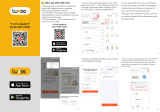L
OPEN CLOSE
N
L
N
CLOSE
OPEN
CLOSE OPEN LN
L
N
CLOSE
OPEN
Instruction Manual
Smart Curtain Switch
Wi-Fi+RF
English
1
23 4
English English English English
BK01
6
789
English English English EnglishEnglish
5
11
12 13 14
English English EnglishEnglish English
10
16
17 18 19
English English EnglishEnglish English
15
Turn the power back on at the circuit breaker and then
switch the light on.
Open the switch panel from the bottom of the switch
with a screwdriver
Mount the switch with the provided screws and snap
the wall plate on it.
Screwdriver
Step 6
Step 5
Step 3
Remove the switch and pull it away from the wall.
Identify Line/Load Wire(Note:The color of your wire
may be different from the color shown on the manual.)
We recommend you remove the faceplate from the
old switch and use an electrical tester to test all wires
connected to the switch to ensure there is no voltage
in the circuit.
You may need to turn off more than one circuit
breaker.
Verify power is off
Step 4
Take pictures of the
wiring
Follow the wiring diagram to connect the switch wires
to the wires in the wall box with the wire conductors.
Remove the old switch
Step 2
请扫描二维码获取中文说明书、安装视频及功能介绍
Bitte scannen Sie den QR-Code, um das deutsche
Handbuch, das Installationsvideo und die Funktion-
seinführung zu erhalten
Escanee el código QR para obtener el manual en
español, el video de instalación y la introducción de la
función
Veuillez scanner le code QR pour obtenir le manuel en
français, la vidéo d'installation et l'introduction des
fonctions
Отсканируйте QR-код, чтобы получить руководство
на русском языке, видео по установке и описание
функций
Leia o código QR para obter o manual em português,
o vídeo de instalação e a introdução das funções
2
Preparation For Use
Method One:
1.Make sure your phone is connected to Wi-Fi and
Bluetooth.
Steps for connecting the APP
to the device
2.Scan the QR code to configure the network guide.
① ②
Scan the QR code ④
Method Two:
1.Make sure your phone is connected to Wi-Fi and
Bluetooth.
2.Reset:Press the switch button for 6 times,and hold on
the 6th time,then release until the blue indicator on the
switch flashes fast.Pair/Reset is successful.
3.Open the MOES App, click the “+" in the upper right
corner, enter “Add Device", the device will appear in
“discovering devices", click “Add"
How to connect Smart
Star Projector to Amazon Alexa.
FAQ
ion is
1. After the device is installed, why does the light not respond when I click the
switch button?
A: Please cut off the power supply and check whether the connect
correct according to the instructions.
re the APP
2. Why is there no reset button on my switch?
A: Hello, generally speaking, the reset button of the switch device is the
switch button itself. You can press the switch button to configu
according to the instructions.The power indicator light will start to blink when
entering into successful pairing mode.
3. What if my smart switch malfunctions and doesn't respond for a long time?
A: Hello, please try to reset the device. Firstly remove the smart switch from
your APP and re-configure the network for use.
2. How to clear up the RF code
Note:This operation can only clear one button,repeat
the operations for clearing other codes.
Note: This operation can only pair one button
Press and hold the device touch button, and the indicator
light flashes. Do not release your finger until the indicator
light stops flashing and the code is cleared successfully
How to pair/reset Wi-Fi
Press the switch button for 6 times,and hold on the 6th
time,then release until the blue indicator on the switch
flashes fast.Pair/Reset is successful.
1. How to pair the RF code
Pair and clear up the RF code
Press and hold the device touch button for more than 5
seconds until you see the blue indicator of the button
blinking. Enter Remote Radio Frequency (RF) pairing,
and then click the corresponding button on the remote
control to successfully pair.
Remote radio frequency(RF)link method:
4.Enter Wi-Fi Password and click “Next”,waiting for
completing the connection.Add the device successfully,
you can edit the name of the device to enter the device
page by click “Done” .
5.enjoy your smart life with home automation.
SERVICE
RECYCLING INFORMATION
Product Information
Product Name________________________________________
Product Type_________________________________________
Purchase date________________________________________
Warranty Period_______________________________________
Dealer Information_____________________________________
Customer's Name_____________________________________
Customer Phone______________________________________
Customer Address_____________________________________
______________________________________________________
Maintenance Records
Failure date Cause Of Issue Fault Content Principal
WARRANTY CARD
Thank you for your support and purchase at we Moes,
we are always here for your complete satisfaction, just
feel free to share your great shopping experience with
us.
If you have any other need, please do not hesitate to
contact us first, we will try to meet your demand.
EVATOST CONSULTING LTD
Address: Suite 11, First Floor, Moy Road Business
Centre, Taffs Well, Cardiff, Wales, CF15 7QR
Tel: +44-292-1680945
AMZLAB GmbH
Laubenhof 23, 45326 Essen
Made In China
WENZHOU NOVA NEW ENERGY CO.,LTD
Address: Power Science and Technology Innovation
Center, NO.238, Wei 11 Road, Yueqing Economic
Development Zone, Yueqing, Zhejiang, China
Tel: +86-577-57186815
Manufacturer:
@moessmart
@moes_smart
MOES.Official
www.moes.net
@moes_smart
@moes_smart
Installation
Make sure that the power at the circuit breaker is off
before wiring.
Neutral Wire is required.Confirm the wall box contains a
Neutral Wire(typically white).If the wall box don’t have a
Neutral Wire,please try another location at your home or
call a professional electrician to install the switch.
The wire colors indicated in this manual are the usual
colors and may differ in some houses.
Ensure the wire conductors are securely fastened to each
wire.
Ensure the Wi-Fi signal is steady and normally working
before wiring.
If you don’t have any wiring experience,please call a
professional electrician.
Turn off the circuit breaker and use the electrical
tester to test the power.
Ensure the circuit breaker is off before wiring.
Note:
Step 1
Please disconnect the power supply before installing or
removing the device for avoiding irreversible damage
on the device from the electric current or some
unpredictable problems such as lamp flashing.
Attention:
Product Description
This new designed glass panel wireless touch smart
curtain switch is designed with many new updates. The
WiFi+RF version easily replaces traditional switches with
a variety of ways to control. Multi-control association is
added into Tuya Smart Life App as a new feature to
control with other smart switches, together with the
backlight on/off and relay status when power off. Its
scratch resistance glass panel is suitable for different
decoration styles with its best value.
The products shall be free from severe vibration,
impact, exposure to rain, dumping and other problems
during transportation, and shall comply with the
provisions of the marks on the packing boxes.
Transportation:
1.Risk of Electric Shock: Electricity can cause personal
injury and property damage if handled improperly. If you
are not sure about any part of these instructions, please
seek professisonal assistance from a qualified
Electrician.
2. Do not disassemble, reassemble, modify, or attempt
to repair the product by yourself.
3.This product has no waterproof and dustproof
function.
Safety Information:
Model: WS-USR-C / WS-EUR-C
Working Voltage: 90-250V AC, 50/60Hz
Max. Current: 2.5A/Gang; Total 2.5A
Load Power: ≤600W
Standby Power: ≤0.5W
Wireless Protocol: Wi-Fi 2.4GHz IEEE 802.11 b/g/n
Standby Consumption: 0.1mA
Wireless Range: 30 Meters(Indoor)
Technical Parameters:
Warnings:
Turn off the power at the circuit breaker and test that
power is off before wiring.
Products should be put in the warehouse where the
temperature is between the range -10℃ ~ +45℃,and
the relative humidity ≤70%RH, indoor environment with
no acid, alkali, salt and corrosive, explosive gas,
flammable matter, protected from dust, rain and snow.
Storage:
HOME, SMART MOES HOME
1
Download MOES App on App store or scan the
QR code
1
MOES App is upgraded as much more
compatibility than Tuya Smart/Smart Life App,
functional well for scene controlled by Siri,
widget and scene recommendations as the fully
new customized service.
(Note: Tuya Smart/Smart Life App still works,
but MOES App is highly recommended)
2
Registration or Log in
Download “MOES” Application.
Enter the Register/Login interface; tap “Register”
to create an account by entering your phone
number to get verification code and “Set
password”. Choose “Log in” if you already have a
MOES account.
Mobile number/e-mail address
Region
Obtain verification code
Thank you for your trust and support to our products, we will
provide you with a two-year worry-free after-sales service
(freight is not included), please do not alter this warranty
service card, to safeguard your legitimate rights and interests.
If you need service or have any questions, please consult the
distributor or contact us.
Product quality problems occur within 24 months from the
date of receipt, please prepare the product and the packaging,
applying for after-sales maintenance in the site or store where
you purchase; If the product is damaged due to personal
reasons, a certain amount of maintenance fee shall be charged
for repair.
We have the right to refuse to provide warranty service if:
1. Products with damaged appearance, missing LOGO or
beyond the service term
2. Products that are disassembled, injured, privately repaired,
modified or have missing parts
3. The circuit is burned or the data cable or power interface is
damaged
4. Products damaged by foreign matter intrusion (including but
not limited to various forms of fluid, sand, dust, soot, etc.)
All products marked with the symbol for separate collection of
waste electrical and electronic equipment (WEEE Directive
2012/19 / EU) must be disposed of separately from unsorted
municipal waste. To protect your health and the
environment, this equipment must be disposed
of at designated collection points for electrical
and electronic equipment designated by the
government or local authorities. Correct disposal
and recycling will help prevent potential negative
consequences for the environment and human health. To find
out where these collection points are and how they work,
contact the installer or your local authority.
1. Launch MOES App, sign into your account and make
sure Smart star projector is on the device list
2.Minimize MOES App, then launch the Alexa App and
sign in your Alexa account and make sure you have at
least one Alexa smart speaker-controlled device
installed like Echo dot, etc.
3. In the upper left corner of Home page, press the
button to show APP Menu. Then select in the menu.
4. Type in “ MOES "in the search and press the search
button next to it.
5. Enable MOES Smart Skill then sign in your Smart
Life account to complete your account set up.
6. Once your account has been successfully linked, ask
Alexa to discover devices. After a 20-second searching,
Alexa will show all the available devices
How to connect Smart star projector to Google Home
7. In the Smart Home page, you can group your devices
in different categories. Your MOES APP has now been
paired with Alexa. Now you can control your Smart star
projector through Alexa.
1. Launch the Google Home App and make sure Google
Home speaker is installed. If not, please follow Google
Home speaker installation instruction to complete the
installation.
2.Once Google Home is installed, in the upper left
corner of App Home page, Pressing button to show
App menu.Then press“Home Control”in the menu.
3. After successfully linking your account, in the
Google Home App you can see all your smart devices
from your MOES App account. You can assign rooms
for each device.
4. Now you can use Google Home to control your smart
device, you can say like.