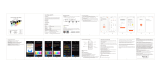Page is loading ...

共 1
说明书
1050090884
105g铜版纸
技术要求
1 文字、图案四色印刷(请按1:1图纸印刷)
2 说明书为双面印刷,
3 要求文字内容等印刷清楚、整齐,不允许有歪斜重影等现象
4 根据要求,在单个彩盒内放置说明书一张。
5 说明书折叠方式及要求需符合风琴6折页
版本
V1.0
更改号 说明
原始版本
修改人 修改日期
设 计
校 对
审 核
工 艺
标 准 化
批 准
日 期
重 量 比 例
第 1 张
杭州鸿世电器股份有限公司
杭州希智电子有限公司
成品尺寸 64x90mm
384x90mm
±1mm
展开图尺寸
公差
版本号:V1.0 日期:
Alexa TUTORIAL Google Home
TUTORIAL
1 .Installation
Separate the upper and lower parts from the switch by screwdriver.
(Noted:Distinguish between each corresponding slot)
1 2 43 5
6 7
Smart Wi-Fi+BLE sensor wall
switch User Manual
3. Fix the switch onto wall.
3.1 Put the switch lower parts into switch box in the wall.
3.2 Mount the two side screws.
3.3 Install the upper top case (install from up above).
3.4 Cover the upper top case into switch.
3.5 Turn on electricity, and then LED light will be flashed quickly
for pairing.
4.Indicator light status.
4.1 The WIFI indicator light went out.
-The switch is connected succeed with mobile phone APP.
4.2 The WIFI indicator light blinking slowly.
-The switch is not connected to the network.
4.3 The WIFI indicator light flash continuously and quickly.
-The switch is currently on the status of matching with mobile phone
APP.
4.4 The WIFI indicator light flash 1 time every 3 seconds.
-The switch is into AP pairing Mode.
4.5 How to reset the switch ?
-Long press any button for 10-12seconds.
4.6 How to download App?
-Scan the QR code below or search for SMART Life in the IOS APP
store or Google play.
5. Setting SMART Life APP, How to Register and Login?
5.1 Download or Scan the QR Code and install Smart Life App
5.2 Once download or Scan the QR Code, the App will ask you to
register your device
5.3 Enter your email which you prefer and select the country you live in.
5.4 Obtain verification code
5.5 Enter verification code
5.6 Set Password
5.7 Create family
5.8 Enter the family name and select the family location
5.9 Family create successfully
6.4 Select " +" then entering the WIFI password
7.How to match RF remote controller? (For having RF function switch)
7.1.Connect the switch with power
7.2.Connect the switch with WIFI
7.3.Hold the switch power button for 4 seconds,the buzzer sounds
drip , then press the "remote control" button, the "remote control" will
sound“drip" , wait for the switch to sound "drip" , connecting
successfully an,take turns pairing up each group (Attention: The
switch needs to be connected with the remote controller and then with
the APP connect to network, The remote controller resets the switch
connected to the network during code matching )
7.4.How to remove remote controller?
Press the switch touch button 6 seconds, the buzzer rings twice "drip
drip", the remote completes the removal.
THANK YOU
If you have any questions, please feel free to contact us.
Weare always here for you
6.5 Waiting for the connection and it is finished connection
6.Switch pairing
6.1 First the phone needs to turn on Bluetooth
6.2 Connect the switch with power
6.3 Open App and tap Add Device or upper right corner"+" The APP
interface will pop up a window: discover the devices to be added,
you can choose to add/do not add, or select " Switch (BLE) " to add.
SMART LIFE
2.With neutral wire version (Neutral wire is required on the switch)
according to the following diagram wiring.
1-Neutral wire.
2-Live wire.
3-Switch.
4.5.6.7-Lighting,They're between L1,L2,L3,L4 and Neutral wire.
See the picture below
Attention:
1.Products can only be paired on 2.4G-wifi-router don't accept the
5G-wifi-router
2.Please set your home WiFi account name and passwords use
numeric and letters don't use special symbols
Wiring requirements: Each intelligent switch needs to be connected to
the light, zero and fire wires correctly according to the instructions.
8 9 10 11
Intelligent switch gear multi-control association
1.Setting up multi-control association
When the smart switch device is successfully connected to the Smart
Life App, enter the main page of the switch device, click on the top
right corner to enter the smart switch device settings page, there is a
multi-control association option in the settings page, choose to open
the multi-control association and select the corresponding switch to
be associated. You can set the keys in each switch individually and
associate one or more switch keys to achieve the effect of the same
switch being turned on and off.
The specific operation is as follows: when the smart switch is
successfully connected to the Smart Life APP, enter the main page of
the switch, click on the upper right corner as shown in Figure 1, then
enter the interface shown in Figure 2, click on the multi-control
association option, then enter the interface in Figure 3, tap on the "+"
behind the multi-control group 1, then enter Figure 4, the interface
shows the current Click on one of the switches to enter the interface
in Figure 5, which shows the current switch numbers that can be
associated with multiple controls, click on any one of them, then the
interface jumps to the interface shown in Figure 6, at this time the
switch 1 of device 1 and the switch 1 of device 2 are associated, at
this time the switch 1 of device 1 and the switch 1 of device 2 achieve
the same open and close control. If you want to temporarily cancel
the multi-control association, just click on the icon behind the open
association, then enter the interface in Figure 7, where the
association between switch 1 of device 1 and switch 1 of device 2 is
temporarily closed; if you want to delete it permanently, you can click
on device 2 and slide it to the left at the same time, then the interface
becomes Figure 8, click on delete, you can permanently delete the
association If you want to establish the association again, just repeat
the steps in Figure 3 and Figure 6.
Contact switch B Contact switch A
APP association
L N L1L N
Neutral wire.
Live wire.
Neutral wire.
Live wire.
L1
Figure 1 Figure 2
Figure 3 Figure 4
Figure 5 Figure 6
Figure 7 Figure 8
NLL1L2L3L4
1
2
3
4567
SMART HOME SWITCH
Product Manual
Indicatore
luminoso
Pulsante L1 Pulsante L2
Pulsante L3 Pulsante L4
零火触摸开关WiFi版
XZ-AAK501 XZ-AAK502
XZ-AAK503 XZ-AAK504 中性版

FCC Warning
This device complies with part 15 of the FCC rules. Operation is subject to the following two
conditions: (1) this device may not cause harmful interference, and (2) this device must accept
any interference received, including interference that may cause undesired operation.
Changes or modifications not expressly approved by the party responsible for compliance could
void the user's authority to operate the equipment.
NOTE: This equipment has been tested and found to comply with the limits for a Class B digital
device, pursuant to part 15 of the FCC Rules. These limits are designed to provide reasonable
protection against harmful interference in a residential installation. This equipment generates
uses and can radiate radio frequency energy and, if not installed and used in accordance with the
instructions, may cause harmful interference to radio communications. However, there is no
guarantee that interference will not occur in a particular installation. If this equipment does
cause harmful interference to radio or television reception, which can be determined by turning
the equipment off and on, the user is encouraged to try to correct the interference by one or
more of the following measures:
•Reorient or relocate the receiving antenna.
•Increase the separation between the equipment and receiver.
•Connect the equipment into an outlet on a circuit different from that to which the receiver is
connected.
•Consult the dealer or an experienced radio/TV technician for help.
Radiation Exposure Statement
This equipment complies with FCC radiation exposure limits set forth for an uncontrolled
environment. This equipment should be installed and operated with minimum distance 20cm
between the radiator and your body.
/