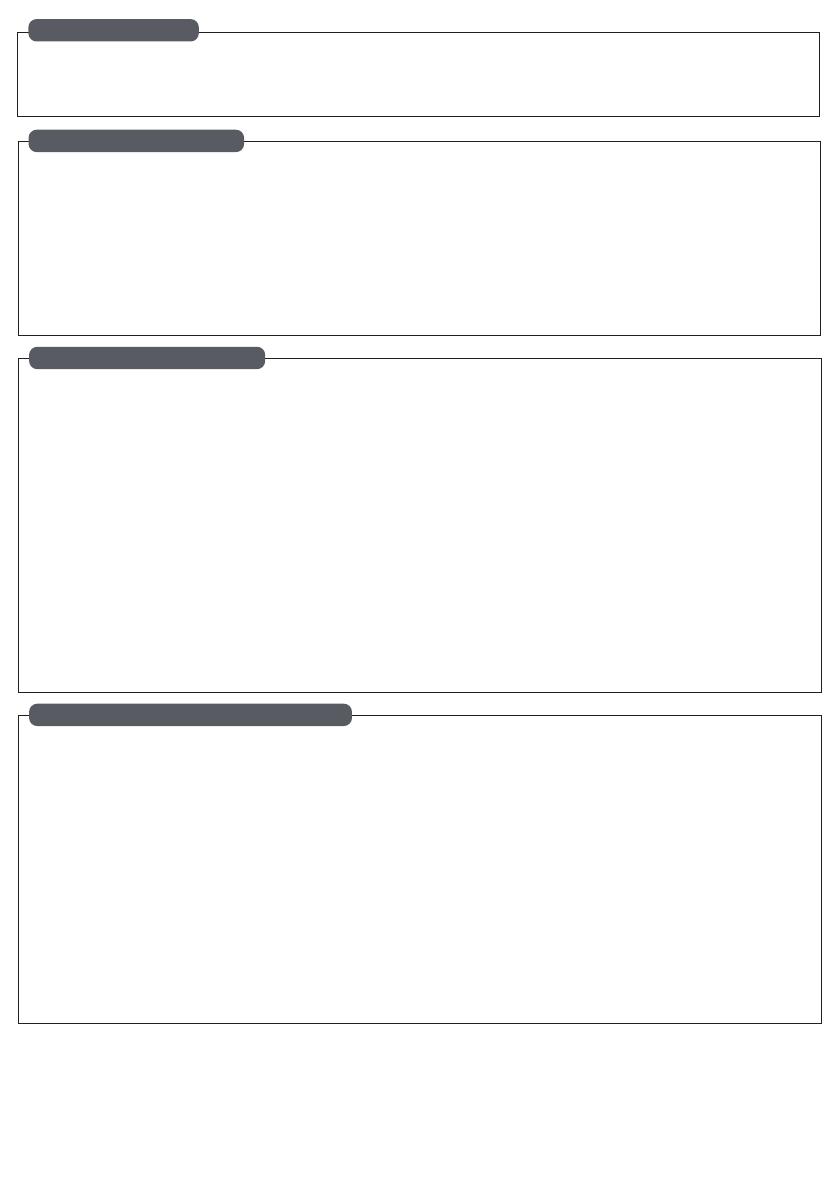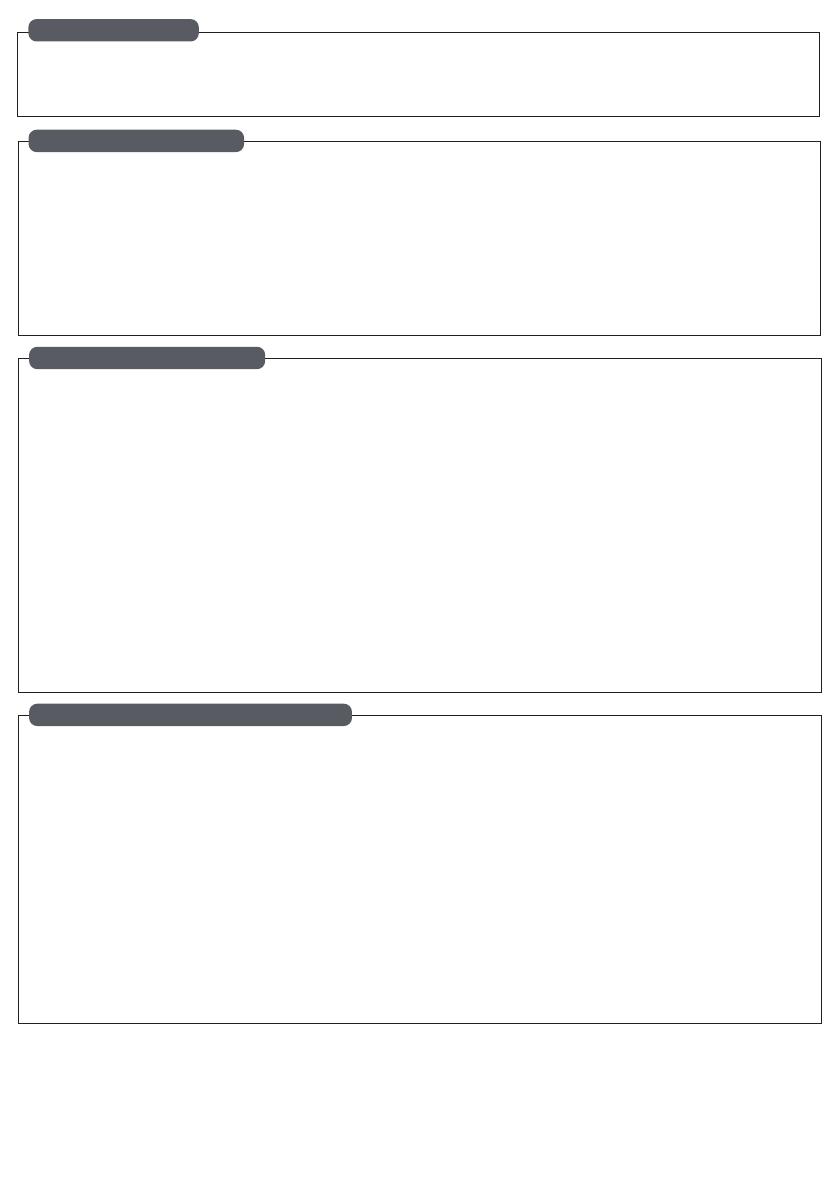
SET UP THE APP
1. Download the Tuya Smart app.
2. Tap ‘creat new account’or ‘log in to account’.
3. Follow the in-app prompts and tap ‘OK’.a
To connect your in-line dimmer to the app, you must rst enter pairing mode. The app require a 2.4GHz Wi-Fi network.
Activatw Pairing Mode:
Press and hold the reset button on the dimmer for 5 seconds, or turn the light switch at the wall (For circuit without
an accessible light switch, use the isolating switch) o, then on-o-on-o-on at 1 second intervals.
The indicator light on the in-line dimmer will start to blink repidly(appox. 8 times every 5 seconds). The light
connected to the in-line dimmer will pulse.
CONNECT TO THE APP
1. Open the APP.Tap + > Add Device > Auto Scan. The discovery process will begin.
2. When your product is discovered, tap ‘next’.
3. Conrm your Wi-Fi details and tap ‘conrm’. This will begin the pairing process, which will add your in-line dimmer
to the app.
4. Once pairing is complete, you can edit your in-line dimmer name(optional).
5. To nish the pairing process, tap ‘ done’
Note: If the pairing process doesn’t work, and you are certain that the password for your 2.4GHz Wi-Fi network is
correct, try pairing in AP mode.
7. Minimum Brightness Setting: Press the reset button twice and hold then release till the connected light blink once,
push the button again to adjust the brightness, double press to conrm and exit, timeout 1min.
PAIRING YOUR PRODUCT
Google Assistant
1. Open the google home app and sign in to your google account.
2. Tap+ and select Set Up Device > Have Something Already Set Up?
3. Select Tuya Smart from the list or type Tuya smart in the search bar.
4. Type in your App login details.
5. Tap Link Now > Authorise.
Amazon Alexa
1. Open the Amazon Alexa app and sign in to your Alexa account.
2. Tap More > Skills & Games.
3. Search for Tuya Smart and tap ‘enable’.
4. Enter your account details and tap ‘link now’.
VOICE CONTROL SETUP(OPTIONAL