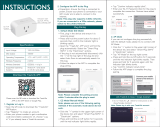Page is loading ...

L N
2. With 4 Gang 2 Way switches
3. With Wall Socket(4 sockets available)
Global international operation Whenever & Wherever
You are,All-in-one Mobile App
Anywhere
APP
APP
Schedule timer Voice control-work
with Google Home Voice control-work
with Amazon Alexa Device Sharing
App
APP
Router Reset switches
Reset switches
(Note:Chosen from App as rocker switch default)
Inhouse local operation
INSTALLATION
Warnings:
1.
electrician in acco
Installation must be carried out by a qualified
rdance with local regulations.
2. Keep the device out of the reach of children.
3. Keep the device away from water , damp or hot
environment.
4. Install the device away from strong signal sources
such as microwave oven that may cause signal
interruption resulted in abnormal operation of the
device.
5. Obstruction by concrete wall or metallic
materials may reduce the effective operation
range of the device and should be avoided.
6. Do NOT attempt to disassemble,repair or modify
the device.
Wiring Instructions and Diagrams
FAQ
1.Turn off the power supply before carrying out any
electrical installation work.
2. Connect wires according to the wiring diagram.
3. Insert the module into the junction box.
4. Connect the power supply and follow switch module
configuration instructions.
Note: Put your smartphone close to the switch
sure you have min. 50% Wi-Fi signal.
module when you’re configuring, and make
TECHNICAL SPECIFICATIONS
Q1: What should I do if I can’t configure the switch
module?
a. Please check whether device is powered on.
b. Make sure your mobile and switch module
are under the same 2.4 GHz WiFi network.
c. Whether it’s in good internet conditions.
d. Make sure the password entered in App is correct.
e. Make sure the wiring is correct.
Q2: What device can be connected to this WiFi switch
module?
Q3: What happens if the WiFi goes off?
Most of your household electrical appliances can be,
such as lamps, laundry machine, coffe maker, etc.
And only rocker light switch,touch switch and socket can
be connected to the switch module.
You can still control the device connected the switch
module with your traditional switch and once WiFi is
active again the device connected to module will
connect automatically to your WiFi network.
Q4: What should I do if I change the WiFi network or
change the password?
You have to re-connect our WiFi switch module to the
new WiFi network according t to he App User Manual.
Q
5: How do I reset the device?
Press the rocker light switch ON/OFF cycle for 5 times
until the beeper on the module sounds continuously.
(Confirm your light is on to operate)
Product type
Wireless protocol
Wi-Fi 2.4GHz
Operation temp. -10ºC - +40ºC
Case temp. Tc: +80ºC (Max.)
Operation range ≤ 200 m
Dims (WxDxH) 52x47x22.5 mm
IP rating IP20
Voltage 90-250V AC 50/60Hz
Max current Total 10A
WIRING DIAGRAM
L N
4 sockets
1 2 3 4
5 6 7 8
Rocker switches
52 mm
22.5 mm
47 mm
S1
S2
S3
S4
L2
L3
L4
L1
LN
1. With one 4 Gang switch
L N
MS-104D
Smart Switch Module
Instruction Manual
WiFi 4 Gang
Enjoy Our Smart Life
3 Gang 2 Way
Rocker switchesVoice control
4 Gang Smart Switch Module
Remove the old switch
Turn off the circuit breaker and use the electrical tester to
test the power.
Ensure the switch is off before wiring.
Step 1
Step 2
Step 3
Remove the switch and pull it away from the wall.
ldentify Line/Load Wire(Note:The color of your wire
may be different from the color shown on the
manual.)
We recommend you remove the faceplate from the old switch and
use an electrical
tester to test all wires connected to the switch to ensure there is no
voltage in the circuit.
You may need to turn off more than one circuit breaker.
Verify power is off
Line
English
EnglishEnglish English
EnglishEnglish EnglishEnglish

2.Open Smart Life/Tuya App and Click“+”,then
the prompt page will automatically show on the
screen.Click “Go to add”.
Scan the QR code to download Smart Life App, or
you can also search keyword “Smart Life” at App
Store or Google play to download App.
iOS App / Android App
APP USER MANUAL
MANUAL OVERRIDE
The switch module terminal reserves the access of
manual override function for the end-user to switch on/off.
• Switch on/off for permanent on/off function.
Notes:
1) Both the adjustment on App and switch can be reset
, the last adjustment remains in memory.
2) The App control is synchronized with the
manual switch.
Log in or register your account with your mobile
number or e-mail address. Type in the verification
code sent to your mobile or mail box, then set your
login password. Click "Create Family" to enter into
the App.
Mobile number/e-mail address
Region
Obtain verification code
9 10 11 12
14
13 15 16
Reset switches
Rocker switches
3.1 Method one:Pair and clear up the WiFi code with
Bluetooth and WiFi connected meantime.(New
Updated)
1.Make sure your phone is connected to Wi-Fi
and Bluetooth.
Wi-Fi link method:(two pairing methods)
Complete the wiring of the switch module before pairing
3.Select the device you want to add and click “+”
4.Enter Wi-Fi Password and click “Next”,waiting
for completing the connection.
5.Add the device successfully, you can edit the
name of the device to enter the device page by
click “Done”
How to reset Wi-Fi code
3.2 Method two:Pair with traditional pairing method.
(Wi-Fi)
Open the App, select “+” on top right and choose
“Switch (Wi-Fi)” to add device.
Make sure your smart phone and WiFi switch
module are under the same WiFi network at
2.4GHz connection.Confirm when the switch
module beeping rapidly.
Add Device
the indicator blinks rapidly
Add Device
Confirm indicator blinks rapidly The connecting will take about 10-120 seconds to
complete depending on your network condition.
Connecting
Device found
Register device to the smart cloud
initializing device
Make sure your router,mobile,and
device are as close as possible
2%
After the wiring of switch module is done.
a. For rocker light switch: press the switch button
for 10 times (ON/OFF cycle for 5 times) until the
beep sounds continuously and rapidly as Di-Di-Di...
for pairing and reset mode.
b. For reset light switch: press the switch button
for 5 times until the beep sounds continuously and
rapidly as Di-Di-Di... for pairing and reset mode.
c. For switch module: long press the reset button on
the module until you hear the beep sounds
continuously and rapidly as Di-Di-Di...
Reset Button
a. For rocker light switch: press the switch button
for 10 times (ON/OFF cycle for 5 times) until the
beep sounds continuously and rapidly as Di-Di-Di...
for pairing and reset mode.
b. For reset light switch: press the switch button
for 5 times until the beep sounds continuously and
rapidly as Di-Di-Di... for pairing and reset mode.
c. For switch module: long press the reset button
on the module until you hear the beep sounds
continuously and rapidly as Di-Di-Di...
EnglishEnglish EnglishEnglish
EnglishEnglish EnglishEnglish

17 18 19 20
21
22 23 24
How to achieve multi-control association
Note:Please confirm you have successfully finished
the WiFi link method above for adding this switch
to your Smart Life App before the association.
1.WiFi add another smart switch to the same
Smart Life/Tuya App.(If there is a smart switch
having been added before to the app,just go to
next step.)
Note:There is no need to wire the new added
switch to the light,only L and N are required for
wiring.
3.3
2.Then you will see two devices in the app and
click the main switch(as One gang switch as
below) by entering into the next operation.
3.Click in the upper right corner and
choose“Multi-Control Association, and then click
“+” in the right corner
4.Choose the switch that you want to associate
to and then choose the switch button that you
want to control the same light.
5.Then go back to previous page,you will see two
items in the page,one is your main switch,the other is
the one you associate just now.
Note:Please confirm the associated switch is
enabled.
6.Now you are able to control your light with two
switches.Do not associate another button in the
same switch for multi-control.
7.If you want to add another third or more smart
switches to control your light,just repeat the steps
above.And you will see the result as below when
you associate another new switch.
Associated 1
Associated 2
Main Switch
When pairing is done, the switch will be shown on
the App.
Connect to Amazon Alexa or Google Assistant
for voice control, or share the devices with your
families or friends.
More
Device Name
Basic information about the device
Supported Third-party
Control Others
Others
Share Device
Create Group
Device information
Feedback
Device Location
Check Network
Amazon
Alexa Google
Assistant
Enjoy your smart life of home automation for
lighting control by using our All-in-one mobile
App wherever you are in the world or simply by
voice control when you are sitting at home
comfortably.
Voice control
App control
APP
Main Switch
New Added
Switch
1.During the free warranty period, if the product breaks
down during normal use, we will offer free maintenance for
the product.
2.Natural disasters/man-made equipment failures,
disassembly and repair without the permission of our
company, no warranty card, products beyond the free
warranty period, etc., are not within the scope of free
warranty
3.Any commitment (oral or written) made by the third party
(including the dealer/service provider) to the user beyond
the warranty scope shall be executed by the third party
4.Please keep this warranty card to ensure your rights
5.Our company may update or change the products
without notice. Please refer to the official website for the
updates.
SERVICE
RECYCLING INFORMATION
All products marked with the symbol for separate
collection of waste electrical and electronic equipment
(WEEE Directive 2012/19 / EU) must be disposed of
separately from unsorted municipal waste. To protect your
health and the environment, this equipment must be
disposed of at designated collection points
for electrical and electronic equipment
designated by the government or local
authorities. Correct disposal and recycling
will help prevent potential negative
consequences for the environment and human
health. To find out where these collection points are and
how they work, contact the installer or your local authority.
Product Information
Product Name__________________________________________
Product Type___________________________________________
Purchase date__________________________________________
Warranty Period________________________________________
Dealer Information______________________________________
Customer's Name_______________________________________
Customer Phone________________________________________
Customer Address______________________________________
_______________________________________________________
Maintenance Records
Failure date Cause Of Issue Fault Content Principal
WARRANTY CARD
7
8
EnglishEnglish EnglishEnglish
EnglishEnglish EnglishEnglish

25 26 27 28
Thank you for your support and purchase at
we Moes,we are always here for your complete
satisfaction,just feel free to share your great
shopping experience with us.
If you have any other need,please do not
hesitate to contact us first,we will try to meet
your demand.
WENZHOU NOVA NEW ENERGY CO.,LTD
Address: Power Science and Technology
Innovation Center, NO.238, Wei 11 Road,
Yueqing Economic Development Zone,
Yueqing, Zhejiang, China
Tel:+86-577-57186815
Email:[email protected]
AMZLAB GmbH
Laubenhof 23, 45326 Essen
Made In China
moes
@moessmart
@moes_smart
@moes_smart
@moes_smart
www.moes.net
AG26

MS-104D
Módulo de interruptor inteligente
WiFi 4 Gang
Enjoy Our Smart Life
1 2 3 4
5 6 7 8
L N
2. Con interruptores de 4 Gang y 2 Way
3. Con enchufe de pared (4 enchufes disponibles)
Operación internacional global dondequiera que esté,
aplicación móvil todo en uno
En cualquier lugar
APP
APP
Programar
temporizador
Control por voz: funciona
con Google Home
Control por voz:
funciona con Amazon Alexa
Compartir
dispositivo
Control
de voz
Interruptores
basculantes
Interruptor de luz basculante
Luz
Luz
Luz
Luz
Luz
Rocker light switch
Luz
Operación local interna
INSTALACIÓN
Advertencias:
1.
La instalación debe ser realizada por un electricista
calificado de acuerdo con las regulaciones locales.
2.
Mantenga el dispositivo fuera del alcance de los niños.
3. Mantenga el dispositivo alejado del agua, ambientes
húmedos o calientes.
4.
instale el dispositivo lejos de fuentes de señales fuertes,
como un horno microondas, que pueden causar una
interrupción de la señal y provocar un funcionamiento
anormal del dispositivo.
5.
La obstrucción por paredes de hormigón o materiales
metálicos puede reducir el rango de funcionamiento
efectivo del dispositivo y debe evitarse.
6. NO intente desmontar, reparar o modificar el dispositivo.
Instrucciones y diagramas de cableado
FAQ
1.Apague la fuente de alimentación antes de realizar
cualquier trabajo de instalación eléctrica.
2.
Conecte los cables de acuerdo con el diagrama de
cableado.
3. Inserte el módulo en la caja de conexiones.
4.
Conecte la fuente de alimentación y siga las
instrucciones de configuración del módulo de
interruptores.
Nota: Coloque su teléfono inteligente cerca del módulo
del interruptor cuando esté configurando y
asegúrese de tener un mínimo de. 50% de señal
Wi-Fi.
ESPECIFICACIONES TÉCNICAS
F1: ¿Qué debo hacer si no puedo configurar el módulo de
conmutación?
a. Compruebe si el dispositivo está encendido.
b. Asegúrese de que su móvil y el módulo de conmutación
estén en la misma red WiFi de 2,4 GHz.
c. Si está en buenas condiciones de Internet.
d. Asegúrese de que la contraseña ingresada en la aplicación
sea correcta.
e. Asegúrese de que el cableado sea correcto.
F2: ¿Qué dispositivo se puede conectar a este módulo de
conmutador WiFi?
F3: ¿Qué sucede si se apaga el WiFi?
La mayoría de los electrodomésticos pueden serlo, como
lámparas, lavadora, cafetera, etc.
Y solo el interruptor de luz basculante, el interruptor táctil y
el enchufe se pueden conectar al módulo de interruptor.
Aún puede controlar el dispositivo conectado al módulo de
conmutación con su conmutador tradicional y una vez que WiFi
esté activo nuevamente, el dispositivo conectado al módulo se
conectará automáticamente a su red WiFi.
F4: ¿Qué debo hacer si cambio la red WiFi o cambio la
contraseña?
Debe volver a conectar nuestro módulo de conmutador WiFi a la
nueva red WiFi de acuerdo con el Manual de usuario de la
aplicación.
F5: ¿Cómo reinicio el dispositivo?
Presione el ciclo de ENCENDIDO / APAGADO del interruptor de
luz basculante 5 veces hasta que el zumbador del módulo suene
continuamente.
(Confirme que su luz esté encendida para funcionar)
Tipo de producto
Protocolo inalámbrico
Wi-Fi 2.4GHz
Temp de la operación. -10ºC - +40ºC
Temperatura de la caja Tc: +80ºC (Max.)
Rango de operación ≤ 200 m
Dims (WxDxH) 52x47x22.5 mm
Clasificación del IP IP20
Voltaje 90-250V AC 50/60Hz
Max Current Total 10A
DIAGRAMA DE CABLEADO
Luz
L N
4 enchufes
1. Con un interruptor de 4 Gang
L N
Luz
Manual usuario
4 pandillas 2 vías
App
APP
Router Interruptores
de renicio
(Hinweis: Aus der App como
Standardwippschalter ausgewählt)
4 Gang Smart Switch Modul
52 mm
22.5 mm
47 mm
S1
S2
S3
S4
L2
L3
L4
L1
LN
Interruptores de renicio
Interruptores basculantes
Retire el interruptor
antiguo
Apague el disyuntor y use el probador eléctrico para probar
la potencia.
Asegúrese de que el interruptor esté apagado antes de
realizar el cableado.
Paso 1
Paso 2
Paso 3
Retire el interruptor y tire de él hacia afuera de la
pared.Identifique el cable de línea / carga (Nota: el
color de su cable puede ser diferente del color que
se muestra en el manual).
Le recomendamos que retire la placa frontal del interruptor anterior y
use un probador eléctrico para probar todos los cables conectados al
interruptor para asegurarse de que no haya voltaje en el circuito.
Es posible que deba apagar más de un disyuntor.
Verifique que la energía esté apagada
Line
Español
Español EspañolEspañol
EspañolEspañolEspañolEspañol

9 10 11 12
14
13 15 16
2. Abra la aplicación Smart Life / Tuya y haga
clic en “+”, luego la página de aviso se mostrará
automáticamente en la pantalla. Haga clic en Ir a
agregar".
Escanee el código QR para descargar la aplicación
Smart Life, o también puede buscar la palabra clave
“Smart Life" en AppStore o Google Play para
descargar la aplicación.
iOS App / Android App
MANUAL DEL USUARIO DE LA APLICACIÓN
ACCIONAMIENTO MANUAL
El terminal del módulo de interruptores reserva el
acceso a la función de anulación manual para que el
usuario final la encienda / apague.
• Encendido/apagado para función de encendido/apagado
permanente.
Notas:
1) Tanto el ajuste en la aplicación como el interruptor se
pueden restablecer, el último ajuste permanece en la
memoria.
2) El control de la aplicación está sincronizado con el
interruptor manual.
Inicie sesión o registre su cuenta con su número de teléfono
móvil o dirección de correo electrónico. Escriba el código de
verificación enviado a su teléfono móvil o casilla de correo,
luego configure su contraseña de inicio de sesión. Haga
clic en “Crear familia" para ingresar a la aplicación.
Mobile number/e-mail address
Region
Obtain verification code
3.1 Método uno:empareje y borre el código WiFi con
Bluetooth y WiFi conectado mientras tanto. (Nuevo
actualizado)
1.Asegúrese de que su teléfono esté conectado
a Wi-Fi y Bluetooth.
Método de enlace Wi-Fi: (dos métodos
de emparejamiento)
Complete el cableado del módulo de interruptores antes
de emparejar
3.Seleccione el dispositivo que desea agregar y
haga clic en “+”
4. Ingrese la contraseña de Wi-Fi y haga clic en
“Siguiente”, esperando completar la conexión.
5.Agregue el dispositivo con éxito, puede editar el
nombre del dispositivo para ingresar a la página
del dispositivo haciendo clic en “Listo”
Cómo restablecer el código Wifi
3.2 Método dos: Emparejar con el método de
emparejamiento tradicional.Una vez realizado el
cableado del módulo de conmutación.
(Wi-Fi)
Abra la aplicación, seleccione “+” en la parte superior
derecha y elija “Cambiar (Wi-Fi)" para agregar el
dispositivo.
Asegúrese de que su teléfono inteligente y el módulo
de conmutación WiFi estén en la misma red WiFi con
una conexión de 2,4 GHz. Confirme cuando el
módulo de conmutación emita un pitido rápidamente.
Add Device
the indicator blinks rapidly
Add Device
Confirm indicator blinks rapidly La conexión tardará entre 10 y 120 segundos en
completarse, según el estado de la red.
Connecting
Device found
Register device to the smart cloud
initializing device
Make sure your router,mobile,and
device are as close as possible
2%
A. Para interruptor de luz basculante: presione el
botón del interruptor por 10 veces (ciclo de
encendido / apagado por 5 veces) hasta que el pitido
suene de manera continua y rápida como Di-Di-Di ...
para el modo de emparejamiento y reinicio.
B. Para reiniciar el interruptor de luz: presione el
botón del interruptor 5 veces hasta que suene el
pitido continuamente yrápidamente como Di-Di-Di ...
para el modo de emparejamiento y reinicio.
C. Para el módulo de conmutación: mantenga
presionado el botón de reinicio en el módulo hasta
que escuche un pitido continuo y rápido como
Di-Di-Di ...
Botón de reinicio
A. Para interruptor de luz basculante: presione el
botón del interruptor por 10 veces (ciclo de encendido
/ apagado por 5 veces) hasta que el pitido suene de
manera continua y rápida como Di-Di-Di ... para el
modo de emparejamiento y reinicio.
B. Para reiniciar el interruptor de luz: presione el
botón del interruptor 5 veces hasta que el pitido
suene de manera continua y rápida como Di-Di-Di ...
para el modo de emparejamiento y reinicio.
C. Para el módulo de conmutación: mantenga
presionado el botón de reinicio en el módulo hasta
que escuche un pitido continuo y rápido como
Di-Di-Di ...
Restablecer interruptores
Interruptores de renicio
EspañolEspañol EspañolEspañol
EspañolEspañol EspañolEspañol

17 18 19 20
21
22 23 24
Cuando finalice el emparejamiento, el interruptor
se mostrará en la aplicación.
More
Device Name
Basic information about the device
Supported Third-party
Control Others
Others
Share Device
Create Group
Device information
Feedback
Device Location
Check Network
Amazon
Alexa Google
Assistant
APP
Cómo lograr la asociación de múltiples
controles
Nota: Confirme que ha terminado con éxito el
método de enlace WiFi anterior para agregar este
interruptor a su aplicación Smart Life antes de la
asociación.
1.WiFi agregue otro interruptor inteligente a la
misma aplicación Smart Life / Tuya (si se ha
agregado un interruptor inteligente antes a la
aplicación, simplemente vaya al siguiente paso).
Nota: No es necesario cablear el nuevo
interruptor agregado a la luz, solo se requieren L
y N para el cableado.
2. Luego verá dos dispositivos en la aplicación y
haga clic en el interruptor principal (como Un
interruptor de grupo como se muestra a
continuación) ingresando a la siguiente operación.
3.3
Interruptor
principal
Nuevo
interruptor
agregado
5. Luego regrese a la página anterior, verá dos
elementos en la página, uno es su interruptor
principal, el otro es el que usted asocia en este
momento.
Nota: Confirme que el interruptor asociado esté
habilitado.
6. Ahora puede controlar su luz con dos
interruptores. No asocie otro botón en el mismo
interruptor para el control múltiple.
7.Si desea agregar otro tercio o más interruptores
inteligentes para controlar su luz, simplemente
repita los pasos anteriores y verá el resultado como
se muestra a continuación cuando asocie otro
interruptor nuevo.
Asociado 1
Asociado 2
Interruptor
principal
Conéctese a Amazon Alexa o al Asistente de Google
para el control por voz o comparta los dispositivos con
sus familiares o amigos.
Disfrute de su vida inteligente de domótica para el
control de la iluminación utilizando nuestra aplicación
móvil todo en uno en cualquier lugar del mundo o
simplemente mediante el control por voz cuando se
sienta cómodo en casa.
Control de voz
Control de aplicaciones
3.Haga clic en en la esquina superior derecha y
elija “Asociación de control múltiple, y luego haga
clic en“ + ”en la esquina derecha
4.Elija el interruptor al que desea asociar y luego
elija el botón del interruptor que desea controlar
la misma luz.
1.Durante el período de garantía gratuito, si el producto se
descompone durante el uso normal, ofreceremos un
mantenimiento gratuito para el producto.
2.Desastres naturales / fallas de equipos provocados por el
hombre, desmontaje y reparación sin el permiso de nuestra
empresa, sin tarjeta de garantía, productos más allá del
período de garantía gratuita, etc., no están dentro del
alcance de la garantía gratuita
3.Cualquier compromiso (oral o escrito) hecho por un
tercero (incluido el distribuidor / proveedor de servicios) con
el usuario más allá del alcance de la garantía será ejecutado
por el tercero.
4.Guarde esta tarjeta de garantía para garantizar sus
derechos.
5. Nuestra empresa puede actualizar o cambiar los
productos sin previo aviso. Consulte el sitio web oficial para
conocer las actualizaciones.
SERVICIO
INFORMACION DE RECICLAJE
Todos los productos marcados con el símbolo para la
recogida selectiva de residuos de aparatos eléctricos y
electrónicos (Directiva WEEE 2012/19 / UE) deben
eliminarse por separado de los residuos municipales sin
clasificar. Para proteger su salud y el medio ambiente, este
equipo debe desecharse en los puntos de
recolección designados para equipos eléctricos
y electrónicos designados por el gobierno o las
autoridades locales. La eliminación y el reciclaje
correctos ayudarán a prevenir posibles
consecuencias negativas para el medio ambiente
y la salud humana. Para saber dónde están
estos puntos de recogida y cómo funcionan,
póngase en contacto con el instalador o con la autoridad
local.
Información del Producto
Nombre del producto_________________________________
Tipo de producto_____________________________________
Fecha de compra_____________________________________
Período de garantía___________________________________
Información del distribuidor____________________________
Nombre del cliente____________________________________
Teléfono del cliente___________________________________
Dirección del cliente___________________________________
______________________________________________________
Registros de mantenimiento
Fecha de falla Causa del
problema Contenido
de la falla Principal
TARJETA DE GARANTÍA
7
8
EspañolEspañol EspañolEspañol
EspañolEspañol EspañolEspañol

25 26 27 28
WENZHOU NOVA NEW ENERGY CO.,LTD
Address: Power Science and Technology
Innovation Center, NO.238, Wei 11 Road,
Yueqing Economic Development Zone,
Yueqing, Zhejiang, China
Tel:+86-577-57186815
Email:[email protected]
AMZLAB GmbH
Laubenhof 23, 45326 Essen
Made In China
Gracias por su apoyo y compra en Moes,
siempre estamos aquí para su completa su
satisfacción, no dude en compartir su gran
experiencia de compra con nosotros.
Si tiene alguna otra necesidad, no dude en
contactarnos, intentaremos satisfacer su
demanda.
moes
@moessmart
@moes_smart
@moes_smart
@moes_smart
www.moes.net
AG26
EspañolEspañol EspañolEspañol

MS-104D
Smart Switch Modules
WiFi 4 Gear
Enjoy Our Smart Life
1 2 3 4
5 6 7 8
L N
2. Mit 4 Gang 2 Way Schaltern
3. Mit Wandssteckdose (4 Steckdosen erhältlich)
Weltweiter internationaler Betrieb Jederzeit und Überrall
immer Sie sind, Alles-in-Einem Mobile App.
Irgendwo
APP
APP
Timer planen Sprachsteuerung -
Arbeit mit Google Home
Sprachsteuerung
mit Amazon Alexa
Gerätefreigabe
Stimmenkontrolle Wipplichtschalter
Wipplichtschalter
Licht
Licht
Licht
Licht
Licht
Wipplichtschalter
Licht
Inhouse-Lokalbetrieb
INSTALLATION
Warnungen:
1.
Die Installation muss von einem qualifizierten Elektriker
gemäß den örtlichen Vorschriften durchgeführt werden.
2.
Bewahren Sie das Gerät außerhalb der Reichweite von
Kindern auf.
3. Mantenga el dispositivo alejado del agua, ambientes
húmedos o calientes.
4.
Stellen Sie das Gerät nicht in der Nähe starker
Signalquellen wie Mikrowellenherde auf, die zu einer
Signalunterbrechung führen können, die zu einem
abnormalen Betrieb des Geräts führen kann.
5.
Verstopfungen durch Betonwände oder metallische
Materialien können den effektiven Betriebsbereich des
Geräts verringern und sollten vermieden werden.
6. Versuchen Sie nicht, das Gerät zu zerlegen, zu reparieren
oder zu modifizieren.
Verdrahtungsanweisungen und Diagramme
FAQ
1.Schalten Sie die Stromversorgung aus, bevor Sie
elektrische Installationsarbeiten durchführen.
2. Schließen Sie die Kabel gemäß dem Schaltplan an.
3. Setzen Sie das Modul in die Anschlussdose ein.
4. Schließen Sie das Netzteil an und befolgen Sie
die Konfigurationsanweisungen des Schaltermodul.
Hinweis: Stellen Sie Ihr Smartphone bei der Konfiguration
in die Nähe des Schaltermoduls und stellen Sie
sicher, dass Sie min. 50% Wi-Fi Signal haben.
TECHNISCHE SPEZIFIKATIONEN
F1: Was kann ich tun, wenn ich das Schaltermodul nicht
konfigurieren kann?
a. Bitte überprüfen Sie, ob das Gerät eingeschaltet ist.
b. Stellen Sie sicher, dass sich Ihr Mobiltelefon und Ihr
Schaltermodul im selben 2,4-GHz-WLAN-Netzwerk
befinden.
c. Ob es unter guten Internetbedingungen ist.
d. Stellen Sie sicher, dass das in der App eingegebene
Passwort korrekt ist.
e. Stellen Sie sicher, dass die Verkabelung korrekt ist.
F2: Welches Gerät kann mit diesem WiFi-Switch-Modul
verbunden werden?
F3: Was passiert, wenn das WLAN ausfällt?
Die meisten Ihrer Haushaltselektrogeräte können verbinden mit,
wie Lampen, Waschmaschine, Kaffeemaschine usw.
Und nur Wipplichtschalter, Berührungsschalter und Buchse
können an das Schaltmodul angeschlossen werden.
Sie können das mit dem Schaltermodul verbundene Gerät
weiterhin mit Ihrem herkömmlichen Switch steuern. Sobald das
WLAN wieder aktiv ist, stellt das mit dem Modul verbundene
Gerät automatisch eine Verbindung zu Ihrem WLAN-Netzwerk
her.
F4: Was kann ich tun, wenn ich das WLAN oder das
Passwort ändere?
Sie müssen unser WiFi Schaltermodul gemäß dem App-
Benutzerhandbuch wieder mit dem neuen WiFi-Netzwerk
verbinden.
F5: Wie setze ich das Gerät zurück?
Drücken Sie den Ein- / Ausschalten fünf zyklus des
Wipplichtschalters , bis der Piepser am Modul kontinuierlich
ertönt.
(Vergewissern Sie sich, dass Ihr Licht an ist, um zu funktionieren.)
Produkttyp
Drahtloses Protokoll
Wi-Fi 2.4GHz
Betriebstemp. -10ºC - +40ºC
Gehäusetemp. Tc: +80ºC (Max.)
Betriebsbereich ≤ 200 m
Dims (WxDxH) 52x47x22.5 mm
IP-Bewertung IP20
Stromspannung 90-250V AC 50/60Hz
Maximalspannung Insgesamt 10A
SCHALTPLAN
Licht
L N
4 Steckdosen
1. Mit einem 4 Gang Schalter
L N
Licht
Bedienungsanleitung
4 Gang 2 Way
App
APP
Router Schalter
zurücksetzen
(Hinweis: Aus der App als
Standardwippschalter ausgewählt)
4 Gang Smart Switch Modul
52 mm
22.5 mm
47 mm
S1
S2
S3
S4
L2
L3
L4
L1
LN
Schalter zurücksetzen
Wipplichtschalter
Entfernen Sie den alten
Schalter
Schalten Sie den Schutzschalter aus und verwenden Sie den
elektrischen Tester, um die Leistung zu testen.
Stellen Sie vor der Verkabelung sicher, dass der Schalter
ausgeschaltet ist.
Schritt 1
Schritt 2
Schritt 3
Entfernen Sie den Schalter und ziehen Sie ihn von
der Wand weg.ldentify Line/Load Wire (Hinweis: Die
Farbe Ihres Kabels kann von der Farbe im Handbuch
abweichen.)
Wir empfehlen Ihnen, die Frontplatte vom alten Schalter zu entfernen
und mit einem elektrischen Tester alle an den Schalter angeschlossenen
Drähte zu testen, um sicherzustellen, dass im Stromkreis keine
Spannung anliegt.
Möglicherweise müssen Sie mehr als einen Schutzschalter
ausschalten.
Stellen Sie sicher, dass die Stromversorgung ausgeschaltet ist
Line
Deutsche
Deutsche DeutscheDeutsche
DeutscheDeutscheDeutscheDeutsche

9 10 11 12
14
13 15 16
2.Öffnen Sie die Smart Life / Tuya-App und
klicken Sie auf „+“. Die Eingabeaufforderungs-
seite wird automatisch auf dem Bildschirm
angezeigt. Klicken Sie auf „Go to add“.
Scannen Sie den QR-Code, um die Smart Life App
herunterzuladen, oder suchen Sie im App Store oder
bei Googleplay nach dem Stichwort „Smart Life“, um
die App herunterzuladen.
iOS App / Android App
APP BENUTZERHANDBUCH
HANDBUCH ÜBERFAHREN
DasTerminal des Schaltermoduls behält sich den Zugriff
auf die manuelle Übersteuerung Funktion für den
Endbenutzer zum Ein- und Ausschalten vor.
• Ein- / Ausschalten für permanente Ein / Aus-Funktion.
HINWEIS:
1) Sowohl die Einstellung an der App als auch der
Schalter können zurückgesetzt werden, die letzte
Einstellung bleibt im Speicher.
2) Die App-Steuerung ist mit dem manuellen Schalter
synchronisiert.
Melden Sie sich an oder registrieren Sie Ihr Konto mit Ihrer
Handynummer oder E-Mail-Adresse.Geben Sie den
Bestätigungscode ein, der an Ihr Mobiltelefon oder Ihre
Mailbox gesendet wurde, und legen Sie dann Ihr
Anmeldekennwort fest.Klicken Sie auf „Create Family “,
um die App aufzurufen.
Mobile number/e-mail address
Region
Obtain verification code
3.1 Methode 1:Koppeln und löschen Sie den
WiFi-Code mit Bluetooth und WiFi in der
Zwischenzeit. (Neu aktualisiert)
1.Stellen Sie sicher, dass Ihr Telefon mit Wi-Fi
und Bluetooth verbunden ist.
Wi-Fi-Verbindungsmethode: (zwei
Pairing-Methoden)
Schließen Sie die Verkabelung des Schaltermoduls vor
dem Pairing ab
3.Wählen Sie das Gerät aus, das Sie hinzufügen
möchten, und klicken Sie auf „+“.
4.Geben Sie das Wi-Fi Passwort ein und klicken
Sie auf „Next“, bis die Verbindung hergestellt ist.
5.Fügen Sie das Gerät erfolgreich hinzu. Sie
können den Namen des Geräts bearbeiten, um die
Geräteseite aufzurufen, indem Sie auf „Done“
klicken.
So setzen Sie den Wifi-Code zurück
3.2 Methode 2:Pairing mit traditioneller Pairing
Methode. Nachdem die Verkabelung des
Schaltermoduls erfolgt ist.
(Wi-Fi)
Öffnen Sie die App, wählen Sie oben rechts „+“ und
dann „Switch (Wi-Fi)“, um das Gerät hinzuzufügen.
Stellen Sie sicher, dass sich Ihr Smartphone und
Ihr WiFi Schaltermodul bei einer 2,4-GHz
Verbindung unter demselben WiFi-Netzwerk
befinden.Bestätigen Sie, wenn das Schaltmodul
schnell piept.
Add Device
the indicator blinks rapidly
Add Device
Confirm indicator blinks rapidly Die Verbindung dauert je nach Netzwerkzustand
ca. 10-120 Sekunden.
Connecting
Device found
Register device to the smart cloud
initializing device
Make sure your router,mobile,and
device are as close as possible
2%
a. Für Wipplichtschalter:Drücken Sie die
Schaltertaste 10 Mal(EIN/AUS-Zyklus für 5 mal), bis
der Piepton kontinuierlich und schnell als Di-Di-Di ...
für den Pairing- und Reset-Modus ertönt.
b. Zum Zurücksetzen des Lichtschalters:Drücken Sie
die Schaltertaste 5 Mal, bis der Piepton kontinuierlich
und schnell als Di-Di-Di ... für den Pairing- und
Reset-Modus ertönt.
c. Für Schaltmodul:Drücken Sie lange die
Reset-Taste am Modul, bis Sie den Signalton
kontinuierlich und schnell als Di-Di-Di ...
Zurücksetzungsknopf
a. Für Wipplichtschalter:Drücken Sie die
Schaltertaste 10 Mal(EIN/AUS-Zyklus für 5 mal), bis
der Piepton kontinuierlich und schnell als Di-Di-Di ...
für den Pairing- und Reset-Modus ertönt.
b. Zum Zurücksetzen des Lichtschalters:Drücken
Sie die Schaltertaste 5 Mal, bis der Piepton
kontinuierlich und schnell als Di-Di-Di ... für den
Pairing- und Reset-Modus ertönt.
c. Für Schaltmodul:Drücken Sie lange die
Reset-Taste am Modul, bis Sie den Signalton
kontinuierlich und schnell als Di-Di-Di ...
Wipplichtschalter
Schalter zurücksetzen
DeutscheDeutscheDeutscheDeutsche
DeutscheDeutscheDeutscheDeutsche

17 18 19 20
21
22 23 24
Wenn das Pairing abgeschlossen ist, wird der
Schalter in der App angezeigt.
More
Device Name
Basic information about the device
Supported Third-party
Control Others
Others
Share Device
Create Group
Device information
Feedback
Device Location
Check Network
Amazon
Alexa Google
Assistant
APP
So erreichen Sie eine Multi-Control
Assoziation
Hinweis: Bitte bestätigen Sie, dass Sie die oben
beschriebene WiFi Link Methode erfolgreich
abgeschlossen haben, um diesen Switch vor der
Zuordnung zu Ihrer Smart Life App hinzuzufügen.
1.WiFi fügt derselben Smart Life / Tuya-App einen
weiteren Smart Switch hinzu. (Wenn der App
bereits ein Smart Switch hinzugefügt wurde, fahren
Sie einfach mit dem nächsten Schritt fort.)
Hinweis: Der neu hinzugefügte Schalter muss
nicht an die Leuchte angeschlossen werden. Für
die Verkabelung sind nur L und N erforderlich.
2.Dann sehen Sie zwei Geräte in der App und
klicken auf den Hauptschalter (als One Gang
Schalter wie unten), indem Sie in den nächsten
Vorgang eintreten.
3.3
Hauptschalter
Neu
hinzugefügter
Schalter
5.Wenn Sie zur vorherigen Seite zurückkehren, sehen
Sie zwei Elemente auf der Seite, eines ist Ihr
Hauptschalter, das andere ist das, das Sie gerade
zuordnen.
Hinweis: Bitte bestätigen Sie, dass der zugehörige
Schalter aktiviert ist.
6.Jetzt können Sie Ihr Licht mit zwei Schaltern
steuern. Verknüpfen Sie keine weitere Taste im
selben Schalter für die Mehrfachsteuerung.
7.Wenn Sie ein weiteres Drittel oder mehr
intelligente Schalter hinzufügen möchten, um Ihr
Licht zu steuern, wiederholen Sie einfach die
obigen Schritte.Das Ergebnis sehen Sie wie folgt,
wenn Sie einen anderen neuen Schalter zuordnen.
Assoziiert 1
Assoziiert 2
Hauptschalter
Stellen Sie eine Verbindung zu Amazon Alexa oder
Google Assistant zur Sprachsteuerung her oder
teilen Sie die Geräte mit Ihren Familien oder Freunden.
Genießen Sie Ihr intelligentes Leben in der
Hausautomation für die Lichtsteuerung, indem Sie
unsere Alles-in-Einem Mobile App überall auf der
Welt verwenden oder einfach per Sprachsteuerung,
wenn Sie bequem zu Hause sitzen.
Stimmenkontrolle
App-Steuerung
3.Klicken Sie in der oberen rechten Ecke auf
und wählen Sie „Multi-Control Association“ und
dann klicken Sie dann in der rechten Ecke auf
„+“.
4.Wählen Sie den Schalter aus, dem Sie zuordnen
möchten, und wählen Sie dann die Schaltertaste,
mit der Sie dasselbe Licht steuern möchten.
1.Während der kostenlosen Garantiezeit bieten wir, wenn
das Produkt während des normalen Gebrauchs ausfällt,
eine kostenlose Wartung für das Produkt an.
2. Naturkatastrophen / vom Menschen verursachte
Geräteausfälle, Demontage und Reparatur ohne
Genehmigung unseres Unternehmens, keine Garantiekarte,
Produkte außerhalb der kostenlosen Garantiezeit usw. fallen
nicht unter die kostenlose Garantie
3.Jede Verpflichtung (mündlich oder schriftlich) des Dritten
(einschließlich des Händlers/Dienstleisters) gegenüber dem
Benutzer über den Garantieumfang hinaus wird von dem
Dritten ausgeführt
4.Bitte bewahren Sie diese Garantiekarte auf, um Ihre
Rechte zu gewährleisten
5.Unser Unternehmen kann die Produkte ohne vorherige
Ankündigung aktualisieren oder ändern. Die Aktualisierungen
finden Sie auf der offiziellen Website.
SERVICE
RECYCLING-INFORMATIONEN
Alle Produkte, die mit dem Symbol für die getrennte
Sammlung von Elektro- und Elektronikaltgeräten (WEEE-
Richtlinie 2012/19 / EU) gekennzeichnet sind, müssen
getrennt vom unsortierten Siedlungsabfall entsorgt werden.
Zum Schutz Ihrer Gesundheit und der Umwelt muss dieses
Gerät an ausgewiesenen Sammelstellen für
Elektro- und Elektronikgeräte entsorgt werden,
die von der Regierung oder den örtlichen
Behörden bestimmt sind Behörden. Eine
ordnungsgemäße Entsorgung und
Wiederverwertung trägt dazu bei, potenzielle
negative Folgen für die Umwelt und die
menschliche Gesundheit zu vermeiden. Um
herauszufinden, wo sich diese Sammelstellen befinden und
wie sie funktionieren, wenden Sie sich an den Installateur
oder Ihre lokale Behörde.
Produktinformation
Produktname__________________________________________
Produktart_____________________________________________
Kaufdatum____________________________________________
Garantiezeit___________________________________________
Händlerinformationen___________________________________
Kundenname___________________________________________
Kundentelefon_________________________________________
Kundenadresse________________________________________
_______________________________________________________
Wartungsaufzeichnungen
Ausfalldatum Ursache des
Problems Fehlerinhalt Rektor
GARANTIEKARTE
7
8
DeutscheDeutscheDeutscheDeutsche
DeutscheDeutscheDeutscheDeutsche

25 26 27 28
WENZHOU NOVA NEW ENERGY CO.,LTD
Address: Power Science and Technology
Innovation Center, NO.238, Wei 11 Road,
Yueqing Economic Development Zone,
Yueqing, Zhejiang, China
Tel:+86-577-57186815
Email:[email protected]
AMZLAB GmbH
Laubenhof 23, 45326 Essen
Made In China
Vielen Dank für Ihre Unterstützung und Ihren
Kauf bei uns Moes. Wir sind immer für Ihre
Zufriedenheit da. Teilen Sie uns einfach Ihr
großartiges Einkaufserlebnis mit.
Wenn Sie weitere Bedürfnisse haben, zögern
Sie bitte nicht, uns zuerst zu kontaktieren. Wir
werden versuchen, Ihre Nachfrage zu
befriedigen.
moes
@moessmart
@moes_smart
@moes_smart
@moes_smart
www.moes.net
AG26
DeutscheDeutscheDeutscheDeutsche
/