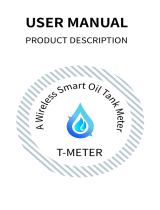10
1.Complete product networking configuration in the App
Complete the device's networking configuration according to the
In the App, change the name of the device to an easily identifiable
2.Configure the Amazon Echo device
(If you have already configured Amazon Echo, you can skip this step.
① Make sure you Amazon Echo device is powered on and connect
② Open the Alexa APP on your phone and log in.
③ Tap on the menu in the upper left corner of the Home page,
④ Choose your Amazon Echo device type and language for con
⑤ Press and hold the small dot on the device until the light turns
⑥ Click “Continue" to connect to the hotspot, connect to the
Amazon Echo hotspot, and return to the APP page.
⑦ Click “Continue" to find and connect to your home Wi-Fi net-
work.
⑧ Amazon Echo will take a few minutes to try to connect to the
network.
⑨ After the network connection is successful, tap “Continue”. An
introduction video will appear,After the video ends,tap “Contin-
ue” to jump to the Alexa Home page.
⑩ You have now completed the Amazon Echo's configuration pro-
cess
3.Key step —— Link Skill
① Tap on “Skills” in the Alexa App menu.
② Then search for “App Name”. Tap “Enable” to enable the Skill.
③ Enter the App account and password, then tap “Link Now” to link
your App account to enable the Skill. Now you can start your smart
home journey.
4.Common commands
Control the device via voice commands, now you can control your
smart device with Echo. You can control your device (such as your
bedroom light) with the following commands:
“Alexa, turn on <device name>”
“Alexa, turn off <device name>”
Storage
Products should be put in the warehouse where the temperature is
between the range -5~50℃, and the relative humidity ≤70% RH,
indoor environment with no acid, alkali, salt and corrosive, explosive
gas, flammable matter, protected from dust, rain and snow.