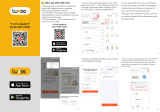Global international operation Whenever & Wherever
You are, All-in-one Mobile App
Anywhere
APP
APP
Schedule timer Voice control-work
with Google Home Voice control-work
with Amazon Alexa Device Sharing
App
APP
Router Voice control
Inhouse local operation
Mounting Clip
Push wall switch
(Reset switch)
Rocker light switch
Rocker light switch
Push wall switch
(Reset switch)
English
Smart Switch Module
Instruction Manual
Step 1
Please disconnect the power supply before installing
or removing the device for avoiding irreversible
damage on the device from the electric current or
some unpredictable problems such as lamp flashing.
Attention:
Turn off the circuit breaker and use the electrical tester to
test the power.
Ensure the circuit breaker is off before wiring.
INSTALLATION
Warnings:
1. Installation must be carried out by a qualified
electrician in accordance with local regulations.
2. Keep the device out of the reach of children.
3. Keep the device away from water, damp or hot
environment.
4. Install the device away from strong signal sources
such as microwave oven that may cause signal
interruption resulted in abnormal operation of the
device.
5. Obstruction by concrete wall or metallic materials
may reduce the effective operation range of the
device and should be avoided.
6. Do NOT attempt to disassemble, repair or modify
the device.
Remove the old switch
Step 2
Step 3
Remove the switch and pull it away from the wall.
Identify Line/Load Wire(Note:The color of your wire
may be different from the color shown on the
manual.)
We recommend you remove the faceplate from the old switch and
use an electrical tester to test all wires connected to the switch to
ensure there is no voltage in the circuit.
You may need to turn off more than one circuit breaker.
Verify power is off 52 mm
18 mm
47 mm
TECHNICAL SPECIFICATIONS
Product Type
Wireless Protocol
Smart Switch Module(Wi-Fi+RF)
Wi-Fi 2.4GHz IEEE 802.11 b/g/n
RF Frequency RF433 MHz
Operation Temp. -10ºC - +40ºC
Case Temp. Tc: +80ºC (Max.)
Operation Range ≤ 200 m
Dims (WxDxH) 52x47x18 mm
IP Rating IP20
Voltage 90-250V AC
Model MS-104
Current 10A
Rocker light switch
1. With one switch
WIRING DIAGRAM
L N
Light
/Reset switch
S1
L
LN
L1
OUT
2. Without switch
L N
Light
L N
3. With 2 Way switches
2 Way Switches
2 Way Switches
Light
FAQ
Q1: What should I do if I can’t configure the switch module?
a. Please check whether device is powered on.
b. Make sure your mobile and switch module are under the
same 2.4 GHz WiFi network.
c. Whether it’s in good internet conditions.
d. Make sure the password entered in App is correct.
e. Make sure the wiring is correct.
Q2: What device can be connected to this WiFi switch
module?
Q3: What happens if the WiFi goes off?
Most of your household electrical appliances can be, such as
lamps, laundry machine, coffe maker, etc.
You can still control the device connected the switch module
with your traditional switch and once WiFi is active again the
device connected to module will connect automatically to your
WiFi network.
Q4: What should I do if I change the WiFi network or
change the password?
You have to re-connect our WiFi switch module to the
new WiFi network according to the App User Manual.
9 10 11 12
Wiring Instructions and Diagrams
1.Turn off the power supply before carrying out any
electrical installation work.
2. Connect wires according to the wiring diagram.
3. Insert the module into the junction box.
4. Connect the power supply and follow switch module
configuration instructions.
Notes: Put your smartphone close to the switch
sure you have min. 50% Wi-Fi signal.
module when you’re configuring, and make
4. With Wall Socket
L N
Wall Socket
Wi-Fi link method:
(three matching methods)
Complete the wiring of the switch module before pairing
EnglishEnglish EnglishEnglish
3.1 Method one:
Scan the QR code to configure the network guide.
21
22 23 24
2.3 For reset button:
Long press the reset button on
the switch module and release your finger until the
beep sounds as Di-Di for 2 times.Then press the
button after 5 seconds for 5 seconds until the beep
sounds as Di-Di-Di-Di for 4 times.
How to achieve multi-control association
Note:Please confirm you have successfully finished
the WiFi link method above for adding this switch
to your Smart Life App before the association.
1.WiFi add another smart switch to the same
Smart Life/Tuya App.(If there is a smart switch
having been added before to the app,just go to
next step.)Note:There is no need to wire the new
added switch to the light,only L and N are
required for wiring.
3.3
Main Switch
New Added Switch
2.Then you will see two devices in the app and
click the main switch(as One gang switch as
below) by entering into the next operation.
3.Click in the upper right corner and
choose“Multi-Control Association, and then click
“+” in the right corner
4.Choose the switch that you want to associate
to and then choose the switch button that you
want to control the same light.
5.Then go back to previous page,you will see two
items in the page,one is your main switch,the other
is the one you associate just now.
Note:Please confirm the associated switch is
enabled.
6.Now you are able to control your light with two
switches.Do not associate another button in the
same switch for multi-control.
EnglishEnglish EnglishEnglish
Pair and clear up the RF code
1. How to pair the RF code
2. How to clear up the RF code
2.1 For reset switch:Press the switch button for 5
times until you hear Di-Di(2 times),waiting for 5
seconds,press the switch button for 5 times again
until you hear Di-Di-Di-Di(4 times).Then the RF
code is now cleared up.
2.2 For rocker light switch:Press the switch
button for 10 times (ON/OFF cycle for 5times)
until you hear Di-Di(2 times),waiting for 5
seconds,press the switch button for 10
times(ON/OFF cycle for 5 times) again until you
hear Di-Di-Di-Di(4 times).Then the RF code is
now cleared up.
1.1 For reset switch:Press the switch button for 5
times until you hear Di-Di(2 times).Then press the
RF transmitter switch for successful pairing.
1.2 For rocker light switch:Press the switch button
for 10 times (ON/OFF cycle for 5times) until you
hear Di-Di(2 times).Then press the RF transmitter
switch for successful pairing.
1.3 For reset button:
Long press the reset button on
the switch module for 5 seconds until the beep sounds
as Di-Di for 2 times.
Then press the RF transmitter
switch for successful pairing.
25 26 27 28
EnglishEnglish EnglishEnglish
1. Complete product networking configuration
in the App
Enter MOES APP Skill in
Alexa APP
Complete the device's networking configuration
according to the prompts in the App.
Note: In the App, change the name of the device to
an easily identifiable name such as Alexa; names are
usually in English, such as “bed light”.
2. Configure the Amazon Echo device
(If you have already configured Amazon Echo, you
can skip this step. The following instructions are
based on the iOS client.)
① Make sure you Amazon Echo device is powered
on and connected to a Wi-Fi network.
② Open the Alexa APP on your phone and log in
③ tap on the menu in the upper left corner of the
Home page, select “Settings” and tap “Set Up A
New Device” to set up the Amazon Echo.
④ Choose your Amazon Echo device type and
language for connecting.
⑤ Press and hold the small dot on the device until
the light turns yellow.
⑥ Click “Continue" to connect to the hotspot,
connect to the Amazon Echo hotspot, and return to
the APP page.
⑦ Click “Continue" to find and connect to your home
Wi-Fi network.
⑧ Amazon Echo will take a few minutes to try to
connect to the network.
⑨ After the network connection is successful, tap
“Continue”. An introduction video will appear,After
the video ends,tap “Continue” to jump to the Alexa
Home page.
⑩ You have now completed the Amazon Echo's
configuration process
① Tap on“Skills" in the Alexa App menu.
② Then search for “App Name". Tap “Enable" to
enable the Skill.
③ Enter the App account and password, then tap
“Link Now" to link your App account to enable the
Skill. Now you can start your smart home journey
3. Key step —— Link Skill
Control the device via voice commands, now you
can control your smart device with Echo. You can
control your device (such as your bedroom light)
with the following commands:
4. Common commands
“Alexa, turn on <device switch>"
“Alexa, turn off <device switch>"
Thank you for your trust and support to our products,
we will provide you with a two-year worry-free
after-sales service (freight is not included), please do
not alter this warranty service card, to safeguard your
legitimate rights and interests. If you need service or
have any questions, please consult the distributor or
contact us.
Product quality problems occur within 24 months
from the date of receipt, please prepare the product
and the packaging, applying for after-sales
maintenance in the site or store where you purchase;
If the product is damaged due to personal reasons, a
certain amount of maintenance fee shall be charged
for repair.
We have the right to refuse to provide warranty
service if:
1. Products with damaged appearance, missing
LOGO or beyond the service term
2. Products that are disassembled, injured, privately
repaired, modified or have missing parts
3. The circuit is burned or the data cable or power
interface is damaged
4. Products damaged by foreign matter intrusion
(including but not limited to various forms of fluid,
sand, dust, soot, etc.)
SERVICE
RECYCLING INFORMATION
All products marked with the symbol for separate
collection of waste electrical and electronic
equipment (WEEE Directive 2012/19 / EU) must be
disposed of separately from unsorted municipal waste.
To protect your health and the environment, this
equipment must be disposed of at designated
collection points for electrical and
electronic equipment designated by the
government or local authorities.
Correct disposal and recycling will help
prevent potential negative consequences
for the environment and human health.
To find out where these collection points are and how
they work, contact the installer or your local authority.
HOME, SMART MOES HOME
请扫描二维码获取中文的说
明书、安装视频及功能介绍
Product Information
Product Name____________________________________
Product Type_____________________________________
Purchase Date____________________________________
Warranty Period__________________________________
Dealer Information________________________________
Customer's Name_________________________________
Customer Phone__________________________________
Customer Address________________________________
_________________________________________________
Maintenance Records
Failure date Cause Of Issue Fault Content Principal
WARRANTY CARD
29 30 31 32
EnglishEnglish EnglishEnglish
CB03
Thank you for your support and purchase at we
Moes, we are always here for your complete
satisfaction, just feel free to share your great
shopping experience with us.
If you have any other need, please do not hesitate to
contact us first, we will try to meet your demand.
@moessmart @moes_smart
MOES.Official@moes_smart
@moes_smart www.moes.net
WENZHOU NOVA NEW ENERGY CO.,LTD
Address: Power Science and Technology
Innovation Center, NO.238, Wei 11 Road,
Yueqing Economic Development Zone,
Yueqing, Zhejiang, China
Tel:+86-577-57186815
Made In China
AMZLAB GmbH
Laubenhof 23, 45326 Essen
UK
EVATOST CONSULTING LTD
Address: Suite 11, First Floor, Moy Road
Business Centre, Taffs Well, Cardiff,
Wales, CF15 7QR
Tel:+442921680945
14
13 15 16
3.2 Method two:Pair and clear up the WiFi code with
Bluetooth and WiFi connected meantime.(New
Updated)
1.Make sure your phone is connected to Wi-Fi
and Bluetooth.Confirm the device beeps
continuously.
2.Open MOES App and Click“+”, then the prompt
page will automatically show on the screen.
3.Select the device you want to add and click “+”
4.Enter Wi-Fi Password and click “Next”,waiting
for completing the connection.
EnglishEnglish EnglishEnglish
1 2 3 4
EnglishEnglish English
6
57
English
8
English
EnglishEnglish
Scan the QR code
Please connect the device
according to the
configuration process.
3.3 Method three:Pair with traditional pairing
method.
After the wiring of switch module is done, press the
traditional switch to enter into the pairing mode:
5.Add the device successfully, you can edit the
name of the device to enter the device page by
click “Done”
Rocker switch
Reset button
Push wall switch
(Reset switch)
How to Reset Wi-Fi code.
Note:
a. for switch module:long press the reset button on
the module until you hear Di-Di for 2 times,then
continue to press until the beep sounds continuously
and rapidly as Di-Di-Di...
b. for rocker light switch:press the switch button for
20 times (ON/OFF cycle for 10 times) until the beep
sounds continuously and rapidly as Di-Di-Di... for
pairing and reset mode.
c. for reset switch:press the switch button for 10
times until the beep sounds continuously and rapidly
as Di-Di-Di... for pairing and reset mode.
This WiFi+RF switch module fits for rocker light
switch and reset switch meanwhile.Please pay
attention to the different pairing modes.
Fit for the two switches
17 18 19 20
(Wi-Fi)
Open the App, select “+” on top right and choose
“Switch (Wi-Fi)” to add device.
Make sure your smart phone and WiFi+RF
switch module are under the same WiFi network
at2.4GHz connection. Confirm when the light
blinks rapidly (twice a second).
The connecting will take about 10-120 seconds to
complete depending on your network condition.
When pairing is done, the switch will be shown on
the App.
EnglishEnglish EnglishEnglish
Preparation For Use
Reset button
Rocker switch Push wall switch
(Reset switch)
Fit for the two switches
Download MOES App on App store or
scan the QR code
MOES App is upgraded as much more compatibility
than Tuya Smart/Smart Life App, functional well
for scene controlled by Siri, widget and scene
recommendations as the fully new customized
service.
(Note: Tuya Smart/Smart Life App still works, but
MOES App is highly recommended)
• Download “MOES” Application.
• Enter the Register/Login interface; tap “Register”
to create an account by entering your phone number
to get verification code and “Set password”.
Choose “Log in” if you already have a MOES
account.
Registration or Log in.
WiFi
Bitte scannen Sie den QR-Code, um das deutsche
Handbuch, das Installationsvideo und die Funktion
seinführung zu erhalten
Escanee el código QR para obtener el manual en
español, el video de instalación y la introducción de la
función
Veuillez scanner le code QR pour obtenir le manuel en
français, la vidéo d'installation et l'introduction des
fonctions
Отсканируйте QR-код, чтобы получить руководство
на русском языке, видео по установке и описание
функций
Leia o código QR para obter o manual em português,
o vídeo de instalação e a introdução das funções
Scansionare il codice QR per ottenere il manuale in
italiano, il video di installazione e la guida alle funzionalita.
Video di installazione e funzionalita
Zeskanuj kod QR, aby uzyskać instrukcje, filmy
instalacyjne i funkcje
INSTALLATION
Warnungen:
52 mm
18 mm
47 mm
S1
L
LN
L1
OUT
33 38
Deutsch
Wipp-Lichtschalter /
Reset-Schalter
1. Mit einem Schalter
VERKABELUNGSDIAGRAMM
L N
Licht
2. Ohne Schalter
L N
Licht
L N
3. Mit 2-Wege-Schalter
2-Wege-Schalter
2-Wege-Schalter
Licht
34 35
Deutsch
40
Deutsch
Deutsch
Koppeln und Bereinigen des RF-Codes
1. So koppeln Sie den RF-Code
2. Wie Sie den RF-Code löschen können
So setzen Sie den Wi-Fi-Code zurück.
Anmerkung:
36 37
Methode der Wi-Fi-Verbindung:
Deutsch
39
Deutsch
Vorbereitung für den Gebrauch
Reset-Taste
Wippschalter Wandtaster drücken
(Reset-Schalter)
Passend zu den beiden Schaltern
MOES App im App Store herunterladen
oder scannen Sie den QR-Code
MOES App ist als viel mehr Kompatibilität als
Tuya Smart / Smart Life App, funktionale gut
für Szene durch Siri, Widget und Szene
Empfehlungen als die völlig neue kundenspezi-
fische Service gesteuert aktualisiert.
(Hinweis: Tuya Smart/Smart Life App
funktioniert immer noch, aber MOES App ist
sehr zu empfehlen)
• Laden Sie die “MOES"-Anwendung herunter.
• Rufen Sie die Register/Login-Schnittstelle auf;
tippen Sie auf “Registrieren", um ein Konto zu
erstellen, indem Sie Ihre Telefonnummer eingeben,
um einen Verifizierungscode zu erhalten, und
“Passwort festlegen". Wählen Sie “Anmelden", wenn
Sie bereits ein MOES-Konto haben.
Registrierung oder Anmeldung.
4. Mit Wandsteckdose
L N
Wandsteckdose
Deutsch Deutsch
Installationshandbuch
(Deutsch)
1.Die Installation muss von einem qualifizierten
Elektriker in Übereinstimmung mit den örtlichen
Vorschriften durchgeführt werden.
2.Bewahren Sie das Gerät außerhalb der Reichweite von
Kindern auf.
3.Halten Sie das Gerät von Wasser, Feuchtigkeit oder
heißer Umgebung.
4.Stellen Sie das Gerät nicht in der Nähe von starken
Signalquellen wie z. B. Mikrowellenherden auf, da diese
Signalunterbrechungen verursachen können, die zu einem
abnormalen Betrieb des Geräts führen.
5.Die Behinderung durch eine Betonwand oder
metallische Materialien kann die effektive Reichweite des
Geräts verringern und sollte vermieden werden.
6.Versuchen Sie NICHT, das Gerät zu zerlegen, zu
reparieren oder zu modifizieren.
Methode eins: Pairing und Klärung des WiFi-Codes
bei Bluetooth- und WiFi-Verbindungen (Neues
Update)
1.Vergewissern Sie sich, dass Ihr Telefon mit Wi-Fi
und Bluetooth verbunden ist.Confirm piept das
Gerät kontinuierlich.
2.Öffnen Sie die MOES-App und klicken Sie auf “+”,
dann wird die Aufforderungsseite automatisch auf
dem Bildschirm angezeigt.
3.Wählen Sie das Gerät, das Sie hinzufügen möchten,
und klicken Sie auf “+”.
4.Geben Sie das Wi-Fi-Passwort ein und klicken Sie
auf “Weiter”. auf die Fertigstellung der Verbindung.
5.Wenn Sie das Gerät erfolgreich hinzugefügt haben,
können Sie den Name des Geräts bearbeiten, um die
Geräteseite aufzurufen, indem Sie klicken Sie auf
“Fertig".
a. für das Schaltmodul:Drücken Sie den
Reset-Knopf am Modul lange, bis Sie 2 Mal Di-Di
hören, dann drücken Sie weiter, bis der Piepton
kontinuierlich und schnell als Di-Di-Di ertönt...
b. für Lichtwippschalter:Drücken Sie den
Schaltknopf 20 Mal (10 Mal ON/OFF), bis der
Signalton kontinuierlich und schnell als Di-Di-Di...
für den Pairing- und Reset-Modus ertönt.
c. für den Reset-Schalter:Drücken Sie die
Umschalttaste 10 Mal, bis der Signalton
kontinuierlich und schnell als Di-Di-Di... für den
Pairing- und Reset-Modus ertönt.
Dieses WiFi+RF-Schaltmodul eignet sich für
Lichtwippschalter und Reset-Schalter, bitte
beachten Sie die verschiedenen Kopplungsmodi.
1.1 Für Reset-Schalter:Drücken Sie den
Schaltknopf 5 Mal, bis Sie Di-Di (2 Mal) hören,
und drücken Sie dann den Schalter des
RF-Senders, um die Kopplung erfolgreich
durchzuführen.
1.2 For rocker light switch:Drücken Sie den
Schalter 10 Mal (5 Mal EIN/AUS), bis Sie Di-Di (2
Mal) hören, und drücken Sie dann den Schalter des
HF-Senders, um die Kopplung erfolgreich
durchzuführen.
1.3 Für die Reset-Taste:
Drücken Sie die
Reset-Taste am Schaltmodul 5 Sekunden lang, bis der
Piepton 2 Mal als Di-Di ertönt. Drücken Sie dann den
RF-Senderschalter für eine erfolgreiche Kopplung.
2.1 Für Reset-Schalter:Drücken Sie den
Schaltknopf 5 Mal, bis Sie Di-Di (2 Mal) hören,
warten Sie 5 Sekunden, drücken Sie den Schaltknopf
erneut 5 Mal, bis Sie Di-Di-Di-Di (4 Mal) hören,
dann ist der RF-Code gelöscht.
2.2 Für Wipp-Lichtschalter:Drücken Sie den
Schaltknopf 10 Mal (Ein/Aus-Zyklus 5 Mal), bis Sie
Di-Di (2 Mal) hören, warten Sie 5 Sekunden, drücken
Sie den Schaltknopf erneut 10 Mal (Ein/Aus-Zyklus
5 Mal), bis Sie Di-Di-Di (4 Mal) hören, dann ist der
RF-Code jetzt gelöscht.
2.3 Für Reset-Taste:Drücken Sie die Reset-Taste
am Schaltmodul lange und lassen Sie Ihren Finger
los, bis der Piepton 2 Mal als Di-Di ertönt. 5
Sekunden später drücken Sie die Taste 5 Sekunden
lang, bis der Piepton 4 Mal als Di-Di-Di-Di ertönt.
INSTALACIÓN
Advertencias:
52 mm
18 mm
47 mm
S1
L
LN
L1
OUT
41 46
Español
Interruptor luminoso
basculante /Interruptor
de rearme
1. Con un interruptor
DIAGRAMA DE CABLEADO
L N
Luz
2. Sin interruptor
L N
Luz
L N
3. Con interruptores de 2 vías
Interruptores de 2 vías
Interruptores de 2 vías
Luz
42 43
Español
48
Español
Español
Emparejar y borrar el código RF
1. Cómo emparejar el código RF
2. Cómo borrar el código RF
Cómo restablecer el código Wi-Fi.
Nota:
44 45
Método de enlace Wi-Fi:
Español
47
Español
Preparación para su uso
Botón de reinicio
Interruptor
basculante
Pulsador de pared
(Interruptor de reinicio)
Ajuste para los dos
interruptores
Descarga MOES App en App store o
escanea el código QR
MOES App se actualiza como mucho más
compatibilidad que Tuya Smart / Smart Life
App, funcional bien para la escena controlada
por Siri, widget y recomendaciones de escena
como el servicio personalizado totalmente
nuevo.
(Nota: Tuya Smart/Smart Life App sigue
funcionando, pero MOES App es muy
recomendable).
• Descargar aplicación “MOES".
• Acceda a la interfaz Registro/Inicio de sesión;
pulse “Registro" para crear una cuenta
introduciendo su número de teléfono para obtener el
código de verificación y “Establecer contraseña".
Elige “Iniciar sesión" si ya tienes una cuenta MOES.
Registrarse o Iniciar sesión.
4. Con toma de pared
L N
Toma de pared
Español Español
Manual de instalación
(Español)
1.La instalación debe realizarla un electricista cualificado
electricista cualificado de acuerdo con la normativa
local.
2.Mantenga el aparato fuera del alcance de los niños.
3.Mantenga el aparato alejado del agua, de la humedad
o de caliente.
4.Instale el aparato lejos de fuentes de señal intensa,
como hornos microondas, que pueden causar
interrupciones de la señal y provocar un funcionamiento
anómalo del aparato.
5.La obstrucción por muros de hormigón o materiales
metálicos puede reducir el rango de funcionamiento
effectivo del aparato y debe evitarse.
6.NO intente desmontar, reparar o modificar el
dispositivo. el dispositivo.
Método uno: Empareja y borra el código WiFi con
Bluetooth y WiFi conectados mientras tanto.(Nueva
actualización)
1.Asegúrese de que el teléfono está conectado a
Wi-Fi y Bluetooth.Confirme que el dispositivo emite
pitidos continuos.
2.Abra la aplicación MOES y haga clic en “+”, a
continuación, la página de consulta se mostrará
automáticamente en la pantalla.
3.Seleccione el dispositivo que desea añadir y haga
clic en “+”.
4.Introduzca la contraseña Wi-Fi y haga clic en
“Siguiente", esperando para completar la conexión.
5.Añada el dispositivo correctamente, puede editar el
nombre del dispositivo para entrar en la página de
dispositivos haciendo haga clic en “Hecho".
a. para el módulo de conmutación:pulse
prolongadamente el botón de reinicio del módulo
hasta que oiga Di-Di durante 2 veces,luego siga
pulsando hasta que el pitido suene continua y
rápidamente como Di-Di-Di...
b. para interruptor de luz basculante:pulse el
botón interruptor durante 20 veces (ciclo ON/OFF
durante 10 veces) hasta que el pitido suene de
forma continua y rápida como Di-Di-Di... para el
modo de emparejamiento y reinicio.
c. para interruptor de rearme:press the switch
button for 10 times until the beep sounds
continuously and rapidly as Di-Di-Di... for pairing
and reset mode.
Este módulo del interruptor de WiFi+RF fits para el
interruptor de la luz del eje de balancín y el
interruptor del reajuste meanwhile.please prestan la
atención a los different que emparejan modos.
1.1 Para interruptor de rearme:Pulse 5 veces
el interruptor hasta que oiga Di-Di (2 veces) y, a
continuación, pulse el interruptor del transmisor
RF para realizar el emparejamiento correctamente.
1.2 Para interruptor basculante:Pulse el botón
durante 10 veces (ciclo ON/OFF durante 5 veces)
hasta que oiga Di-Di (2 veces) y, a continuación,
pulse el interruptor del transmisor RF para realizar el
emparejamiento correctamente.
1.3 Para el botón de reinicio:
Mantenga pulsado el
botón de reinicio del módulo de conmutación durante
5 segundos hasta que suene el pitido Di-Di durante 2
veces. A continuación, pulse el interruptor del
transmisor de RF para el emparejamiento correcto.
2.1 Para interruptor de rearme:Pulse el botón
del interruptor 5 veces hasta que oiga Di-Di (2
veces), espere 5 segundos y vuelva a pulsar el botón
del interruptor 5 veces hasta que oiga Di-Di-Di-Di
(4 veces).
2.2 Para interruptor basculante:Pulse el botón
del interruptor 10 veces (ciclo ON/OFF 5 veces)
hasta que oiga Di-Di (2 veces), espere 5 segundos,
pulse el botón del interruptor 10 veces (ciclo
ON/OFF 5 veces) de nuevo hasta que oiga
Di-Di-Di-Di (4 veces).
2.3 Para el botón de reinicio:Mantenga pulsado el
botón de reinicio en el módulo de conmutación y
suelte el dedo hasta que el pitido suene como Di-Di
durante 2 veces.A continuación, pulse el botón
después de 5 segundos durante 5 segundos hasta
que el pitido suene como Di-Di-Di-Di durante 4
veces.
INSTALLATION
Avertissements :
52 mm
18 mm
47 mm
S1
L
LN
L1
OUT
49 54
Français
Interrupteur d'éclairage
à bascule / Interrupteur
de réinitialisation
1. Avec un seul interrupteur
SCHÉMA DE CÂBLAGE
L N
Lumière
2. Sans interrupteur
L N
Lumière
L N
3. Avec interrupteurs à 2 voies
Interrupteurs 2 voies
Interrupteurs 2 voies
Lumière
50 51
Français
56
Français
Français
Appairer et effacer le code RF
1. Comment appairer le code RF
2. Comment effacer le code RF
Comment réinitialiser le code Wi-Fi.
Remarque :
52 53
Méthode de liaison Wi-Fi :
Français
55
Français
Préparation à l'utilisation
Bouton de réinitialisation
Interrupteur à
bascule
Interrupteur mural à
poussoir (interrupteur
de réinitialisation)
Adaptation aux deux
interrupteurs
Télécharger l'application MOES sur l'App
store ou scannez le code QR
L'application MOES est beaucoup plus
compatible que l'application Tuya Smart/Smart
Life, elle fonctionne bien pour les scènes
contrôlées par Siri, les widgets et les
recommandations de scènes en tant que
nouveau service personnalisé.
(Note : Tuya Smart/Smart Life App fonctionne
toujours, mais MOES App est fortement
recommandé)
• Télécharger l'application “MOES".
• Entrez dans l'interface Enregistrement/Connexion ;
appuyez sur “Enregistrer" pour créer un compte en
entrant votre numéro de téléphone pour obtenir le
code de vérification et “Définir le mot de passe".
Choisissez “Se connecter" si vous avez déjà un
compte MOES.
S'inscrire ou se connecter.
4. Avec prise murale
L N
Prise murale
Français Français
Manuel d'installation
(Français)
1.L'installation doit être effectuée par un électricien
qualifié conformément aux réglementations locales.
2.Tenir l'appareil hors de portée des enfants.
3.Conserver l'appareil à l'abri de l'eau, de l'humidité
et de la chaleur.de l'environnement.
4.Installez l'appareil à l'écart de sources de signaux
puissants, tels que les fours à micro-ondes, qui
peuvent provoquer une interruption du signal
entraînant un fonctionnement anormal de l'appareil.
5.L'obstruction par un mur en béton ou des
matériaux métalliques peut réduire la portée
effective de l'appareil et doit être évitée.
6.N'essayez PAS de démonter, de réparer ou de
modifier l'appareil.
Première méthode: Appairer et effacer le code WiFi
avec les appareils connectés en Bluetooth et WiFi
(Nouvelle mise à jour).
1.Assurez-vous que votre téléphone est connecté au
Wi-Fi et au Bluetooth.Confirm l'appareil émet des
bips continus.
2.Ouvrez l'application MOES et cliquez sur “+”, la
page d'accueil s'affichera automatiquement à
l'écran.
3.Sélectionnez l'appareil que vous souhaitez ajouter
et cliquez sur “+”.
4.Entrez le mot de passe Wi-Fi et cliquez sur
“Suivant", en attendant que la connexion soit
terminée.
5.Ajouter l'appareil avec succès, vous pouvez
modifier le nom de l'appareil pour accéder à la
page de l'appareil en cliquant sur “Terminé".
a. pour le module de commutation:Appuyez longuement
sur le bouton de réinitialisation du module jusqu'à ce que
vous entendiez Di-Di pendant 2 fois, puis continuez à
appuyer jusqu'à ce que le bip retentisse de façon
continue et rapide comme Di-Di-Di...
b. pour interrupteur à bascule:appuyer sur le bouton
interrupteur pendant 20 fois (cycle ON/OFF pendant 10
fois) jusqu'à ce que le bip retentisse de façon continue
et rapide comme Di-Di-Di... pour le mode d'appairage et
de réinitialisation.
c. pour l'interrupteur de réinitialisation:appuyer sur le
bouton interrupteur pendant 10 fois jusqu'à ce que le bip
retentisse de manière continue et rapide comme
Di-Di-Di... pour le mode d'appairage et de
réinitialisation.
Ce module d'interrupteur WiFi+RF fits pour
les interrupteurs à bascule et les
interrupteurs de réinitialisation.
1.1 Pour l'interrupteur de réinitialisation:
Appuyez sur le bouton de commutation pendant 5 fois
jusqu'à ce que vous entendiez Di-Di (2 fois), puis
appuyez sur l'interrupteur de l'émetteur RF pour que
l'appairage soit réussi.
1.2 Pour interrupteur à bascule:
Appuyez sur le
bouton de l'interrupteur pendant 10 fois (cycle ON/OFF
pendant 5 fois) jusqu'à ce que vous entendiez Di-Di (2
fois), puis appuyez sur l'interrupteur de l'émetteur RF
pour que l'appairage soit réussi.
1.3 Pour le bouton de réinitialisation:
Appuyez
longuement sur le bouton de réinitialisation du module
de commutation pendant 5 secondes jusqu'à ce que le
bip retentisse comme Di-Di pendant 2 fois. Appuyez
ensuite sur l'interrupteur de l'émetteur RF pour réussir
l'appairage.
2.1 Pour l'interrupteur de réinitialisation:
Appuyez 5 fois sur le bouton interrupteur jusqu'à ce
que vous entendiez Di-Di(2 fois), attendez 5
secondes, appuyez à nouveau 5 fois sur le bouton
interrupteur jusqu'à ce que vous entendiez
Di-Di-Di-Di(4 fois), le code RF est alors effacé.
2.2 Pour interrupteur à bascule:Appuyez sur le
bouton de l'interrupteur pendant 10 fois (cycle
ON/OFF pendant 5 fois) jusqu'à ce que vous
entendiez Di-Di(2 fois), attendez 5 secondes,
appuyez sur le bouton de l'interrupteur pendant 10
fois (cycle ON/OFF pendant 5 fois) à nouveau
jusqu'à ce que vous entendiez Di-Di-Di-Di(4 fois)
Le code RF est maintenant effacé.
2.3 Pour le bouton de réinitialisation:Appuyez
longuement sur le bouton de réinitialisation du
module de commutation et relâchez votre finger
jusqu'à ce que le bip retentisse comme Di-Di
pendant 2 fois, puis appuyez sur le bouton après 5
secondes pendant 5 secondes jusqu'à ce que le bip
retentisse comme Di-Di-Di-Di pendant 4 fois.
INSTALLAZIONE
Avvertenze:
52 mm
18 mm
47 mm
S1
L
LN
L1
OUT
57 62
Italiano
Interruttore luminoso a
bilanciere/interruttore
di reset
1. Con un interruttore
SCHEMA ELETTRICO
L N
Luce
2. Senza interruttore
L N
Luce
L N
3. Con interruttori a 2 vie
Interruttori a 2 vie
Interruttori a 2 vie
Luce
58 59
Italiano
64
Italiano
Italiano
Accoppiamento e cancellazione del codice RF
1. Come accoppiare il codice RF
2. Come cancellare il codice RF
Come reimpostare il codice Wi-Fi.
Nota:
60 61
Metodo di collegamento Wi-Fi:
Italiano
63
Italiano
Preparazione all'uso
Pulsante di reset
Interruttore a
bilanciere
Interruttore a
parete a pressione
(interruttore di
reset)
Adattamento dei due
interruttori
Scaricare l'applicazione MOES su App
Store o scansiona il codice QR
L'applicazione MOES è stata aggiornata con
una compatibilità molto maggiore rispetto
all'applicazione Tuya Smart/Smart Life, con
una buona funzionalità per le scene controllate
da Siri, widget e raccomandazioni di scene
come servizio personalizzato completamente
nuovo.
(Nota: l'applicazione Tuya Smart/Smart Life
funziona ancora, ma l'applicazione MOES è
altamente raccomandata).
• Scaricare l'applicazione “MOES".
• Accedere all'interfaccia Registrazione/Login;
toccare “Registrazione" per creare un account
inserendo il numero di telefono per ottenere il
codice di verifica e “Imposta password". Scegliete
“Accedi" se avete già un account MOES.
Registrazione o accesso.
4. Con presa a muro
L N
Presa a muro
Italiano Italiano
Manuale di installazione
(Italiano)
1.L'installazione deve essere eseguita da un elettricista
qualificato, in conformità alle norme locali.
2.Tenere il dispositivo fuori dalla portata dei bambini.
3.Tenere il dispositivo lontano da acqua, umidità o
ambienti caldi.
4.Installare il dispositivo lontano da sorgenti di segnale
forti, come ad esempio un forno a microonde, che
potrebbero causare un'interruzione del segnale con
conseguente funzionamento anomalo del dispositivo.
5.L'ostruzione da parte di pareti di cemento o materiali
metallici può ridurre il campo di funzionamento effettivo
del dispositivo e deve essere evitata.
6.NON tentare di smontare, riparare o modificare il
dispositivo.
Metodo uno: Accoppiamento e cancellazione del
codice WiFi con Bluetooth e WiFi connessi (nuovo
aggiornamento).
1.Assicurarsi che il telefono sia connesso al Wi-Fi e
al Bluetooth.
2.Aprire l'applicazione MOES e fare clic su “+”,
quindi la pagina di richiesta verrà visualizzata
automaticamente sullo schermo.
3.Selezionare il dispositivo da aggiungere e fare clic
su “+”.
4.Immettere la password Wi-Fi e fare clic su
“Avanti”, in attesa di completare la connessione. di
completare la connessione.
5.Se si aggiunge il dispositivo con successo, è
possibile modificare il nome del dispositivo per
accedere alla pagina del dispositivo facendo fare
clic su “Fine”.
a. per il modulo di commutazione:Premere a lungo il
pulsante di reset sul modulo fino a quando non si sente
Di-Di per 2 volte, quindi continuare a premere fino a
quando il bip suona continuamente e rapidamente come
Di-Di-Di...
b. per interruttore a bilanciere:premere il pulsante di
commutazione per 20 volte (ciclo ON/OFF per 10 volte)
finché non viene emesso un segnale acustico continuo e
rapido come Di-Di-Di... per la modalità di
accoppiamento e ripristino.
c. per l'interruttore di reset:premere il pulsante di
commutazione per 10 volte finché non viene emesso un
segnale acustico continuo e rapido come Di-Di-Di... per
la modalità di accoppiamento e ripristino.
Questo modulo di commutazione WiFi+RF è
adatto all'interruttore della luce a bilanciere e
all'interruttore di ripristino.
1.1 Per l'interruttore di reset:Premere il
pulsante di commutazione per 5 volte finché non
si sente Di-Di (2 volte), quindi premere
l'interruttore del trasmettitore RF per eseguire
l'accoppiamento.
1.2 Per interruttore a bilanciere:Premere il
pulsante dell'interruttore per 10 volte (ciclo
ON/OFF per 5 volte) fino a quando non si sente
Di-Di (2 volte). Quindi premere l'interruttore del
trasmettitore RF per eseguire l'accoppiamento.
1.3 Per il pulsante di reset:
Premere a lungo il
pulsante di reset sul modulo di commutazione per 5
secondi finché non viene emesso un segnale acustico
come Di-Di per 2 volte. Quindi, premere l'interruttore
del trasmettitore RF per verificare l'avvenuto
accoppiamento.
2.1 Per l'interruttore di reset:Premere il pulsante
di commutazione per 5 volte fino a sentire Di-Di (2
volte), attendere 5 secondi e premere nuovamente il
pulsante di commutazione per 5 volte fino a sentire
Di-Di-Di (4 volte).
2.2 Per interruttore a bilanciere:Premere il
pulsante di commutazione per 10 volte (ciclo
ON/OFF per 5 volte) fino a sentire Di-Di (2 volte),
attendere 5 secondi, premere nuovamente il
pulsante di commutazione per 10 volte (ciclo
ON/OFF per 5 volte) fino a sentire Di-Di-Di (4
volte).
2.3 Per il pulsante di reset:Premere a lungo il
pulsante di reset sul modulo di commutazione e
rilasciare la mano finché non viene emesso il
segnale acustico Di-Di per 2 volte, quindi premere il
pulsante dopo 5 secondi per 5 secondi finché non
viene emesso il segnale acustico Di-Di-Di per 4
volte.