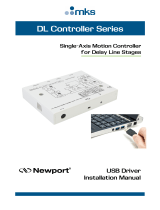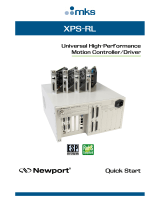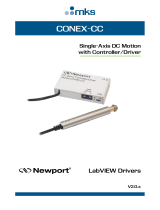Page is loading ...

CONEX-PP
Controller GUI
Manual
V1.0.x
Single-Axis
Intelligent
Stepper Motor
Controller/Driver

CONEX-PP Controller GUI Manual
Warranty
Newport Corporation warrants that this product will be free from defects in material and
workmanship and will comply with Newport’s published specifications at the time of
sale for a period of one year from date of shipment. If found to be defective during the
warranty period, the product will either be repaired or replaced at Newport's option.
To exercise this warranty, write or call your local Newport office or representative, or
contact Newport headquarters in Irvine, California. You will be given prompt assistance
and return instructions. Send the product, freight prepaid, to the indicated service
facility. Repairs will be made and the instrument returned freight prepaid. Repaired
products are warranted for the remainder of the original warranty period or 90 days,
whichever occurs last.
Limitation of Warranty
The above warranties do not apply to products which have been repaired or modified
without Newport’s written approval, or products subjected to unusual physical, thermal
or electrical stress, improper installation, misuse, abuse, accident or negligence in use,
storage, transportation or handling.
THIS WARRANTY IS IN LIEU OF ALL OTHER WARRANTIES, EXPRESSED OR
IMPLIED, INCLUDING ANY IMPLIED WARRANTY OF MERCHANTABILITY
OR FITNESS FOR A PARTICULAR USE. NEWPORT CORPORATION SHALL
NOT BE LIABLE FOR ANY INDIRECT, SPECIAL, OR CONSEQUENTIAL
DAMAGES RESULTING FROM THE PURCHASE OR USE OF ITS PRODUCTS.
©2018 by Newport Corporation, Irvine, CA. All rights reserved.
Original instructions.
No part of this document may be reproduced or copied without the prior written
approval of Newport Corporation. This document is provided for information only, and
product specifications are subject to change without notice. Any change will be
reflected in future publishings.
EDH0350En1031 – 12/18 ii

CONEX-PP Controller GUI Manual
Table of Contents
Warranty ......................................................................................................................................ii
EC Declaration of Conformity ..................................................................................................... v
1.0 Introduction .................................................................................................. 1
1.1 Purpose ............................................................................................................................... 1
1.2 Overview ............................................................................................................................ 1
1.3 Controller Specifications .................................................................................................... 1
1.4 Controller State Diagram ................................................................................................... 2
2.0 Getting Started .............................................................................................. 3
2.1 Overview and Setup ........................................................................................................... 3
2.1.1 Components ............................................................................................................... 3
2.1.2 Electrical Installation ................................................................................................. 4
2.2 First Connection ................................................................................................................. 5
2.2.1 CONEX-PP Series USB Driver Installation on Windows 7 ...................................... 5
2.3 USB Driver Installation Verification ................................................................................. 6
2.4 Discover Instruments ......................................................................................................... 7
3.0 User Interface ................................................................................................ 8
3.1 Configuration ..................................................................................................................... 8
3.2 Main ................................................................................................................................. 10
3.3 Parameters ........................................................................................................................ 12
3.4 Address............................................................................................................................. 13
3.4.1 Controller pool setting ............................................................................................. 14
3.4.2 Controller address setting ........................................................................................ 16
3.4.3 Daisy-chaining ......................................................................................................... 17
3.5 Diagnostics ....................................................................................................................... 18
3.6 About ................................................................................................................................ 19
Service Form ........................................................................................................ 21
iii EDH0350En1031 – 12/18

CONEX-PP Controller GUI Manual
EDH0350En1031 – 12/18 iv

CONEX-PP Controller GUI Manual
EC Declaration of Conformity
v EDH0350En1031 – 12/18

CONEX-PP Controller GUI Manual
EDH0350En1031 – 12/18 vi

CONEX-PP Controller GUI Manual
1.0 Introduction
1.1 Purpose
The purpose of this document is to provide instructions on how to use the CONEX-PP
controller series GUI.
1.2 Overview
The CONEX-PP series GUI is a graphical user interface (GUI) which allows the user to
interact with the controller that is integrated with intelligent stepper motor stages. The
user can initiate moves, change the state of the controller, adjust configuration
parameters, etc. Communication with the Intelligent Stepper Motor Stages is achieved
via an RS-422 serial link and a USB to RS422 adaptor. The provided GUI requires USB
communication interface, based on Windows
TM
operating system. Advanced
programming is simplified by an ASCII command interface and a set of two letter
mnemonic commands.
1.3 Controller Specifications
Description
Single-axis motion controller and driver for Intelligent stepper motors
Control capability
Stepper motors, open loop
Motor Output Power
24 VDC peak, 2.5 A peak PWM amplifier
Control Loop
- PI control of motor phase current with programmable idle state
- 2kHz servo rate
- Backlash compensation
Motion
Point-to-point motion with S-gamma profile and jerk time control
Computer Interface
USB +5V (USB): <0.5 A, Windows Compatible
Programming
- Natural user defined units
- 40+ intuitive, 2-letter ASCII commands
- Command set includes: software limits, user units, synchronized motion start, stop all, ...
Communication rate
115,200 baud (serial link over USB)
Safety Feature
- End of range checks
- Power limit checks
- Watchdog timer
Power Requirements
+24 V (FC-PS40): <1.67 A
Controller Dimensions
4.33" x 2.06" x 0.98" (110 x 52.2 x 25 mm)
Cable Length [ft. (m)]
9.8 (3)
Si
ngle-Axis Intelligent Stepper
Motor
Controller/Driver
CONEX
-PP
1 EDH0350En1031 – 12/18

CONEX-PP Controller GUI Manual
1.4 Controller State Diagram
The CONEX-PP controller is defined by the following state diagram.
Actions in each state when End of Runs is encountered
NOT REFERENCED: No action.
CONFIGURATION: No action.
HOMING: Only check at end of HOMING and then change to
NOT REFERENCED state.
MOVING: Abort motion and then change to NOT
REFERENCED state.
READY: Change to NOT REFERENCED state.
DISABLE: Change to NOT REFERENCED state.
EDH0350En1031 – 12/18 2

CONEX-PP Controller GUI Manual
2.0 Getting Started
2.1 Overview and Setup
2.1.1 Components
USB-RS422-1.8 USB Adaptor
FC-PS40 Power Supply
CONEX-PP Series Intelligent Stepper Motor Stages
3 EDH0350En1031 – 12/18

CONEX-PP Controller GUI Manual
2.1.2 Electrical Installation
1. Connect the USB-RS422-1.8 adaptor cable to the CONEX-PP series stage.
2. Connect the FC-PS40 power supply to the CONEX-PP series stage.
3. Connect the USB cable to an available USB port of the PC
4. Connect the power cable to an electrical outlet.
EDH0350En1031 – 12/18 4

CONEX-PP Controller GUI Manual
2.2 First Connection
CAUTION
BEFORE ANY INSTALLATION, CONTACT YOUR I.T. ADMINISTRATOR TO
VERIFY THAT YOU HAVE THE APPROPRIATE RIGHTS
.
2.2.1 CONEX-PP Series USB Driver Installation on Windows 7
1. Connect the CONEX-PP controller to a USB port with the USB cable.
2. Detection of this new connected device (the first time) is signaled by a message in
the bottom-right of the screen.
3. For Windows 7 64 bit, the USB driver installation is completed when the message
disappears.
4. For Windows 7 32 bits, right click on the new detected device and select “Update
driver”.
NOTE
Automatic driver installation requires internet connection.
Click “Search automatically for updated driver software”.
5. The following window will pop up after driver installation is completed.
5 EDH0350En1031 – 12/18

CONEX-PP Controller GUI Manual
2.3 USB Driver Installation Verification
Open the “Device Manager” and select the “Device” tab to check your configuration. In
the display menu, select “View devices by type”.
Expand “USB Bus controllers” line and check the new line USB Serial Converter:
Expand “Ports (COM and LPT)” line and check the new line USB Serial Port (COMx):
NOTES
Note the COM port number (x) assigned to the device. This will be required for
troubleshooting.
EDH0350En1031 – 12/18 6

CONEX-PP Controller GUI Manual
2.4 Discover Instruments
Start the Controller GUI from Newport\MotionControl\CONEX-PP.
Next, click on “Discover” and the number of stages discovered will appear. This
window allows the user to select a COM port where the desired stage is connected.
NOTE
When more than one CONEX-PP stage is connected, multiple instances of this
GUI can be open to control each individual stage. To discern a COM port for a
specific instrument, note their COM number in the Device Manager when the
connection is added.
Next, click “Launch Applet” button.
7 EDH0350En1031 – 12/18

CONEX-PP Controller GUI Manual
3.0 User Interface
3.1 Configuration
The Configuration tab allows the user to view and/or change information related to the
logging configuration and the instrument settings.
In LoggingConfiguration, read only values are displayed for the log file name and the
log file path. The logging level may be changed to any of the settings in the drop-down
list on the right hand side.
Trace is the most detailed of the settings. When this setting is selected, the Controller
GUI logs all the information.
Critical Error is the least detailed of the settings. When this setting is selected, the
Controller GUI will only log errors that are defined to be critical.
The polling interval defines the number of milliseconds between each time the
Controller GUI polls the CONEX-PP series for the latest information. The user may
change the polling interval by entering a value. Diagnostics Delay defines the time
delay in milliseconds between each command sent from a text file.
InstrumentType and NoOfInstruments display the name and number of connected
instruments.
The Save button allows the user to save the current settings to the configuration file.
EDH0350En1031 – 12/18 8

CONEX-PP Controller GUI Manual
Configurable settings
The following table describes all the settings that can be changed by the user.
Parameter
Description
Values / Type
Default
LoggingConfiguration
Level
Logging level.
Trace is the most detailed of the settings and
when this setting is selected the applet logs
everything. Critical Error is the least detailed
of the settings and when this setting is
selected the applet will only log errors that are
defined to be critical.
Trace
Detail
Equipment Message
Info
Warning
Error
Critical Error
Trace
InstrumentInformation
PollingInterval
The polling interval defines the number of
milliseconds (delay) between each time the
applet polls the instrument for the latest
information.
An Integer
200
NbDigits
Number of fractional digits after the decimal
point.
An Integer
6
Diagnostics
Delay
The delay defines the number of milliseconds
between each sent command from a text file.
Models\InstrumentInfo
CommunicationChannel
The communication channel
RS232
RS232
MemorizedPosition
BufferDepth
BufferDepth defines the maximum number of
analog I/O values displayed in the chart.
An Integer
5
RollingBuffer
The list of the memorized position in the rolling
buffer for a selected controller address
A String
SelectedAxis
ControllerAddress
List of the selected controller address.
A String
9 EDH0350En1031 – 12/18

CONEX-PP Controller GUI Manual
3.2 Main
The Main tab displays the main controls in the Controller GUI like a virtual front panel.
It is updated each time the polling interval timer expires.
“Initialization and Configuration”
In the “Initialization and Configuration” area, the first button changes the controller
status to “Enabled” or "Disabled” To see the different controller states, refer to the
controller state diagram in section 1.3. The second button “Save Pos.” memorizes the
current position in the combo box. As soon as a new position is memorized, this is
displayed in the trace.
“Current Position”
In the “Current Position” area, the current position is displayed in a text box and
visualized in a slider. The slider limits are defined with the ends of run. An LED icon
shows the current controller state. When the mouse hovers over the icon, the controller
state is displayed in an information balloon.
“Incremental Motion / PR-Move Relative”
In the “Incremental Motion / PR-Move Relative” area, two increment values can be
defined. For each defined increment, a relative move is performed in either the negative
or positive direction.
EDH0350En1031 – 12/18 10

CONEX-PP Controller GUI Manual
“Cyclic Motion” and “Target position / PA”
In the “Cyclic Motion” area, a motion cycle is configured with a number of cycles
(Cycle) and a dwell time in milliseconds. The motion cycle gets the defined target
positions from the “Target Motion / PA” area to perform the cycle.
In the “Target Motion / PA”” area, two target positions can be defined. The “Go to”
button executes the absolute move to go to the specified target position.
“Motion Configuration Values”
In the “Motion Configuration Values”, the current ends of run, velocity, and
acceleration are displayed in this area: “Minimum end of run”, “Maximum end of run”,
“Acceleration”, and “Velocity” can be modified and saved with the “Set” button.
Memorized positions
The combo box memorizes the positions set by the “Save Pos.” button. Each of these
positions can be renamed or deleted. To execute an absolute move to one of these
memorized positions, select one item of the combo box and click on the “Go to” button.
When the mouse moves over to the combo box, the position is shown in an information
balloon.
Rename a memorized position: Select an item from the combo box, edit the position
name to change it and click on the “Rename” button to save the new position name.
Delete a memorized position: Select an item from the combo box, right-click on the
mouse and select the “Delete” menu to delete the selected memorized position.
NOTE
The CONEX-PP controller supports native units of millimeter (NSA) or degrees
(NSR). All the parameters such as position, velocity and acceleration are defined
on the same scale. These units are not shown in the GUI.
• Position (Units)
• Velocity (Units/s)
• Acceleration (Units/s
2
)
Loop #1
Loop #2
Tempo (Dwell)
Target #2
Target #1
Tempo (Dwell)
Tempo (Dwell)
Tempo (Dwell)
Loop #N
11 EDH0350En1031 – 12/18

CONEX-PP Controller GUI Manual
3.3 Parameters
The Parameters tab displays the stage parameters for the selected controller.
Note modification of parameters is disabled in the Parameters tab. User configuration
parameter such as velocity, acceleration and End of Runs can be changed in the main
tab. Other configuration parameters can be modified in the diganostics tab by using the
commands. Refer to user’s manual for details of the commands.
EDH0350En1031 – 12/18 12

CONEX-PP Controller GUI Manual
3.4 Address
The Address tab allows the followings:
1) To scan and select connected CONEX-PP series controllers.
2) To configure the controller address
13 EDH0350En1031 – 12/18

CONEX-PP Controller GUI Manual
3.4.1 Controller pool setting
“Discover” button
The Discover button scans to detect connected CONEX-PP controllers (address #1 to
address #4).
After a Discover action, the list of detected controllers is filled. Stage model number is
shown next to the address #1 through #4. This address helps to identify each controller
connected.
EDH0350En1031 – 12/18 14
/