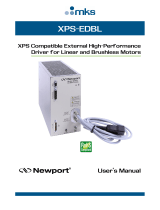Page is loading ...

XPS-RL
Universal High-Performance
Motion Controller/Driver
Quick Start

XPS-RL Quick Start
Warranty
Newport Corporation warrants that this product will be free from defects in material and
workmanship and will comply with Newport’s published specifications at the time of
sale for a period of one year from date of shipment. If found to be defective during the
warranty period, the product will either be repaired or replaced at Newport's option.
To exercise this warranty, write or call your local Newport office or representative, or
contact Newport headquarters in Irvine, California. You will be given prompt assistance
and return instructions. Send the product, freight prepaid, to the indicated service
facility. Repairs will be made and the instrument returned freight prepaid. Repaired
products are warranted for the remainder of the original warranty period or 90 days,
whichever comes first.
Limitation of Warranty
The above warranties do not apply to products which have been repaired or modified
without Newport’s written approval, or products subjected to unusual physical, thermal
or electrical stress, improper installation, misuse, abuse, accident or negligence in use,
storage, transportation or handling. This warranty also does not apply to fuses, batteries,
or damage from battery leakage.
THIS WARRANTY IS IN LIEU OF ALL OTHER WARRANTIES, EXPRESSED OR
IMPLIED, INCLUDING ANY IMPLIED WARRANTY OF MERCHANTABILITY
OR FITNESS FOR A PARTICULAR USE. NEWPORT CORPORATION SHALL
NOT BE LIABLE FOR ANY INDIRECT, SPECIAL, OR CONSEQUENTIAL
DAMAGES RESULTING FROM THE PURCHASE OR USE OF ITS PRODUCTS.
©2017 by Newport Corporation, Irvine, CA. All rights reserved.
Original instructions.
No part of this document may be reproduced or copied without the prior written
approval of Newport Corporation. This document is provided for information only, and
product specifications are subject to change without notice. Any change will be
reflected in future publishings.
EDH0367En1021 — 12/17 ii

XPS-RL Quick Start
Table of Contents
Waranty ............................................................................................................................ii
Preface .............................................................................................................................. v
1.0 Introduction ............................................................................................. 1
1.1 Scope of the Manual ......................................................................................................... 1
1.2
Definitions and Symbols .................................................................................................. 2
1.2.1 General Warning or Caution ............................................................................... 2
1.2.2 Electric Shock ..................................................................................................... 2
1.2.3 European Union CE Mark .................................................................................. 2
1.2.4 “ON” Symbol ..................................................................................................... 2
1.2.5 “OFF” Symbol .................................................................................................... 2
1.3 Warnings and Cautions ..................................................................................................... 3
1.4 General Warnings and Cautions ....................................................................................... 3
2.0 Getting Started ........................................................................................ 5
2.1 Unpacking and Handling .................................................................................................. 5
2.2 Inspection for Damage ...................................................................................................... 5
2.3 Packing List ...................................................................................................................... 5
2.4 System Setup .................................................................................................................... 6
2.4.1 Proper Ventilation .............................................................................................. 6
2.4.2 Power ON ........................................................................................................... 7
2.5 Connecting to the XPS-RL ............................................................................................... 7
2.5.1 Straight Through Cables (Black) ........................................................................ 7
2.5.2 Cross-Over Cables (Gray) .................................................................................. 8
2.5.3 Direct Connection to the XPS-RL Controller ..................................................... 8
2.5.4 Connecting the XPS-RL to a Corporate Network using Static IP Configuration 11
2.5.5 Configuring the XPS-RL for Connection to a Corporate Network Using
Dynamic IP Configuration ................................................................................ 12
2.5.6 Recovering a lost IP configuration ................................................................... 14
2.6 Configuring the Controller ............................................................................................. 16
2.6.1 Default Configuration ....................................................................................... 17
2.6.2 Quick Configuration for Newport Positioners .................................................. 19
2.6.3 Manual Configuration for Newport Positioners ............................................... 21
2.6.4 Manual Configuration for non Newport stages ................................................ 26
2.7 System Shut-Down ......................................................................................................... 26
iii EDH0367En1021 — 12/17

XPS-RL Quick Start
3.0 XPS-RL Controller/Driver Documentation ........................................ 27
Service Form ........................................................................................................ 29
EDH0367En1021 — 12/17 iv

XPS-RL Quick Start
Preface
Confidentiality & Proprietary Rights
Reservation of Title
The Newport Programs and all materials furnished or produced in connection with them
(“Related Materials”) contain trade secrets of Newport and are for use only in the
manner expressly permitted. Newport claims and reserves all rights and benefits
afforded under law in the Programs provided by Newport Corporation.
Newport shall retain full ownership of Intellectual Property Rights in and to all
development, process, align or assembly technologies developed and other derivative
work that may be developed by Newport. Customer shall not challenge, or cause any
third party to challenge, the rights of Newport.
Preservation of Secrecy and Confidentiality and Restrictions to Access
Customer shall protect the Newport Programs and Related Materials as trade secrets of
Newport, and shall devote its best efforts to ensure that all its personnel protect the
Newport Programs as trade secrets of Newport Corporation. Customer shall not at any
time disclose Newport's trade secrets to any other person, firm, organization, or
employee that does not need (consistent with Customer's right of use hereunder) to
obtain access to the Newport Programs and Related Materials. These restrictions shall
not apply to information (1) generally known to the public or obtainable from public
sources; (2) readily apparent from the keyboard operations, visual display, or output
reports of the Programs; (3) previously in the possession of Customer or subsequently
developed or acquired without reliance on the Newport Programs; or (4) approved by
Newport for release without restriction.
Sales, Tech Support & Service
North America & Asia
Newport Corporation
1791 Deere Ave.
Irvine, CA 92606, USA
Sales
Tel.: (877) 835-9620
e-mail: sales@newport.com
Technical Support
Tel.: (800) 222-6440
e-mail: tech@newport.com
Service, RMAs & Returns
Tel.: (800) 222-6440
e-mail: service@newport.com
Europe
MICRO-CONTROLE Spectra-Physics S.A.S
9, rue du Bois Sauvage
91055 Évry CEDEX
France
Sales France
Tel.: +33 (0)1.60.91.68.68
e-mail: [email protected]
Sales Germany
Tel.: +49 (0) 61 51 / 708 – 0
e-mail: germany@newport.com
Sales UK
Tel.: +44 (0)1635.521757
e-mail: uk@newport.com
Technical Support
e-mail: tech_europe@newport.com
Service & Returns
Tel.: +33 (0)2.38.40.51.55
v EDH0367En1021 — 12/17

XPS-RL Quick Start
Service Information
The user should not attempt any maintenance or service of the XPS Series
Controller/Driver system beyond the procedures outlined in this manual. Any problem
that cannot be resolved should be referred to Newport Corporation. When calling
Newport regarding a problem, please provide the Tech Support representative with the
following information:
• Your contact information.
• System serial number or original order number.
• Description of problem.
• Environment in which the system is used.
• State of the system before the problem.
• Frequency and repeatability of problem.
• Can the product continue to operate with this problem?
• Can you identify anything that may have caused the problem?
Newport Corporation RMA Procedures
Any XPS-RL Series Controller/Driver being returned to Newport must be assigned an
RMA number by Newport. Assignment of the RMA requires the item’s serial number.
Packaging
XPS-RL Series Controller/Driver being returned under an RMA must be securely
packaged for shipment. If possible, re-use the original packaging.
EDH0367En1021 — 12/17 vi

XPS-RL Quick Start
1.0 Introduction
1.1 Scope of the Manual
From the XPS, the XPS-RL inherits the extremely high performance, high-speed
communication through 10/100/1000 Base-T Ethernet, outstanding trajectory accuracy,
and powerful programming functionality. It combines user-friendly web interfaces with
advanced trajectory and synchronization features to precisely control from the most
basic to the most complex motion sequences. Multiple digital and analog I/O's, triggers
and supplemental encoder inputs provide users with additional data acquisition,
synchronization and control features that can improve the most demanding motion
applications.
The XPS-RL holds all of these features in a more compact and mobile package.
To maximize the value of the XPS-RL Controller/Driver system, it is important that
users become thoroughly familiar with available documentation:
The XPS-RL Quick Start is delivered as a hard copy with the controller.
The XPS-RL User's Manual, Programmer’s and Software Drivers manuals are PDF files
accessible from the controller disk which can be downloaded from the controller
website under the tab Documentation.
.NET assemblies and corresponding sources are available from the controller disk
which can be downloaded from the controller website under the tab Documentation ->
Drivers & Examples.
LabVIEW VIs with examples are also available to download from the Newport website.
The Quick Start is the getting-started part of the system. It serves as an introduction
and as a reference. It includes:
1. Unpacking and Handling
2. Inspection for Damage
3. Packing List
4. System Setup
5. Connecting the XPS-RL
Universal High
-Performance
Motion Controller/Driver
XPS
-RL
1 EDH0367En1021 — 12/17

XPS-RL Quick Start
1.2 Definitions and Symbols
The following terms and symbols are used in this documentation and also appear on the
XPS-RL Series Controller/Driver where safety-related issues occur.
1.2.1 General Warning or Caution
Figure 1: General warning or caution symbol.
The Exclamation Symbol in Figure 1 may appear in Warning and Caution tables in this
document. This symbol designates an area where personal injury or damage to the
equipment is possible.
1.2.2 Electric Shock
Figure 2: Electrical shock symbol.
The Electrical Shock Symbol in Figure 2 may appear on labels affixed to the XPS-RL
Series Controller/Driver. This symbol indicates a hazard arising from dangerous
voltages. Any mishandling could result in damage to the equipment, personal injury, or
even death.
1.2.3 European Union CE Mark
Figure 3: CE mark.
The presence of the CE Mark on Newport Corporation equipment means that it has
been designed, tested and certified to comply with all current and applicable European
Union (CE) regulations and recommendations.
1.2.4 “ON” Symbol
Figure 4: “ON” symbol.
The “ON” Symbol in Figure 4 appears on the power switch of the XPS-RL Series
Controller/Driver. This symbol represents the “Power On” condition.
1.2.5 “OFF” Symbol
Figure 5: “OFF” symbol.
The “Off” Symbol in Figure 5 appears on the power switch of the XPS-RL Series
Controller/Driver. This symbol represents the “Power Off” condition.
EDH0367En1021 — 12/17 2

XPS-RL Quick Start
1.3 Warnings and Cautions
The following are definitions of the Warnings, Cautions and Notes that may be used in
this manual to call attention to important information regarding personal safety, safety
and preservation of the equipment, or important tips.
WARNING
Situation has the potential to cause bodily harm or death.
CAUTION
Situation has the potential to cause damage to property or
equipment.
WARNING
This product is equipped with a 3-wire grounding type plug. Any
interruption of the grounding connection can create an electric shock
hazard. If you are unable to insert the plug into your wall plug
receptacle, contact an electrician to perform the necessary alterations
to ensure that the green (green-yellow) wire is attached to earth
ground.
System earthing must be of type earthed neutral (TN-) as defined by
CEI60364.
NOTE
Additional information the user or operator should consider.
1.4 General Warnings and Cautions
The following general safety precautions must be observed during all phases of
operation of this equipment.
Failure to comply with these precautions or with specific warnings elsewhere in this
manual violates safety standards of design, manufacture, and the intended use of the
equipment.
• Heed all warnings on the unit and in the operating instructions.
• To prevent damage to the equipment, read the instructions in this manual for the
selection of the proper input voltage.
• Only plug the Controller/Driver unit into a grounded power outlet.
• Ensure that the equipment is properly grounded to earth ground through the
grounding lead of the AC power connector.
• Route power cords and cables where they are not likely to be damaged.
• Use Proper Power Cord
Use only the power cord specified for this product and certified for the country of
use.
• The system must be installed in such a way that the power switch and the power
connector remain accessible to the user.
• Disconnect or do not plug-in the AC power cord under the following conditions:
– If the AC power cord or any other attached cables are frayed or damaged.
– If the power plug or receptacle is damaged.
– If the unit is exposed to rain or excessive moisture, or liquids are spilled on it.
3 EDH0367En1021 — 12/17

XPS-RL Quick Start
– If the unit has been dropped or the case is damaged.
– If the user suspects service or repair is required.
• Keep air vents free of dirt and dust and obstructions.
• Keep liquids away from unit.
• Do not expose equipment to excessive moisture (>85% humidity).
• Do not operate this equipment in an explosive atmosphere.
• Disconnect power before cleaning the Controller/Driver unit. Do not use liquid or
aerosol cleaners.
• Do not open the XPS-RL Controller/Driver stand alone motion controller. There are
no user-serviceable parts inside the XPS-RL Controller/Driver.
• Return equipment to Newport Corporation for service and repair.
• Dangerous voltages associated with the 100–240 VAC power supply are present
inside Controller/Driver unit. To avoid injury, do not touch exposed connections or
components while power is on.
• Follow precautions for static-sensitive devices when handling electronic circuits.
EDH0367En1021 — 12/17 4

XPS-RL Quick Start
2.0 Getting Started
2.1 Unpacking and Handling
It is recommended that the XPS-RL Controller/Driver be unpacked in your lab or work
site rather than at the receiving dock. Unpack the system carefully; small parts and
cables are included with the equipment. Inspect the box carefully for loose parts before
disposing of the packaging. You are urged to save the packaging material in case you
need to ship your equipment.
2.2 Inspection for Damage
XPS-RL Controller/Driver has been carefully packaged at the factory to minimize the
possibility of damage during shipping. Inspect the box for external signs of damage or
mishandling. Inspect the contents for damage. If there is visible damage to the
equipment upon receipt, inform the shipping company and Newport Corporation
immediately.
WARNING
Do not attempt to operate this equipment if there is evidence of
shipping damage or you suspect the unit is damaged. Damaged
equipment may present additional personnel hazard. Contact
Newport technical support for advice before attempting to plug in
and operate damaged equipment.
2.3 Packing List
Included with each XPS-RL controller are the following items:
• XPS-RL Quick Start.
• XPS-RL controller.
• Cross-over cable, gray, 3 meters.
• Straight-through cable, black, 5 meters.
• Power cord.
If there are missing hardware or have questions about the hardware that were received,
please contact Newport.
CAUTION
Before operating the XPS-RL controller, please read chapter 1.0 very
carefully.
5 EDH0367En1021 — 12/17

XPS-RL Quick Start
2.4 System Setup
This section guides the user through the proper set-up of the motion control system. If
not already done, carefully unpack and visually inspect the controller and stages for any
damage. Place all components on a flat and clean surface.
CAUTION
No cables should be connected to the controller at this point!
First, communication to the controller must be established before stages can be
connected.
NOTE
The controller is delivered with slot 1 configured as a dummy stage, hence once
communication to the controller is established the controller is usable. To access
full functionality of the controller, stages must be connected.
2.4.1 Proper Ventilation
Figure 6: Installing driver cards.
Due to the high power of the XPS-RL controller (180 W for the CPU and 300 W for the
drives), ventilation is very important.
To ensure a good level of heat dissipation, the following rules must be followed:
1. It is strictly forbidden to use the XPS-RL controller without the cover properly
mounted on the chassis.
2. The surrounding ventilation holes at the sides and back of the XPS-RL unit must be
free from obstructions that prevent the free flow of air.
EDH0367En1021 — 12/17 6

XPS-RL Quick Start
2.4.2 Power ON
• Plug the AC line cord supplied with the XPS-RL into the AC power receptacle on
the rear panel.
• Plug the AC line cord into the AC wall-outlet. Turn the Main Power Switch to ON
(located on the Rear Panel).
• The system must be installed in such a way that power switch and power connector
are accessible by the user.
• There is a beep about 50 seconds after power on when the controller has finished
booting. If the controller boots properly, beep is happy-sounding, otherwise a sad-
sounding beep is emitted.
• There is also an Inhibit switch with a BNC connector in the rear of the XPS-RL. The
Inhibit switch is directly linked by hardware to cut off motor power supply.
2.5 Connecting to the XPS-RL
XPS-RL supports 10/100/1000 Mbps Ethernet networking:
1. Direct connection PC-to-XPS-RL.
The DHCP server active on the Ethernet plug identified “REMOTE” will
automatically configure the connected computer to make it ready for communication
with the XPS-RL controller.
2. Network connection.
The Ethernet plug identified “HOST” must be used to connect the XPS-RL
controller to a Network. Before connection, the controller IP setting must be set by
the Network administrator.
Two cables are provided with the motion controller:
• Cross-over cable – used when connecting the XPS-RL directly to a PC.
• Straight Ethernet cable – used when connecting the XPS-RL through an intranet.
2.5.1 Straight Through Cables (Black)
Standard Ethernet straight through cables are required when connecting the device to a
standard network hub or switch.
Figure 7: Straight through cables.
7 EDH0367En1021 — 12/17

XPS-RL Quick Start
2.5.2 Cross-Over Cables (Gray)
Standard Ethernet cross over cables are required when connecting the device directly to
the Ethernet port of a PC.
NOTE
Cross over cables are typically labeled (cross over or XO) at one or both ends.
Figure 8: Ethernet cross over cables.
2.5.3 Direct Connection to the XPS-RL Controller
For a direct connection between a PC and the XPS-RL controller you need to use the
crossover cable and the REMOTE connector at the back of the XPS-RL.
Figure 9: Direct connection to the XPS-RL using cross-over cable.
REMOTE Connection
The REMOTE plug has a DHCP server, which automatically assigns an IP address on
the PC's Ethernet card. Ensure the Local Area Connection is set to Obtain an IP address
automatically. After connecting the REMOTE connector on the back of the XPS-RL to
the PC. Open Internet Browser and connect to http://192.168.254.254
.
EDH0367En1021 — 12/17 8

XPS-RL Quick Start
When the PC is connected to the XPS-RL, an Unidentified network will appear in your
active networks found under Control Panel > Network and Sharing Center.
Following is the procedure to verify the Ethernet card address is set to Obtain an IP
address automatically.
This procedure is for the Windows 7 operating system (almost similar process for
Windows 8):
1. Start Button > Control Panel > Network and Sharing Center => Change adapter
settings.
2. Right Click on Local Area Connection Icon and select Properties.
3. Highlight Internet Protocol Version (TCP/IP, TCP/IP4) and click on “Properties”.
9 EDH0367En1021 — 12/17

XPS-RL Quick Start
4. Verify Obtain an IP address automatically is selected and click “OK”.
Once Obtain an IP address automatically is selected, you are ready to connect to the
XPS-RL controller.
Following is the procedure for connecting to the controller:
5. Open Internet Browser and connect to http://192.168.254.254
Login:
Username: Administrator
Password: Administrator (Please see the picture below).
Role: Administrator
NOTE
Please note that the login text is case sensitive.
Once logged in, the XPS-RL has established a direct connection to the local computer.
EDH0367En1021 — 12/17 10

XPS-RL Quick Start
If you don’t want to connect the XPS-RL controller through a Corporate Network you
may skip to Section 2.6: “Configuring the Controller”.
NOTE
If you want to change the IP address of the XPS-RL controller, follow the
explanation in the next section. It is necessary to keep using the gray cross-over
Ethernet cable to connect the XPS-RL controller directly to the PC.
2.5.4 Connecting the XPS-RL to a Corporate Network using Static IP Configuration
Once you are logged in using the previously described steps for direct connection, you
can change the IP configuration of the controller in order to connect the XPS-RL over a
Network. Select “Controller” of the web-site and select the sub-menu “IP
management”.
The Static IP address, the Netmask value and the Gateway IP address must be provided
by your Network Administrator to avoid network conflicts. Once you have these
addresses, you can input them in the IP configuration window as shown above. The
above shown addresses are only examples.
NOTE
To avoid conflict with the REMOTE Ethernet plug, the IP address must be
different from 192.168.254.
NOTE
For the majority of Networks, the setting above for the Netmask value will work.
However, for larger networks (200 computers or more), the Netmask value address
must be verified with the IT department. In most cases and for larger networks,
the Netmask value is set to 255.255.0.0.
Once the appropriate addresses for the Static IP configuration are set, click on “SAVE
CONFIGURATION” and the following screen appears:
Click “OK” and reboot the controller by clicking “REBOOT”.
11 EDH0367En1021 — 12/17

XPS-RL Quick Start
A pop-up windows appears showing the “REBOOT IN PROGRESS”. When the boot
sequence is complete, the user is redirected to the login page. The time to reboot is
about 50 seconds.
Connect the CAT-5 network cable (black) to the HOST connector of the XPS-RL
controller and to your network.
After restarting the controller, open the Internet browser and connect using your given
Static IP address.
If you don’t want to connect directly to the Corporate Network using the Dynamic IP
Configuration, skip to Section 2.6: “Configuring the Controller”.
2.5.5 Configuring the XPS-RL for Connection to a Corporate Network Using Dynamic
IP Configuration
It is recommended to ask your IT department to configure the XPS-RL to your network
to avoid any issue with your network policies and rules.
• Connect to the XPS-RL as described in Section 2.5.3: “Direct Connection to the
XPS-RL Controller“.
• Connect the host plug to your network using a direct cable.
• Get to Controller → IP management web page
• Select dynamic IP as shown below:
NOTE
It is needed to connected the controller to the network using the HOST plug before
Reboot. If not, the controller will wait for the network DHCP and a timeout will
happen.
EDH0367En1021 — 12/17 12

XPS-RL Quick Start
Click the “SAVE CONFIGURATION” button and the following screen appears:
Click “OK” and reboot the controller by clicking “REBOOT”.
Wait for controller to reboot, open the internet browser and connect to REMOTE
You can see the dynamic IP address in Controller → General.
The IP address delivered by your DHCP is displayed above.
In case the XPS-RL cannot negotiate an IP address from the DHCP the displayed
address will be 0.0.0.0. In that case contact your IT department.
Remove the REMOTE cable and, if needed, configure your PC back to its original
Ethernet configuration, you have saved before modification.
Make sure that the standard CAT-5 network cable (black) is connected to the HOST
connector of the XPS-RL controller and to your network.
Open your internet browser and use the dynamic IP address.
13 EDH0367En1021 — 12/17

XPS-RL Quick Start
Check with your IT department that the lease time set at the DHCP is longer than the
time you plan to leave the XPS-RL switched off otherwise you will lose your dynamic
address and will need to connect to the REMOTE to know the new assigned one by the
DHCP.
NOTE
Do not use Dynamic IP configuration if your DHCP server uses Windows NT 4.0
2.5.6 Recovering a lost IP configuration
If you want to recover a lost IP configuration, you need to connect the PC directly to the
REMOTE connector at the back of the XPS-RL with the gray cross-over cable.
Figure 10: Direct connection to the XPS-RL
using a cross-over cable and the REMOTE connector.
EDH0367En1021 — 12/17 14
/