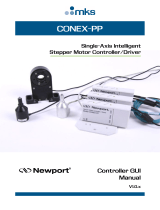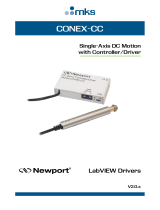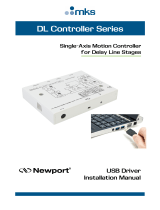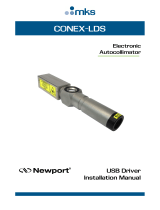Page is loading ...

CONEX-PSD
Two-Axis Position
& Power Sensing device
Controller GUI
Manual
V2
.0.x

CONEX-PSD Controller GUI Manual
©2017 by Newport Corporation, Irvine, CA. All rights reserved.
Original instructions.
No part of this document may be reproduced or copied without the prior written
approval of Newport Corporation. This document is provided for information only, and
product specifications are subject to change without notice. Any change will be
reflected in future publishings.
EDH0288En1041 – 12/17 ii

CONEX-PSD Controller GUI Manual
Table of Contents
1.0 Introduction .................................................................................................. 1
1.1 Purpose ............................................................................................................................. 1
1.2 Overview .......................................................................................................................... 1
1.3 Controller State Diagram .................................................................................................. 1
2.0 Installation ..................................................................................................... 2
2.1 Install CONEX-PSD Graphical User Interface ................................................................. 2
2.2 Launch GUI ...................................................................................................................... 2
3.0 User Interface ................................................................................................ 3
3.1 Configuration .................................................................................................................... 3
3.2 Main .................................................................................................................................. 5
3.3 Diagnostics ....................................................................................................................... 7
3.4 About ................................................................................................................................ 8
Service Form .......................................................................................................... 9
iii EDH0288En1041 – 12/17

CONEX-PSD Controller GUI Manual
EDH0288En1041 – 12/17 iv

CONEX-PSD Controller GUI Manual
1.0 Introduction
1.1 Purpose
The purpose of this document is to provide instructions on how to use the
CONEX-PSD Controller graphical user interface (GUI).
1.2 Overview
The CONEX-PSD Controller GUI is a graphical user interface, that allows the user to
interact with the CONEX-PSD controller.
1.3 Controller State Diagram
The CONEX-PSD controller is defined by the following state diagram.
Controller’s LED display:
CONFIGURATION: SLOW BLINK RED.
READY: SOLID GREEN.
Two
-Axis Position
& Power Sensing Device
CONEX
-PSD
1 EDH0288En1041 – 12/17

CONEX-PSD Controller GUI Manual
2.0 Installation
2.1 Install CONEX-PSD Graphical User Interface
Following are steps to install CONEX-PSD GUI:
• For 32 bit, Select and launch “CONEX-PSD Utility Installer Win32.exe”. For
64 bit, Select and launch “CONEX-PSD Utility Installer Win64.exe”.
• A window opens up showing Install welcome page.
• Click on “Next”.
• A window opens up allowing destination folder selection. By default it is showing
C:\.
• Click on “Next”.
• Ready to install window opens up. Click “Install”.
• Then installation starts, wait for completion. Click on “Finish” to finalize the
installation.
32 bit installer will be installed “Newport.CONEXPSD.CommandInterface.dll” in
GAC_32 folder and 64 bit installer will be installed the dll in GAC_64 folder.
NOTE
LabVIEW user can add reference of command interface dll from GAC during VI
creation.
2.2 Launch GUI
From Windows “START” menu, select “All Programs\Newport\Motion
Control\CONEX-PSD\ CONEX-PSD Utility”.
EDH0288En1041 – 12/17 2

CONEX-PSD Controller GUI Manual
3.0 User Interface
3.1 Configuration
The Configuration tab allows the user to view and / or change information related to
the logging configuration and the instrument settings. Read only values are displayed
for the log file name and the log file path. The logging level may be changed to any of
the settings in the drop-down list on the right hand side. Trace is the most detailed of
the settings and when this setting is selected the controller GUI logs everything.
Critical Error is the least detailed of the settings and when this setting is selected the
controller GUI will only log errors that are defined to be critical.
The polling interval defines the number of milliseconds between each time the
controller GUI polls the CONEX-PSD for the latest information. The user may change
the polling interval by entering a value.
The Save button allows to save the current settings to the configuration file.
3 EDH0288En1041 – 12/17

CONEX-PSD Controller GUI Manual
Configurable settings
The following table describes all the settings that can be change by the user.
Parameter
Description
Values
Default
LoggingConfiguration
Level
Logging level.
Trace is the most detailed of the settings and
when this setting is selected the controller
GUI logs everything. Critical Error is the
least detailed of the settings and when this
setting is selected the controller GUI will
only log errors that are defined to be critical.
Trace
Detail
Equipment Message
Info
Warning
Error
Critical Errror
Trace
InstrumentInformation
PollingInterval
The polling interval defines the number of
milliseconds (delay) between each time the
controller GUI polls the instrument for the
latest information.
An Integer
200
Diagnostics
Delay
The delay defines the number of milliseconds
between each sent command from a text file.
An Integer
1000
Models\InstrumentInfo
CommunicationChannel
The communication channel
USB
USB
Charts
BufferDepth
BufferDepth defines the maximum number of
points displayed in the chart.
200
YMax
YMax defined the maximum Y limits of the
position charts. This parameter can be used to
perform a zoom.
5
YMin
YMin defined the minimum Y limits of the
position charts. This parameter can be used to
perform a zoom.
-5
EDH0288En1041 – 12/17 4

CONEX-PSD Controller GUI Manual
3.2 Main
The Main tab displays the main controls in the controller GUI like a virtual front
panel. It is updated each time the polling interval timer expires.
“Controller status led”
A single led shows the current controller state. When you move the mouse over the
led, the controller state is displayed in an information balloon.
“Save button”
This button allows save the current buffer of points (X, Y and Laser power).
The result file is saved in the “\data” folder from the current controller GUI directory.
The saved datas are: Date, Time, X position, Y position and Laser power.
“Clear button”
This button allows clear all charts.
“Stop button”
This button allows stopping the chart refreshing.
5 EDH0288En1041 – 12/17

CONEX-PSD Controller GUI Manual
“Positions”
Two text boxes display the current positions X and Y.
A chart shows the X and Y positions in relation to the time.
A XY chart display the position (X, Y) of the optical beam.
NOTE
The chart limits can be modified from the “Configuration Tab”
The buffer depth can be modified from the “Configuration Tab”.
“Laser Power”
A text box displays the current laser power in percentage.
A chart shows the laser power in relation to the time.
NOTE
The buffer depth can be modified from the “Configuration Tab”.
EDH0288En1041 – 12/17 6

CONEX-PSD Controller GUI Manual
3.3 Diagnostics
The Diagnostics tab allows the user to enter instrument commands and to view the
history of commands sent and responses received. This list of commands and the
syntax of each command can be found in the user’s manual for the instrument.
A file of commands can be sent line by line to the instrument with the
“Send Command file” button.
7 EDH0288En1041 – 12/17

CONEX-PSD Controller GUI Manual
3.4 About
The About tab allows to display information about the controller GUI and the
connected instrument. It displays the controller GUI name, version, and copyright
information.
EDH0288En1041 – 12/17 8

CONEX-PSD Controller GUI Manual
Service Form
Your Local Representative
Tel.: __________________
Fax: ___________________
Name: _________________________________________________ Return authorization #: ____________________________________
Company:_______________________________________________
(Please obtain prior to return of item)
Address: ________________________________________________ Date: __________________________________________________
Country: ________________________________________________ Phone Number: __________________________________________
P.O. Number: ____________________________________________ Fax Number: ____________________________________________
Item(s) Being Returned: ____________________________________
Model#: ________________________________________________ Serial #: ________________________________________________
Description: ________________________________________________________________________________________________________
Reasons of return of goods (please list any specific problems): ________________________________________________________________
__________________________________________________________________________________________________________________
__________________________________________________________________________________________________________________
__________________________________________________________________________________________________________________
__________________________________________________________________________________________________________________
__________________________________________________________________________________________________________________
__________________________________________________________________________________________________________________
__________________________________________________________________________________________________________________
__________________________________________________________________________________________________________________
__________________________________________________________________________________________________________________
__________________________________________________________________________________________________________________
__________________________________________________________________________________________________________________
__________________________________________________________________________________________________________________
__________________________________________________________________________________________________________________
__________________________________________________________________________________________________________________
__________________________________________________________________________________________________________________
__________________________________________________________________________________________________________________
__________________________________________________________________________________________________________________
__________________________________________________________________________________________________________________
__________________________________________________________________________________________________________________
__________________________________________________________________________________________________________________
__________________________________________________________________________________________________________________
__________________________________________________________________________________________________________________
__________________________________________________________________________________________________________________
__________________________________________________________________________________________________________________
__________________________________________________________________________________________________________________
__________________________________________________________________________________________________________________
__________________________________________________________________________________________________________________
__________________________________________________________________________________________________________________
9 EDH0288En1041 – 12/17

North America & Asia
Newport Corporation
1791 Deere Ave.
Irvine, CA 92606, USA
Sales
Tel.: (800) 222-6440
e-mail: sales@newport.com
Technical Support
Tel.: (800) 222-6440
e-mail: tech@newport.com
Service, RMAs & Returns
Tel.: (800) 222-6440
e-mail: service@newport.com
Europe
MICRO-CONTROLE Spectra-Physics S.A.S
9, rue du Bois Sauvage
91055 Évry CEDEX
France
Sales
Tel.: +33 (0)1.60.91.68.68
e-mail: france@newport.com
Technical Support
e-mail: tech_europe@newport.com
Service & Returns
Tel.: +33 (0)2.38.40.51.55
Visit Newport Online at:
www.newport.com
/