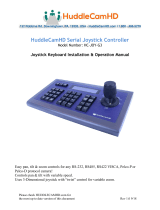Alfatron ALF-IPCONTROLLER
1
Content
PREFACE ............................................................................................................................ 2
PRECAUTIONS ................................................................................................................... 3
1. Product Overview ........................................................................................................... 4
1.1 Product Features ...................................................................................................... 4
1.2 Wiring Diagram .......................................................................................................... 4
1.3 Technical Specifications ............................................................................................. 5
2. Function Description ........................................................................................................ 5
2.1 Button Description .................................................................................................... 5
2.2 Rocker Switch and Knob ............................................................................................ 6
2.3 Joystick Control .......................................................................................................... 8
2.4 Terminal Description of Back Panel Interfaces ........................................................ 8
3. Local Settings (SETUP) ................................................................................................... 9
3.1 Basic Settings ............................................................................................................. 9
3.2 VISCA & IP VISCA Mode shared Setting ................................................................... 9
3.3 IP VISCA Mode Setting .............................................................................................. 9
3.4 VISCA Mode Setting ................................................................................................ 10
3.5 PELCO Mode Setting ............................................................................................... 10
3.6 ONVIF Mode Setting ................................................................................................ 10
4. Connection and Control ............................................................................................... 10
4.1 Connection and Control in ONVIF Mode ................................................................. 10
4.2 Connection and Control in IP VISCA Mode ............................................................. 11
4.3 Control in VISCA & PELCO Mode ........................................................................... 11
5. Web Page Configuration ................................................................................................ 12
5.1 Home Page .............................................................................................................. 12
5.2 LAN Settings ........................................................................................................... 13
5.3 Upgrade .................................................................................................................... 13
5.4 Restore Factory ........................................................................................................ 13
5.5 Reboot ...................................................................................................................... 13
6. Warranty ......................................................................................................................... 14
Preface
Read this user manual carefully before using this product. Pictures shown in this
manual are for reference only, different model and specifications are subject to

Alfatron ALF-IPCONTROLLER
2
real product.
This manual is only for operation instruction only, not for any maintenance usage.
Any changes of functions and parameters since then will be informed separately.
Please refer to the dealers for the latest details.
FCC Statement
This equipment generates, uses and can radiate radio frequency energy and, if
not installed and used in accordance with the instructions, may cause harmful
interference to radio communications. It has been tested and found to comply with
the limits for a Class A digital device, pursuant to part 15 of the FCC Rules. These
limits are designed to provide reasonable protection against harmful interference
in a commercial installation.
Operation of this equipment in a residential area is likely to cause interference, in
which case the user at their own expense will be required to take whatever
measures may be necessary to correct the interference
Any changes or modifications not expressly approved by the manufacture would
void the user’s authority to operate the equipment.
Do not dispose of this product with the normal household waste at the end of its
life cycle. Return it to a collection point for the recycling of electrical and
electronic devices. This is indicated by the symbol on the product, user manual
or packaging. The materials are reusable according to their markings. By
reusing, recycling or other forms of utilisation of old devices you make an
important contribution to the protection of our environment. Please contact your
local authorities for details about collection points.
Precaution
1. What is the function of CAM NUM when add a network device?

Alfatron ALF-IPCONTROLLER
3
CAM NUM will be associated and bound with the currently entered IP and port
information.
It will quickly switch to the CAM NUM bound device when adding a device with CAM
button.
2. How to enter English when set the username, password and custom keys of F1/
F2.
For example: to enter letter C, simply press the number key “2” three times continuously in
the input interface.
3. How to enter IP address?
The camera controller doesn't have "." button; So please enter the IP address with four
segments.
Take IP address 192.168.0.1 for example, it will automatically jump to next segment when
finished input 192 and 168; while after input 0, you have to move the joystick rightward to
switch to next segment input.
4. How to clear in input mode?
Move the joystick leftward to clear the input information.
5. The home page of each mode refers to the displayed page when controller
initialization complete.
In IP VISCA and ONVIF Mode, if you see the prompts of"Visca!” and “Onvif!”, the IP
address displayed on the screen is local IP address of the controller. While the prompts of
“Visca:” and “Onvif:” shown on the page, the IP address displayed on the screen belongs
to the connected device.
1. Product Overview
1.1 Product Features
Four control modes: Two IP control modes (IP VISCA & ONVIF); Two analog control
modes (RS422 & RS232)

Alfatron ALF-IPCONTROLLER
4
Three Control Protocols: VISCA, ONVIF and PELCO
1.2 Wiring Diagram
The controller and PTZ camera must be connected to the same LAN, and IP addresses
must at the same segment.
For example:
192.168.1.123 is at the same segment with 192.168.1.111
192.168.1.123 is not at the same segment with 192.168.0.125
The default setting for IP controller is obtaining IP address dynamically.
1.3 Technical Specifications
Ethernet One Ethernet port
Joystick Four-dimensional (up, down, left, right) joystick control and

Alfatron ALF-IPCONTROLLER
5
2. Function Description
2.1 Button Description
【AUTO FOCUS】
Auto Focus button: Set the camera in auto focus mode with this button. It will light up
when camera is in manual focus mode.
【AE AUTO】
clock, Zoom Tele/Wide
Connection Lead
Display LCD
Prompt Tone Button Sound Prompts Open/Off
Power supply DC 12V1A±10%
Power Consumption 0.6 W Max
Operating Temperature 0°C-50°C
Storage Temperature -20-70°C
Dimensions(mm) 320*180*100

Alfatron ALF-IPCONTROLLER
6
Auto Aperture button: Set the camera in automatic aperture mode with this button. It will
light up when camera is in manual aperture mode.
【CAMERA OSD】
Camera OSD button: call/Close the camera OSD
【HOME】
HOME button: The camera will back to home position if camera OSD is off. While when
the camera OSD is called out, the home button is confirming function of camera OSD.
【F1】~【F2】
Custom function buttons: Custom functions in VISCA and IP VISCA modes.
【SETUP】
Controller local Settings button: Modify and view local settings.
【SEARCH】
Search button: Search for all available devices with ONVIF protocol in the LAN (only in
ONVIF Mode)
【INQUIRE】
Inquire button: Check added devices
【WBC MODE】
Auto white balance button: Set the camera in auto white balance mode. It will light up
when camera is in manual white balance mode.
【CAM1】~【CAM4】
Quickly switch device button: Quickly switch to CAM NUM 1-4 devices (ONVIF, IP VISCA),
or to address code 1-4 devices (VISCA, PELCO)
【PRESET】
Short press to set presets; long press to delete presets setting.
It needs to work with the number keys and “enter” button, for setting or deleting presets.
【CALL】
Call preset button: It needs to work with the number keys and ENTER button.
【IP】
Manually add network device button:

Alfatron ALF-IPCONTROLLER
7
Manually add network devices (only in ONVIF and IP VISCA modes)
【CAM】
In IP VISCA and ONVIF modes, it will quickly switch to the CAM NUM bound device when
adding a device via CAM.
In VISCA and PELCO modes, it will switch to the address code when entering a certain
address.
It needs to work with the number keys and “enter” button.
【1】~【9】
Number keys of 0,1,2,3,4,5,6,7,8,9.
2,4,6,8 serve as direction keys as well, which could control pan and tilt rotation, and
camera OSD.
【ESC】Return
【ENTER】Confirm Button
2.2 Rocker Switch and Knob
【NEAR】【 FAR】Manually adjust the focal length.
【OPEN】【 CLOSE】Manually adjust the aperture, OPEN(Aperture Plus)/CLOSE(Aperture
minus)
【R-】【 R+】Manually adjust the Red Gain
【B-】【 B+】Manually adjust the Blue Gain
【PTZ SPEED-】【 PTZ SPEED+】Adjust PTZ Speed, Gears 1 (Slow)- 8(Fast)

Alfatron ALF-IPCONTROLLER
8
【T-ZOOM-W】Zoom Tele and Zoom Wide.
2.3 Joystick Control
2.4 Terminal Description of Back Panel Interfaces
Back Panel Details: RS422, RS232, DC-12V, Ethernet, Power Switch
Number Label Physical interface Description
① RS422 Control Output (TA,
TB, RA, RB)
1. Connect to RS422 bus of the camera: TA
to camera RA; TB to camera RB; RA to
camera TA; RB to camera TB.
② Ground Control line ground (G
)
Control signal Line ground
③ ETHERNET Ethernet port Network connection
④ DC-12V Power input DC 12V Power input

Alfatron ALF-IPCONTROLLER
9
⑤ POWER Power switch Power on/ off
3. Local Settings (SETUP)
3.1 Basic Settings
Move the joystick up and down to switch 1 to 2, and 2 to 3 settings; Move the joystick left
and right to switch on and off the button sound prompts, confirm with ENTER button.
(1) Delete device
(2) Network Type: dynamic and static
(3) Button sound prompt: on and off
(4) Language setting: Chinese and English
(5) Mode: VISCA, IP VISCA, ONVIF, PELCO
(6) Local IP
(7) Version information
(8) Restore factory settings
3.2 VISCA & IP VISCA Mode shared Setting
(1) F1: Custom function for F1 button (VISCA command)
(2) F2: Custom function for F2 button (VISCA command)
Input custom name → ENTER → Input VISCA command
For example: the command is 8101040702FF, then input 01040702 (0 can’t be omitted)
3.3 IP VISCA Mode Setting
Delete the saved device:
Move the joystick up and down to view devices; Move the joystick rightward to view the
device’s port information; Move the joystick leftward to view the IP, CAM NUM information;
ENTER to delete the selected device.

Alfatron ALF-IPCONTROLLER
10
3.4 VISCA Mode Setting
Control settings (set the baud rate for a certain address code):
Move the joystick up, down, left and right to switch addresses (1-7) → ENTER →Move the
joystick left and right to switch baud rate → ENTER
EX: Select the address: 1 → ENTER → Select the baud rate: 9600 → ENTER
When the controller switch to address 1, the control baud rate is 9600
3.5 PELCO Mode Setting
Control settings (set the baud rate for a certain address code):
Move the joystick up, down, left and right to switch addresses (1-255) → ENTER →Move
the joystick left and right to choose protocols → ENTER →Move the joystick left and right
to switch baud rate → ENTER
EX: Select the address: 1 → ENTER → Select the protocol: PELCO-D → ENTER →
Select the baud rate: 9600 → ENTER
When the controller switch to address 1, the control baud rate is 9600, protocol is
PELCO-D
3.6 ONVIF Mode Setting
Delete saved device:
Move the joystick up and down to view devices; Move the joystick rightward to view the
device’s port information; Move the joystick leftward to view the IP, CAM NUM information;
ENTER to delete the selected device.
4. Connection and Control
4.1 Connection and Control in ONVIF Mode
Search and Add
In ONVIF mode, follow the steps below to add a LAN device to the PTZ controller:
(1) After the controller obtained IP address, simply press the SEARCH button.

Alfatron ALF-IPCONTROLLER
11
(2) All available devices with ONVIF protocol in the LAN will be displayed on the
controller when search process is complete.
(3) Move the joystick up/down to select the device, press the ENTER button to confirm.
(4) It’s required to enter the device’s username, password and CAM NUM information
when adding a device.
(5) Press the ENTER button to save.
(6) Alternatively, to add a device via【IP】 button manually.
(7) Press the INQUIRE button to view the added device; Move the joystick up/down to
view the saved device (move the joystick rightward to view the port); Press the
ENTER button to select a camera to control, or use the CAM button to connect and
control.
4.2 Connection and Control in IP VISCA Mode
Searching function is not available in IP VISCA mode, but to manually add a device.
(1). Manually add device via the【IP】button.
(2) Press the INQUIRE button to view the added device; Move the joystick up/down to
view
the saved device (move the joystick rightward to view the port); Press the ENTER
button to select a camera to control or use the CAM button to connect and control.
4.3 Control in VISCA & PELCO Mode
Simply set the address code and baud rate to control.
In PELCO Mode, correctly set the PELCO-D or PELCO-P protocol is required.
5. Web Page Configuration

Alfatron ALF-IPCONTROLLER
12
5.1 Home Page
(1) Connect the controller and computer to the same LAN and enter the controller’s IP
address into the browser.
(2) Default username: admin ; Password: empty
(3) Home page is as below:
(4) Home page consists of three segments: Search Device List (green); Added Device
List (blue) or Manually Add (yellow); Device Details (orange).
(5) Click “Search” button to find ONVIF devices in the LAN, which will be displayed in the
green frame automatically.
(6) Select the device in the "Search Device List” and click "Add" to complete. Press "Ctrl"
for multiple selections.
(7) Select the device in the "Added Device List” and click "Delete" to complete. Press
"Ctrl" for multiple selections.
(8) After successfully add a device, click the IP address in the "Added Device List" to edit
the account and port information of the device.
(9) After addition, deletion, and modification, click "Save" button to take effect.
PS. Any modification to the configuration on home page needs to be saved by click "Save"
button; otherwise the modification is invalid.
5.2 LAN Settings

Alfatron ALF-IPCONTROLLER
13
To modify the device IP access way and port parameters in LAN Settings, as shown
below:
Dynamic address (default access way): The Controller will automatically acquire IP
address from the router.
Static address: Change the network to static address when necessary; simply input the
network segment information to modify.
5.3 Upgrade
The upgrade function is applied for maintenance and update.
Choose the right upgrading file and click “start” to update the controller. It will auto reboot
after updating.
PS: Do not operate the controller during the upgrade process. Do not power off or
disconnect network
5.4 Restore Factory
Restore the controller to factory default settings when unexpected failure occurs due to
incorrect modifications. Please use it with caution if the controller works well.
5.5 Reboot
Click Reboot for maintenance if the controller runs for a long time.

Alfatron ALF-IPCONTROLLER
14
6.Warranty
1.1 This limited warranty covers defects in materials and workmanship in this product.
1.2 Should warranty service be required, proof of purchase must be presented to the
Company. The serial number on the product must be clearly visible and not have been
tampered with in any way whatsoever.
1.3 This limited warranty does not cover any damage, deterioration or malfunction
resulting from any alteration, modification, improper or unreasonable use or
maintenance, misuse, abuse, accident, neglect, exposure to excess moisture, fire,
improper packing and shipping (such claims must be presented to the carrier),
lightning, power surges, or other acts of nature. This limited warranty does not cover
any damage, deterioration or malfunction resulting from the installation or removal of
this product from any installation, any unauthorized tampering with this product, any
repairs attempted by anyone unauthorized by the Company to make such repairs, or
any other cause which does not relate directly to a defect in materials and/or
workmanship of this product. This limited warranty does not cover equipment
enclosures, cables or accessories used in conjunction with this product.
This limited warranty does not cover the cost of normal maintenance. Failure of the
product due to insufficient or improper maintenance is not covered.
1.4 The Company does not warrant that the product covered hereby, including,
without limitation, the technology and/or integrated circuit(s) included in the product,
will not become obsolete or that such items are or will remain compatible with any
other product or technology with which the product may be used.
1.5 Only the original purchaser of this product is covered under this limited warranty. This
limited warranty is not transferable to subsequent purchasers or owners of this product.
1.6 Unless otherwise specified, the goods are warranted in accordance with the
manufacturer’s product specific warranties against any defect attributable to faulty
workmanship or materials, fair wear and tear being excluded.
1.7 This limited warranty only covers the cost of faulty goods and does not include
the cost of labor and travel to return the goods to the Company’s premises.
1.8 In the event of any improper maintenance, repair or service being carried out by
any third persons during the warranty period without the Company’s written
authorization, the limited warranty shall be void.
1.9 A 7 (seven) year limited warranty is given on the aforesaid product where used
correctly according to the Company’s instructions, and only with the use of the
Company’s components.
1.10 The Company will, at its sole option, provide one of the following three remedies to
whatever extent it shall deem necessary to satisfy a proper claim under this limited
warranty:
1.10.1 Elect to repair or facilitate the repair of any defective parts within a reasonable
period of time, free of any charge for the necessary parts and labor to complete the
repair and restore this product to its proper operating condition.; or
1.10.2 Replace this product with a direct replacement or with a similar product
deemed by the Company to perform substantially the same function as the original
product; or
1.10.3 Issue a refund of the original purchase price less depreciation to be
determined based on the age of the product at the time remedy is sought under this
limited warranty.
1.11 The Company is not obligated to provide the Customer with a substitute unit
during the limited warranty period or at any time thereafter.
1.12 If this product is returned to the Company this product must be insured during
shipment, with the insurance and shipping charges prepaid by the Customer. If this

Alfatron ALF-IPCONTROLLER
15
product is returned uninsured, the Customer assumes all risks of loss or damage
during shipment. The Company will not be responsible for any costs related to the
removal or
re-installation of this product from or into any installation. The Company will not be
responsible for any costs related to any setting up this product, any adjustment of
user controls or any programming required for a specific installation of this product.
1.13 Please be aware that the Company’s products and components have not been
tested with competitor’s products and therefore the Company cannot warrant
products and/or components used in conjunction with competitor’s products.
1.14 The appropriateness of the goods for the purpose intended is only warranted to
the extent that the goods are used in accordance with the Company’s installation,
classification, and usage instructions.
1.15 Any claim by the Customer which is based on any defect in the quality or
condition of the goods or their failure to correspond with specification shall be notified
in writing to the Company within 7 days of delivery or (where the defect or failure was
not apparent on reasonable inspection by the Customer) within a reasonable time
after discovery of the defect or failure, but, in any event, within 6 months of delivery.
1.16 If delivery is not refused, and the Customer does not notify the Company
accordingly, the Customer may not reject the goods and the Company shall have no
liability and the Customer shall pay the price as if the goods had been delivered in
accordance with the Agreement.
1.17 THE MAXIMUM LIABILITY OF THE COMPANY UNDER THIS LIMITED
WARRANTY SHALL NOT EXCEED THE ACTUAL PURCHASE PRICE PAID FOR THE
PRODUCT
/