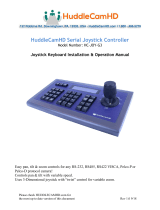Page is loading ...

Showing the World
SDC-TR02
Control Keyboard
User Manual
V1.0

SDC-TR02 Control Keyboard User Manual
Attentions
The purpose of this user manual is to ensure that users can use the product correctly and
avoid danger and damage in operation. Before using this product, please read this user
manual carefully and keep it properly for future reference.
Description
SDC-TR02 control keyboard is the PoE enabled unit to control PTZ cameras either via IP
with ONVIF or VISCA or via RS232/422/485 with PELCO-P, PELCO-D or VISCA
protocols. One unit of SDC-TR02 control keyboard can be used to control an entire video
conferencing system with up to 255 PTZ cameras.
With its 4D joystick and function keys, SDC-TR02 can perform various control operations
on the selected PTZ camera devices. Its LCD screen can show the control commands
and real-time working status enabling users to know more about the system.
Its nearly plug and play ability makes SDC-TR02 control keyboard perfect for video
conferencing cameras controlling at government, conference, courts, banks, securities,
education section and so on.

SDC-TR02 Control Keyboard User Manual
Contents
1. Product Overview ............................................................................................................. 1
1.1 Product Features ........................................................................................................ 1
1.2 System Diagram ......................................................................................................... 1
1.3 Technical Specifications ............................................................................................. 2
1.4 Accessories List ......................................................................................................... 2
2. Function Description ........................................................................................................ 3
2.1 Button Description ...................................................................................................... 3
2.2 Rocker Switch and Knob ............................................................................................ 5
2.3 Joystick Control .......................................................................................................... 6
2.4 Terminal Description of Back Panel Interfaces ........................................................... 6
3. Local Settings (SETUP) ................................................................................................... 7
3.1 Basic Settings ............................................................................................................. 7
3.2 VISCA, IP VISCA and SONY VISCA Mode shared Setting ........................................... 7
3.3 IP VISCA Mode Setting............................................................................................... 7
3.4 VISCA Mode Setting ................................................................................................... 7
3.5 PELCO Mode Setting ................................................................................................. 7
3.6 ONVIF Mode Setting .................................................................................................. 8
4. Connection and Control ................................................................................................... 8
4.1 Connection and Control in ONVIF Mode .................................................................... 8
4.2 Connection and Control in IP VISCA Mode ................................................................ 8
4.3 Control in VISCA & PELCO Mode .............................................................................. 8
5. Web Page Configuration .................................................................................................. 9
5.1 Home Page ................................................................................................................. 9
5.2 LAN Settings ............................................................................................................. 10
5.3 Upgrade .................................................................................................................... 10
5.4 Restore Factory ........................................................................................................ 10
5.5 Reboot ...................................................................................................................... 10

SDC-TR02 Control Keyboard User Manual
Website: www.seada.co.uk 1 / 10 Email: sales@seada.co.uk
1. Product Overview
1.1 Product Features
• Support RJ45, RS422/485/232 control interfaces
• Support up to 255 cameras
• Support VISCA, ONVIF, PELCO-P, PELCO-D, VISCA over IP protocol
• Support 4D joystick to control camera PTZ function
• Support controls of camera rotation, zoom, exposure, focus and so on
• Support displaying the real-time working status on its LCD display
• Support seesaw switch to control zoom speed
• Support button sound prompt function
• Support customised hotkeys on F1+F2
• Support control over IP using LAN
• Support PoE
• Support web browser UI
• Support recovery from short circuit on RS422 with its over-current protection ability
• Support up to 4 cameras shortcut control buttons
• Support up to 1200m communication distance on RS485 (0.5mm Twisted Pair Cable)
1.2 System Diagram

SDC-TR02 Control Keyboard User Manual
Website: www.seada.co.uk 2 / 10 Email: sales@seada.co.uk
1.3 Technical Specifications
Communication Method
Network: RJ45; Serial Port: RS422, RS232, RS485
Communication Protocols
Network: Onvif, Visca
Serial Port: Visca, Pelco-D, Pelco-P
Communication Baud Rate
1200, 2400, 4800, 9600, 19200, 38400, 115200bps
Interface Method
5pin crimping terminal, RS232 interface, RJ45
Joystick
4 Dimension (Control up, down, left, right, zoom, lock
joystick)
Display Method
Blue screen LCD display
Prompt Sound
Button sound prompt on/off
Input Voltage
DC12V
Power Consumption
6W max
Operation Temperature Range
-10°C-50°C
Operating Humidity Range
10%-90% non-condensing
Storage Temperature Range
-20°C-70°C
Storage Humidity Range
10%~90%
Dimension
320mm (L) X180mm (W) X100mm (H)
Upgrade Method
Web upgrading
Warranty
2 years
1.4 Accessories List
Name
Quantity
Unit
5PIN Plug
1
Pc
DC-12V2A Power Adapter
1
Pc
Download Card
1
Pc

SDC-TR02 Control Keyboard User Manual
Website: www.seada.co.uk 3 / 10 Email: sales@seada.co.uk
2. Function Description
2.1 Button Description
【AUTO FOCUS】
Auto Focus button: Set the camera in auto focus mode with this button. It will light up
when camera is in auto focus mode.
【AE AUTO】
Auto Aperture button: Set the camera in automatic aperture mode with this button. It will
light up when camera is in auto aperture mode.
【CAMERA OSD】
Camera OSD button: Call/Close the camera OSD.
【HOME】
HOME button: The camera will back to home position if camera OSD is off. While when
the camera OSD is called out, the home button is used to confirm the function of the
camera OSD.
【F1】~【F2】
Custom function buttons: Custom functions in VISCA and IP VISCA, SONY VISCA
modes.
【SETUP】
Controller local Settings button: Modify and view local settings.
【SEARCH】
Search button: Search for all available devices with ONVIF protocol in the LAN (only in
ONVIF Mode).

SDC-TR02 Control Keyboard User Manual
Website: www.seada.co.uk 4 / 10 Email: sales@seada.co.uk
【INQUIRE】
Inquire button: Check added devices.
【WBC MODE】
Auto white balance button: Set the camera in auto white balance mode. It will light up
when camera is in auto white balance mode.
【CAM1】~【CAM4】
Quickly switch device button: Quickly switch to CAM NUM 1-4 devices (ONVIF, IP VISCA,
SONY VISCA), or to address code 1-4 devices (VISCA, PELCO).
【PRESET】
Quick press to set presets; long press to delete presets setting.
It needs to work with the number keys and “enter” button, for setting or deleting presets.
【CALL】
Call preset button: It needs to work with the number keys and ENTER button.
【IP】
Manually add network devices (only in ONVIF, IP VISCA SONY VISCA modes).
Note: The following functions only start from the V1.3.3 version program.
The communication protocol needs to be set when adding a device in the [Settings
interface]. When connecting, the protocol is automatically selected according to the cam,
and there is no need to switch the protocol before connecting (quick add can only add
devices of the current protocol, add cross-protocol devices in the settings).
【CAM】
In IP VISCA, ONVIF SONY VISCA modes, it will quickly switch to the CAM NUM bound
device when adding a device via CAM.
In VISCA and PELCO modes, it will switch to the address code when entering a certain
address. It needs to work with the number keys and “enter” button.
【1】~【9】
Number keys of 0,1,2,3,4,5,6,7,8,9.
2,4,6,8 serve as direction keys as well, which could control pan and tilt rotation, and
camera OSD.
【ESC】
Return.

SDC-TR02 Control Keyboard User Manual
Website: www.seada.co.uk 5 / 10 Email: sales@seada.co.uk
【ENTER】
Confirm Button.
2.2 Rocker Switch and Knob
【NEAR】【FAR】 Manually adjust the focal length.
【OPEN】【 CLOSE】 Manually adjust the aperture, OPEN (Aperture Plus)/CLOSE
(Aperture minus).
【R-】【R+】Manually adjust the Red Gain.
【B-】【B+】Manually adjust the Blue Gain.
【PTZ SPEED-】【PTZ SPEED+】Adjust PTZ Speed, Gears 1 (Slow) - 8(Fast).
【T-ZOOM-W】Lens zoom in/out, T lens magnification increases, W lens magnification
decreases.

SDC-TR02 Control Keyboard User Manual
Website: www.seada.co.uk 6 / 10 Email: sales@seada.co.uk
2.3 Joystick Control
2.4 Terminal Description of Back Panel Interfaces
Back Panel Details: RS422, RS232, DC-12V, Ethernet, Power Switch.
Number
Label
Physical interface
Description
①
RS422
Control Output
(TA, TB, RA, RB)
1. To connect RS485 bus: (TA) to
connect RS485+, (TB) to connect
RS485-; 2. to connect RS422 Bus:
(TA) to connect RXD IN-, (TB) to
connect RXD IN+, (RA) to connect
TXD IN-, (RB) to connect TXD IN+
②
Ground
Control line ground (G)
Control signal Line ground
③
ETHERNET
Ethernet port
Network connection
④
DC-12V
Power input
DC 12V Power input
⑤
POWER
Power switch
Power on/ off

SDC-TR02 Control Keyboard User Manual
Website: www.seada.co.uk 7 / 10 Email: sales@seada.co.uk
3. Local Settings (SETUP)
3.1 Basic Settings
Move the joystick up and down to switch 1 to 2, and 2 to 3 settings; Move the joystick left
and right to switch on and off the button sound prompts, confirm with ENTER button.
(1)
Network Type: dynamic and static
(2)
Button sound prompt: on and off
(3)
Language setting: Chinese and English
(4)
Mode: VISCA, IP VISCA, SONY VISCA, ONVIF, PELCO
(5)
Version information
(6)
Restore factory settings
(7)
Local IP
Options below can be set through pressing ENTER button in setting interface.
3.2 VISCA, IP VISCA and SONY VISCA Mode shared Setting
(1)
F1: Custom function for F1 button (VISCA command)
(2)
F2: Custom function for F2 button (VISCA command) Input custom name → ENTER
→ Input VISCA command
For example: the command is 8101040702FF, then input 01040702 (0 can’t be omitted)
3.3 IP VISCA Mode Setting
Delete the saved device:
Move the joystick up and down to view devices; Move the joystick rightward to view the
device’s port information; Move the joystick leftward to view the IP, CAM NUM
information; ENTER to delete the selected device.
3.4 VISCA Mode Setting
Control settings (set the baud rate for a certain address code):
Move the joystick up, down, left and right to switch addresses (1-7) → ENTER →Move
the joystick left and right to switch baud rate → ENTER
EX: Select the address: 1 → ENTER → Select the baud rate: 9600 → ENTER When the
controller switch to address 1, the control baud rate is 9600
3.5 PELCO Mode Setting
Control settings (set the baud rate for a certain address code):
Move the joystick up, down, left and right to switch addresses (1-255) → ENTER →Move
the joystick left and right to choose protocols → ENTER →Move the joystick left and right
to switch baud rate → ENTER
EX: Select the address: 1 → ENTER → Select the protocol: PELCO-D → ENTER →
Select the baud rate: 9600 → ENTER
When the controller switch to address 1, the control baud rate is 9600, protocol is
PELCO-D

SDC-TR02 Control Keyboard User Manual
Website: www.seada.co.uk 8 / 10 Email: sales@seada.co.uk
3.6 ONVIF Mode Setting
Delete saved device:
Move the joystick up and down to view devices; Move the joystick rightward to view the
device’s port information; Move the joystick leftward to view the IP, CAM NUM
information; ENTER to delete the selected device.
4. Connection and Control
4.1 Connection and Control in ONVIF Mode
Search and Add
In ONVIF mode, follow the steps below to add a LAN device to the PTZ controller:
(1)
After the controller obtained IP address, simply press the SEARCH button.
(2)
All available devices with ONVIF protocol in the LAN will be displayed on the
controller when search process is complete.
(3)
Move the joystick up/down to select the device, press the ENTER button to confirm.
(4)
It’s required to enter the device’s username, password and CAM NUM information
when adding a device.
(5)
Press the ENTER button to save.
(6)
Alternatively, to add a device via the【IP】button manually.
(7)
Press the INQUIRE button to view the added device; Move the joystick up/down to
view the saved device (move the joystick rightward to view the port); Press the ENTER
button to select a camera to control or use the CAM button to connect and control.
4.2 Connection and Control in IP VISCA Mode
Searching function is not available in IP VISCA mode, but to manually add a device.
(1) Manually add device via the【IP】button.
(2) Press the INQUIRE button to view the added device; Move the joystick up/down to
view the saved device (move the joystick rightward to view the port); Press the ENTER
button to select a camera to control or use the CAM button to connect and control.
4.3 Control in VISCA & PELCO Mode
Simply set the address code and baud rate to control.
In PELCO Mode, correctly set the PELCO-D or PELCO-P protocol is required.

SDC-TR02 Control Keyboard User Manual
Website: www.seada.co.uk 9 / 10 Email: sales@seada.co.uk
5. Web Page Configuration
5.1 Home Page
(1)
Connect the controller and computer to the same LAN and enter the controller’s IP
address into the browser.
(2)
Default username: admin; Password: empty
(3)
Home page is as below:
(4)
Home page consists of three segments: Search Device List (green); Added Device
List (blue) or Manually Add (yellow); Device Details (orange).
(5)
Click “Search” button to find ONVIF devices in the LAN, which will be displayed in the
green frame automatically.
(6)
Select the device in the "Search Device List” and click "Add" to complete. Press "Ctrl"
for multiple selections.
(7)
Select the device in the "Added Device List” and click "Delete" to complete. Press
"Ctrl" for multiple selections.
(8)
After successfully add a device, click the IP address in the "Added Device List" to edit
the account and port information of the device.
(9)
After addition, deletion, and modification, click "Save" button to take effect.
Note: Any modification to the configuration on home page needs to be saved by click
"Save" button; otherwise, the modification is invalid.

SDC-TR02 Control Keyboard User Manual
Website: www.seada.co.uk 10 / 10 Email: s[email protected]
5.2 LAN Settings
To modify the device IP access way and port parameters in LAN Settings, as shown
below:
Dynamic address (default access way): the Controller will automatically acquire IP
address from the router.
Static address: Change the network to static address when necessary; simply input the
network segment information to modify.
5.3 Upgrade
The upgrade function is applied for maintenance and update.
Choose the right upgrading file and click “start” to update the controller. It will auto reboot
after updating.
Note: Do not operate the controller during the upgrade process. Do not power off or
disconnect network
5.4 Restore Factory
Restore the controller to factory default settings when unexpected failure occurs due to
incorrect modifications. Please use it with caution if the controller works well.
5.5 Reboot
Click Reboot for maintenance if the controller runs for a long time.
Copyright Statement
All the contents in this manual and its copyright are owned by the company. No one is
allowed to imitate, copy, or translate this manual without the company’s permission. This
manual contains no guarantee, standpoint expression or other implies in any form.
Product specification and information in this manual is for reference only and subject to
change without notice.
All rights reserved. No reproducing is allowed without acknowledgement.
/