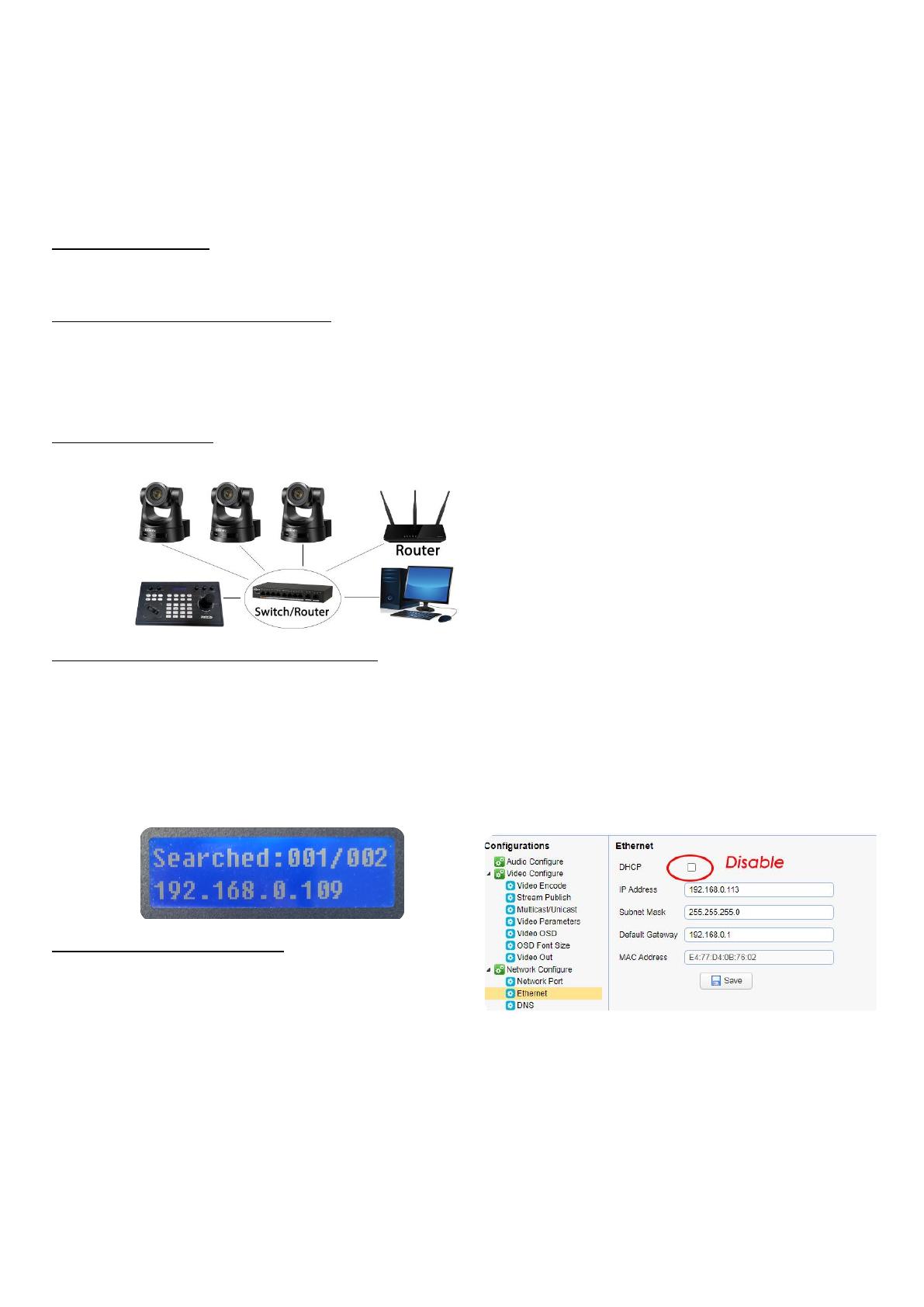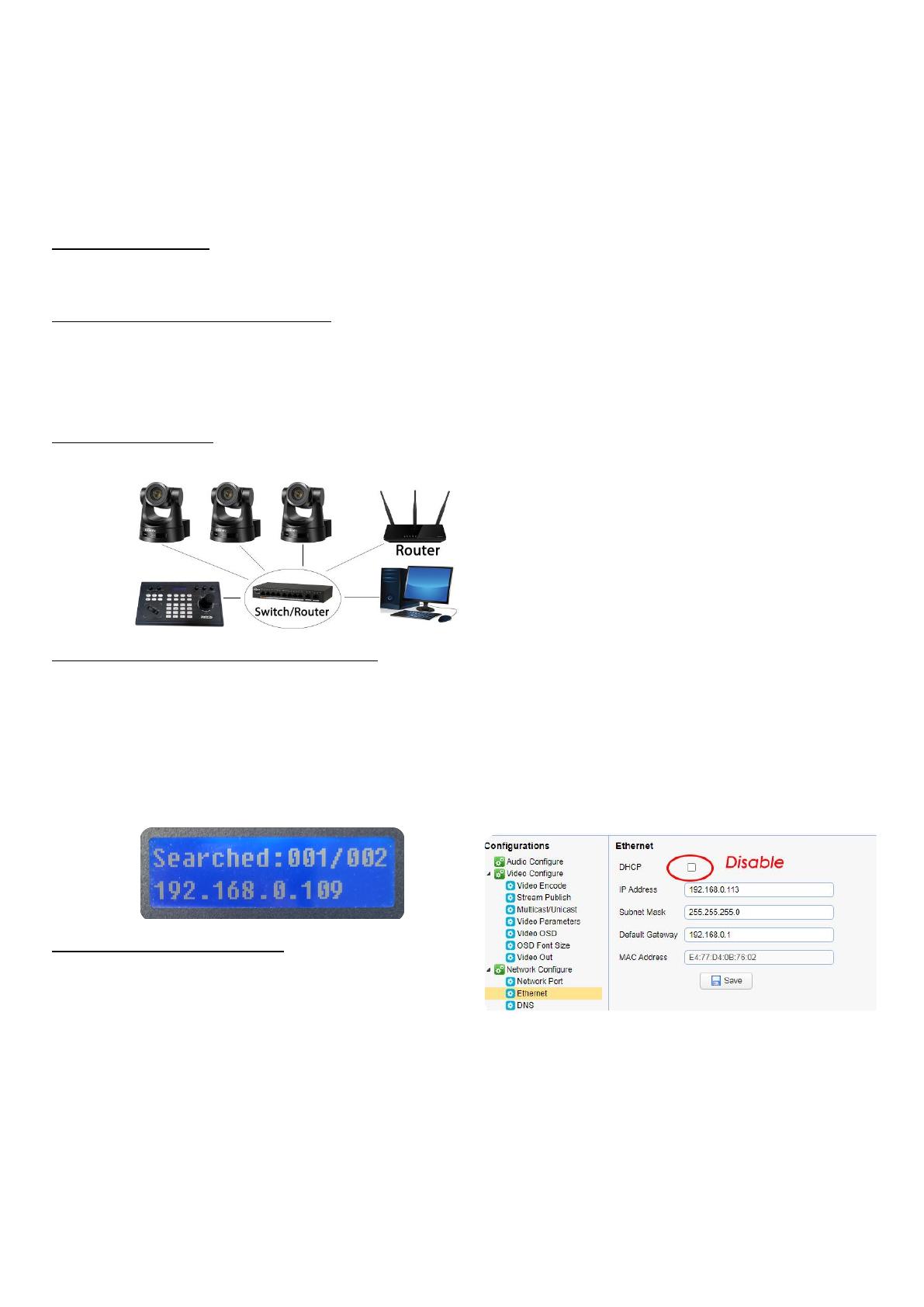
FoMaKo Camera&IP Controller Bundle Quick Start
Dear Friend,
Thanks for ordering from FoMaKo. To setup your PTZ streaming system easier, please read this quick
start instruction first.
Important Information:
The camera&controller PTZ system bundle has been optimized, don’t need change your PC’s network
settings or download software to your PC, very easy to setup.
Some Information about this PTZ System:
- Cameras & IP PTZ controller enabled DHCP by default
- IP Controller default control protocol is“Sony Visca”
- Under Sony Visca, it can search FoMaKo cameras which added to your LAN
- Sony Visca port: 52381 , IP Visca port: 5678 ,Onvif Port: 2000 ,user name: admin, Password: admin
PTZ System Connection:
Please check the following picture, we recommend to connect the devices like this:
Find Cameras’ and IP PTZ controller’s IP address:
- Power on cameras and IP controller, your router will assign IP address for them.
- On IP controller’s screen, it will show controller’s IP address
- Press “search” button on controller, it will show FoMaKo cameras’ IP address on the screen
- Now, you can login webpage by camera/controller’s IP
- We recommend to disable DHCP when you login camera/controller’s webpage, because if you keep DHCP
enable, when power off and power on camera again,the IP address will be changed
Add cameras to IP PTZ controller:
we recommend to use Sony Visca or IP Visca control protocol,
functions are better than Onvif
- Under “Sony Visca” control protocol, press “search” button
- Choose camera’s IP address, press “enter” button
- Input camera’s control ID(1~255 numbers) and press “enter” to confirm
- To add the second or more cameras, just press “search” again and step by step to add
Any questions please
contact us
at
[email protected], normally, we can reply in 12hours.FoMako Supports Team