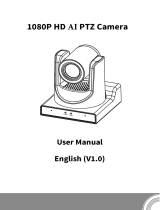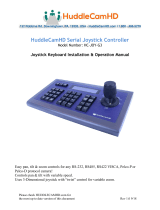Zowietek IP PTZ Camera Controller User Manual
2
Content
ATTENTIONS .................................................................................................................................. 1
PRECAUTIONS ............................................................................................................................... 1
1. Product Overview ....................................................................................................................... 3
1.1 Product Features .................................................................................................................... 3
1.2 Wiring Diagram....................................................................................................................... 3
1.3 Technical Specifications .......................................................................................................... 4
2. Function Description ..................................................................................................................... 4
2.1 Button Description ................................................................................................................ 4
2.2 Rocker Switch and Knob ........................................................................................................ 6
2.3 Joystick Control ...................................................................................................................... 7
2.4 Terminal Description of Back Panel Interfaces ..................................................................... 7
3. Local Settings (SETUP) ................................................................................................................ 8
3.1 Basic Settings .......................................................................................................................... 8
3.2 VISCA & IP VISCA Mode shared Setting .............................................................................. 8
3.3 IP VISCA Mode Setting .......................................................................................................... 8
3.4 VISCA Mode Setting............................................................................................................... 9
3.5 PELCO Mode Setting .............................................................................................................. 9
3.6 ONVIF Mode Setting .............................................................................................................. 9
4. Connection and Control .............................................................................................................. 9
4.1 Connection and Control in ONVIF Mode ............................................................................... 9
4.2 Connection and Control in IP VISCA Mode ......................................................................... 10
4.3 Control in VISCA & PELCO Mode ...................................................................................... 10
5. Web Page Configuration ............................................................................................................. 11
5.1 Home Page ............................................................................................................................ 11
5.2 LAN Settings ....................................................................................................................... 12
5.3 Upgrade ................................................................................................................................. 12
5.4 Restore Factory ..................................................................................................................... 12
5.5 Reboot ................................................................................................................................... 13
Copyright Statement ....................................................................................................................... 13