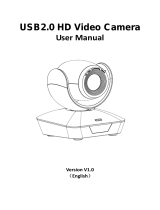Page is loading ...

www.alfatronelectronics.com
ALFATRON ELECTRONICS GmbH GERMANY
ALF-3XUSB2C and ALF-10XUSB2C
Full HD PTZ Camera
User Manual

ALFATRON ALF-3XUSB2C
1
Attention
FCC Statement
Changes or modifications not expressly approved by the party responsible for compliance could void
the user's authority to operate the equipment.
This equipment has been tested and found to comply with the limits for a Class B digital device,
pursuant to Part 15 of the FCC Rules. These limits are designed to provide reasonable protection
against harmful interference in a residential installation. This equipment generates uses and can
radiate radio frequency energy and, if not installed and used in accordance with the instructions, may
cause harmful interference to radio communications.
However, there is no guarantee that interference will not occur in a particular installation. If this
equipment does cause harmful interference to radio or television reception, which can be determined
by turning the equipment off and on, the user is encouraged to try to correct the interference by one or
more of the following measures:
-- Reorient or relocate the receiving antenna.
-- Increase the separation between the equipment and receiver.
-- Connect the equipment into an outlet on a circuit different from that to which the receiver is
connected.
-- Consult the dealer or an experienced radio/TV technician for help
This device complies with part 15 of the FCC rules. Operation is subject to the following two
conditions (1) this device may not cause harmful interference, and (2) this device must accept any
interference received, including interference that may cause undesired operation and after change.

ALFATRON ALF-3XUSB2C
2
Please read this manual carefully before installation and use.
1. Precaution
1.1 Avoid damage to the camera caused by heavy pressure, strong vibration or immersion during
transportation, storage and installation.
1.2 Housing of this product is made of organic materials. Do not expose it to any liquid, gas or solids
which may corrode the shell.
1.3 Do not expose the product to rain or moisture.
1.4 To prevent the risk of electric shock, do not open the case. Installation and maintenance should only
be carried out by qualified technicians.
1.5 Do not use the product beyond the specified temperature, humidity or power supply specifications.
1.6 Wipe it with a soft, dry cloth when cleaning the camera lens. Wipe it gently with a mild detergent if
needed. Do not use strong or corrosive detergents to avoid scratching the lens and affecting the image;
1.7 This product contains no parts which can be maintained by users themselves. Any damage caused
by dismantling the product by user without permission is not covered by warranty.
2. Electrical Safety
Installation and use of this product must strictly comply with local electrical safety standards.
The power supply of the product is ±12V, the max electrical current is 2A.
3. Installation Safety
1.1 Do not rotate the camera head violently, otherwise it may cause mechanical failure.
1.2 This product should be placed on a stable desktop or other horizontal surface. Do not install the
product obliquely, otherwise it may display inclined image;
1.3 Ensure there are no obstacles within rotation range of the holder.
1.4 Do not power on before completely installation.
4. Magnetic Interference
Electromagnetic fields at specific frequencies may affect the video image. This product is Class A. It may
cause radio interference in household application. Appropriate measure is required.

ALFATRON ALF-3XUSB2C
3
Content
1. CAMERA INSTALLATION ....................................................................................................................... 4
1.1.CAMERA INTRODUCTION ...................................................................................................................... 4
1.2 POWER-ON INITIAL CONFIGURATION ..................................................................................................... 4
1.3 VIDEO OUTPUT .................................................................................................................................... 5
1.4 MOUNTING BRACKETS ......................................................................................................................... 5
2. PRODUCT OVERVIEW .......................................................................................................................... 7
2.1 DIMENSION ..................................................................................... ERROR! BOOKMARK NOT DEFINED.
2.1.3 Accessory .................................................................................................................................... 8
2.2 MAIN FEATURES .................................................................................................................................. 8
2.3 TECHNICAL PARAMETER ....................................................................................................................... 9
2.4 INTERFACE INSTRUCTION ................................................................................................................... 10
2.4.1 External Interface .......................................................................................................................11
2.4.2 RS-232 Interface ........................................................................................................................11
3. APPLICATION INSTRUCTION ............................................................................................................. 13
3.1 VIDEO OUTPUT .................................................................................................................................. 13
3.1.1 Power-On Initial Configuration .................................................................................................. 13
3.1.2 Video Output ............................................................................................................................. 13
3.2 REMOTE CONTROL ............................................................................................................................ 14
3.2.1 Keys Introduction ...................................................................................................................... 14
3.3 MENU INTRODUCTION ........................................................................................................................ 17
3.3.1 Main Menu ................................................................................................................................ 17
3.3.2 System Setting .......................................................................................................................... 18
3.3.3 Camera Setting ......................................................................................................................... 18
3.3.4 P/T/Z ......................................................................................................................................... 22
3.3.5 Version ...................................................................................................................................... 22
4. SERIAL PORT COMMUNICATION AND CONTROL ........................................................................... 24
4.1 VISCA PROTOCOL LIST ...................................................................................................................... 24
4.1.1 VISCA Protocol Return Command ........................................................................................... 24
4.1.2 VISCA Protocol Control Command ........................................................................................... 24
4.1.3 VISCA Protocol Inquiry Command ........................................................................................... 27
4.2 PELCO-D PROTOCOL COMMAND LIST ................................................................................................. 29
4.3 PELCO-P PROTOCOL COMMAND LIST ................................................................................................. 29
5. MAINTENANCE AND TROUBLESHOOTING ...................................................................................... 31
5.1 CAMERA MAINTENANCE ..................................................................................................................... 31
5.2 TROUBLESHOOTING ........................................................................................................................... 31
6. WARRANTY .......................................................................................................................................... 32
LIMITED WARRANTY IN RESPECT OF ALFATRON PRODUCTS......................................................... 32

ALFATRON ALF-3XUSB2C
4
1. Camera Installation
1.1. Camera Introduction
Figure 1.1 Product Interfaces
1. Camera Lens 5. Screw Hole for Tripod 9. USB 2.0 Interface
2.RemoteControl Receiving
Indicator
6. RS232 Control Interface
(
Input
)
10. DC12V Input Power
Supply Socket
3. Camera Base 7. RS232 Control Interface
(
Output
)
4. Tripod Screw Hole
8. RS485 Input (left +, right-)
1.2 Power-on Initial Configuration
1) Power on: Connect DC12V power supply adapter with power supply socket
2) Initial Configuration: The remote-control receiving indicator flashes after it powers up, the pan-tilt
turns left to the lowest point and then turns to the HOME position (both the horizontal and vertical
positions are in the middle), the camera lens then moves backwards and forward. When remote
control receiving indicator stops flashing, the self-checking is complete.
Notes:
1) After powering up and self-checking, the camera will automatically return to the preset 0 position if
it is pre-set.
2) The default address for the IR remote control is 1. If the camera is restored to factory defaults, the
remote-control default address will also restore to 1.

ALFATRON ALF-3XUSB2C
5
1.3 Video Output
USB2.0 Video Output
A. USB 2.0 video cable connection: as shown in Figure1.1 label 9
B. Connect the camera and the computer via USB2.0 video cable, open the video software and select
the device to output the video.
1.4 Mounting Brackets
Note: Ceiling or wall mounting brackets can only be mounted on template and concrete wall.
For safety reasons, plasterboard is not recommended.
1)Wall Mounting:

ALFATRON ALF-3XUSB2C
6
2)Ceiling Mounting

ALFATRON ALF-3XUSB2C
7
2. Product Overview
2.1 Dimension
Figure 2.2 Product Dimension

ALFATRON ALF-3XUSB2C
8
2.1.3 Accessory
Please check below standard and optional accessories when unpacking the box.
2.2 Main Features
This series camera has superior performance and rich video output interfaces. It has advanced ISP
processing algorithms, offering vivid and high-resolution video with a strong sense of depth and
exceptional color rendition.
Full HD Resolution: 1/2.9-inch-high quality CMOS sensor. Resolution is up to 1920x1080 with
frame rate up to 30 fps.
Multiple Optical Zoom Lens: 3X or 10X optical zoom lens.
Leading Auto Focus Technology: Fast, accurate and stable auto focusing technology.
Low Noise and High SNR: Super high SNR image is achieved with low noise CMOS. Advanced
2D/3D noise reduction technology further reduces the noise while ensuring high image clarity.
Control Interface: RS485, RS232 (cascade connection)
Multiple Control Protocol: Supports VISCA, PELCO-D, and PELCO-P protocols. Supports
automatic identification protocols.
Quiet Pan / Tilt Movement: With high accuracy step driven motor, camera can pan / tilt quietly and
smoothly.
Multiple presets: Up to 255 presets (10 presets via remote control).
Multiple Application: Online-education, Lecture Capture, Webcasting, Video conferencing,
Tele-medicine, Unified Communication, Emergency command and control systems, etc.
Standard Accessories
Accessories
Power adapter
Wall Mount or Ceiling Mount
IR Remote Control (One bracket included, specified on order)
RS232 Cable
User Manual
USB2.0 Cable

ALFATRON ALF-3XUSB2C
9
2.3 Technical Parameter
Model
3X
10x
Camera Parameter
Sensor
1/2.9-inch-high quality CMOS sensor
Effective Pixels
2.07 megapixel, 16
:
9
Video Format
H264/H265/MJPG:1920×1080P@30/25/20/15/10/5
fps;1280*720P@30/25/20/15/10/5fps;
960*540@30/25/20/15/10/5fps;
800*600@30/25/20/15/10/5fps;
720*576@30/25/20/15/10/5fps;
720*480@30/25/20/15/10/5fps;
640*480@30/25/20/15/10/5fps;
640*360@30/25/20/15/10/5fps;
352*288@30/25/20/15/10/5fps;
320*240@30/25/20/15/10/5fps;
YUY2:1280*720@10/5fps;800*600@10/5fps;
640*480@30/25/20/15/10/5fps;
640*360@30/25/20/15/10/5fps;
320*180@30/25/20/15/10/5fps
View Angle
34.1°
~
85°
8.8° ~ 66°
Focus Length
f=3.35mm ~ 10.05mm
F=4.34mm~41.66mm
AV
F1.7
~
3.0
F1.85 - F2.43
Optical Zoom
3X
10x
Digital Zoom
10X
Minimum
Illumination
0.5Lux (F1.8, AGC ON)
DNR
2D
﹠
3D DNR
White Balance
Auto / Manual/ One
Push//3000K/3500K/4000K/4500K/5000K/5500K/60
00K/6500K/7000K
Focus
Auto / Manual/ One Push Focus
Exposure
Auto / Manual
BLC
On/Off
Video Adjustment
Brightness, Color, Saturation, Contrast, Sharpness,
B/W mode, Gamma curve
SNR
>50dB
Input/output Interface
Video Output
USB2.0 Interface
Video
Compression
Format
MJPG, H.264, H.265
Control Interface
RS232 (IN/OUT), RS485
Control Protocol
VISCA/Pelco-D/Pelco-P
Power Interface
HEC3800 outlet (DC12V) or USB
USB Feature
Operation Systems
Windows 7, Windows8, Windows10, Mac osx, Linux, etc.
Video
Compression
Format
MJPG/H264/H265
USB
Communication
Protocol
UVC

ALFATRON ALF-3XUSB2C
10
PTZ Parameter
Pan Rotation
-170°
~
+170°
Tilt Rotation
-30°
~
+30°
Pan Control Speed
0.1
~
60°/sec
Tilt Control Speed
0.1~40°/sec
Preset Speed
Pan: 60°/sec, Tilt: 40°/sec
Preset Number
255 presets (10 presets via remote control)
Other Parameter
Input Voltage
12V
Input Current
Maximum: 4.98A
Power
Consumption
Maximum: 2.5W
Stored
Temperature
-40℃~+70℃
Storage Humidity
20%
~
90%
Working
Temperature
-10℃
~
+50℃
Working Humidity
20%~80%
Dimension
(W*H*D)
156.8mm×112.6mm×139.5mm
Weight
1KG
Application
Indoor
Package
Power Supply, RS232 Control Cable, IR Remote Control, User Manual,
Warranty Card, USB2.0 Cable
Ceiling / Wall Mount

ALFATRON ALF-3XUSB2C
11
2.4 Interface
2.4.1 External Interface
Figure2.4 Wiring Diagram
2.4.2 RS-232 Interface
1)RS-232 Interface Definition
Connection to PC or Camera Controller
Camera
WindowsDB-9
1.DTR
1.DCD
2.DSR
2.RXD
3.TXD
3.TXD
4.GND
4.DTR
5.RXD
5.GND
6.GND
6.DSR
7.IR OUT
7.RTS
8.NC
8.CTS
9.RI

ALFATRON ALF-3XUSB2C
12
2)RS-232 Mini-DIN 8-pin Port Definition
3)RS232(DB9) Port Definition
4)VISCA networking as shown below
Camera cascade connection
Camera 1
Camera 2
1.DTR
1.DTR
2.DSR
2.DSR
3.TXD
3.TXD
4.GND
4.GND
5.RXD
5.RXD
6.GND
6.GND
7.IR OUT
7.OPEN
8. NC
8.OPEN
NO.
Port
Definition
1
DTR
Data Terminal Ready
2
DSR
Data Set Ready
3
TXD
Transmit Data
4
GND
Signal Ground
5
RXD
Receive Data
6
GND
Signal Ground
7
IR OUT
IR Commander Signal
8
NC
No Connection
NO
.
Port
Definition
1
DCD
Data Carrier Detect
2
RXD
Receive Data
3
TXD
Transmit Data
4
DTR
Data Terminal Ready
5
GND
System Ground
6
DSR
Data Set Ready
7
RTS
Request to Send
8
CTS
Clear to Send
9
RI
Ring Indicator

ALFATRON ALF-3XUSB2C
13
3. Application Instruction
3.1 Video Output
3.1.1 Power-On Initial Configuration
Initial Configuration: The remote-control receiving indicator flashes after it powers up, the pan-tilt turns
left to the lowest point and then turns to the HOME position (both the horizontal and vertical positions
are in the middle), the camera lens then moves backwards and forward. When remote control
receiving indicator stops flashing, the self-checking is complete.
3.1.2 Video Output
Connect to the video output cable: the user can refer to Figure 1.1 product interfaces.
USB 2.0 output: Connect the camera with the computer USB2.0 interface (black), open the Device
Manager to see whether there is an imaging device and whether the Universal Serial Bus controllers
recognize the USB 2.0 device. After properly identified, open the software, choose the device, and then it
will output the image.

ALFATRON ALF-3XUSB2C
14
3.2 Remote Control
3.2.1 Keys Introduction
1) In this manual, “press the key” means a click rather than a long-press, and a
special note will be given if a long-press for more than one second is required.
2) When a key-combination is required, do it in sequence. For example, “【*】+
【#】+【F1】” means press “【*】” first and then press “【#】” and last press “【F1】”.
1. Standby Key
The camera will enter standby mode if you long press (3s) on the standby key;
Long press (3s) again on the standby key, the camera will do self-check and
return to the HOME position (If preset 0 position is set, the camera will return to
preset 0 position).
2. Camera Selection
Select the camera address to control.

ALFATRON ALF-3XUSB2C
15
3. Focus Control
Auto: Auto focus mode
Manual: Manual focus mode
Focus + (near): Press【FOCUS +】 key (Valid only
in manual focus mode)
Focus - (far): Press【FOCUS -】 key (Valid only in
manual focus mode)
Press and hold the keys, the focus action will
continue and stop as soon as the key is released.
4. Zoom Control
ZOOM +: press【ZOOM +】key to zoom in
ZOOM -: press 【ZOOM -】key to zoom out
Press and hold the keys, the focus action will
continue and stop as soon as the key is released.
5. Set and Clear Presets
Set Preset: press 【SET PRESET】 button, and
then press the number key 0-
9 to set preset
positions.
Note: 10 presets via remote control.
Call Preset: Press a number key 0-9 directly to call
a preset position.
Clear Preset: press 【CLEAR PRESET】 button,
and then press the number key 0-9 to clear preset
positions.
Note: press the
【
#
】
key three times continually
to clear all presets.

ALFATRON ALF-3XUSB2C
16
6. Pan/Tilt Control
Up: press Down: press
Left: press Right: press
Back to middle position: press “【HOME】”
Press and hold the up/down/left/right key, the
pan/tilt movements will continue moving, from slow
to fast, until it runs to the endpoint; it will stop as
soon as the key is released.
7. Menu Setting
【
MENU
】
: Open / close the OSD menu
【
HOME
】
: Camera l
ens back to the middle
position; Confirm button; Enter next menu
【↑】【 ↓】: Choose item
【←】【 →】: Modify values
【
BLC ON/OFF
】:
Turn on or off the back light
compensation
8. Camera Remote Control Address Setting
【*】+【#】+【F1】:Camera Address No.1
【*】+【#】+【F2】:Camera Address No. 2
【*】+【#】+【F3】:Camera Address No. 3
【
*
】
+
【#】
+
【
F4
】
:Camera Address No. 4

ALFATRON ALF-3XUSB2C
17
3.3 Menu Introduction
3.3.1 Main Menu
In normal working mode, press 【MENU】 key to display the menu, using scroll arrow to point at or
highlight the selected items.
Setup: System parameter setting
Camera: Camera parameter setting
P/T/Z: Enter sub menu
Version: Enter sub menu
Restore Default: Enter reset setting, select YES or NO to confirm
[↑↓] Select: For selecting menu
[← →] Change Value: For modifying parameters
[MENU] Back: Press [Menu] to return
[Home] OK: Press [Home] to confirm
MENU
================
(
Setup
)
(
Camera
)
(
P/T/Z
)
(
Version
)
(
Restore Default
)
[
↑↓
] Select [
←
→
] Change Value
[Menu]Back [Home]OK

ALFATRON ALF-3XUSB2C
18
3.3.2 System Setting
Move the pointer to the (Setup) in the Main Menu, click the【HOME】key and enter the (System Setting)
as shown below:
Protocol: VISCA / Pelco-P / Pelco-D / Auto
Visca Address: VISCA=1~7 Pelco-P=1~255 Pelco-D=1~255
Baudrate: 2400/4800/9600/115200
Visca Address Fix: On/Off
Auto Filp: On/Off
3.3.3 Camera Setting
Move the pointer to the (CAMERA) in the Main Menu, click the 【HOME】key and enter the (CAMERA) as
follows:
Exposure: Enter Exposure setting
Color: Enter color setting
Image: Enter image setting
Focus: Enter focus setting
Noise Reduction: Enter noise reduction
CAMERA
=================
(
Exposure
)
(
Color
)
(
Image
)
(
Focus
)
(
Noise Reduction
)
Style Default
[
↑↓
]Select
[
←
→
]Change Value
[Menu]Back [Home]OK
SETUP
================
Protocol
Auto
Visca Address
1
Visca Address Fix
OFF
PELCO-P Address
1
PELCO-D Address 1
Baudrate
9600
Auto Filp ON
[↑↓]Select [← →]Change Value

ALFATRON ALF-3XUSB2C
19
1)Exposure Setting
Move the pointer to the (EXPOSURE) in the Main Menu, click the【HOME】key and enter the (Exposure
sub menu) as shown below:
Mode: Auto, Manual, Shutter priority, Iris priority and Brightness priority.
EV: On/Off (only available in auto mode)
Compensation Level: -7~7 (only available in auto mode when EV is ON)
BLC: ON/OFF for options (only available in auto mode)
Dynamic Range: 1~8, close
Anti-Flicker: OFF/50Hz/60Hz for options (only available in Auto/Iris priority/Brightness priority modes)
Gain limit: 0~15 (only available in Auto/ Iris priority /Brightness priority mode)
WDR: Off, 1~8
ShutterPriority:1/25,1/30,1/50,1/60,1/90,1/100,1/120,1/180,1/250,1/350,1/500,1/1000,1/2000,1/3000,1/
4000,1/6000, 1/10000 (only available in Manual and Shutter priority mode)
IRIS Priority: OFF, F11.0, F9.6, F8.0, F6.8, F5.6, F4.8, F4.0, F3.4, F2.8, F2.4, F2.0, F1.8 (only available
in Manual and Iris priority mode)
Brightness: 0~23 (only available in Brightness priority mode)
EXPOSURE
=================
Mode
Auto
EV
OFF
BLC
OFF
Flicker 50Hz
G.Limit 3
DRC 2
[
↑↓
]Select
[
←
→
]Change Value
[Menu]Back
/