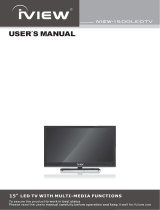Page is loading ...

Copyright
© 2019, Motion Control Engineering. All Rights Reserved.
This document may not be reproduced, electronically or mechanically, in whole or in part, without
written permission from Motion Control Engineering.
Trademarks
All trademarks or registered product names appearing in this document are the exclusive property
of the respective owners.
Warning and Disclaimer
Although every effort has been made to make this document as complete and accurate as possible,
Motion Control Engineering and the document authors, publishers, distributors, and
representatives have neither liability nor responsibility for any loss or damage arising from
information contained in this document or from informational errors or omissions. Information
contained in this document shall not be deemed to constitute a commitment to provide service,
equipment, or software by Motion Control Engineering or the document authors, publishers,
distributors, or representatives.
Limited Warranty
Motion Control Engineering (manufacturer) warrants its products for a period of 15 months from
the date of shipment from its factory to be free from defects in workmanship and materials. Any
defect appearing more than 15 months from the date of shipment from the factory shall be
deemed to be due to ordinary wear and tear. Manufacturer, however, assumes no risk or liability for
results of the use of the products purchased from it, including, but without limiting the generality
of the forgoing: (1) The use in combination with any electrical or electronic components, circuits,
systems, assemblies or any other material or equipment (2) Unsuitability of this product for use in
any circuit, assembly or environment. Purchasers’ rights under this warranty shall consist solely of
requiring the manufacturer to repair, or in manufacturer's sole discretion, replace free of charge,
F.O.B. factory, any defective items received at said factory within the said 15 months and
determined by manufacturer to be defective. The giving of or failure to give any advice or
recommendation by manufacturer shall not constitute any warranty by or impose any liability upon
the manufacturer. This warranty constitutes the sole and exclusive remedy of the purchaser and
the exclusive liability of the manufacturer, AND IN LIEU OF ANY AND ALL OTHER WARRANTIES,
EXPRESSED, IMPLIED, OR STATUTORY AS TO MERCHANTABILITY, FITNESS, FOR PURPOSE SOLD,
DESCRIPTION, QUALITY PRODUCTIVENESS OR ANY OTHER MATTER. In no event will the
manufacturer be liable for special or consequential damages or for delay in performance of this
warranty.
Products that are not manufactured by MCE (such as drives, CRTs, modems, printers, etc.) are not
covered under the above warranty terms. MCE, however, extends the same warranty terms that
the original manufacturer of such equipment provide with their product (refer to the warranty
terms for such products in their respective manual).

End User License Agreement
This End User License Agreement (“Agreement”) grants you the right to use the software contained
in this product (the “Software”) subject to the following restrictions: You may not: (i) copy the
Software, except for archive purposes consistent with your standard archive procedures; (ii) trans-
fer the Software to a third party apart from the entire product; (iii) modify, decompile, disassem-
ble, reverse engineer or otherwise attempt to derive the source code of the Software; (iv) export
the Software or underlying technology in contravention of applicable U.S. and foreign
export laws and regulations; and (v) use the Software other than in connection with operation of
the product.
“LICENSOR'S SUPPLIERS DO NOT MAKE OR PASS ON TO END USER OR ANY OTHER THIRD PARTY,
ANY EXPRESS, IMPLIED OR STATUTORY WARRANTY OR REPRESENTATION ON BEHALF OF SUCH
SUPPLIERS, INCLUDING BUT NOT LIMITED TO THE IMPLIED WARRANTIES OF NON-INFRINGE-
MENT, TITLE, MERCHANTABILITY OR FITNESS FOR A PARTICULAR PURPOSE.”

Important Precautions and Useful Information
This preface contains information that will help you understand and safely maintain MCE
equipment. We strongly recommend you review this preface and read this manual before
installing, adjusting, or maintaining Motion Control Engineering equipment. This preface dis-
cusses:
• Safety and Other Symbol Meanings
•In This Guide
Safety and Other Symbol Meanings
Danger
This manual symbol is used to alert you to procedures, instructions, or situations which, if not done
properly, might result in personal injury or substantial equipment damage.
Caution
This manual symbol is used to alert you to procedures, instructions, or situations which, if not done
properly, might result in equipment damage.
Note
This manual symbol is used to alert you to instructions or other immediately helpful information.
In This Manual:
This manual is the installation and operation guide for the iMonitor monitoring application.
When viewed online as a pdf file, hyperlinks link to related topics and informational websites.
The manual includes:
• Contents: Table of Contents. When viewed online as a pdf file, hyperlinks in the Contents
link to the associated topic in the body of the manual.
• Section 1. iMonitor general description and installation instructions.
• Section 2. Quick Start: Quick instructions for getting started using iMonitor.
• Section 3. Reference: Detailed explanation of screen controls.
• Index: Alphabetical index to help you find information in the manual. When viewed
online as a pdf file, index entry page references are hyperlinks to the associated informa-
tion in the manual.

i
Contents
Section 1. iMonitor
iMonitor . . . . . . . . . . . . . . . . . . . . . . . . . . . . . . . . . . . . . . . . . . . . . . . . . . . . . . . . . . . 1-1
Non-iControl Limitations . . . . . . . . . . . . . . . . . . . . . . . . . . . . . . . . . . . . . . . . . . . . . . . . . . . . 1-2
Installation . . . . . . . . . . . . . . . . . . . . . . . . . . . . . . . . . . . . . . . . . . . . . . . . . . . . . . . .1-6
Determining Hardware Requirements . . . . . . . . . . . . . . . . . . . . . . . . . . . . . . . . . . . . . . . . . 1-6
Installing iMonitor Software . . . . . . . . . . . . . . . . . . . . . . . . . . . . . . . . . . . . . . . . . . . . . . . . . . 1-6
Old Versions . . . . . . . . . . . . . . . . . . . . . . . . . . . . . . . . . . . . . . . . . . . . . . . . . . . . . . . . . . . . . 1-6
Establishing Local Connections . . . . . . . . . . . . . . . . . . . . . . . . . . . . . . . . . . . . . . . 1-7
MCE iControl Ethernet . . . . . . . . . . . . . . . . . . . . . . . . . . . . . . . . . . . . . . . . . . . . . . . . . . . . . . .1-7
Authorization . . . . . . . . . . . . . . . . . . . . . . . . . . . . . . . . . . . . . . . . . . . . . . . . . . . . . . . . . . . . . . .1-7
iControl Local Connection . . . . . . . . . . . . . . . . . . . . . . . . . . . . . . . . . . . . . . . . . . . . . . . . . . .1-10
One Group . . . . . . . . . . . . . . . . . . . . . . . . . . . . . . . . . . . . . . . . . . . . . . . . . . . . . . . . . . . . . 1-10
Restrictions. . . . . . . . . . . . . . . . . . . . . . . . . . . . . . . . . . . . . . . . . . . . . . . . . . . . . . . . . . . . . 1-10
Multiple Machine Rooms / Dedicated Elevator LAN . . . . . . . . . . . . . . . . . . . . . . . . . . . . . 1-11
Restrictions. . . . . . . . . . . . . . . . . . . . . . . . . . . . . . . . . . . . . . . . . . . . . . . . . . . . . . . . . . . . . 1-11
Multiple Machine Rooms with Existing Building LAN . . . . . . . . . . . . . . . . . . . . . . . . . . . .1-12
Restrictions. . . . . . . . . . . . . . . . . . . . . . . . . . . . . . . . . . . . . . . . . . . . . . . . . . . . . . . . . . . . . 1-13
Two or More Buildings . . . . . . . . . . . . . . . . . . . . . . . . . . . . . . . . . . . . . . . . . . . . . . . . . . . . . .1-14
Remote Connection . . . . . . . . . . . . . . . . . . . . . . . . . . . . . . . . . . . . . . . . . . . . . . . . 1-15
Section 2. Quick Start
iMonitor . . . . . . . . . . . . . . . . . . . . . . . . . . . . . . . . . . . . . . . . . . . . . . . . . . . . . . . . . . . 2-1
iMonitor Quick Start . . . . . . . . . . . . . . . . . . . . . . . . . . . . . . . . . . . . . . . . . . . . . . . .2-2
Create a Connection Set . . . . . . . . . . . . . . . . . . . . . . . . . . . . . . . . . . . . . . . . . . . . . . . . . . . . . 2-3
Monitor a Set . . . . . . . . . . . . . . . . . . . . . . . . . . . . . . . . . . . . . . . . . . . . . . . . . . . . . . . . . . . . . . 2-4
Overview . . . . . . . . . . . . . . . . . . . . . . . . . . . . . . . . . . . . . . . . . . . . . . . . . . . . . . . . . . . . . . . . . . 2-5
Escalator Overview . . . . . . . . . . . . . . . . . . . . . . . . . . . . . . . . . . . . . . . . . . . . . . . . . . . . . . . 2-6
Detailed View . . . . . . . . . . . . . . . . . . . . . . . . . . . . . . . . . . . . . . . . . . . . . . . . . . . . . . . . . . . . . . 2-7
Car Label. . . . . . . . . . . . . . . . . . . . . . . . . . . . . . . . . . . . . . . . . . . . . . . . . . . . . . . . . . . . . . . . 2-7
Summary. . . . . . . . . . . . . . . . . . . . . . . . . . . . . . . . . . . . . . . . . . . . . . . . . . . . . . . . . . . . . . . . 2-7
Escalator Detailed View . . . . . . . . . . . . . . . . . . . . . . . . . . . . . . . . . . . . . . . . . . . . . . . . . . . 2-8
Multiple Hoistway Display . . . . . . . . . . . . . . . . . . . . . . . . . . . . . . . . . . . . . . . . . . . . . . . . . . . 2-9
Campus View . . . . . . . . . . . . . . . . . . . . . . . . . . . . . . . . . . . . . . . . . . . . . . . . . . . . . . . . . . . . . 2-10
Within Campus View. . . . . . . . . . . . . . . . . . . . . . . . . . . . . . . . . . . . . . . . . . . . . . . . . . . . . 2-11
Lobby View . . . . . . . . . . . . . . . . . . . . . . . . . . . . . . . . . . . . . . . . . . . . . . . . . . . . . . . . . . . . . . . 2-12

ii Manual # 42-02-S025, 12/9/19
Register Elevator Calls . . . . . . . . . . . . . . . . . . . . . . . . . . . . . . . . . . . . . . . . . . . . . . . . . . . . . 2-13
Hall Calls. . . . . . . . . . . . . . . . . . . . . . . . . . . . . . . . . . . . . . . . . . . . . . . . . . . . . . . . . . . . . . . 2-13
Car Calls . . . . . . . . . . . . . . . . . . . . . . . . . . . . . . . . . . . . . . . . . . . . . . . . . . . . . . . . . . . . . . . 2-14
Remote Control . . . . . . . . . . . . . . . . . . . . . . . . . . . . . . . . . . . . . . . . . . . . . . . . . . . 2-15
Elevator Security . . . . . . . . . . . . . . . . . . . . . . . . . . . . . . . . . . . . . . . . . . . . . . . . . . . . . . . . . . 2-15
No Security . . . . . . . . . . . . . . . . . . . . . . . . . . . . . . . . . . . . . . . . . . . . . . . . . . . . . . . . . . . . . 2-16
Basic Security with Per Floor Codes . . . . . . . . . . . . . . . . . . . . . . . . . . . . . . . . . . . . . . . . 2-16
Basic Security with Per Floor and Passenger Codes . . . . . . . . . . . . . . . . . . . . . . . . . . . 2-16
Remote Security. . . . . . . . . . . . . . . . . . . . . . . . . . . . . . . . . . . . . . . . . . . . . . . . . . . . . . . . . 2-16
Status. . . . . . . . . . . . . . . . . . . . . . . . . . . . . . . . . . . . . . . . . . . . . . . . . . . . . . . . . . . . . . . . . . 2-16
Configuration . . . . . . . . . . . . . . . . . . . . . . . . . . . . . . . . . . . . . . . . . . . . . . . . . . . . . . . . . . . 2-18
Manage Passwords . . . . . . . . . . . . . . . . . . . . . . . . . . . . . . . . . . . . . . . . . . . . . . . . . . . . . . 2-19
Manage User Accounts . . . . . . . . . . . . . . . . . . . . . . . . . . . . . . . . . . . . . . . . . . . . . . . . . . . 2-19
Hall Calls. . . . . . . . . . . . . . . . . . . . . . . . . . . . . . . . . . . . . . . . . . . . . . . . . . . . . . . . . . . . . . . 2-20
Per-Floor Security . . . . . . . . . . . . . . . . . . . . . . . . . . . . . . . . . . . . . . . . . . . . . . . . . . . . . . . . . . . .2-20
Alternative Selection . . . . . . . . . . . . . . . . . . . . . . . . . . . . . . . . . . . . . . . . . . . . . . . . . . . . . . . . . . 2-21
Per-Car Lockout . . . . . . . . . . . . . . . . . . . . . . . . . . . . . . . . . . . . . . . . . . . . . . . . . . . . . . . . . . . . . .2-22
Alternative Selection . . . . . . . . . . . . . . . . . . . . . . . . . . . . . . . . . . . . . . . . . . . . . . . . . . . . . . . . . .2-22
Car Calls/Passcodes. . . . . . . . . . . . . . . . . . . . . . . . . . . . . . . . . . . . . . . . . . . . . . . . . . . . . . 2-23
Car Calls/Configuration . . . . . . . . . . . . . . . . . . . . . . . . . . . . . . . . . . . . . . . . . . . . . . . . . . 2-24
Symbol Keys . . . . . . . . . . . . . . . . . . . . . . . . . . . . . . . . . . . . . . . . . . . . . . . . . . . . . . . . . . . . . . . . .2-25
Car Calls/Mode Override . . . . . . . . . . . . . . . . . . . . . . . . . . . . . . . . . . . . . . . . . . . . . . . . . 2-26
Car Calls/Passcodes. . . . . . . . . . . . . . . . . . . . . . . . . . . . . . . . . . . . . . . . . . . . . . . . . . . . . . 2-27
Car Calls/Passcodes/Floors . . . . . . . . . . . . . . . . . . . . . . . . . . . . . . . . . . . . . . . . . . . . . . . 2-27
Operation . . . . . . . . . . . . . . . . . . . . . . . . . . . . . . . . . . . . . . . . . . . . . . . . . . . . . . . . . . . . . . . . . . .2-28
Car Calls/Passcodes/Passengers . . . . . . . . . . . . . . . . . . . . . . . . . . . . . . . . . . . . . . . . . . . . . . . .2-28
Remote Security . . . . . . . . . . . . . . . . . . . . . . . . . . . . . . . . . . . . . . . . . . . . . . . . . . . . . . . . . . . 2-30
Credential Reader Options . . . . . . . . . . . . . . . . . . . . . . . . . . . . . . . . . . . . . . . . . . . . . . . . 2-30
Active Security Map. . . . . . . . . . . . . . . . . . . . . . . . . . . . . . . . . . . . . . . . . . . . . . . . . . . . . . 2-31
Group Settings . . . . . . . . . . . . . . . . . . . . . . . . . . . . . . . . . . . . . . . . . . . . . . . . . . . . . . . . . . . . 2-32
Group Mode: Balanced . . . . . . . . . . . . . . . . . . . . . . . . . . . . . . . . . . . . . . . . . . . . . . . . . . . 2-32
Flood Operation. . . . . . . . . . . . . . . . . . . . . . . . . . . . . . . . . . . . . . . . . . . . . . . . . . . . . . . . . 2-32
Silent Mode. . . . . . . . . . . . . . . . . . . . . . . . . . . . . . . . . . . . . . . . . . . . . . . . . . . . . . . . . . . . . 2-32
Group Timer Table . . . . . . . . . . . . . . . . . . . . . . . . . . . . . . . . . . . . . . . . . . . . . . . . . . . . . . . . . 2-33
Features . . . . . . . . . . . . . . . . . . . . . . . . . . . . . . . . . . . . . . . . . . . . . . . . . . . . . . . . . . . . . . . 2-33
Timer Details . . . . . . . . . . . . . . . . . . . . . . . . . . . . . . . . . . . . . . . . . . . . . . . . . . . . . . . . . . . 2-34
Timers . . . . . . . . . . . . . . . . . . . . . . . . . . . . . . . . . . . . . . . . . . . . . . . . . . . . . . . . . . . . . . . . . 2-34
Add a Timer . . . . . . . . . . . . . . . . . . . . . . . . . . . . . . . . . . . . . . . . . . . . . . . . . . . . . . . . . . . . . . . . .2-34
To remove a timer . . . . . . . . . . . . . . . . . . . . . . . . . . . . . . . . . . . . . . . . . . . . . . . . . . . . . . . . . . . .2-35
To edit a timer . . . . . . . . . . . . . . . . . . . . . . . . . . . . . . . . . . . . . . . . . . . . . . . . . . . . . . . . . . . . . . .2-35
To move a timer . . . . . . . . . . . . . . . . . . . . . . . . . . . . . . . . . . . . . . . . . . . . . . . . . . . . . . . . . . . . . .2-35
Car Recall . . . . . . . . . . . . . . . . . . . . . . . . . . . . . . . . . . . . . . . . . . . . . . . . . . . . . . . . . . . . . . . . 2-36
Car Settings . . . . . . . . . . . . . . . . . . . . . . . . . . . . . . . . . . . . . . . . . . . . . . . . . . . . . . . . . . . . . . . 2-37
Remote Outputs . . . . . . . . . . . . . . . . . . . . . . . . . . . . . . . . . . . . . . . . . . . . . . . . . . . . . . . . . . . 2-38
Diagnostic Outputs . . . . . . . . . . . . . . . . . . . . . . . . . . . . . . . . . . . . . . . . . . . . . . . . . . . . . . . . 2-38
Network Diagnostics . . . . . . . . . . . . . . . . . . . . . . . . . . . . . . . . . . . . . . . . . . . . . . . . . . . . . . . 2-39
Controller Information . . . . . . . . . . . . . . . . . . . . . . . . . . . . . . . . . . . . . . . . . . . . . . . . . . . 2-39
Remote Clients. . . . . . . . . . . . . . . . . . . . . . . . . . . . . . . . . . . . . . . . . . . . . . . . . . . . . . . . . . 2-40

iii
Sabbath . . . . . . . . . . . . . . . . . . . . . . . . . . . . . . . . . . . . . . . . . . . . . . . . . . . . . . . . . . . . . . . . . . 2-41
Arrival lanterns. . . . . . . . . . . . . . . . . . . . . . . . . . . . . . . . . . . . . . . . . . . . . . . . . . . . . . . . . . . . . . .2-43
Status. . . . . . . . . . . . . . . . . . . . . . . . . . . . . . . . . . . . . . . . . . . . . . . . . . . . . . . . . . . . . . . . . . . . . . .2-43
Sabbath Operation Floors. . . . . . . . . . . . . . . . . . . . . . . . . . . . . . . . . . . . . . . . . . . . . . . . . . . . . .2-43
Tools Menu . . . . . . . . . . . . . . . . . . . . . . . . . . . . . . . . . . . . . . . . . . . . . . . . . . . . . . . . . . . . . 2-44
Settings . . . . . . . . . . . . . . . . . . . . . . . . . . . . . . . . . . . . . . . . . . . . . . . . . . . . . . . . . . . . . . . . 2-44
Alarm Monitoring . . . . . . . . . . . . . . . . . . . . . . . . . . . . . . . . . . . . . . . . . . . . . . . . . . . . . . . . . . . .2-44
Car Status . . . . . . . . . . . . . . . . . . . . . . . . . . . . . . . . . . . . . . . . . . . . . . . . . . . . . . . . . . . . . . . . . . .2-46
Security Alarm Status . . . . . . . . . . . . . . . . . . . . . . . . . . . . . . . . . . . . . . . . . . . . . . . . . . . . . . . . .2-47
Emergency Distress Alarms . . . . . . . . . . . . . . . . . . . . . . . . . . . . . . . . . . . . . . . . . . . . . . . 2-47
Car Status . . . . . . . . . . . . . . . . . . . . . . . . . . . . . . . . . . . . . . . . . . . . . . . . . . . . . . . . . . . . . . 2-47
Security Alarm Status . . . . . . . . . . . . . . . . . . . . . . . . . . . . . . . . . . . . . . . . . . . . . . . . . . . . 2-47
Additional Tools Menu Selections . . . . . . . . . . . . . . . . . . . . . . . . . . . . . . . . . . . . . . . . . . 2-48
Help Menu . . . . . . . . . . . . . . . . . . . . . . . . . . . . . . . . . . . . . . . . . . . . . . . . . . . . . . . . . . . . . . . 2-48
Section 3. Reference
iMonitor . . . . . . . . . . . . . . . . . . . . . . . . . . . . . . . . . . . . . . . . . . . . . . . . . . . . . . . . . . . 3-1
Operating Modes . . . . . . . . . . . . . . . . . . . . . . . . . . . . . . . . . . . . . . . . . . . . . . . . . . .3-2
Connections . . . . . . . . . . . . . . . . . . . . . . . . . . . . . . . . . . . . . . . . . . . . . . . . . . . . . . .3-5
Connections Tab . . . . . . . . . . . . . . . . . . . . . . . . . . . . . . . . . . . . . . . . . . . . . . . . . . . . . . . . . . . . 3-6
Alternate Connections. . . . . . . . . . . . . . . . . . . . . . . . . . . . . . . . . . . . . . . . . . . . . . . . . . . . . 3-7
iControl Alternates. . . . . . . . . . . . . . . . . . . . . . . . . . . . . . . . . . . . . . . . . . . . . . . . . . . . . . . . . . . . . 3-7
Motion Alternates . . . . . . . . . . . . . . . . . . . . . . . . . . . . . . . . . . . . . . . . . . . . . . . . . . . . . . . . . . . . .3-8
Building Configuration / iLobby Tab . . . . . . . . . . . . . . . . . . . . . . . . . . . . . . . . . . . . . . . . . . . 3-9
General . . . . . . . . . . . . . . . . . . . . . . . . . . . . . . . . . . . . . . . . . . . . . . . . . . . . . . . . . . . . . . . . . 3-9
Building floor heights . . . . . . . . . . . . . . . . . . . . . . . . . . . . . . . . . . . . . . . . . . . . . . . . . . . . 3-10
Per Floor Entry. . . . . . . . . . . . . . . . . . . . . . . . . . . . . . . . . . . . . . . . . . . . . . . . . . . . . . . . . . . . . . .3-10
Auto Configure . . . . . . . . . . . . . . . . . . . . . . . . . . . . . . . . . . . . . . . . . . . . . . . . . . . . . . . . . . . . . . . 3-10
Per Car Settings . . . . . . . . . . . . . . . . . . . . . . . . . . . . . . . . . . . . . . . . . . . . . . . . . . . . . . . . . 3-11
Detailed View Explanation . . . . . . . . . . . . . . . . . . . . . . . . . . . . . . . . . . . . . . . . . .3-12
Multiple Hoistway View Explanation . . . . . . . . . . . . . . . . . . . . . . . . . . . . . . . . .3-14
Supervisor Information . . . . . . . . . . . . . . . . . . . . . . . . . . . . . . . . . . . . . . . . . . . . . . . . . . . . . 3-15
Per Car . . . . . . . . . . . . . . . . . . . . . . . . . . . . . . . . . . . . . . . . . . . . . . . . . . . . . . . . . . . . . . . . . . . .3-17
Display Customization . . . . . . . . . . . . . . . . . . . . . . . . . . . . . . . . . . . . . . . . . . . . .3-18
Customizing the Overview . . . . . . . . . . . . . . . . . . . . . . . . . . . . . . . . . . . . . . . . . . . . . . . . . . 3-18
Lobby Display . . . . . . . . . . . . . . . . . . . . . . . . . . . . . . . . . . . . . . . . . . . . . . . . . . . . . . . . . . . . . 3-20

1-1
1
iMonitor
iMonitor is an elevator, escalator, and moving walk monitoring application that allows local or
remote viewing and control using a personal computer running the Windows operating system.
iMonitor connects to controllers though a local area network or remotely through internet tech-
nology.
iMonitor provides a graphical representation of building transportation groups, allowing their
activity and status to be quickly and easily viewed. The user defines any number of “Connection
Sets.” Each Connection Set consists of up to fifty connections to transportation group dispatch-
ers selected by the user.
When working in iMonitor, the user simply clicks on a Connection Set which automatically
establishes communication with all groups in the set and displays their associated hoistways
and cars or steps/belts on the computer screen. Practical viewing limits are established by the
speed of the connections and the size of the (16 x 9 aspect) monitor viewing area.
Through iMonitor, you may register car and hall calls, control many group security functions,
and enable or disable certain operating modes (if these functions are supported by the control-
ler with which you are communicating). There will be differences in the extent of control avail-
able depending on controller type and model.
•iMonitor
• Installation
• Establishing Connections
iMonitor

iMonitor
1-2 Manual # 42-02-S025
Non-iControl Limitations
iControl systems provide sophisticated processing and communication support for iMonitor
and iReport applications, allowing them to use the full capabilities of the monitoring and
reporting systems. Other controllers report limited information through more simple means
and therefore cannot support many iMonitor and iReport capabilities. The table below lists
iMonitor features and support provided by the latest iMonitor release. A blank cell indicates the
feature is not yet supported.
Table 1.1 iMonitor Features and Support Per Controller
Feature iControl USN Enabled MCE Controls
Motion
Elevators
Motion
Escalators
PTC/PHC IMC Third Party
Security
Security Alarm
Setup
•••
Security Alarm Status • • •
Local Security Status •
Remote Security
Status
•
Security Configuration
Assignment
•
Security hardware
override enable
•
Hall call, Per floor
security
•
Hall call, Secured floor
parking enable
•
Hall call, Partially
locked floor parking
enable
•
Hall call, Per car lock
out
••
Car call, Security con-
figuration assignment
••
Car call, input latch
timer
•
Car call, mode override
per configuration, per
signal
•
Car call, general pass
code characteristics
•
Car call, per floor/
opening passcode
assignment
•
Car call, passenger
setup
•
Remote security
provider assignment
•
Credential reader
configuration
•
Active security map
display
•

iMonitor
1-3
1
Emergency Alarms
Alarm configuration • • • • •
Emergency alarms
status display
•••••
Emergency alarm per
car enable/disable
•••••
Per Car Status
Display
Per Car Status display
setup
•••
Car status display &
acknowledgement
•••
Per Car Settings
Recall Floor Assign • •
Recall to Lobby • •
Recall, car call disposi-
tion, Answer
••
Recall, car call disposi-
tion, Cancel
immediately
••
Recall, car call disposi-
tion, Cancel next stop
•
Action at floor, Out of
service
•••
Action at floor, Inde-
pendent service
•••
Door action at floor • •
Resume service timer •
Per car activation
Auto-stop • •
Emergency Alarm •
Sabbath Operation •
Swing Operation •
Group Settings
Mode Assignment •
Flood Op Activation •
Silent Mode Activation •
Group Timer Tables
Hall Call Eligibility •
Parking •
Parking Eligibility •
Table 1.1 iMonitor Features and Support Per Controller
Feature iControl USN Enabled MCE Controls
Motion
Elevators
Motion
Escalators
PTC/PHC IMC Third Party

iMonitor
1-4 Manual # 42-02-S025
Mode of Operation •
Security •
Remote 1 - 4 •
Active Dispatch Engine •
Silent Mode •
Job Information ••••••
Per Car Diagnostics
Car Operation •
Front Door/Gate •
Rear Door/Gate •
Motion Flags •
Motion Flags, Basic
Automatic
•
Motion Flags, Detailed
Automatic
•
Motion Flags, Basic
Inspection
•
Motion Flags, Detailed
Inspection
•
Drive Flags •
Safety Flags •
Network Diagnostics
Connected Applications 1 - 4 Information
Application • • •
Company • • •
IP address • • •
Port Number • • •
Connection Time • • •
Write Privilege • • •
Time Remaining • • •
Security Access • •
Security User • •
Views
Campus View ••••••
Overview ••••••
Detailed View ••••••
Multiple Hoistways • • • • • •
Lobby View •••••
Table 1.1 iMonitor Features and Support Per Controller
Feature iControl USN Enabled MCE Controls
Motion
Elevators
Motion
Escalators
PTC/PHC IMC Third Party

iMonitor
1-5
1
Configure Sabbath
Operation
Enable/Disable •
Enable/Disable hall call
service
•
Enable/disable car call
service
•
Finish existing car calls
on entry
•
Enable/disable nudging •
Set recall floor •
Set service direction •
Set return floor •
Trip interval timer •
Door open timer •
Arrival lantern enable/
disable
•
Enable/disable car call
button indicators
•
Enable/disable posi-
tion indicators
•
Enable/disable load
weigher
•
Enable/disable COP
door buttons
•
Select sabbath opera-
tion doors/floors
•
General
Show ETA •
Show Wait Times •
Show Next Destination •
Show load weight •
Show current floor •
Show travel direction •
Show operating mode •
Show hall calls •
Show car calls •
Show connection
status
••••••
Show in-group status••••••
Configure display
settings
••••••
Table 1.1 iMonitor Features and Support Per Controller
Feature iControl USN Enabled MCE Controls
Motion
Elevators
Motion
Escalators
PTC/PHC IMC Third Party

iMonitor
1-6 Manual # 42-02-S025
Installation
Installing iMonitor includes:
• Determining hardware requirements
• Installing monitor software
•Establishing connections
Determining Hardware Requirements
iControl, Motion 4000, Motion 2000, and Motion 3000ES controllers are Ethernet ready from
the factory, if so ordered. MCE IMC and PTC/PHC controllers require additional hardware.
• IMC (v4.0 and later): Requires an MC-USN (Universal Serial Networking) board and a
power transformer. Kit available from MCE.
• PTC or PHC: Requires an MC-USN (Universal Serial Node) board, an MC-M2C (MCE to
CAN bus converter) board, and a power transformer. Kit available from MCE.
If you want to connect to an IMC, PTC, or PHC controller, please contact MCE for the appropri-
ate kit and installation instructions.
Installing iMonitor Software
If you purchased your iMonitor PC through MCE, iMonitor has already been installed. If you
need to install iMonitor software, make certain that the PC and monitor meet minimum
requirements:
• 1GB or more RAM, sufficient hard drive space for installation
• Windows 7 (32 bit minimum), Windows 10 (64 bit preferred)
• Intel 1.6 gHz Core Duo Processor or better
• CD-ROM, 10/100 Ethernet capable
•1280 x 1024 capable monitor, 17” diagonal display minimum (* see note)
1. Uninstall any previous versions of iMonitor. (See Old Versions below.)
2. Insert the CD-ROM or download the iMonitor program and copy it to the computer
desktop.
3. Open the iMonitor folder and double-click on the LaunchSetup.exe program.
4. Follow on-screen instructions.
Note
View Only: The View Only installation option will install a subset of iMonitor that allows view-
ing but does not allow control options to be exercised.
Old Versions
If you have an older version of iMonitor already installed on the computer, use the Add/
Remove Program function from the Windows Control Panel to remove it before installing new
software.

Establishing Local Connections
1-7
1
Establishing Local Connections
The iMonitor PC may be connected to individual or group controllers locally or remotely
through the internet. Connection information for iControl is provided in this section. If you are
connecting to a different controller type, follow the instructions included with the hardware
interface kit or controller instruction manual.
MCE iControl Ethernet
MCE iCue elevator group controls use two local Ethernet networks. The first of these, the Sys-
tem network, is only used for immediate elevator traffic control. No PC or other non-iControl/
iCue connections may be made to this network. This network uses orange cabling to set it apart
from the second, iView network (blue cabling).
The iView network provides the point of connection for both iView and other PC or network
related equipment. You can identify the Ethernet switch for the iView network by checking:
• The switch is labeled “LAN.” Connections from the switch to the individual iControl eleva-
tors in the group are plugged into the #1 = LAN connection on the iControls.
• The iView PC for the group is connected to this switch.
• The connection from the switch to the iCue Group control is to the group control LAN con-
nection.
The factory-default TCP/IP information for an iCue/iControl elevator group is:
* The iView PC typically uses 192.168.191.101
The default Subnet Mask for all ports is 255.255.255.000.
The default Gateway for the #1 (LAN) is 192.168.191.254.
Authorization
Before iMonitor is allowed to view and control an iControl system, authorization for the connec-
tion must exist within the system to be monitored. If you attempt to connect to an unauthorized
system, iMonitor will display an authorization required message. For iControl systems, authori-
zation is configured through the iView application:
1. Connect to the system to be monitored using iView.
2. iView/System/Remote Monitoring Authorization.
3. The Remote Monitoring Authorization screen displays a hardware key unique to the sys-
tem.
4. Contact MCE Customer Support at 916 463 9200 and provide them the hardware key.
5. MCE will provide you with an authorization code.
6. Enter the authorization code on the iView Remote Monitoring Authorization screen
Table 1.2 System, LAN, & 3=PC TCP/IP Addresses
switch
Group
ID
Group IP Primary
& Backup
Car ID Car IP
System/Serial
Hall Call Bus 1 - 4
Free
LAN 1 192.168.191.201-202 1-20 192.168.191.001-020 192.168.192.211-214 192.168.191.101-200*

iMonitor
1-8 Manual # 42-02-S025
The illustration below shows a single, typical iCue/iControl group with a locally connected iMo-
nitor PC.
Figure 1.1 Typical iControl LAN Connections, Elevator Group 1
192.168.191.1
CAR A
192.168.191.2
CAR B
192.168.191.3
CAR C
192.168.191.4
CAR D
192.168.191.5
CAR E
GROUP 1 ETHERNET ADDRESS EXAMPLES

Establishing Local Connections
1-9
1
LAN SWITCH
iCue Group Controller
192.168.191.101
255.255.255.0 Subnet Mask
192.168.191.254 Gateway
192.168.191.102
255.255.255.0 Subnet Mask
192.168.191.254 Gateway
PC used for LAN Connection PC used for iMonitor/iReport Client
iView, LAN
BLUE CABLES
iCue SYSTEM
192.168.192.201
255.255.255.0 Subnet Mask
0.0.0.0 Gateway
iCue LAN
192.168.191.201
255.255.255.0 Subnet Mask
192.168.191.254 Gateway

iMonitor
1-10 Manual # 42-02-S025
iControl Local Connection
Local connections are those not requiring a VPN.
One Group
The following illustration shows a same-site iMonitor installation for a single group.
Figure 1.2 Local Connection to Single Group
Restrictions
• No single Ethernet cable may be longer than 100m (330 feet).
• If any single cable run will exceed 100m, an Ethernet hyperextender or fiber-optic to
Ethernet converters must be used.
• All IP addresses on an interconnected network must be unique.
• Use shielded CAT 5e or CAT 6 STP (shielded twisted pair) cable and follow all manufac-
turer recommendations.
iControl iControl iControl
iMonitor/iReport Client PCiReport Server PC
LAN Switch
Switch
iCue

Establishing Local Connections
1-11
1
Multiple Machine Rooms / Dedicated Elevator LAN
Figure 1.3 Multiple Machine Rooms / Dedicated Elevator LAN
Restrictions
As with single group connections.
iControl iControl iControl
iCue
LAN Switch
iMonitor Switch
iControl iControl iControl
iCue
LAN Switch
iControl iControl iControl
iCue
LAN Switch
Mid Rise Group
High Rise Group
Low Rise Group
iMonitor/iReport Client PCiReport Server PC

iMonitor
1-12 Manual # 42-02-S025
Multiple Machine Rooms with Existing Building LAN
Figure 1.4 Multiple Machine Rooms Through Building LAN
High Rise Group
iControl iControl iControl
iCue
LAN Switch
Building LAN
iControl iControl iControl
iCue
LAN Switch
iControl iControl iControl
iCue
LAN Switch
Mid Rise Group
Low Rise Group
iMonitor / iReport Client PCiReport Server PC
/