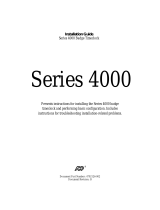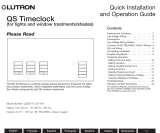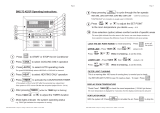Page is loading ...



CRESTRON
Contents
Lutron Interface 1
Description.................................................................................................................................1
Functional Description ................................................................................................1
Physical Description....................................................................................................1
Leading Specifications...............................................................................................................5
Setup .......................................................................................................................................... 5
Identity Code ............................................................................................................... 5
Dip Switch Settings for GRAFIK Eye Use .................................................................7
Preparation for Use...................................................................................................... 9
Programming.............................................................................................................10
Problem Solving ......................................................................................................................16
Troubleshooting ........................................................................................................16
Further Inquiries........................................................................................................16
Syntax........................................................................................................................16
Return and Warranty Policies.................................................................................................. 17
Merchandise Returns / Repair Service ...................................................................... 17
CRESTRON Limited Warranty ................................................................................17
Appendix: GRAFIK Eye Commands ......................................................................................18
Format for Commands............................................................................................... 18
GRX-AV-RS232 Command List ..............................................................................18
GRX-AV-RS232/ATC Command List .....................................................................22
Operations Guide - Doc. 5694 Contents • i


CRESTRON
Lutron Interface
Description
Functional Description
There are two CRESTRON Lutron Interface configurations available: ST-LT and
STI-LT. Configuration differences depend on which power pack is supplied. The
ST-LT includes a power pack for a 120V AC supply and the STI-LT includes a
power pack for 220V AC. For purposes of this Operations Guide, the term ST-LT is
used for either configuration.
The ST-LT is a device that permits the CRESTRON CRESNET II System or
SmarTouch STS to interface with a Lutron GRAFIK Eye Lighting System. Future
ST-LT production models shall permit an interface with the Lutron Homeworks
System. If the ST-LT is part of the CRESNET II System, use of the supplied power
pack is optional.
Physical Description
The ST-LT is housed in a black enclosure with silk-screened labels on the front and
rear panels. On the front of the unit there are seven LEDs for indicating the unit’s
current status. All connections are made on the back of the unit. Refer to the physical
views shown after this paragraph. There are four rubber feet on the base of the unit
for stability and to prevent slippage.
Operations Guide - Doc. 5694 Lutron Interface • 1

CRESTRON
ST-LT Physical Views
ST-LT Ports
A number of ports are provided on the back of the ST-LT. Each has a silk-screened
label. Refer to illustration and descriptions below.
ST-LT Ports
12 VDC .5 A
This DC power socket connector is used to supply external power via the supplied
500 mA power pack (1000 mA power pack for the STI-LT). If the ST-LT is part of
the CRESNET II System, use of the supplied power pack is optional.
2 • Lutron Interface Operations Guide - Doc. 5694

CRESTRON
NET
These two 6-pin, 6-position RJ11 modular jacks are used to connect the ST-LT
module to either the SmarTouch STS or CRESNET II remote control system. When
the module is part of the CRESNET II system, power is provided via the NET
connection; the supplied power pack need not be attached. Two NET ports are
available so that network units can be daisy-chained together. Review the latest
revision of the Network Modular Cable Requirements (Doc. 5682).
NOTE: Most 4-conductor phone cables are wired in a crisscross fashion and are not
compatible with CRESTRON equipment.
If the power pack is attached when the ST-LT is part of the CRESNET II system,
power is drawn from the power pack. The module does not load the network power,
but the network power remains chained for additional network devices that are
connected.
RS-232
This 9-pin (DB9) connector is a Lutron compatible RS-232 interface for connections
to a PC running Lutron configuration and control software. This connector is
equivalent to Lutron’s GRX-AV-RS232.
ST-LT Pinout (RS-232)
PIN DESCRIPTION
1
n/c
2
TXD
3
RXD
4
n/c
5
GND
6
n/c
7
CTS
8
RTS
9
n/c
A standard DB9 male to DB9 female straight-through cable may be used to connect
the RS-232 port of the ST-LT to a PC. This port is activated through the program
running on the control system. Refer to “Programming” on page 10 for more details.
LUTRON MUX LINK
This 4-pin connector connects to the Lutron Mux Link Network. The Lutron’s
network line (refer to the following table) is not compatible with the CRESTRON
network line; do not connect to each other.
Description of Lutron Network Lines
LUTRON DESCRIPTION
MUX*
DATA- Line
MUX
DATA+ Line
+V
Voltage Line
COM
Ground
Operations Guide - Doc. 5694 Lutron Interface • 3

CRESTRON
ST-LT Indicators
There are seven LED indicators located on the front panel of the ST-LT. Refer to
illustration and descriptions below.
ST-LT Indicators
PWR (Power)
This LED illuminates when 12 volts (from power packs) or 24 volts DC (from
network) is supplied to the ST-LT.
NET
This LED remains illuminated when communication between either the SmarTouch
STS or CRESNET II remote control system and the ST-LT is established.
Illumination indicates that the SIMPL program currently loaded has a network
device defined at the same ID as the ST-LT.
CRESTRON SND
This LED flashes when the ST-LT sends a command to the Lutron Mux Link
Network.
CRESTRON RCV
This LED flashes when the ST-LT receives a command from the Lutron Mux Link
Network.
LUTRON CMD
This LED illuminates when the Lutron Mux Link Network receives a command
from the CRESNET II System via the ST-LT. Once the command is completed, the
LED extinguishes.
LUTRON POLL
This LED illuminates when Lutron Mux Link polling occurs.
LUTRON PWR
This LED illuminates when voltage is supplied from the Lutron Mux Link Network.
4 • Lutron Interface Operations Guide - Doc. 5694

CRESTRON
Leading Specifications
The table below provides a summary of leading specifications for the ST-LT
module. Dimensions and weight are approximations rounded to the nearest
thousandth unit.
Leading Specifications of the ST-LT
SPECIFICATION DETAILS
Power Requirements
12 or 24 VDC
Power Factor
2.5 Watts
CRESNET II Workshop
Version 5.24 or later
SIMPL Compiler
3.18.04 or later
CRESNET II Operating System
3.17.31 or later
SmarTouch Operating System
Any
STS VisionTools
TM
for Windows (STS/VTW)
Version 10.7 or later
STS Database
Version 10.7.100.02 or later
Dimensions & Weight
Height: 1.700 in (4.318 cm)
Width: 7.066 in (17.948 cm)
Depth: 6.322 in (16.058 cm)
Weight: 2.100 lb (0.953 kg)
As of the date of manufacture, the unit has been tested and found to comply with
specifications for CE marking.
Setup
Identity Code
Every equipment and user interface within the CRESNET II requires a unique
identity code (NET ID). These codes are recognized by a two-digit hexadecimal
number from 03 to FE. The NET ID of each unit must match an ID CODE specified
in the “NET.ID” statement of the CRESNET II SIMPL-I program in order for the
device to be addressed properly. The NET ID of each ST-LT has been factory set to
1C, but may be changed from the PC via STS/VTW software or the CRESNET II
Workshop.
Change NET ID via STS/VTW Software
Attach the ST-LT to SmarTouch STS or CRESNET II system (verify that the
STS/VTW software is running) and complete the following steps to change the NET
ID.
1. Disconnect all network devices from the CRESNET II network or
modular devices from the STS system, except for the one ST-LT that
needs to have its NET ID code changed.
2. Select ViewPort from the Tools pull-down menu to open the “Crestron
Performance Viewport” dialog box.
3. Select Set Network ID from the Options pull-down menu. The software
checks the baud rate and then opens the “Set Network ID” dialog box.
Operations Guide - Doc. 5694 Lutron Interface • 5

CRESTRON
4. Notice the list of current network devices in the dialog box. Highlight
the ST-LT.
5. The factory set NET ID of the ST-LT (1C) appears in the dialog box.
Use the scroll arrow to assign the new NET ID.
6. When the newly assigned NET ID appears, select the Set ID button to
initiate the change.
7. The software responds with a successful message to confirm the new
NET ID.
8. To verify this procedure, select Report Network Devices from the
Options pull-down menu. Confirm that the ST-LT has the new NET ID
code.
9. Reconnect other network or modular devices that were disconnected in
step 1.
Change NET ID via CRESNET II Workshop (Workshop v5.20
or later and OPS version 3.16.11 or higher required)
Attach ST-LT to CRESNET II system (verify that the workshop is open and
running) and complete the following steps to change the NET ID.
1. Disconnect all network devices from the CRESNET II network or
modular devices from the STS system, except for the one ST-LT that
needs to have its NET ID code changed.
2. Highlight performance Viewport from the UTILITIES MENU of the
CRESNET II Workshop.
3. Depress the key combination ALT-I. The Workshop responds with the
screen shown below and requests the old NET ID code for the ST-LT
Changing the NET ID - ST-LT Workshop Screens (1 of 3)
4. Enter the old NET ID code (in two-digit hexadecimal format) and
depress ENTER. The Workshop responds with the screen shown after
this step and requests a new NET ID code for the ST-LT.
6 • Lutron Interface Operations Guide - Doc. 5694

CRESTRON
Changing the NET ID - ST-LT Workshop Screens (2 of 3)
5. Enter a new NET ID code (in two-digit hexadecimal format) and
depress ENTER. The Workshop responds with the screen shown below
that displays a message stating the “New ID” command has been sent.
Changing the NET ID - ST-LT Workshop Screens (3 of 3)
6. To verify this procedure, depress F4 to perform a network poll.
Confirm that the ST-LT has the new NET ID code.
7. Reconnect other network or modular devices that were disconnected in
step 1.
Dip Switch Settings for GRAFIK Eye Use
An eight-position dip switch is mounted to the ST-LT PC board. The switch
positions (switches 6 and 7 ON) are factory set for typical use of the ST-LT within a
CRESNET II System or SmarTouch STS. However, in certain GRAFIK Eye
systems, the switch positions may need to be altered.
If it is determined that the switch settings must be changed, power down the ST-LT
and complete the following steps.
1. Turn the unit over and place it top-side down on a soft, clean surface.
2. Loosen and remove four screws and washers that secure the top cover
to the ST-LT.
3. Lift, turn the unit over, and place the unit down on its four rubber feet.
Operations Guide - Doc. 5694 Lutron Interface • 7

CRESTRON
4. Slide the top cover toward the back panel while holding the ST-LT in
place until the cover is free.
5. Locate the dip switch and notice the orientation (#1 - #8); refer to
illustration below.
Location of Dip Switch on ST-LT PC Board
7
8
6
5
2
3
4
1
O
N
SW2
ST-LT PORTS
ST-LT LEDS
DETAIL OF
8-POSITION
DIP SWITCH
6. Refer to the table below for the dip switch settings for your particular
application. Move the appropriate switch to the ON position to enable
the desired function described in the table.
Dip Switch Functional Description for GRAFIK Eye Use
SWITCH FUNCTION DESCRIPTION
1 Zone Lock Retain
Zone locked units will remain in zone lock after a
power outage.
2 Scene Lock Retain
Scene locked units will remain in scene lock after a
power outage.
3 Sequence Retain
Sequencing units will again sequence after a power
outage.
4 Sequence Type
ON: Sequence scenes 5 - 16
OFF: Sequence scenes 1 - 4
5 Not Used
6 Raw Feedback
Unit will inform RS232 link when any button is
pushed on a GRAFIK Eye main unit or accessory.
7 Scene Status
Unit will inform RS232 link when a new scene is
selected.
8 Not Used
7. Replace the cover by sliding it over the unit and secure with four
screws and washers.
8. Apply power to the ST-LT.
8 • Lutron Interface Operations Guide - Doc. 5694

CRESTRON
Preparation for Use
Refer to the two hookup diagrams below. The first diagram illustrates the
connections to SmarTouch STS. The second diagram shows connections to the
CRESNET II system. Other than making the power connection last, complete the
connections in any order, regardless of whether the ST-LT is part of SmarTouch
STS or the CRESNET II system.
NOTE: Refer to the latest revision of the CRESTRON Network Modular Cable
Requirements (Doc. 5682) when making connections to the port labeled NET.
SmarTouch STS Hookup Connections for ST-LT
NOTE:
USE 2 FOOT SUPPLIED CABLE (CA15717)
OR EQUIVALENT (EXTENDED LENGTH) TO
CONNECT ST-LT TO SMARTOUCH STS.
DAISY CHAIN
TO ADDITIONAL
NETWORK DEVICES
POWER PACK
(500 mA)
(1000 mA
for STI-LT)
(ST-CP)
SMARTOUCH STS
PC
LUTRON
MUX LINK
NETWORK
CRESNET II System Hookup Connections for ST-LT
(CNRACK OR CNRACK-D
OR CNMS)
PC
LUTRON
MUX LINK
NETWORK
OPTIONAL
POWER PACK
(500 mA)
(1000 mA
for STI-LT)
DAISY CHAIN
TO ADDITIONAL
NETWORK DEVICES
CRESNET II SYSTEM
NOTE:
USE ST-CNB (SOLD SEPARATELY) TO
CONNECT ST-LT TO CRESNET II SYSTEM.
Operations Guide - Doc. 5694 Lutron Interface • 9

CRESTRON
Programming
Using STS/VTW Software
NOTE: The following description assumes that the reader has some knowledge of
STS/VTW software. If not, please refer to the SmarTouch Tutorial that is available
from the STS/VTW Help menu.
Use STS/VTW software (version 10.7 or higher and STS database version
10.7.100.02 or later) to include the ST-LT in lieu of a Lutron GRAFIK Eye device
into a SmarTouch system. Once included, a command sequence or macro must be
enabled via software. The macro prompts which MAIN-UNIT is controlled and
dictates which actions are to be followed. The procedural steps that follow this
paragraph provide the general course necessary to include the ST-LT into a
SmarTouch system and build and assign a macro.
1. Select Open and Smartouch System from the File menu to open a
specific SmarTouch system. The software displays the “SmarTouch
Pro Editor” dialog box (formally known as “SmarTouch System
Manager”).
2. Double click on the next available open device (DEVICE #) in the
Devices section of the dialog box. The software displays the “Device
Selection and Configuration” dialog box.
Alternatively, the ST-LT can
be selected by choosing
Lighting, Lutron, and
GRAPHIK Eye via ST-LT in
the appropriate fields.
3. Define the device by selecting the Crestron Database, Lighting (as the
type), Crestron (as the manufacturer), and ST-LT (as the Model). For
this sample, replace DEVICE # with ST-LT in the [Name:] field. By
default, a Net ID of 1C is assigned. The dialog box should appear as
shown below; click OK.
Device Selection and Configuration Dialog Box
4. Once the ST-LT has been added to the SmarTouch system,
functionality must be assigned to buttons residing on a lighting page.
10 • Lutron Interface Operations Guide - Doc. 5694

CRESTRON
Select Open and Project from the File menu to open the touchpanel
project file. For this sample, the project has been named
LUTRON.PRJ.
This lighting page, shown
below, was taken from the
VTW Template subdirectory,
TST1500C.PRJ, page name
LIGHT-LUTRON-GEYE-
RS232.
5. Open or create a lighting page with associated buttons. The STS
Wizard uses template projects, many of which offer typical lighting
pages. One such page is shown below. To use a page from the
template, copy it to the touchpanel project and customize as needed.
Refer to Copy and Paste from the STS/VTW Help menu for details.
Lighting Page Sample
HINT: An alternate method
would be to address the
MAIN-UNIT # when the
button that opens the lighting
p
age is depressed. Buttons on
the lighting page can then be
assigned individual (SCENE
or ZONE) commands.
6. While the lighting page is open, a macro must be defined to identify
the MAIN-UNIT # and assign specific SCENE or ZONE commands.
The MAIN-UNIT # assignment only needs to be sent once . If
controlling multiple MAIN-UNITS, it can also be included and sent
each time there is a SCENE or ZONE change. Select Create Macro
from the Control menu to open the “Macro Edit” dialog box.
7. Replace MACRO # in the [Name:] field with a relevant name such as
Zone1-Up. The dialog box should appear as shown below.
Macro Edit Dialog Box
Operations Guide - Doc. 5694 Lutron Interface • 11

CRESTRON
The macro in this sample
shall address MAIN-UNIT-2
and select ZONE-1-UP.
8. A macro is created by adding the appropriate commands and delays as
required. Click the Insert Command button to open the “Device
Functions” dialog box.
8. Highlight the ST-LT in the Device area to display the associated
functions in the right-hand column.
9. Select MAIN-UNIT-2 as the desired function. The dialog box should
appear as shown below; click OK.
Device Functions Dialog Box
11. The software returns to the “Macro Edit” dialog box. Notice that the
first step of the macro addresses MAIN-UNIT-2. Click on Insert
Command, ZONE-1-UP from the Function area, and OK. Once the
macro is complete, select OK to close the “Macro Edit” dialog box.
12. Next, the function must be assigned to a specific button on the lighting
page. With the lighting page open, right-mouse click on the ZONE 1
UP button and select Function from the pop-up.
13. The software displays the “Function” dialog box for that given button.
Click on the [Macro:] field and select ZONE1-UP. The dialog box
should appear as shown below; click OK.
Function Dialog Box
14. Additional macros should be created and assigned for each button on
the lighting page that provides a function. Therefore, repeat steps 6
through 13 for the appropriate buttons.
12 • Lutron Interface Operations Guide - Doc. 5694

CRESTRON
SIMPL
SIMPL is CRESTRON’s programming language designed for easy implementation
of the control system requirements. The best representation of SIMPL programming
is the block diagram. A basic ST-LT SIMPL program is shown and described below.
ST-LT SIMPL Program
S-#
S-#
BAUD=GRAFI
K
0.1s
0.1s
MV
MV
UNIT1-SCENE2
UNIT7+8-SCENE16
UNIT3-ZONE1-
UNIT3-ZONE1+
NET.ID:03
0
TRIG
[TRIG*]
4
CT-1500
2
3
1
0
[TRIG*]
TRIG
STOP-UP-ALL
OUT
:C
NET.ID:04
:B31
STOP-DOWN-ALL
OUT :E
ST-COM
:A21
:AG78
:D31
The sample ST-LT SIMPL program allows two scenes for the Grafik Eye; scene 2
on Main Unit 1 and scene 16 on Main Units 7 and 8. It also allows zone 3 to be
ramped up and down. The MV symbols are used to detect the release of the UP and
DOWN buttons which results in the transmission of the appropriate zone up/down
stop commands.
Workshop
The CRESNET II Workshop is designed to simplify the various operations needed
to program and run a CRESNET II control system. The series of screen displays
shown below are accessible from the “Define Network” option of the SIMPL-I
Menu in the CRESNET II Workshop. These screens are shown to clarify the means
of assigning signal names for the SIMPL program in the previous illustration.
ST-LT Workshop Screens (1 of 4)
The ST-LT definition supports a subset of the ST-COM definition; use A_IN,
A_OUT for serial string transmission as well as the regular “in” and “out” directions
for hard-coding serial data.
Operations Guide - Doc. 5694 Lutron Interface • 13

CRESTRON
ST-LT Workshop Screens (2 of 4)
ST-LT Workshop Screens (3 of 4)
ST-LT Workshop Screens (4 of 4)
The ST-LT is defined as an “ST-COM, Port A”. Enter “GRAFIK” into the baud rate
field to allow the ST-LT to communicate with the Grafik Eye unit. The fields for
parity, data bits, and stop bits are not used and may be set to any value.
If Port B is defined to be 9600 N81, a RS-232 link to the Grafik Eye unit through the
RS-232 port on the back of the ST-LT is permitted. The RS-232 port is bidirectional;
data can be transmitted and received to/from the Grafik Eye. Typically, this port is
used for debugging only. A standard DB9 male/DB9 female straight-through cable is
used to go from this port to a PC.
14 • Lutron Interface Operations Guide - Doc. 5694

CRESTRON
The data field contains the command protocol for the Grafik Eye system. A
description of commands, their operation, and examples are provided in the table
below.
Commands for GRX-AV-RS232 and GRX-AV-RS232/ATC
OPERATION CMD PARAMETERS EXAMPLES
Select Scene
A
[scene][main units]
:A21 select scene 2 on unit 1
:AG78 select scene 16 on units 7 & 8
Scene Lock
SL
[+]or[-][main units]
:SL release all units from scene lock
:SL-6 release only unit 6 from lock
:SL+45 additionall lockout units 4 & 5
Request Scene Status
G NONE :G report scene status of all units on link
Sequence
SQ
[+]or[-][main units]
:SQ release all unitsfrom sequence mode
:SQ-3 release only unit 3 from sequencing
:SQ+68 add units 6 & 8 to sequencing
Zone Lock
ZL
[+]or[-][main units]
:ZL release all units from zone lock
:ZL-1 release only unit 1 from lock
:ZL+36 additionally lockout units 3 & 6
Zone Lower
D
[main unit][zones]
:D5 stop ramping down all zones on unit 5
:D3124 ramp down zones 1,2 & 4 on unit 3
Zone Lower Stop
E NONE :E stop ramping down all zones on all units
Zone Raise
B
[main unit][zones]
:B5 stop ramping up all zones on unit 5
:B3124 ramp up zones 1,2 & 4 on unit 3
Zone Raise Stop
C NONE :C stop ramping up all zones on all units
Set Time*
ST
[hr][min][mth][day]
con. [yr][dayofweek]
:ST 1 35 10 26 95 5 set time and date to 1:35am,
Thursday, October 26, 1995
Report Time*
RT NONE :RT report current time and date of control
response ~:rt
hr min month day yr dayofweek
Select Schedule*
SS
[schedule]
:SS1 start weekday schedule
Report Schedule* RS
NONE
:RS which schedule is currently running
response ~:rs
schedule
Report Sunrise/Sunset* RA
NONE
:RA report sunrise time and sunset time
response ~:ra
rise_hr rise_min set_hr set_min
Super Sequence Start* QS
NONE
:QS start super sequence at first event
Super Sequence Pause* QP
NONE
:QP stop super sequence at current event
Super Sequence Resume*
QC NONE :QC resume super sequence at next event
NOTE: Command operations denoted with an asterisk (*) are for GRX-AV-RS2323/ATC only.
For a more comprehensive description of commands refer to “Appendix: GRAFIK Eye
Commands” on page 18.
Operations Guide - Doc. 5694 Lutron Interface • 15

CRESTRON
Problem Solving
Troubleshooting
The table below provides corrective action for possible trouble situations. If further
assistance is required, please contact a CRESTRON technical support representative.
ST-LT Troubleshooting
TROUBLE
POSSIBLE
CAUSE(S)
CORRECTIVE ACTION
PWR LED
does not
illuminate.
ST-LT is not receiving
power.
Confirm that power pack securely plugged
into outlet and that the connector is properly
attached to the ST-LT.
Verify that proper cables are securely
attached to ST-LT NET connectors (for
CRESNET II system only).
NET LED
does not
Improper NET ID. Verify that ST-LT NET ID matches NET ID
software program. Refer to "Identity Code".
illuminate. Loose network
connection.
Verify that cables attached to ST-LT NET
connectors are proper and secure.
LUTRON
PWR LED
does not
illuminate.
Lutron Mux Link
Network is not
receiving power.
Verify that the Lutron Mux Link Network
power supply is securely attached to the
network.
Further Inquiries
If after reviewing this Operations Guide for the ST-LT, you can not locate specific
information, please take advantage of CRESTRON's award winning technical
support team in your area. Dial one of the following numbers.
• In the US and Canada, call Crestron’s corporate headquarters at
1-888-CRESTRON [1-888-273-7876] or 1-201-767-3400.
• In Europe, call Crestron International at +32-15-50-99-50.
• In Asia, call Crestron Asia at +852-2341-2016.
• In Latin America, call Crestron Latin America at +5255-5093-2160.
• In Australia, call Crestron Pacific at +613-9480-2999.
For local support from exclusive Crestron factory-trained personnel in New Zealand
call Amber Technologies at +649-410-8382.
Syntax
The following syntax codes for the ST-LT are provided for compatibility purposes
only.
NET.ID <03 to FE>: ST-COM
COMSPECA = GRAFIK \GRAFIK Eye Port
TXA$ = <signal name> \Serial signal defining data stream out to
\GRAFIK Eye
RXA$ = <signal name> \Serial signal in from GRAFIK Eye
COMSPECB = 9600,N,8,1 \GRAFIK Eye Port
16 • Lutron Interface Operations Guide - Doc. 5694
/