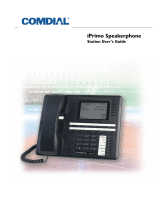Page is loading ...

CONVERSip EP100 Digital Endpoint
User Guide

ii
CONVERSip EP100 Digital Endpoint
User Guide
This manual supports models EP100-12 and EP100-24.
CONVERSip, EP100 Digital Endpoint, EP100-12, and EP100-24 are
trademarks of Comdial Corporation. All other product names are
trademarks of their respective owners.
September, 2004
GCA70-410 Sept ‘04
Copyright © 2004 Comdial Corporation
All rights reserved. Unauthorized use of this
document is prohibited.
Comdial Corporation
106 Cattlemen Road, Sarasota, FL 34232
(941) 554-5000 or (800) 266-3425
-Notice-
Comdial reserves the right to make any
changes and improvements in the product
described in this document at any time and
without prior notice.

Sept ‘04 Comdial iii
CONVERSip EP100 User
TABLE OF CONTENTS
INTRODUCTION ................................................................ XI
Audience Description ............................................................. xi
Related Publications ............................................................... xi
Conventions Used in this Manual ........................................... xi
1. OVERVIEW.......................................................................15
1.1 Understanding the Basic Functions ..................................17
1.1.1 Your EP100’s Buttons...............................................18
1.1.2 EP100 Display Lights ...............................................20
1.2 Positioning Your EP100....................................................22
1.3 Setting Display Contrast...................................................23
1.4 Setting a Personal Ringing Tone.......................................24
1.5 Setting Volume Levels......................................................24
1.6 Answering and Making Calls ...........................................25
1.7 Speakerphone Usage Guidelines ......................................26
2. ANSWERING CALLS .....................................................29
2.1 Answering Outside Calls ..................................................29
2.2 Answering Intercom Calls ................................................30
2.3 Night-Transferred Calls - Line Access From Any
Station ..............................................................................31
2.4 Holding Calls ....................................................................31
2.5 Call Pickup........................................................................33
2.5.1 Group Call Pickup ....................................................33
2.5.2 Directed Call Pickup.................................................33

Contents
iv Comdial Sept ‘04
2.5.3 Pickup For Monitored Stations .................................34
2.6 Receiving Subdued Off-Hook Voice Announcements
(SOHVA)..........................................................................35
2.6.1 Voice Announce Blocking ........................................36
2.7 Caller ID (Automatic Number Identification) ..................37
3. MAKING CALLS..............................................................39
3.1 Making Outside Calls .......................................................39
3.2 Making Intercom Calls .....................................................40
3.3 Automatic Dialing ............................................................41
3.4 Redialing...........................................................................42
3.4.1 Redial - Last-Dialed Number....................................42
3.4.2 Redial Programming (Storing Numbers) ..................42
3.5 Camping On - Busy Station, Automatic Callback............43
3.6 Advanced Camping On Options.......................................44
3.6.1 Camping On - Idle Station, Automatic Callback......44
3.6.2 Camping On - Busy Station, Wait For An Answer
(Call Waiting) ...........................................................45
3.7 Sending Subdued Off-Hook Voice Announcements
(SOHVA)..........................................................................46
4. ADVANCED CALL HANDLING ..................................49
4.1 Waiting For A Line (Queuing)..........................................49
4.2 Conferencing.....................................................................50
4.3 Call Forwarding ................................................................52
4.3.1 Forwarding a Call .....................................................52
4.3.2 Diverting All Incoming Calls To Another Station....53

Sept ‘04 Comdial v
CONVERSip EP100 User
4.4 Call Forward Outside System (CFOS) .............................54
4.5 Call Parking ......................................................................56
4.5.1 Parking a Call............................................................56
4.5.2 Handling Park Recalls ..............................................56
4.6 Call Transferring...............................................................58
4.6.1 Screened Call Transfers ............................................58
4.6.2 Unscreened Call Transfers ........................................59
4.7 Other Call Transferring Options .......................................60
4.7.1 Hot Transfer ..............................................................60
4.7.2 Quick Transfer ..........................................................61
5. NONVERBAL MESSAGING .........................................65
5.1 LCD Message Delivery ....................................................65
5.2 Message Waiting Light and Messaging............................67
5.3 Response Message Delivery.............................................68
6. PROGRAMMING ............................................................71
6.1 DSS Numbers ...................................................................71
6.2 Speed Dial Numbers.........................................................72
6.3 Feature Access Codes .......................................................74
6.4 LCD Feature Buttons........................................................76
6.5 Reminder Alert .................................................................78
6.6 Response Message Button ...............................................79
7. OTHER ADVANCED FEATURES ................................81
7.1 Background Music............................................................81
7.2 Line Groups ......................................................................82

Contents
vi Comdial Sept ‘04
7.3 Do Not Disturb Condition ................................................82
7.4 Automatic Redial..............................................................83
7.5 Tracker Paging System .....................................................85
7.6 Auxiliary Jack...................................................................87
7.7 Account Codes..................................................................89
7.8 Dial By Name ...................................................................90
7.9 Volume Control.................................................................91
7.9.1 Setting Current Volume Level ..................................91
7.9.2 Muting Your EP100 ..................................................92
7.10 Default Volume Control...................................................93
7.11 Programmed Button Display ...........................................93
7.11.1 Button Functions Display (Button
Query)....................................................................93
7.11.2 Status Of Busy Lines and Stations
(Busy DSS/BLF Button Inquiry)...........................94
7.12 Automatic Set Relocation................................................94
7.13 Paging ..............................................................................95
APPENDIX A FEATURE ACCESS CODES .....................97
APPENDIX B DISPLAY ABBREVIATIONS ..................101
APPENDIX C FEATURE NETWORKING
SUPPORT ........................................................................107
APPENDIX D GLOSSARY................................................119

Sept ‘04 Comdial vii
CONVERSip EP100 User
This equipment has been tested and found to comply with the limits for a
Class B digital device, pursuant to Part 15 of the FCC Rules. These limits
are designed to provide reasonable protection against harmful interfer-
ence in a residential installation. This equipment generates, uses and can
radiate radio frequency energy and, if not installed in accordance with the
instructions, may cause harmful interference to radio communications.
However, there is no guarantee that interference will not occur in a partic-
ular installation. If this equipment does cause interference to radio or
television reception, which can be determined by turning the equipment
off and on, the user is encouraged to try to correct the interference by one
or more of the following measures:
• Reorient or relocate the receiving antenna
• Increase the separation between the equipment and receiver
• Connect the equipment into an outlet on a circuit different from that
to which the receiver is connected
• Consult the dealer or an experienced radio/TV technician for help

viii Comdial Sept ‘04
Introduction
This Page Intentionally Left Blank

Sept ‘04 Comdial ix
CONVERSip EP100 User
Revision History
Versi on Changes Date
01 Initial Release 9/01/04

x Comdial Sept ‘04
Introduction
This Page Intentionally Left Blank

Sept ‘04 Comdial xi
CONVERSip EP100 User
Introduction
This manual describes how to use the CONVERSip EP100 telephone,
models EP100-12 and EP-100-24.
This manual is intended to provide:
• basic knowledge of the functions and features of the EP100 LCD
user interface.
• step-by-step procedures for processing calls and controlling
individual extension settings.
Audience Description
This manual is intended for persons who use CONVERSip EP100 tele-
phones on a day-to-day basis.
You should:
• read this manual in normal reading sequence before first using the
EP100 User Interface.
• refer to this manual as necessary while modifying your telephone
settings.
Related Publications
This manual refers you to related publications, when appropriate, for
additional information.
Conventions Used in this Manual
Many of the procedures require you to enter settings or to choose from a
list of variables. To signify when you are to act upon an item, parameter,
button, etc. we italicize the name of the item being acted upon. For
example, the following sentences instruct you to press a specific key on
your keyboard.
• Press Enter.
• Press Esc.

xii Comdial Sept ‘04
Introduction
• Press Page Up or Page Down.
• Press and hold the Shift and Ctrl keys simultaneously.
In contrast, the following sentence instructs you to type in a required
response; notice the word “Enter” when used in this way is not italicized
because you are not pushing a specific key name.
• Enter the value you want to use for this feature.
Similarly, when you select a button or LCD menu option, we italicize the
name of the button/menu item because you are required to take the action
of choosing it, even though the item may not appear in italics on the end-
point or display.
• Use the arrow keys to highlight Programming and press Enter.
At other times in the manual, we discuss prompts that the system displays
to you. In these cases, we enclose the exact wording of the prompt in
quotation marks to signify that the system is, in essence, speaking to you.
• The system prompts, “Enter your password now.”
If the system is actually playing a recording aloud, we enclose the exact
wording of the prompt in quotation marks and italics to signify that the
system is in actually speaking to you.
• The system says, “You have no more new messages.”
Italics and quotes are also of course used in their normal contexts, that is,
for emphasis and to identify what words are spoken.
• This is called a hot transfer, that is, the system transfers the call
without ringing the extension.
There are times when this manual will instruct you to enter a number
from within a range of numbers. In this instance, we use the “~ “ char-
acter to indicate the range. For example, 05-01-1~3-001~100 tells you to
enter:
• 05
• 01
• a 1, 2, or 3,
• a three-digit number that falls in the 001 to 100 range.

CONVERSip EP100 User
Sept ‘04 Comdial 15
1. OVERVIEW
Before you start using your CONVERSip EP100 digital endpoint,
take a quick look at its layout. The EP100 has three soft keys, 12 or
24 programmable buttons, seven fixed function buttons, volume up
and down buttons, an LCD, and a standard dial pad.
Figure 1-1 EP100-24
handset
speaker
LCD
soft keys (not
programmable)
VOLUME up
24
programmable
buttons
MESSAGE
TAP
SPEAKER
MUTE
HOLD
microphone opening
SHIFT
TRANSFER/
CONFERENCE
VOLUME down
INTERCOM
(default location)

Overview
16 Comdial Sept ‘04
The EP100-24 and EP100-12 models are identical except for the
number of programmable buttons available.
Figure 1-2 EP100-12
12
programmable
buttons

CONVERSip EP100 User
Sept ‘04 Comdial 17
1.1 Understanding the Basic Functions
Your EP100 provides many versatile features for your use. These fea-
tures are explained in terms of what they allow you to do.
Feature What it Does
Alphanumeric
Display (Liquid
Crystal Display—
LCD)
• Displays time, day, date, and active call
information
• Keeps you apprised of the status of your
telephone
• Provides programming prompts
Auxiliary Jack • Your EP100 may be equipped with an
auxiliary jack that provides an interface for
a headset, a tape recorder, an external
ringer, or an external pager.
Message-Waiting
Light
• Indicates that a message awaits pick up
Microphone Opening • Allows hands-free operation of
speakerphone (speak clearly toward
microphone opening)
Speaker • Sounds distant party’s voice
• Sounds ringing and call-in-progress tones

Overview
18 Comdial Sept ‘04
1.1.1 YOUR EP100’S BUTTONS
Button What it Does
Soft Keys • Provide quick and easy access to system
features
• Provide straightforward button
programming without dialing codes (the
soft keys themselves, however, are not
programmable)
INTERCOM • Selects an intercom line, and allows you to
initiate many of the telephone’s features
• Your installer programs INTERCOM on a
programmable button. The default location
is the lower right-most programmable
button.
HOLD
• Places a line or intercom call on hold
• Stores pauses in number sequences during
programming
• If available, scrolls through LCD response
messages
• If multiple held calls feature is available,
scans or scrolls through calls placed on hold
(when hold light is flashing)
MUTE • Keeps the person on the line from hearing
your conversation
• Allows reply to a Subdued Off-Hook Voice
Announcement (SOHVA).
Direct Station
Select/Busy Lamp
Field (DSS/BLF)
Programmable
Buttons
Allows you to store numbers for automatic
dialing functions.
• Allows you to store telephone extension
numbers for Direct Station Selection (DSS)
• May be programmed as a feature button
• May be designated a line button by your
system installer

CONVERSip EP100 User
Sept ‘04 Comdial 19
SHIFT
• Allows you to enter a second tier for storing
and/or automatically dialing speed dial
numbers. (That is, you can store two speed
dial numbers at every programmable button
location—one in the regular tier and one in
the second tier). You activate the shift
function by pressing this button and turning
the shift light on before storing or
automatically dialing a speed dial number
from the second tier.
SPEAKER • Turns your speaker on or off
• Disconnects a call when you are on a hands
free call
• Ends or cancels programming
TAP • Recalls dial tone or generates a hook flash
• Retrieves held calls or last call placed on
hold
TRNS/CONF
(Transfer/
Conference)
• Transfers calls
• Sets up conference calls
VOLUME Up or
VOLUME Down
• Regulates the volume of the ringer, speaker,
handset, headset, background music, and
group listening mode
Button What it Does

Overview
20 Comdial Sept ‘04
1.1.2 EP100 DISPLAY LIGHTS
The lights (LEDs) on your EP100 indicate the status of lines, features,
and intercoms.
Busy Lamp Field
(BLF) Lights Condition
DSS/BLF
programmable button
• Steady red = station is in use.
• Flashing red = station is receiving a call.
• Winking/Fluttering red = message-waiting
light set for you by station associated with
that DSS button.
Line Button • Steady green = this is your line, either on-
hook (in a hands free mode) or off-hook,
when the line is active.
• Steady red = another station is using this
line.
• Flashing red = a call is coming in on this
line.
• Flashing orange = this line is answered when
you lift the handset.
• Winking green = your line is on hold.
• Winking red = the call has been placed on
hold by another station.
• Fluttering orange or green = your line has
recalled from hold.
• Fluttering red = the line put on hold by
another station has recalled

CONVERSip EP100 User
Sept ‘04 Comdial 21
:
Fixed Feature or
Programmable
Feature Button
• Steady red = the feature is on.
• Steady off = the feature is off.
Note: You can find the programmable buttons
that the installer designates feature buttons
through programming in the same location as
the DSS/BLF programmable buttons. Ensure
that these buttons are labeled correctly to
indicate their unique features.
MUTE button • On steady = called party cannot hear your
conversation.
INTERCOM button • Steady green or red = you are using your
intercom.
• Fluttering red = an LCD message is set on
your telephone for others to receive when
calling.
• Flashing orange = someone is calling your
extension or a call is being transferred to
you.
HOLD button • Winking green = a line is on hold at your
station.
MESSAGE button • Winking green = message awaits pick up.
SPEAKER button • On steady (with the telephone on hook and
busy) = speakerphone mode
• On steady (with telephone on hook and idle)
= background music is turned on.
Busy Lamp Field
(BLF) Lights Condition

Overview
22 Comdial Sept ‘04
1.2 Positioning Your EP100
When your new EP100 arrives, the system installer unpacks the
phone and connects the line cord to a system jack. The following sec-
tions describe a few initial adjustments that allow you to quickly
begin making and answering calls.
You should adjust the position of the EP100 on your desk or table to
suit your individual needs and maximize the performance of the
sound activated features. When using your EP100, the microphone
and loudspeaker are farther from you than when you use a handset.
Some positioning tips to consider include:
• For the microphone to best detect your voice, speak within three
feet of it and face the speakerphone.
• Background noise may prevent the sound-activated switches
from operating properly. Avoid placing the EP100 where it will
detect sounds from keyboards, printers, paging systems,
typewriters, or other equipment.
• Place the telephone on a hard surface and away from table
edges. Do not place the telephone in corners or enclosures. Do
not let obstructions come between you and the microphone.
Your telephone has an adjustable pedestal to allow you to select the
most comfortable viewing angle. When you receive the telephone,
the pedestal is in its lowest position—flush against the pedestal.
To adjust the pedestal,
1. Grasp the rear of the pedestal
base firmly with one hand
and lift the rear portion of the
telephone upward with your
other hand.
Adjusting the Pedestal
/