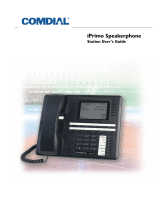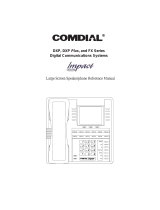Positioning Your Speakerphone
You should adjust the position of the speakerphone on your desk or table to suit
your individual needs and maximize the performance of the sound activated
features. When using your speakerphone, the microphone and loudspeaker are
farther from you than when you use a handset. Some positioning tips to consider
include:
•
For the microphone to best detect your voice, speak within three feet of it
and face the speakerphone.
•
Background noise may prevent the sound-activated switches from operat
-
ing properly. Avoid placing the speakerphone where it will detect sounds
from typewriters, keyboards, printers, paging systems, or other equip
-
ment.
•
Place the telephone on a hard surface and away from table edges. Do not
place the telephone in corners or enclosures. Do not let obstructions come
between you and the microphone.
Your telephone has an adjustable pedestal to allow you to select the most
comfortable viewing angle. When you receive the telephone, the pedestal is in its
lowest position—flush against the pedestal.
•
To adjust the pedestal,
1. GRASP the rear of the pedestal base
firmly with one hand AND LIFT the
rear portion of the telephone upward
with your other hand.
2. LIFT the telephone upward with one
hand AND RAISE the telephone
supporting arms upward with your other
hand. (Notice there are three sets of
notches under the telephone corre
-
sponding to the three positions
available.)
3. When the telephone is at the desired
height, SELECT the closest pair of
notches AND INSERT the supporting arms in the notches.
PRESS DOWN slightly on the telephone until you feel the
supporting arms snap into place.
Also remember, as with any piece of electronic equipment, your telephone may
be damaged by contact with liquids. Please try to place the telephone in an area
that is free from the danger of spills.
2 Large Screen Display Speakerphone Station User’s Guide
Getting Started GCA70-349
Telephone
Pedestal Base
Supporting Arm
PED01
First Notch
Second Notch
Third Notch
(For Highest Position)
Adjusting The Pedestal