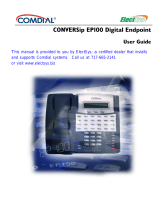Page is loading ...

Personal Speed Dial Numbers
To program a frequently dialed phone
number so you can dial it with only 3
button presses:
1. Press [Feature] [0] [0] enter program mode.
2. Press [Feature]
, then press the 2-digit Dial
Code (80-99) you want assigned to the phone
number.
3. Enter the phone number. Maximum of 20
digits-can include special functions such as
Pause and Stop (see page 4).
To add more numbers, repeat steps 2 and 3.
4. Press [Feature]
[0] [0] to exit program mode.
To dial a personal speed dial number:
Press [Feature] followed by the Dial Code.
To change a number, follow steps 1-4.
Notes: You can also program a phone number
onto a button for one-touch dialing – see
“Programming” on page 4.
Your system may be programmed with
System Speed Dial numbers (Dial Codes
20-79), which are similar to Personal
Speed Dial Numbers except anyone on
the system can dial them. If programmed,
a list is available from your System
Manager.
Use the boxes below to record your numbers, in pencil.
DIAL
CODE
NAME TELEPHONE NUMBER
80
81
82
83
84
85
86
87
88
89
90
91
92
93
94
95
96
97
98
99
AT&T 999-506-145
Comcode 106431299 Copyright © 1990 AT&T

Telephone Controls and Indicators
Hint for MLS-12™ and
MLS-12D™ users:
Display
[MLS-12D only]
For more convenient speakerphone operation, leave
the [Mic]
on all the time. Then press [Spkr] to make
and receive calls.
When dialing, shows the number dialed, duration of call,
and feature messages. When in program mode, displays
programming messages. When not using the phone,
displays today's date and time.
Dual-Purpose
Line/Programmable Buttons
[MLS-6™ has 4 buttons instead of 8, for lines 1-4]
When connected to an outside line, press to make and
receive calls. When not connected to an outside line, use
to program features or dialing sequences, for use with
one-touch.
[An MLS-6 connected to 4 outside lines has no program-
mable buttons, but an MLS-6 with 2 lines has 2 program-
mable buttons.
Intercom Line Buttons
Press either button to place an inside (intercom) call to
another extension.
Feature Button
Press to enter program mode (page 4) or use dial code
features (page 5)
Conf (Conference) Button
Press to conference (add) other parties to your call
(page 7)
Transfer Button
Press to transfer a call to another extension (page 7)
Hold Button
Press to put a call on hold for later pickup (page 7)
Programmable Buttons
(2 with lights)
MLS-12D and MLS-12 only]
Stores features or dialing sequences for use with one
touch—see "Programming," page 4.
Spkr (Speaker) Button
Press to dial without lifting handset. With [Spkr] on, the
green light appears and you can hear what is being
transmitted from the other end. When the party answers,
lift the handset to talk (or press [Mic]
if you have an
MLS-12 or MLS-12D).
Mic (Microphone) Button
MLS-12 and MLS-12D only]
Press to talk without lifting the handset. With [Mic]
on, the
green light appears and the person on the other end can
hear you.
Message Indicator
Appears when someone else signals you using the Mes-
sage Light On feature. To turn off press feature [Feature] [1] [0]
and your extension number. See page 5.
Volume Control Buttons
Press to decrease ( ▼ ) or increase ( ▲ ) the volume of
the ringer, speaker, and handset
❑ To adjust ringer volume, while phone is idle and hand-
set is on the phone, press ▼ or ▲ .
❑ To adjust speaker volume, press ▼ or ▲ while listen-
ing through the speaker.
❑ To adjust handset earpiece volume, while Iistening on
a call lift the handset and press ▼ or ▲ .
PARTNER, MLS-6, MLS-12, and MLS-12D are trademarks of AT&T.
1
2

Ringing Patterns
You can tell the type of call coming in by the way the phone rings:
Ring...Ring...Ring...Ring...Ring...Ring... Outside Call
Ring-BEEP...Ring-BEEP...Ring-BEEP...
Inside Call
Ring-BEEP-BEEP...Ring-BEEP-BEEP...
Transferred Call
If a call you transfer is not answered, it will ring back at your phone.
Lights
RED (top) light shows activity at another extension.
GREEN (bottom) light shows activity at your extension.
Steady on: Line is busy.
Off (off continuously): Line is idle, available for use.
Flash (long on, long off): Call is ringing on the line.
Alternating Red/Green Flash: Appears at both extensions in a
conference or joined call.
Wink (long on, short off) Call is on hold (anyone with line can pickup).
Flutter (short on, short off): Call is on exclusive hold (only extension that put
call on hold can pickup).
Broken flutter (short on and off followed by long off): Fax trouble.
Help
If you have problems with your phone, contact your System Manager or see
“Troubleshooting” in the System Manager’s Guide (chapter 8). If the problem is not
solved, please call our toll-free Helpline, available 24 hours a day.
1 800 628-2888
3

Programming
Use programming to store the following dialing sequences on programmable buttons (see
diagram on pages 1 - 2). Then simply touch the button to dial automatically.
Any feature on page 5
Example: To use Do Not Disturb with one touch, program [Feature] [0] [1] on a button
with lights.
Any dialing sequence on pages 6 - 7
Example: To make a ringing Group Call with one touch, program [lntercom] [7] [1] .
Note: You cannot program a voice-signalled Group Call (Intercom*7 1).
Another extension number
Example: To dial Ext. 11 with one touch, program [Intercom] [1] [1] . Other benefits:
❑
Transfer and conference with one touch
❑
If on a button with lights, see at a glance when the extension is:
– busy (red steady light)
– calling you (green flashing light)
– transferring a call to you (green fluttering light)
Note: If a fax machine is connected to the extension, and if the extension was pro-
grammed as a fax extension during system programming, you can see at a glance
when the fax is having trouble and not answering (broken fluttering red light).
An outside telephone number
Example: To dial 555-5678 with one touch, program [5] [5] [5] [5] [6] [7] [8] .
How to Program:
1. Press [Feature] [0] [0] to enter program mode.
2. Press a programmable button (see diagram, pages 1 - 2).
3. Enter the dialing sequence (the buttons you normally press to use the feature or dial
the number).
Maximum digits for an outside number is 20, which can include special functions (see
box below).
When programming an outside number, program only the number (not the line button).
To program more buttons, or to change the programming, repeat steps 2 and 3.
4. Press [Feature]
[0] [0] to exit program mode.
Programming Special Functions in a Dial Sequence
Appears on MLS-12D
To insert a... Press...
Display
as...
Pause (1,5
seconds)
Hold
P
Stop*
Mic
S
Touch-Tone Enable
Transfer T
Recall Spkr
R
* Not available on MLS-6
4

Dial Code Features
You can use a Dial Code feature in either of two ways:
Dial
Code
Feature
Use
[Feature] [0] [2]
[Feature] [0] [3]
[Feature] [0] [4]
[Feature] [0] [5]
[Feature] [0] [6]
[Feature] [0] [8]
[Feature] [0] [9] +
Ext. Number
[Feature]
[1] [0] +
Ext. Number
■
Press [Feature] followed by its 2-digit Dial Code (except Do
Not Disturb and Privacy).
■
Press a button programmed with the feature (programming
instructions on page 4).
Do Not
Disturb
Exclusive Hold
Recall
Save Number
Radial
Last Number
Radial
Conference
Drop
Privacy
Touch-Tone
Enable
Message
Light On
Message
Light Off
Prevents any calls from ringing at your phone,
Transferred calls return to sender and inside
calls get a busy signal. Outside callers hear
the usual ringing. Recommended only if
someone else answers your outside calls.
Places a call on hold so other extensions
with the line cannot pick it up.
“Recalls” a dial tone. If you are not on a PBX
or Centrex, use Recall to end a call without
hanging up - you will get a dial tone and can
then make another call. Otherwise, use Recall
to get the PBX/Centrex dial tone.
Saves the last number you dialed into a tem-
porary memory. To save, before you hang
up on a bus or non-answering call, press
[Feature] [0] [4] . Once saved, you can redial
it at any time by pressing [Feature] [0] [4]
again. The number stays in the memory until
a different one is saved. System Speed Dial
numbers cannot be saved.
Redials the last number you dialed. (You
cannot redial a System Speed Dial number
with this feature.)
Drops the last outside party added to a con-
ference call.
Prevents other people with the same line
from joining your calls.
When on a rotary line, allows you to access
phone services such as “Bank-by-Phone”
that require you to dial touch-tone digits.
After you make the call to the service and are
asked to enter touch-tone digits, turning on
Touch-Tone Enable changes the rest of the
digits you dial to touch-tone.
Turns on the message light on another MLS
phone. You manually enter the phone’s ex-
tension.
Turns off the message light on another MLS
phone. You manually enter the phone’s ex-
tension.
01
02
03
04
05
06
07
08
09
10
Can use this feature only if programmed onto a button with lights
(see page 4).
5

Making a Call to the Calling Group
Ringing Call:
[Intercom]
[7] [1]
To call everyone in the Calling Group* who is not busy
on another call:
1. Press [Intercom] .
2. Lift handset.
Voice-Signalled Call:
3. Dial [7] [1] to place a make call, or press [*] [7] [1] to make
[Intercom] [*] [7] [1]
a voice-signalled call to those with MLS-model phones.
You are connected to the first extension to answer.
Loudspeaker Paging
To make an announcement over the loudspeaker paging
system (if one is connected to your PARTNER system):
1. Lift handset.
[Intercom] [7] [0]
2. Press [Intercom] [7] [0] , then make your announcement.
Joining a Call
[Line]
To connect yourself to an outside call being con-
ducted at another extension:
1. Press the [Line] button (steady red light).
2. Lift the handset.
You cannot:
■ Join an inside call
■ Join a conference call
Answering a Call
at Your Extension
At Your Extension:
1. Press the flashing [Line] button.
[Line]
2. Lift the handset.
If you lift the handset without pressing a line button, you will be
connected to the line ringing longest.
Answering a Call
Ringing at Another Extension
At a specific extension:
[Intercom]
[6] + Ext. Number
To answer a call ringing at any other extension:
1. Press [Intercom] .
2. Lift handset.
3. Dial [6]
plus the number of the ringing extension.
To answer an outside call ringing at any extension in
the Pickup Group:*
At any extension in the
1. Press [Intercom] .
Pickup Group:
[Intercom]
[6] [6]
2. Lift handset.
3. Dial [6]
[6] .
* Pickup Group and Calling Group extensions are listed on a separate form. Ask your System
Manager for a copy.
6

Making a Call
Outside:
[Line] +
Telephone Number
Inside – Ringing:
[Intercom] +
Ext. Number
Inside – Voice-Signalled:
Intercom +
[*]
+ Ext. Number
Placing a Conference Call
Telephone or Ext. Number +
[Conf] +
Telephone or Ext. Number +
[Conf]
To Drop:
[Feature]
[0] [6]
You cannot:
Putting a Call on Hold
Hold:
[Hold]
Exclusive Hold:
[Feature]
[0] [2]
To Pick Up:
[Line]
To call an outside party:
1. Press an idle (not lit) outside [Line] button.
2. Lift handset.
3. Dial telephone number.
To
call an inside party (another extension):
1. Press an idle (not lit) [Intercom] button.
2. Lift handset.
3. To ring the extension, dial 2-digit extension number, or
To voice signal an MLS phone, so your voice is heard
through the speaker, dial [*]
plus the extension.
If you lift the handset without pressing a button, you will be
connected to the first idle line or intercom programmed for your
extension.
To add parties to a call (max. 4 parties plus you):
1. Call the first party (can use Speed Dial or Auto Dial buttons).
2. After the first party answers, press [Conf]
.
3. Press an idle line and call the second party.
4. After the second party answers, press [Conf] again. You are
connected with both parties. To add more parties, repeat.
To drop the last outside party added to the call:
1. Press [Feature] [0] [6].
■ Add more than 2 outside parties
■ Transfer a conference call
■ Join a conference call
To hold so anyone with the line can pick it up:
1. Press [Hold] .
To hold so only you can pick it up (Exclusive Hold):
1. Press [Feature] [0] [2] .
To pick up a held call:
1. Press the held line button.
2. Lift handset.
Transferring a Call
[Transfer]
+
Ext. Number
To pass a call to another extension:
1. Press [Transfer]
2. Dial the extension to which you want the call transferred.
3. When someone answers, announce the call, then hang up.
If no one answers or the call is refused, to reconnect the caller
press the line button next to the winking green light.
7
/