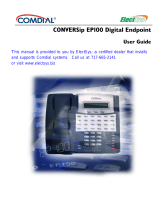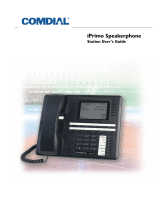Page is loading ...

How to Use This Guide
This guide provides brief instructions for the
commonly used features available with the
SUPERSET 401 telephone. Many of these
features are accessed by using the function keys
on your telephone. The function keys on your
telephone are represented by upper case words
(e.g., MESSAGE).
The instructions for each operation assume that
the first step is to lift the handset, unless otherwise
stated.
Function Keys and Indicators
O MESSAGE Key: for sending and responding
to messages.
O Message Lamp: When flashing, it indicates
that a message is waiting. When lit during a
call, a message can be sent.
O FLASH Key: for transferring calls and setting
up conference calls, and initiating other
system features.
O VOLUME TONE ∧ Key and VOLUME TONE
∨ Key: for adjusting the volume of the
handset receiver, and the volume and pitch of
the ringer.
FLASH Key and Feature Access Codes
You use the FLASH key to transfer calls to other
telephones, to set up conference calls, and to
initiate other telephone system features.
Certain telephones features are activated and
disabled by Feature Access Codes. To activate a
feature, lift the handset and then dial the access
code for that feature.
Feature Access Codes are set by your
Communications Department. On the last page
of this guide is a table listing the most popular
features, with space for you to fill in the access
codes. Contact your Communications
Department for the Feature Access Codes
available on your telephone system.
Features Not Available
There may be procedures in this guide which you
cannot perform on your telephone set. This is
because your company has specially selected
your features and calling privileges. See your
Communications Department if you have any
questions.
Making Calls
Dialing from your SUPERSET 401 is exactly the
same as dialing from any other telephone. Just
use the dialpad to dial the number, including any
outside access code (usually the number “9”), if
required.

CALL HOLD
Temporary Hold and Hard Hold
A call is put on temporary hold when you press
the FLASH key. Normally, you press FLASH to
put a caller on hold before transferring or setting
up a conference. If you hang up with a caller on
temporary hold, the call automatically rings you
back.
When you put a caller on hold with the HOLD key,
you can hang up without being automatically
called back. You can dial a feature access code,
make a call, or receive another call. A call placed
on hold in this manner can be retrieved at your
own extension, or at another extension.
Put a Call on Hold
O While in a call, press FLASH.
Your call is put on temporary hold, and you hear
transfer dial tone.
O Dial the Call Hold feature access
code.
Your call is put on Hard Hold.
O Replace the handset.
Your call remains on hold, and you can make or
receive other calls.
Retrieve a Held Call
O Dial the Call Hold Retrieve feature
access code.
You are connected with your held call.
Retrieve a Held Call at Another Extension
O Dial the Remote Call Hold Retrieve
feature access code
when you are at another extension.
O Dial your own extension number.
You are connected with your held call.
CONFERENCE
Set Up a 3-party Conference
O Call the first person.
Wait until the call is answered.
O Press FLASH
to put the first person on temporary hold. You hear
transfer dial tone.
O Call the next person.
Wait until the call is answered.
O Press FLASH again
to form a 3-party conference.
If an intended conferee is busy or does not
answer:
O Press F:ASH again
to return to the original caller.
Add Another Party
You can set up a conference call for up to 5
people.
O Press FLASH
T o put the conference on temporary hold. You hear
transfer dial tone.
O Call the next person.
Wait until the call is answered.
O Press FLASH again
to include everyone dialed so far.
Leave a Conference
O Replace the handset.
The other conferees remain connected to each
other.
CALL TRANSFER
Transfer a Call
O While on a call, press FLASH
to place a call on temporary hold. You hear transfer
dial tone
O Dial destination number.
O Introduce the caller.
O Replace the handset.
The call is transferred to the destination number.
Cancel a Call Transfer
O Press FLASH again
if the destination number is busy, or there is no
answer. You are connected to your original call.
CALL WAITING
Do you have a Waiting Caller
While in a call, you may hear a Camp On tone,
indicating that someone is waiting to speak with
you. You can hang up and take the other call, or
swap to the waiting call.

Swap to a Waiting Call
O While in a call, press FLASH
to put the current call on hold, and connect with the
waiting call.
O Press FLASH again.
Depending on the programming for your set, you
return to the original call placing the second caller on
hold, or you form a 3-party conference call.
See your Communications Department for further
information.
CALLBACK
Do You Want to be Called Back
You can set up an automatic “Callback” if you
reach a busy extension, or if there is no answer.
If the line is busy, the telephone system monitors
the line and rings you when the line becomes free.
If there was no answer, you are notified (your
telephone rings) when the user returns and next
uses the telephone. When you lift the handset,
the previously unanswered extension rings.
You can also use Callback if you receive a busy
signal when trying to access an outside line.
When the outside line becomes free, your
telephone rings. When you pick up the handset,
the outside number is dialed automatically.
When the Line is Busy
O When you hear busy tone, enter the
Callback - Busy feature access code
to set up an automatic Callback.
When There Is No Answer
O When there is no answer to your call,
replace the handset.
O Lift the handset and enter the
Callback-No Answer feature access
code.
O Enter the number of the unanswered
extension.
You will hear dial tone.
O Replace the handset.
When the person next uses the telephone and hangs
up, your telephone will ring.
Cancel a Callback
O Enter the Clear All Features feature
access code
to cancel a Callback before it is honored.
Note: This also cancels any Call Forward or Do Not
Disturb features that you have activated.
CALL PARK
What is Call Park
You can “park” a call by dialing the Call Park
feature access code. Your telephone does not
ring automatically when you hang up after parking
a call, but you cannot make or receive other calls
until after you have retrieved your parked call. You
can retrieve a parked call at your own extension
by simply lifting the handset, or you can retrieve
the call from a another extension.
Park a Call
O While on a call, press FLASH.
Your call is put on hold.
O Enter the Call Park feature access
code.
O Replace the handset.
The call is “parked”: you cannot make or receive
calls on your extension until this call is retrieved and
completed.
Retrieve a Parked Call
O Lift the handset.
You are connected with your parked caller.
Retrieve a Parked Call from Another Extension
O On another extension, dial the call
Park or Directed Call Pickup feature
access code.
O Dial the extension number where
your call is parked.
You are connected with your parked call.
CALL PARK - DESTINATION
PHONE
What is Call Park - Destination Phone
Call Park - Destination Phone allows you to park
an answered call on another phone. If a parked
call is not retrieved after a specified length of time,
a reminder occurs.
CALL HOLD CONFERENCE TRANSFER CALL WAITING CALLBACK CALL PARK

Park an active call on another phone
O Press TRANS/CONF
to get dial tone.
O Dial *62, and then dial the extension
of the destination phone.
If the call is parked successfully, dial tone, busy tone
or a page occurs. If the call is not parked, reorder
tone occurs.
To retrieve a call parked on another phone:
O Press the flashing Call Park feature
key.
OR
O Dial *22.
CALL PICKUP
What is a Pickup Group
Your telephone can be programmed into a pickup
group. Anyone in the group can answer, or “pick
up”, a call to any other extension in the group. To
pick up calls to your group, you dial a short code.
Tis feature ensures that all calls are answered.
Answer a Call For Your Pickup Group
If you extension has been programmed into a
pickup group, you can “pick up” calls for any other
member of your pickup group.
O Enter the Call Pickup feature access
code
to be connected to the caller.
Answer a Call Outside Your Pickup Group
O Enter the Directed Call Pickup
feature access code.
O Dial the number of the ringing
extension
to be connected to the caller.
CAMP ON
When a Telephone is Always Busy
If you reach a busy extension and want to speak
with the person right away, you can signal that
you are waiting by remaining on the line. The busy
extension user hears a single or double beep,
indicating that an internal call is waiting. When
the busy extension user hangs up, his telephone
rings. When the user answers, you are
connected.
Camp On a Busy Line
O Remain on the line
when you hear busy tone.
After approximately 10 seconds, the busy tone will
change slightly, indicating that you are camped on.
O Do NOT replace the handset.
When the user answers the call your call will be
connected.
Intrude On a Busy Line
O When you hear busy tone, enter the
Override feature access code
to intrude on the conversation.
You hear a warning tone and then are connected to
the call.
This forms a 3-party conference, of yourself, the
person you called, and the other person in that call.
DO NOT DISTURB
What is Do Not Disturb
Do Not Disturb allows you to program your
telephone not to ring when someone calls. The
caller will hear reorder tone.
Set Do Not Disturb
O Enter the Do Not Disturb feature
access code, plus 1.
O Replace the handset.
Do Not Disturb is set for your telephone.
Cancel Do Not Disturb
O Enter the Cancel Do Not Disturb
feature access code, plus 2.
CALL FORWARD
Forwarding Your Calls
You can forward your calls to another extension
(or to an external number) when your line is busy
or when you are away from your desk. There are
various types of Call Forwarding that can be
activated on the SX-200 ICP system. Each type
of Call Forwarding is activated by a different
Feature Access Code, followed by a condition
code, if necessary.

If Split Call Forwarding is enabled on your system,
then you can forward internal calls to one number,
and external calls to another (e.g., internal calls
to ext. 2103; external calls to ext. 4671). With Split
Call Forwarding enabled, you can use different
Feature Access Codes for internal and external
calls. See your Communications Department to
find out whether this feature is enabled. If it is
disabled, all calls are forwarded to one
destination.
Condition codes let you forward calls under
different circumstances. For instance, you may
only want calls to be forwarded if your line is busy.
Condition codes are listed below.
You can also program Call Forwarding on your
telephone from another extension, by using the
Call Forwarding — I Am Here feature access code.
Set Up Call Forwarding
O Enter the appropriate Call Forward
feature access code
O Enter the desired condition code
for Follow Me, Busy, No Answer, or Busy/No Answer
(see “Forwarding Your Calls” above).
O Dial extension number
to which calls are to be forwarded.
O Replace the handset.
Call Forwarding is now activated.
Forwarding to an External Number
Calls can also be forwarded to an external
number.
O Enter the appropriate Call Forward
feature access code
O Enter the desired condition code
for Follow Me, Busy, No Answer, or Busy/No Answer
(see “Forwarding Your Calls” above).
O Enter the Abbreviated Dial feature
access code.
O Enter the Abbreviated Dial Index
Number
for the external telephone number to which calls are
to be forwarded. See “Abbreviated Dial” for
information on Abbreviated Dial Index Numbers.
O Replace the handset.
Call Forwarding to an external number is activated.
Cancel Call Forwarding
O Dial the appropriate Call Forward
feature access code
DO NOT dial a condition code or destination number.
OR
O Dial the Clear All Features feature
access code.
Note: This also cancels any Callback or Do Not
Disturb features that you have activated.
O Replace the handset.
The current forwarding is canceled.
Set Up Call Forwarding at Another Extension
You can set up call forwarding on your own
telephone, from another extension.
O Enter the Call Forward — I Am Here
feature access code.
O Dial your own extension number.
O Replace the handset.
All calls at your extension are automatically
forwarded to this extension.
Cancel Call Forwarding from Another Extension
O Enter the Call Forward — Cancel I Am
Here feature access code
on the telephone where this feature was enabled.
O Replace the handset.
Call Forward - I Am Here is canceled.
MESSAGES
Do You Have a Message Waiting
If someone has left a message for you with the
Attendant, the Message Lamp on your telephone
will flash. Simply press the MESSAGE key to
place a call to the Attendant to receive your
message. A caller at another extension may also
leave a message for you to call. This will cause
the Message Lamp on your set to flash. Press
MESSAGE to automatically place a call to that
extension.
Send a Message on Busy/No Answer
O When you hear busy tone, or there is
no answer, press MESSAGE
1 Follow Me All your incoming calls are
forwarded.
2 Busy Your calls are forwarded
when your telephone is
busy.
3 No Answer Your calls are forwarded
when your telephone is
unanswered.
4 Busy/No Answer Your calls are forwarded
when your telephone is
busy or unanswered.
CALL PARK - DESTINATION PHONE CALL PICKUP CAMP ON DO NOT DISTURB CALL FORWARD

The Message Lamp on your set must be on while
making a call.
O Replace the handset.
A Callback message is left at the busy or
unanswered extension.
Respond to a Message Waiting
O Press MESSAGE
if the Message Lamp on your idle set is flashing. The
extension of the caller who left the message is rung.
O Press MESSAGE again if the line is
busy or there is no answer.
This will leave a Callback message at the extension
of the original caller, and turn off the Message Lamp
on your set.
O Replace the handset.
REMINDER
What is a Timed Reminder
You can set up a timed reminder that will ring your
telephone at a prearranged time. This is useful
when you want a reminder to go to a meeting,
make a call, and so on.
Set a Timed Reminder
O Enter Timed reminder feature access
code.
O Dial 4-digit time in 24-hour format.
(e.g., 1430 for 2:30 p.m.)
O Replace the handset.
The timed reminder is set to ring at the specified
time.
What to do when the Reminder Rings
If your telephone is busy, the reminder rings when
you replace the handset.
O Lift and replace the handset
when you hear the reminder ringing. The ringing
stops.
Cancel a Reminder Before it Rings
O Enter Timed Reminder feature
access code.
O Dial 9999.
O Replace the handset.
The timed reminder is canceled.
ACCOUNT CODE
What is an Account Code
Account Codes are used in situations where it is
necessary to charge the cost of a call to a specific
account, or client, or project, etc. In some cases,
it may be necessary to enter an account code
when making external calls.
Enter an Account Code Before a Call
O Enter the Account Code feature
access code.
O Enter the Account Code.
You hear dial tone.
O Dial the number
including the external line access code, if necessary.
INTERCOM CALLS
What is an Intercom Call
An Intercom call is a call between two extensions,
which either pages or rings the called extension.
Switch Between a Ringing Intercom Call to a Paged
Intercom Call
O Make a call.
O Dial *48.
PHONEBOOK
Access the Phonebook
O Dial *65.
O Enter the name or extension
of the person you which to call, using the dialpad.
Note: Only extensions that have a voice mailbox can
be dialed using Phonebook.
DOOR OPENER
What is Door Opener
Door Opener allows you to operate a third-party
door opener. For example, when someone
requires entry into a third-party building, a
designated extension (or extensions) rings and
on answering, the extension user can dial a
feature access code to open the door.

Use Door Opener
O Dial *66.
ABBREVIATED DIAL
What is an Abbreviated Dial Number
Frequently dialed telephone numbers can be
stored in your telephone system. Abbreviated
Dial facility allows you to access those numbers.
When you dial the Abbreviated Dial access code
and index number, the system automatically dials
the stored number for you.
Use an Abbreviated Dial Number
O Dial the Abbreviated Dial feature
access code.
O Dial the desired Abbreviated Dial
Index Number.
The stored number is dialed automatically.
LIST OF ABBREVIATED DIAL INDEX
NUMBERS
Use the following table to list the index numbers
for the stored system telephone numbers that you
use most frequently.
FEATURE ACCESS CODES
Feature access codes are used to activate
system feature on the SUPERSET 401
telephone. In general, to activate a feature, lift the
handset and then dial the access code for that
feature.
Feature access codes are set by your
Communications Department. You can use the
following table to keep a record of the feature
access codes you are most likely to need on your
telephone set.
List of Feature Access Codes
Index
Number
Stored Number
Feature Access Code
Account Code Access
Abbreviated Dial
Callback — Busy
— No Answer
Call Forward — All Calls
— Internal Only
— External Only
— I Am Here
— Cancel I Am Here
Call Hold
Call Hold Retrieve
Remote Call Hold Retrieve
Call Park
MESSAGES REMINDER ACCOUNT CODE INTERCOM PHONEBOOK DOOR OPENER ABBREVIATED DIAL

Call Park - Destination Phone
Call Pickup
Directed Call Pickup
Clear All Features
Do Not Disturb
Door Opener
External Line Access
Intercom Calls
Override
Paging
Phonebook
Timed Reminder
Tone Demonstration
Feature Access Code
/