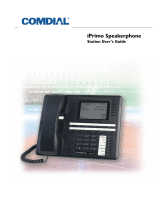Page is loading ...

CONVERSip EP300 Voice IP Endpoint
for MP5000
User Guide

GCA70-399 May ‘04 ii
CONVERSip EP300 Voice IP Endpoint
for MP5000
User Guide
CONVERSip, MP5000, EP300 Voice IP Endpoint, and EP200 Multime-
dia IP Endpoint are trademarks of Comdial Corporation. All other prod-
uct names are trademarks of their respective owners.
First Edition
May, 2004
Copyright © 2004 Comdial Corporation
All rights reserved. Unauthorized use of this
document is prohibited.
Comdial Corporation
106 Cattlemen Road, Sarasota, FL 34232
(941) 554-5000 or (800) 266-3425
-Notice-
Comdial reserves the right to make any
changes and improvements in the product
described in this document at any time and
without prior notice.

May ‘04 Comdial iii
This equipment has been tested and found to comply with the limits for a
Class B digital device, pursuant to Part 15 of the FCC Rules. These limits
are designed to provide reasonable protection against harmful interfer-
ence in a residential installation. This equipment generates, uses and can
radiate radio frequency energy and, if not installed in accordance with the
instructions, may cause harmful interference to radio communications.
However, there is no guarantee that interference will not occur in a partic-
ular installation. If this equipment does cause interference to radio or
television reception, which can be determined by turning the equipment
off and on, the user is encouraged to try to correct the interference by one
or more of the following measures:
• Reorient or relocate the receiving antenna
• Increase the separation between the equipment and receiver
• Connect the equipment into an outlet on a circuit different from that
to which the receiver is connected
• Consult the dealer or an experienced radio/TV technician for help

iv Comdial May ‘04
This Page Intentionally Left Blank

May ‘04 Comdial v
Revision History
Version Changes Date
01 Initial Release 05/17/04

May ‘04 Comdial vi
This Page Intentionally Left Blank

May ‘04 Comdial vii
CONVERSip EP300 User (MP5000)
TABLE OF CONTENTS
1. INTRODUCTION................................................................9
1.1 Positioning the EP300.......................................................10
1.2 Making the Connections...................................................12
1.3 Adjusting the Volume .......................................................13
1.4 Using the LCD Menu........................................................13
2. MAKING CALLS..............................................................19
2.1 Making a Call to Another Extension ................................19
2.2 Making a Call to an Outside Party....................................20
2.3 Redialing a Previously Dialed Number ............................22
2.4 Making a Call Using a Speed Dial Button........................23
2.5 Making a Call by Dialing a Speed Dial Bin .....................24
2.6 Making a Call to a User Name .........................................24
2.7 Calling the Attendant........................................................25
3. ANSWERING CALLS ......................................................27
3.1 Answering a Call in your Pickup Group...........................28
3.2 Answering a Call While on a Call ....................................28
4. PROCESSING CALLS .....................................................31
4.1 Muting the Microphone ....................................................31
4.2 Using Call Hold ................................................................31
4.3 Retrieving a Held Call ......................................................32

Contents
viii Comdial May ‘04
4.4 Parking Calls.....................................................................32
4.4.1 Placing an Outside Call in a Park Orbit....................33
4.4.2 Retrieving an Outside Call from a Park Orbit ..........33
4.4.3 Handling Park Recalls ..............................................33
4.5 Transferring a Call ............................................................34
4.6 Establishing a Multi-Party Conference.............................35
4.6.1 Ad-Hoc Conferences.................................................35
4.6.2 Meet-Me Conferences...............................................36
4.7 Forwarding Calls to Another Extension ...........................37
4.8 Using Call Pickup.............................................................37
4.9 Feature Access Codes .......................................................38
APPENDIX A SPECIFICATIONS......................................39

CONVERSip EP300 User
May ‘04 Comdial 9
1. INTRODUCTION
Before you start using your EP300, take a quick look at its layout.
The endpoint has three soft keys, 24 programmable buttons, seven
fixed function buttons, volume up and down buttons, an LCD, and a
standard dial pad.
When your new EP300 arrives, the system installer unpacks the
phone and connects the line cord to a network jack. The following
sections describe a few initial adjustments that allow you to quickly
begin making and answering calls.
handset
speaker
LCD
soft keys
(not programmable)
programmable
buttons
hold
transfer/
conference
redial
headset
speaker
mute
dial/answer
volume down
microphone opening
volume up

Introduction
10 Comdial May ‘04
1.1 Positioning the EP300
You should adjust the position of the EP300 on your desk or table to
suit your individual needs and maximize the performance of the
sound activated features. When using your EP300 as a speakerphone,
the microphone and loudspeaker are farther from you than when you
use a handset. Some positioning tips to consider include:
• For the microphone to best detect your voice, speak within three
feet of it and face the speakerphone.
• Background noise may prevent the sound-activated switches
from operating properly. Avoid placing the speakerphone
where it will detect sounds from typewriters, keyboards,
printers, paging systems, and other equipment.
• Place the EP300 on a hard surface and away from table edges.
Do not place the EP300 in corners or enclosures. Do not let
obstructions come between you and the microphone.
The EP300 has an adjustable pedestal to allow you to select the most
comfortable viewing angle. When you receive the EP300, the ped-
estal is in its lowest position—flush against the pedestal.

CONVERSip EP300 User
May ‘04 Comdial 11
To adjust the pedestal, perform the following tasks.
1. Grasp the rear of the
pedestal base firmly
with one hand and
lift the rear portion
of the EP300
upward with your
other hand.
2. Lift the EP300
upward with one
hand and raise the
EP300 supporting
arms upward with
your other hand.
Notice there are
three sets of notches under the EP300 corresponding to the
three positions available.
3. When the EP300 is at the desired height, select the closest pair
of notches and insert the supporting arms in the notches. Press
down slightly on the EP300 until you feel the supporting arms
snap into place.
Also remember, as with any piece of electronic equipment, your
EP300 may be damaged by contact with liquids. So please try to
place the EP300 in an area that is free from the danger of spills.

Introduction
12 Comdial May ‘04
1.2 Making the Connections
The connectors for attaching your EP300 to the network are located
on the underside of the instrument. Here you will also find con-
nectors for attaching the power supply and an optional headset. You
can also connect a cable from the EP300 to your PC so that both
devices can operate with a single network cable. The following
diagram shows the cable connection locations.
Note: Some types of network equipment can provide the power for
the EP300 instrument through its Ethernet connection. In those
instances, the external power supply is not required.
Caution: Do not connect this jack directly to a central
office line.
To LAN
connection
To PC
To Handset
To Headset
Power

CONVERSip EP300 User
May ‘04 Comdial 13
1.3 Adjusting the Volume
Adjusting the volume on the EP300-24 instrument affects the
loudness of the speaker, handset, and headset (if equipped). Refer to
Figure 1-1 for the location of the volume control.
To adjust the volume during a call, perform the following steps.
1. Press the volume up or volume down button on the EP300.
The EP300 adjusts the volume incrementally each tome you
press the button.
2. The volume setting remains in affect for the current call only.
If you want to adjust the volume for all calls, you can adjust your
default settings by using the LCD menu structure. To do so, select
Menu, 1 Hardware Settings>1 Handset Volume and set the volume
you want to use on all calls. The new setting remains in place until
you make subsequent adjustments.
1.4 Using the LCD Menu
The EP300 menu allows you to view or modify the configuration set-
tings of your EP300, and to view the call activity log. Some items are
password protected and should only be changed by the installer or
administrator, since doing so could adversely affect the operation of
your phone.
Normal display on your EP300 LCD consists of the date and time on
the first line, and the soft key labels on the second line.
Tue Apr 20 4:22
MENU STA

Introduction
14 Comdial May ‘04
To enter the configuration menu, press the MENU soft key.
Press MENU to advance to the next menu choice. To select an item,
press the ENTER soft key. To return to the previous level, press the
BACK soft key. To advance to the next item on the current menu,
press NEXT.
If the displayed results extend beyond the viewing area of the LCD,
the soft key functions change to allow you to scroll to the left or right.
1 HW Settings
ENTER BACK NEXT
02:02:d0:00:11:00->
<- BACK ->

CONVERSip EP300 User
May ‘04 Comdial 15
The following selections are available from the EP300 menu.
Main
Menu
Option
1
2
HW Settings --
sets the default volume level for the
handset, speaker, headset, and ringer.
Handset Volume-allows you to set the current
volume setting for the handset, from 1 to 8, with
8 being the highest. The default is level 3.
Speaker Volume-allows you to set the current
volume setting for the speaker, from 1 to 8, with
8 being the highest. The default is level 3.
Headset Volume-allows you to set the current
volume setting for the headset, from 1 to 8, with
8 being the highest. The default is level 3.
Ring Volume-allows you to set the current
volume setting for the ringer, from 1 to 8, with 8
being the highest. The default is level 1.
Info - displays call lists, system information, and LAN
information.
Received Calls-displays the last 10 calls received
at your EP300.
Sent Calls-displays the last 10 calls placed from
your EP300.
--CONTINUED ON NEXT PAGE--
1
2
3
4
1
2

Introduction
16 Comdial May ‘04
1
2
3
4
5
6
7
8
Main
Menu
Option
2
Info - (continued)
System Info-displays the following system
information.
Network Info shows the MAC Address,
VSP Address, DHCP, IP Address, Net
Mask, and GW Address.
Codecs shows the default audio format of
your EP300.
Serial Number of your EP300.
HW Version of your EP300.
SW Version installed on your EP300.
Extension assigned to your EP300.
Prog Buttons allows you to check which
programmable buttons are set. Some
buttons may have been programmed by
either the system administrator or the
installing technician.
Build Date-shows the time and date of your
last EP300 build.
--CONTINUED ON NEXT PAGE--
3

CONVERSip EP300 User
May ‘04 Comdial 17
1
2
Main
Menu
Option
2
3
Info - (continued)
LAN Info-displays the following LAN
information.
Received Pkts shows the network packets
received by your EP300.
Sent Pkts shows the network packets sent
by your EP300.
--CONTINUED ON NEXT PAGE--
4
Network - (requires password) - used to configure the
IP address settings.
1
2
IP Settings-sets the IP address for this station.
VSP Address (MP5000 IP address)-sets the IP
address of the MP5000 unit.

Introduction
18 Comdial May ‘04
Main
Menu
Option
4
System - used to perform system functions.
Tests (requires password) allows you to perform
functional tests.
Factory Defs allows you to restore this EP300 to
its factory defaults.
Download downloads firmware changes.
Register Mode specifies the type of registration
Register manually registers the phone with the
host.
Change Passwds allows you to change the
password for this EP300.
Restart Phone restarts the EP300.
1
2
3
4
5
6
7

CONVERSip EP300 User
May ‘04 Comdial 19
2. MAKING CALLS
Comdial’s EP300 is based on a technology called Session Initiation
Protocol (SIP). This technology provides new ways to process calls
not previously available with standard telephone systems.
2.1 Making a Call to Another Extension
You can make a call to another extension by dialing the number
assigned to that extension, or by selecting the name of the intended
party from your local address book or contact list.
To make an intercom call by dialing the extension number, perform
the following steps.
1. When you lift the handset, or press the SPEAKER button, the
system plays the dial tone. The LCD display prompts you to
enter the number you want to call.
2. Enter the extension number using the dial pad. If you make a
mistake, press the BACK soft key (to backspace one digit at a
time) or CLEAR to erase all digits and cancel.
Enter Number
CLEAR

Making Calls
20 Comdial May ‘04
3. Press the DIAL/ANSWER button or the DIAL soft key.
4. The system begins placing your call. You can cancel the call
before it is answered by pressing the CLEAR soft key.
5. The system rings the called extension (if idle), or plays a busy
signal (if busy). If you dialed an invalid number, the system
plays an audible tone indicating that the number you dialed is
invalid.
6. When the called party answers, begin speaking.
7. When the call is complete, hang up the handset (or press the
SPEAKER button if using the speakerphone).
2.2 Making a Call to an Outside Party
You can dial outside parties by including the outside line access code
before dialing the number (95545000, where 9 is the access code), or
by first selecting the outgoing line if you have direct access from a
pre-programmed button. The default access code for outside lines is
9.
To dial an external number, perform the following steps.
1. Lift the handset, or press the SPEAKER button. The system
plays the dial tone.
2. Dial the number, preceded by the line access code. If you
make a mistake, press the BACK soft key or CLEAR soft key to
re-enter the digits.
1120
DIAL BACK CLEAR
/