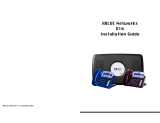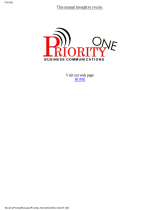Page is loading ...

Instructions
Operating
Before operating this unit, please read these instructions completely.
PanasoniC

Thank you for purchasing the Panasonic Easa-Phone VA-309182411232, Key Telephone
System.
.:
‘,
I
* This system is equipped with the Hearing Aid device installed within the handset
receiver.
* Each outside (CO/PBX) line can be individually programmed for either tone dialing or
rotary pulse dialing.
-
*
All the keys on this unit are the non-lock type.
Notification to your local telephone company
Before connecting or disconnecting telephone lines, call the telephone company and inform
them of the following:
-
COL
1:
COL
7:
COL 2: COL 8:
Telephone numbers
COL 3: COL
9:
COL 4:
COLI 0:
COL
5:
COLI 1:
COL 6: COLI 2:
Model number
kmsonic
VA-309l82411232
FCC registration number for VA-309 KSU at factory
ACK8GR-16979-KF-E
VA-309 KSU for modify
ACK8GR-19152-MF-E
FCCregistration
number for VA-824 KSU at factory
ACK8GR-19274-KF-E
VA-824 KSU for modify
ACK8GR-19273-MF-E
FCC registration number for VA-1232 KSU at factory
ACK8GR-17656-KF-E
VA-1232 KSU for modify
ACK8GR-17655-MF-E
Facility interface code 02LS2
Service order code
9.OF
Ringer equivalence 0.4B
Required network interface jack
USOC
RJllW,
RJllC,
The FCC registration number will be found on the key service unit.
This unit must not be connected to a coin operated line.
If you are on a party line, check with your local telephone company.
Notice
To assure the safe use of your telephone, please observe the following guide lines for
installation and use.
* This product is an electrical device and can be hazardous if immersed in water.
To avoid the risk of electrical shock, do not use this unit while in the bathtub, shower,
or when wet. If you accidentally drop the unit into water, unplug it first, then retrieve
it by pulling it by the cord.
*
Do not use the telephone near sources of electric “noise” such as fluorescent lamps,
air
conditioner, washing machine, TV sets or radios.
* The telephone should not be exposed to heat sources, direct sunlight, extreme
temperatures, moisture, strong vibrations, greasy of dusty environments.
*
Never attempt to insert wires, pins, of similar objects in the vents or openings of the
telephone.
*
Never clean the telephone with benzene, paint thinner or other solvent materials.
Wipe with a soft cloth to clean.
* Do not change the unit installation location without consulting the dealer/installer.
1

TABLE OF CONTENTS
Names and Function
......................................
4
Symboles
.................................................
6
,
OUTSIDE CALLS
Making Calls
Manual dial
...............................
;
...........
6
Redial
................................................
7
Save dial ..............................................
8
One touch speed dial
..................................
8
System speed dial
......................................
10
Answering Calls
Answer ...............................................
12
Hold ..................................................
12
Transfer ...............................................
13
Conference
............................................
14
Privacy release
........................................
14
INTERCOM CALLS
Making Calls
Voice call .............................................
Tone call ............................................
Operator call ........................................
Paging
Zone paging
..........................................
All zone paging
.......................................
Answering Calls
Answering with handset
...............................
Hands-free answer back
...............................
Call pick-up ...........................................
Paging ................................................
Hold ..................................................
Transfer ...............................................
Three-party conference
................................
15
15
15
15
16
16
16
17
17
17
18
18
ADDITIONAL FEATURES
Automatic Outside Line Selection
......................
19
Direct Outside Line Access
.............................
19
Flexible Feature Key
...................................
20
Call Forward
..........................................
22
Night Transfer ........................................
23
Do-Not-Disturb
..............
:
.........................
23
One-Touch Function
.......................
.-.
.......... 24
.-
..,‘.”
2

.
.
.
.
.
.
Pause Function
........................................
Flash Function
.........................................
Signal Conversion
(from pulse to tone)
.....................
Intercom Dial Tone Mute
..............................
Speakerphone
.........................................
Display
................................................
Long Speech Alarm
....................................
Hold Recall
............................................
Toll Restriction
...................................
.I.
....
26
28
28
28
29
30
33
33
33
OPTIONAL EQUIPMENT
External Paging
........................................
34
Door Box
..............................................
34
Door Opener
..........................................
35
Sensor
.................................................
35
Station Message Detail Recorder (SMDR)
(VA-824/1232
system only)
. . . . .
_
. . . . . . . . . . . . . . . . . . . .
Direct Station Selector (DSS) Console
(VA-824/l
232 system only)
. . . . . . . . . .
_
. . . . . . . . . . . . . . .
Single Line Telephone
(SLT)
(tone dial telephone only)
. . . . . . . . . . .
_
_
. .
_
_
. .
_
. . .
_
_
.
_
_
. .
.
.
.
.
.
..
.
In Case of a Power Failure .............................
Specifications
..........................................
Memo for your Convenience
...........................
36
37
38
38
39 --
39
3

(VA-12022 key telephone with display)
1 Ringer volume control
For adjusting incoming ringing tone.
2 Speaker volume control
For adjusting voice level of intercom voice call and speakerphone receiving voice level.
3 Speaker
For listening to ringing tone and voice.
4 Handset
5 Display
Indicates the time and the number dialed. (VA-12022, 12022-B only)
6
REDIAL
key
Used to redial the last number dialed. Also, use to insert a pause between the digits of
a telephone number storing for automatic dialing.
7 HOLD
Puts an outside or intercom call on hold.
8 CONF key
For conference with three-party and setting privacy release.
9 FLASH key
Pressing this key performs the same function as replacing the handset and lifting it up
again.
10 ON/OFF key
_
Used to place a call without lifting the handset or to store a number for speed dialing.
11 ON/OFF indicator
Stays ON while ON/OFF key is pressed down.
12 Dialing keys
13 Microphone
Enables telephone conversations with the handset on-hook and hands-free
speach.
14 Telephone number list
A list for people whose
numbeys
are stored in the respective memory for your
convenience.
-
..
;
-.
.’
_’
4

Names and Functions
:.
I.
‘I
22)
(18)-f
(Feature keys field)
(24)
-(26)
(Direct station selection console
for VA-824/l 232 system)
15 AUTO key
For storing numbers and automatic dialing.
16 SAVE key
Temporarily saves a telephone number during call.
17 MIC indicator
This indicator lights up when MIC key is pressed, enabling you to answer an intercom
call without lifting the handset.
18 MIC key
Used for muting microphone during hands-free conversation and hands-free answer
back setting.
19 One-touch key
Automatic dialing for any of the stored telephone numbers, extension numbers and
other features.
20 Line
(CO/PBX)/FF
key
Press to select a vacant telephone line or to answer an incoming call. You can also
assign features or extension numbers to these keys.
21
LinelFF
indicator
Lights up or flashes green to indicate your operation mode and red for others.
Lift-inruse
blink:Hold
22 Intercom indicator
Flashes when on hold for an intercom call. Stays ON while you are speaking on an
intercom call.
23
DNDKF
indicator (DO-Not-Disturb/Call Forward)
Lights up when Call Forwarding or Do-Not-Disturb feature is set.
24 Station indicator
Indicates the status of an extension.
25 Station key
To call an extension.
26 ZONE key
Paging.
-
5

Symbols
Lift handset
Hang up the handset
\I,
M
Press
line/FF
key
#
fia
Press the key
indicated
Press one-tuoch
key
Dial a number
Speaking
cl
&
On-fook
conversation
Press dial key *
Press dial key
i5t.
.
:
.’
This is for dialing the telephone number on an outside line.
Calls can be made either by lifting the handset or without lifting the handset.(on-hook dial)
While you are making the call, the line indicator light-up green and sometime blinks.
For on-hook dialing, dial the number within 15 seconds after pressing the line key. If more
than 15 seconds elapses, ,it reverts to stand-by.
If you press ON/OFF key and hang up while a conversation with handset, only your party’s
voice can be heard. You can also conversation off-hook if your telephone has a
speakerphone.
Off-hook dial
.
.
_’
1. Lift handest
* You will hear the intercom (continuous) dial tone from
f
,I,
kEl
handset.
2. Press any available line key
l Listen for the outside dial tone. The line indicator will light
f
up green.
3. Dial the telephone number
+
-
@iI
L.
4. Speak when answered
5. Hang
yp
when the call is
c.omplete
* The line indicator goes off.
1.
\
.’
.’
6

1. Press any available line key
* Listen for the outside dial tone from speaker. The line
indicator
will
light up green.
2. Dial the telephone number
3.
Speak or lift handset
4. Press ON/OFF key or hang up when the call
is completed
* The line indicator goes off.
You can redial the last telephone number dialed simply by pressing the REDIAL key.
A telephone number of up to 16 digits can be redialed.
1. Press any available line key
* listen for the outside dial tone from speaker. The line
indicator will light up green.
2. Press REDIAL key
3. Lift handset and speak when answered

You can temporarily save a telephone number at any time so that it can easily be dialed
again later.
A number of up to 16 digits can be saved.
To save a number
AUTO
IEI
1. Press AUTO key while speaking
+
SAVE
IEI
To make a call
2. Press SAVE key
* The telephone number of the party you are speaking to will
be saved.
1. Press any available line key
* Listen for the outside dial tone. The line indicator will light
up green.
2. Press SAVE key
* The saved telephone number will be dialed automatically.
3. Lift handset and speak when answered
You can store up to 10 telephone numbers for speed dialing on your own telephone.
This is particularly convenient for storing long numbers which you call frequently.
You can store up to 16 digits including
*,
#,
FLASH and PAUSE.
By entering AUTO plus system speed address number instead of the telephone number, you
can store the system speed address number on the one-touch speed dial function.
If a
new
number is stored, the old number is erased and the new contents are set.
To store a number
1. Press ON/OFF key
* Listen for the intercom dial tone from speaker. The
ON/OFF
indicator will light up.
2. Press AUTO key
3. Press One-touch key you wish to store
4. Press the telephone number
.for
one touch speed dial storing
-
8

5. Press HOLD key
(if you wish to store another one-touch speed dial, repeat
steps 2 to 5 for each case)
6. Press ON/OFF key
* The
ON/OFF
indicator goes off.
To make a call
\I,
IEI
I
1. Press any
.available
line key
* Listen for the outside dial tone. The line indicator will light
up green.
2. Press One-touch key
* The telephone number stored on this key will be dialed.
3. Lift handset and speak when answered
:
To erase a number stored
ON/OFF
ml
+
1. Press ON/OFF key
* Listen for the intercom dial tone from speaker. The
(IN/OFF
indicator will light up.
2. Press AUTO key
3. Press the One-touch key you wish to erase
4. Press HOLD key
5.
Press ON/OFF key
* The
ON/OFF
indicator goes off.
~’
:

With system speed dial you use a two digit address number instead of dialing the whole
telephone number.
You can use the address number for system speed dial on all system telephones.
Up to 90 address numbers for system speed dial from 00 to 89 can be stored, and a
telephone number can be stored even while the other telephones are being used.
Telephone numbers of up to 16 digits including
*,
#, FLASH and PAUSE can be stored.
If a new telephone number is stored, the old telephone number is erased and new
contents are set.
To store a number (from extension 10 only)
1. Press ON/OFF key
*
Listen for the intercom dial tone from speaker.
The
ON/OFF
indicator will light up.
2. Press AUTO key
3. Press any address number from 00 to 89
4. Press the telephone number for speed dial storing
+
HOLD
KJ
5. Press HOLD key
(If you wish to store another system speed dial, repeat steps
2 to 5 for each case)
6. Press ON/OFF key
* The
ON/OFF
indicator goes off.
.
.
.
.
;:
10

1.
I
2.
Press any available line key
* Listen for the outside dial tone. The line indicator will
light up green.
Press AUTO key
To make a call
Dial the address number (2 digits) from 00 to 89
*
The telephone number stored in the address
will-
be
dialed.
Lift handset and speak when answered
To erase a stored number (from extension 10 only)
AUTO
kzl
2.
3.
Press address number (00 to 89) you wish to erase
4.
Press HOLD key
Press ON/OFF- key
* Listen for the intercom dial tone from speaker.
The
ON/OFF
indicator will light up.
Press AUTO key
Press ON/OFF key
* The
ON/OFF
indicator goes off.
11

The way calls are answered is different depending on whether or not a ringing tone is
assigned to your telephone for incoming outside calls.
To answer a call on a telephone which rings
Simply lift handset or press ON/OFF key and speak
If automatic answering has not programmed (system program);,
’
.
press the line key (and then lift the handset).
To answer a call on a telephone which does not ring
6
m
1. Lift handset
(if the telephone having the speakerphone, not necessary
+
to lift the handset.)
$1,
kEl
2. Press the line key for where the indicator is flashing red
*
-The
line indicator changes to green.
You can put a call temporarily on hold. During hold you can make a call on another
vacant line or answer a call. It is also possible to pick up held line on a different telephone
in the system.
Putting call on hold
Tell your party that you are about to put the call on hold and
press HOLD key
* The indicator for ‘the held line will flash green.
(The line indicators of the other telephones will flash red.)
Your conversation is put on hold.
Pickinq
up held line
:
.:
Press the line key of the held line
* The line indicator will light up green.
(When releasing from another telephone in the system,
press the line key for the line flashing red.)
12

You can transfer an outside call to another extension.
Transferrinq a call to another extension
HOLE
FE!
1. Press HOLD key to place the call on hold
+
* The line
indector
will blink green at the short inter-vals
2. Dial the desired extension number
3. When answered, indicate the number of the line being
transferred
4. The transferee then presses the red-flashing line key
Alternatively
1. Press HOLD key to place the call on hold
2. Dial the desired extension number
3. Press CONF key when answered
* The three parties can talk together.
4. Hang up
* The party on the outside line and the transferee can talk
together.
Neither the party on the outside line nor the transferee
will hear you hang up.
If the extension is busy
Press the line key of the held line
* You can talk once more with the
pa_rty
on hold.
13

Three-party conference
You can converse with three parties at the same time.
Put the conversation initiated between two parties on hold and call the other outside
number.
Then by pressing CONF key when answered you can have a three-party conference.
Conferences can involve two outside lines and one extension or one outside line and two
extensions. Also, it can be done among the three extensions.
HOLD
l!d
1. Press HOLD key to place the call on hold
* The line indicator
will
flash green.
2. Call the third party on any available line
3. When the third party answers, indicate that you want to
have a three-party conference
4. Press CONF key to enable the three-party conference
It is possible for a party on another extension to join a conversation you are having with a
party on an outside line.
In the usual your conversations on outside lines are private and cannot be interrupted from
other extension. The party on the other extension should press the line key within 10
seconds of your pressing CONF key.
CONF
-
Ia
1. Press CONF key during conversation
2. The third party presses the line key to join the conversation
* The three parties can converse together.
(Note that: With privacy release a conference can be held
by more than three parties, but the acoustic level may be
reduced.)
14


This can be to telephones in all zones in the system.
r3
lzl
1. Lift handset
+
* Listen for the intercom dial-tone.
m
2. Press dial keys
#OO
+
3. Make your announcement into the mouthpiece of handset
When answering a paging call, pick up the handset and
press
*
key twice.
(Note that if external speaker
is
connected, the paging
both for all zone and external will be made. To make
the external paging only, see page 34.)
When answering to a voice call or tone call, simply lift handset.
(If the telephone having speakerphone, simply press the
ON/OFF key.)
You can
.answer
to call without lifting handset (on-hook).
Before receiving any calls check to see that the microphone indicator lights up.
If it does not light up (microphone is off), press the MIC key so that the microphone
indicator lights.
cl
G&5
Speak through the built-in microphone and speaker
*
M/C indicator
will
flash.
IF MIC key is not pressesd
MC
-
bEI
1. Press MIC key
+
*
M/C
indicator will flash.
Q
L-
2. YOU can speak with telephone on-hook
16

:,
You can answer an’ intercom call to your extension on another telephone.
However, you cannot pick up a call for door box calls and for the telephone for which
hands-free answer back is set.
1. Lift handset
2. Enter
**
with dial key to answer the call
You can respond to zone or all zone paging on any extension.
1. Lift handset
2. Enter
*
* with dial key to respond to the paging
You can put an intercom call temporarily on hold. During hold you can make a call or
answer a call.
However, paging, door box conversations and conferences cannot be put on hold.
Putting an intercom call on hold
Tell your party that you are about to put a call on hold and
then press HOLD key
* INT indicator will flash. You will hear the continuous
intercom dial tone.
your conversation is put on hold.
To release hold
Press HOLD key
* INT indicator will light up.
17

You can transfer an intercom call to another extension. When transferring, temporarily put
the call on hold, dial the other extension and have a three-party conversation. Then when
you hang up or press FLASH key you drop out of the conversation leaving the other two
parties to continue.
HOLD
!a
CONF
a
1. Press HOLD key to put the call on hold
*
/NT
indicator will flash. You will hear the continuous
intercom dial tone.
2. Dial the desired extension number
3. When answered, indicate that you want to transfer the call
4. Press CONF key
* You have a three-party conversation.
5. Hang up
*
The other two parties continue their conversation.
:
._I
.
..’
You can converse with three parties at the same time.
1. Press HOLD key to put the call on hold
*
/NT
indicator will flash. You will hear the continuous tone.
2. Dial the extension number of the additional party
3. When answered, indicate that you wish to have a three- party
conference
4. Press-CONF key to enable three-party
cbnference
* INT indicator will light up.
-
18

ADDITIONAL FEATURES
This system has various features for your added convenience.
By system programming you can establish functions to suit your objectives.
Please consult your dealer/installer about programming.
By pressing dial key 9 you are connected with an available outside line automatically.
When you use this feature you do not need to select an available line by pressing a line
key.
If all the lines are being used, you will hear the busy tone.
-
This feature is convenient for when using a single line telephone.
In the FCC rules, this feature is regarded as one of the distinguishing features of the key
system as against the PBX.
In the form the unit is shipped from the factory this feature cannot be programmed unless
one jumper on the key service unit board is cut.
When you use this feature, inform the telephone company of registration number which
for the system modification.
1. Lift handset or press ON/OFF key
* You will hear the intercom dial tone.
2. Press dial key 9
* Listen for the outside dial tone.
3. Dial the telephone number
You can specify a particular line for dialing outside calls. If the line is being used, you will
hear the busy tone. Idle COL key can be used for FF key.
1. Lift handset or press ON/OFF key
* You will hear the intercom dial tone.
2. press dial key 8
3. Press the dial key to obtain the desired outside line
l-3
for VA-309
l-8
for VA-824
01
-
12 for VA-1232
* Listen for the outside dial tone.
-
4. Dial the telephone number
19
/