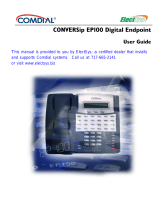Page is loading ...

Comdial Impact and Impact SCS LCD Speakerphone User’s
Guide
(Not all phones or systems support all features)
Adjusting contrast on your LCD:
1. Select “OPTIONS”.
2. Select “NEXT” until the “DISP” option appears.
3. Select “DISP”.
4. Select “LIGHT” or “DARK”.
5. Press “SPEAKER” to end.
Customizing your ring tone:
1. Select “OPTIONS”.
2. Select “NEXT” until the “RING” option appears.
3. Select “RING”.
4. Select “UP” or “DOWN” to choose a new ring tone.
5. Press “SPEAKER” to end.

Setting volume levels
Ringer Volume:
While you are not on a call, press the volume up or down buttons. If you set
the ringer to “OFF” you will still hear a short ring for each incoming call.
Speaker Volume:
Press the “INTERCOM” button. Press the volume up or down buttons. (Note:
when you hang up, the volume levels revert to default levels. See below to
change defaults)
Handset Volume:
Lift handset. Press the volume up or down buttons.
(Note: when you hang up, the volume levels revert to default levels. See
below to change defaults)
Advanced
Change Default Handset and Speaker Volume:
1. Press “INTERCOM”.
2. Activate speaker, headset or handset mode to be affected.
3. Press the volume up or down buttons.
4. Dial ____ (Check with your system administrator – may be “**5” or
“**7”) or programmed SAVE button.
5. Repeat for each (speaker, headset, handset).
Answering Calls
If the phone rings and you do not want to answer it, you can press “DND” now.
Outside Calls (long tones):
1. Press the flashing line button.
2. Speak toward the phone or lift the handset.
Intercom Calls (2 short tones):
1. Press “INTERCOM”.
2. Speak toward the phone or lift the handset.
To respond to a call-waiting tone:
Place the current call on hold or complete the call and hang up. This second
call will ring through.
Using the “HOLD” feature
Place a call on hold:

1. Press “HOLD” station button.
Retrieve a call on hold:
1. Press the line button of the held call (light will be blinking) or press
“TAP”.
Call Forwarding
To forward your calls:
1. Select “OPTIONS”.
2. Select “NEXT” until you see the “CFWD” option.
3. Select “CFWD”.
4. Choose “SET”.
5. Options:
a. Select “PERS” to forward prime line and intercom calls. Press
“PERS” again.
b. Select “ALL” to forward all calls. Press “ALL” again.
c. Select “NEXT” and “No ANS” to forward calls that ring at your
station but receive no answer after a predetermined number of
rings. Press “ALL” again.
6. Dial the extension number of the telephone to receive your forwarded
calls.
7. Press “SPEAKER” to end. If you have set forwarding up correctly, the
LCD will display “FWD”.
Cancel call forwarding:
1. Select the right interactive button.
2. Select “NEXT” until the “CFWD” option appears and select.
3. Select “CLR” to cancel call forwarding.
4. Press “SPEAKER” to end.
Call Forward Outside System (CFOS):
1. Select “OPTIONS”.
2. Select “NEXT” until “CFWD” appears.
3. Select “CFWD”.
4. Select “SET”.
5. Select “NEXT” until “CFOS” appears. Select this option.
6. Choose a type of CFOS and select the desired interactive button. To
switch the type of CFOS, press “TGL”.
a. “Itcm” forwards intercom calls.
b. “Line” forwards prime line calls.
c. “Itcm/Ln” forwards all calls.
d. “RNA Itcm” forwards all intercom calls that ring on your station
and are not answered in a specified time period.
e. “RNA Itcm/Ln” forwards all ring-no answer calls.
7. Select an outbound line.
8. Select the forward destination (dial number, press speed dial button).
9. Press “SPEAKER” to end. If set properly, the display will show “CFOS”
along with the type of forwarding.

To cancel CFOS:
Press “INTERCOM” and dial “*56”.
Parking a Call
Parking a call in orbit – places the call on hold so that it can be answered from any station:
1. While on a call, press “INTERCOM” or “TRNS/CNF” if you are on an
intercom call.
2. Dial “*”.
3. Dial code for part orbit (“910” through “999”) for orbit 10-99.
4. Remember the code for retrieving the call.
Retrieving a parked call:
1. Press “INTERCOM”.
2. Dial “#”
3. Dial the code for orbit (“910” through “999”) for orbit 10-99.
Handling park recalls:
When a parked call times out of the system, it returns to your phone. You
will hear 4 short tones at 12-second intervals.
To answer:
Select “ANS”.
Transferring Calls
To screen and transfer to another phone:
1. Answer the call
2. Press “TRNS/CNF”.
3. Dial the extension of the phone you wish to receive the call.
4. Announce the call when the party answers.
5. Press “SPEAKER” or hand up to complete.
If the extension you wish to transfer to is busy or continues ringing:
1. Select “RECON” to reconnect the call to your station.
2. Select “SOHVA” to interrupt the call and let the intended recipient
know a call is waiting (for busy signal only).
3. Select “MSG” to leave a message-waiting indication at the called
extension.
To transfer an unscreened call to another phone:
1. Answer the call.
2. Press “TRNS/CNF”.
3. Dial the extension or press the DSS/BLF button for the extension.
4. Press “SPEAKER” (if using speakerphone) or hang up to complete.
If an unscreened transfer call is not answered and returns to your
telephone:

1. Press “HOLD” to place the call on hold at your station. Or,
2. Select “ANS” to return to the call.
3. Select “SEND” to retry the transfer.
Monitor Status of Another Telephone
Look at the BLF light next to the Direct Station Select (DSS/BLF) button.
Off = Station is idle
Flashing = Station has an incoming call
On = Station is busy
Making Calls
Manually:
1. Press “INTERCOM”
2. Select a line and dial the number.
Speed Dialing:
1. Press the programmed speed dial button. If you want the alternate
number stored on that buttons, press “SHIFT” at the same time.
Redialing
Redial Last Number:
1. Press “SPEAKER” or hang up to disconnect current ringing or busy
tone.
2. Dial “#”.
Use automatic redial features to redial a busy or unanswered number
while you are on a call:
1. Select “ARDL” or press the automatic redial button programmed by
your installer.
The system will dial the number until you cancel the feature or after a
specific number of tries (set by your installer). The automatic redial light
will flash between redials and will be steady during redialing.
Storing a number you’ve just dialed:
1. Select “SAVE” and press an unused programmable button.
Store a number while you are on a call (not available on all systems):
1. Press the programmed “SAVE NUMBER REDIAL” button twice.
2. Following the prompt, dial the number you wish to save. Your call will
not be interrupted.

“Camping On” busy station automatic callback
Setting and using Camping On:
When you dial the station and you hear the busy signal, select “CAMP”.
When your call is connected, your telephone will ring with 5 tone bursts.
Press “INTERCOM” or “ANS”.
Cancel the call-back request:
Press “INTERCOM” and dial” *6”.
Setting Camping On at a station on “Do Not Disturb”:
Select “CAMP”. When the station is no longer in DND, your call-back request
will go through.
Waiting (Queuing) for a line
When a line becomes available you will hear several short tone bursts.
When all lines are busy:
1. Press “INTECOM”.
2. Dial the line group access code.
3. At the busy tone dial “*6”.
To queue for a particular line:
1. Press “INTERCOM”.
2. Dial “*6”.
3. Press the desired line button.
Cancel queue:
1. Press “INTERCOM”.
2. Dial “#6”.
Conference Calls
Note: When setting up a conference call with both outside and inside phones,
you must connect the outside lines first.
Set up a conference call:
1. Make the first call.
2. Select “CONF” (call is placed on hold).
3. Select next line and make the next call.
4. Select “CONF” to establish conference.
5. Press “TRNS/CNF” to add more parties.
To continue conversing with one member of the conference after
other outside lines have dropped out:
1. Press “HOLD”.
2. Press the line button of the remaining party.

Bring a caller on hold back into the conference:
1. Press “TRNS/CNF”.
2. Press the line button.
3. Press “TRNS/CNF”.
Drop out of a conference call that you initiated:
1. Dial “#”
To rejoin:
1. Press “TAP” or “DSS/BLF” button of one of the conferencing stations.
/