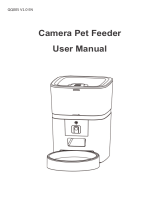Safety Notice
WARNING: Failure to follow these safety notices could result in re,
electric shock, other injuries, or damage to the Smart Pet Feeder and
other property. Read all the safety notices below before using the
Smart Pet Feeder.
• Avoid high humidity or extreme temperatures.
• Avoid long exposure to direct sunlight or strong ultraviolet light.
• Do not drop or expose the unit to intense vibration.
• Do not disassemble or try to repair the unit yourself.
• Do not expose the unit or its accessories to ammable liquids, gases
or other explosives.
Technical Specications
Hopper Capacity • 5 L
Auto Feeding Time • 1-10 meals per day
Power
• DC power cord
• Backup batteries: 3 X D cell
batteries (or 1 X 18650 type Li-
ion battery)
Camera Resolution • 1920 x1080
Buletooth • BLE 4.2
Dimension • 221(L) x 383(W) x 338(H) mm
N. W. • 1.55 kg
Power Consumption • 1.7 W
Color • White