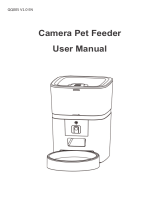Page is loading ...

PP005 V1.0 EN
Wi-Fi Pet Feeder
User Manual

Contents
Hardware installation and introduction .............................................. 1
Software Installation ............................................................................. 3
Add pet feeder via normal mode(EZ mode) ............................... 3
Add pet feeder via AP mode ......................................................... 7
Add pet feeder via Auto Scan mode ............................................ 9
Feeding ................................................................................................ 10
Manual feeding ............................................................................. 10
Timed feeding ............................................................................... 11
Feeding voice recording .............................................................. 12
Feeding records and alarm ......................................................... 13
Others .................................................................................................. 14
Basic settings ................................................................................ 14
Advanced settings ........................................................................ 15
Battery ........................................................................................... 16
FAQ ................................................................................................ 17

1
Hardware installation and introduction
1. Open the battery compartment at the bottom of the feeder, insert the
Micro USB power cord into the connector at the bottom; and extend
the power cord out along the designed wire guide. You can also insert
3 pieces of D cell batteries which will enable the feeder to work
automatically according to your scheduled feeding plan even without
an external power supply. Turn on the power switch.
Power
switch

2
2. Rotate the knob on the top cover. The feeding tray is in the grain
bucket. Place the feeding tray into the feeder from the front, then pour
pet food into the feeder.
Note: Due to the wide variety of pet foods on the market, it cannot be
guaranteed 100% that the mechanical structure of the feeder will fit all
types of pet food. We recommend to use only dry food within 5-15mm
in size. Wet food and damp food are strictly prohibited from being
placed in the feeder.
3. For your pet's health, please wash the grain bucket and feeding tray
regularly. The feeder body should not be filled with water. Please wipe
it with a wring-able wet cloth.
OFF
ON

3
Operation panel introduction:
Software Installation
Add pet feeder via normal mode(EZ mode)
1. Search the App Store or scan the QR code below to download and
install Pet Zero.
Pet Zero
Download Website 1
Download Website 2
Indicator LED
Buzzer
Microphone
Manual Feed
Wi-Fi Settings
Recording

4
2. Run the App, read and agree to the privacy policy, and register a new
account or login to a registered account. When you register or login to
the account, please choose the correct country or area.
3. When you login, the App will ask you to access certain permissions.
These permissions are very important for the App so please allow
them.
Click Add Device or + to add a new pet feeder. Choose the Add
manually tab and select Wi-Fi Pet Feeder.

5
4. Check whether the indicator LED is flashing RED 2 times per second.
If yes, then click Indicator is flashing rapidly to go to the next step.
If not, please long press the Wi-Fi Settings button for 3 seconds until
you hear a beep. Then the feeder's indicator LED will flash rapidly.
Indicator LED status:
Flashing rapidly in RED Feeder is waiting for Wi-Fi network
configuration; it is in normal and auto scan
mode.
Flashing slowly in RED Feeder is waiting for Wi-Fi network
configuration; it is in AP mode.
Always on in RED Feeder is configured for the Wi-Fi network
and trying to connect. If the connection
fails, it will always be red.
Always on in BLUE Feeder is connected to the Wi-Fi network. It
can be turned off in the settings.
Flashing in BLUE Feeder is feeding.
Flashing
rapidly
Long
press

6
5. If the App asks for the location permission of your mobile phones,
please allow it. Then the name of your Wi-Fi network will appear in the
textbox automatically.
Please note that the feeder does not support 5Ghz Wi-Fi networks,
only 2.4Ghz networks. Please check that the Wi-Fi name is the name of
a 2.4Ghz Wi-Fi network. If not, please switch the mobile phone's Wi-Fi
network to a 2.4Ghz Wi-Fi network.
Next, please enter the corresponding Wi-Fi password and click
Confirm.
Important Notice:
a. Please choose a 2.4Ghz Wi-Fi signal instead of a 5Ghz signal. The
feeder does not support 5Ghz Wi-Fi networks.
b. When entering the password, be aware that it is case sensitive.
c. Please choose a Wi-Fi network with WPA or WPA2 encryption
instead of WEP encryption.
d. Make sure that MAC address filtering and wireless device isolation is
turned off on the wireless router.
e. The feeder may not support the Wi-Fi signal of the wireless repeater.
If the connection fails, try connecting to the wireless router.

7
6. The feeder will then try to connect to the Wi-Fi network. When
connected, Click Done to complete adding process.
If the feeder fails to connect, please check the important notice above
first.
If the feeder still fails to connect, please add the feeder via AP mode by
the following instructions below.
Add pet feeder via AP mode
1. If the feeder fails to connect to the Wi-Fi network, the AP mode is plan
B for adding the feeder.
Choose Switch Pairing Mode or choose AP mode manually in the
adding process.
Check that the indicator LED is flashing in RED once every 3 seconds.
Then click Indicator is flashing slowly.
If the indicator is in another status, please long press the Wi-Fi button
for 3 seconds until you hear a beep to switch indicator's flashing status
to flashing rapidly. Then long press the Wi-Fi button again to switch
indicator's flashing status to flashing slowly.

8
2. Please check the name of the 2.4Ghz Wi-Fi network and enter the
password in the same way as in normal mode. Click Confirm and the
App will ask you to switch your mobile phone's network to a new
network broadcast by the feeder.
3. Please go to Wi-Fi settings on the mobile phone and connect to the
Wi-Fi which starts with SmartLife- . No password is necessary.
Return to the App after the Wi-Fi is connected. The adding process is
the same as in normal mode covered above.
/