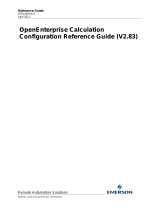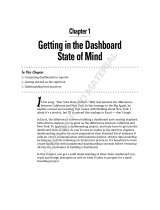Page is loading ...

TIBCO JasperReports® Server
User Guide
Software Release 7.2

Important Information
SOME TIBCO SOFTWARE EMBEDS OR BUNDLES OTHER TIBCO SOFTWARE. USE OF SUCH EMBEDDED OR BUNDLED TIBCO
SOFTWARE IS SOLELY TO ENABLE THE FUNCTIONALITY (OR PROVIDE LIMITED ADD-ON FUNCTIONALITY) OF THE LICENSED
TIBCO SOFTWARE. THE EMBEDDED OR BUNDLED SOFTWARE IS NOT LICENSED TO BE USED OR ACCESSED BY ANY OTHER TIBCO
SOFTWARE OR FOR ANY OTHER PURPOSE.
USE OF TIBCO SOFTWARE AND THIS DOCUMENT IS SUBJECT TO THE TERMS AND CONDITIONS OF A LICENSE AGREEMENT
FOUND IN EITHER A SEPARATELY EXECUTED SOFTWARE LICENSE AGREEMENT, OR, IF THERE IS NO SUCH SEPARATE
AGREEMENT, THE CLICKWRAP END USER LICENSE AGREEMENT WHICH IS DISPLAYED DURING DOWNLOAD OR INSTALLATION OF
THE SOFTWARE (AND WHICH IS DUPLICATED IN THE LICENSE FILE) OR IF THERE IS NO SUCH SOFTWARE LICENSE AGREEMENT
OR CLICKWRAP END USER LICENSE AGREEMENT, THE LICENSE(S) LOCATED IN THE “LICENSE” FILE(S) OF THE SOFTWARE. USE OF
THIS DOCUMENT IS SUBJECT TO THOSE TERMS AND CONDITIONS, AND YOUR USE HEREOF SHALL CONSTITUTE ACCEPTANCE OF
AND AN AGREEMENT TO BE BOUND BY THE SAME.
ANY SOFTWARE ITEM IDENTIFIED AS THIRD PARTY LIBRARY IS AVAILABLE UNDER SEPARATE SOFTWARE LICENSE TERMS AND
IS NOT PART OF A TIBCO PRODUCT. AS SUCH, THESE SOFTWARE ITEMS ARE NOT COVERED BY THE TERMS OF YOUR
AGREEMENT WITH TIBCO, INCLUDING ANY TERMS CONCERNING SUPPORT, MAINTENANCE, WARRANTIES, AND INDEMNITIES.
DOWNLOAD AND USE OF THESE ITEMS IS SOLELY AT YOUR OWN DISCRETION AND SUBJECT TO THE LICENSE TERMS
APPLICABLE TO THEM. BY PROCEEDING TO DOWNLOAD, INSTALL OR USE ANY OF THESE ITEMS, YOU ACKNOWLEDGE THE
FOREGOING DISTINCTIONS BETWEEN THESE ITEMS AND TIBCO PRODUCTS.
This document is subject to U.S. and international copyright laws and treaties. No part of this document may be reproduced in any form without the
written authorization of TIBCO Software Inc.
TIBCO, the TIBCO logo, Jaspersoft, JasperReports, and Visualize.js are registered trademarks of TIBCO Software Inc. in the United States and/or other
countries.
Java and all Java based trademarks and logos are trademarks or registered trademarks of Oracle and/or its affiliates.
All other product and company names and marks mentioned in this document are the property of their respective owners and are mentioned for
identification purposes only.
THIS DOCUMENT IS PROVIDED “AS IS” WITHOUT WARRANTY OF ANY KIND, EITHER EXPRESS OR IMPLIED, INCLUDING, BUT NOT
LIMITED TO, THE IMPLIED WARRANTIES OF MERCHANTABILITY, FITNESS FOR A PARTICULAR PURPOSE, OR NON-INFRINGEMENT.
THIS DOCUMENT COULD INCLUDE TECHNICAL INACCURACIES OR TYPOGRAPHICAL ERRORS. CHANGES ARE PERIODICALLY
ADDED TO THE INFORMATION HEREIN; THESE CHANGES WILL BE INCORPORATED IN NEW EDITIONS OF THIS DOCUMENT. TIBCO
SOFTWARE INC. MAY MAKE IMPROVEMENTS AND/OR CHANGES IN THE PRODUCT(S) AND/OR THE PROGRAM(S) DESCRIBED IN
THIS DOCUMENT AT ANY TIME.
THE CONTENTS OF THIS DOCUMENT MAY BE MODIFIED AND/OR QUALIFIED, DIRECTLY OR INDIRECTLY, BY OTHER
DOCUMENTATION WHICH ACCOMPANIES THIS SOFTWARE, INCLUDING BUT NOT LIMITED TO ANY RELEASE NOTES AND "READ
ME" FILES.
This and other products of TIBCO Software Inc. may be covered by registered patents. Please refer to TIBCO's Virtual Patent Marking document
(https://www.tibco.com/patents) for details.
Copyright © 2005-2019. TIBCO Software Inc. All Rights Reserved.
Version 0619-JSP72-31 of the TIBCO JasperReports Server User Guide

TABLE OF CONTENTS
Chapter 1 Introduction to JasperReports Server 9
1.1 Logging In 10
1.1.1 Logging into a Server with Multiple Organizations 12
1.2 The Getting Started Page 13
1.2.1 Core Workflows 13
1.2.2 The Getting Started Column 13
1.2.3 Menu Items 14
1.2.4 JasperReports Server Keyboard Shortcuts 14
1.3 The Library Page 15
1.3.1 Created vs. Modified Dates 16
1.4 Browsing the Repository 16
1.5 Searching the Repository 17
1.5.1 Searching the Entire Repository 17
1.5.2 Filtering Search Results 18
1.6 Using Repository Resources 21
1.7 Moving Folders 21
1.8 Sorting the Repository List 22
Chapter 2 Working with Dashboards 23
2.1 Viewing a Dashboard 24
2.2 Overview of the Dashboard Designer 25
2.2.1 The Dashboard Designer Interface 25
2.2.2 Dashlets and Dashboard Elements 26
2.2.3 Previewing a Dashboard 27
2.2.4 Dashboard Properties 27
2.2.5 Dashlet Properties 29
2.2.6 Parameter Mapping 37
2.3 Creating a Dashboard 39
2.3.1 Adding New Content 41
2.3.2 Adding Controls to a Dashboard 42
2.3.3 Refining a Dashboard’s Layout 44
2.4 Specifying Parameters in Dashlets 44
2.4.1 Creating a Web Page Dashlet 46
TIBCO Software Inc. 3

TIBCO JasperReports Server User Guide
2.4.2 Adding a Hyperlink to a Chart Dashlet 49
2.5 Editing a Dashboard 51
2.6 Exporting Dashboards and Dashlets 52
2.6.1 Localizing Controls 52
2.7 Tips for Designing Dashboards 53
2.7.1 Input Control Tips 53
2.7.2 Time-Date Wildcards 53
Chapter 3 Running Reports and the Report Viewer 55
3.1 Overview of The Report Viewer 55
3.1.1 The Report Viewer Tool Bar 55
3.1.2 Column Menu 57
3.1.3 Data Snapshots 58
3.2 Running or Creating a Simple Report 58
3.2.1 Running a Simple Report 58
3.2.2 Creating a Report 59
3.2.3 Report Templates 60
3.3 Getting New Perspectives on Data 60
3.3.1 Column Formatting 61
3.3.2 Conditional Formatting 62
3.3.3 Interactively Filtering Report Output 65
3.3.4 Interactively Sorting a Report 67
3.3.5 Moving, Resizing, and Hiding Columns 67
3.3.6 Setting Output Scale 67
3.3.7 Using the Bookmarks Panel 68
3.4 Navigating the Report 68
3.5 Exporting the Report 69
3.6 Running a Fusion Chart 70
3.7 Running a Report with Input Controls or Filters 71
3.7.1 Simple Input Controls 71
3.7.2 Multi-select Input Controls 72
3.7.3 Saving Input Control Values 74
3.7.4 Cascading Input Controls 75
3.8 Running a Report Book 75
Chapter 4 Scheduling Reports and Dashboards 77
4.1 Overview of the Scheduler 77
4.2 Creating a Schedule 78
4.2.1 Setting Output Options 80
4.2.2 Setting Up Notifications 82
4.2.3 Running a Job Repeatedly 84
4.3 Viewing the List of Scheduled Jobs 87
4.4 Changing Schedules 88
4.5 Pausing a Job 89
4.6 Deleting a Job 89
4.7 Running a Job in the Background 89
4.8 Event Messages 89
4 TIBCO Software Inc.

Chapter 5 Working with the Ad Hoc Editor 91
5.1 Overview of the Ad Hoc Editor 91
5.1.1 Ad Hoc Sources: Topics, Domains, and OLAP Connections 93
5.1.2 Ad Hoc View Types 95
5.1.3 The Data Source Selection Panel 98
5.1.4 The Ad Hoc View Panel 98
5.1.5 The Filters Panel 100
5.1.6 Saving an Ad Hoc View, Previewing and Creating a Report 101
5.2 Working with Tables 101
5.2.1 Using Fields in Tables 102
5.3 Working with Charts 107
5.3.1 Using Fields and Measures in Charts 108
5.3.2 Selecting a Chart Type 111
5.3.3 Formatting Charts 118
5.3.4 Interacting with Charts 121
5.4 Working with Standard Crosstabs 123
5.4.1 Using Fields in Crosstabs 124
5.5 Working with OLAP Connection-based Crosstabs 128
5.5.1 Dimensions and Measures 129
5.5.2 Drilling Through Data 130
5.5.3 Sorting 130
5.5.4 Viewing the MDX Query 131
5.5.5 Working with Microsoft SSAS 131
5.6 Calculated Fields and Measures 132
5.6.1 Overview of the Calculated Fields Dialog Box 133
5.6.2 Creating a Calculated Field 134
5.6.3 Planning and Testing Calculated Fields and Measures 136
5.6.4 Calculated Field Reference 137
5.6.5 Calculated Field Syntax 146
5.6.6 Operators in Ad Hoc Views 147
5.6.7 Aggregate Functions 148
5.6.8 Summary Calculations 150
5.7 Using Filters and Input Controls 153
5.7.1 Using Filters 154
5.7.2 Using Input Controls 158
5.7.3 Input Controls and Filters Availability 159
5.8 Creating a View from a Domain 160
5.8.1 Referential Integrity 161
5.8.2 Using the Data Chooser Wizard 161
5.9 Working with Topics 165
5.9.1 Uploading a Topic Through the Web UI 165
5.9.2 Creating Topics from Domains 167
Chapter 6 Adding Reports Directly to the Repository 171
6.1 Overview of a Report Unit 172
6.2 Adding a Report Unit to the Server 173
TIBCO Software Inc. 5

TIBCO JasperReports Server User Guide
6.2.1 Selecting the Main JRXML File 173
6.2.2 Uploading Suggested File Resources 175
6.2.3 Defining the Data Source 177
6.2.4 Saving the New Report Unit 178
6.3 Modifying the Query When Uploading a Report 178
6.4 Adding a Complex Report Unit to the Server 182
6.4.1 Uploading Undetected File Resources 183
6.4.2 Adding Input Controls 186
6.4.3 Selecting a Data Source for Running the Complex Report 196
6.5 Adding Cascading Input Controls to a Report 199
6.6 Editing JRXML Report Units 199
6.7 Localizing Reports 200
6.7.1 Running a Localized Report 201
6.7.2 Reusing Domain Localization Files 202
6.7.3 Using Default Fonts in JasperReports Server 203
Chapter 7 Working with the Domain Designer 205
7.1 Understanding Domains 205
7.1.1 Who Uses Domains? 206
7.1.2 What Does a Domain Do? 206
7.1.3 Planning a Domain 206
7.2 Opening the Domain Designer 207
7.3 Overview of the Domain Designer 208
7.3.1 Domain Designer Tabs 209
7.3.2 Domain Designer Tool Bar 210
7.3.3 The Data Structure Panel 210
7.3.4 The Data Management Tab 212
7.3.5 The Joins Tab 217
7.3.6 The Pre-filters Tab 229
7.3.7 The Data Presentation Tab 231
7.3.8 The Options Tab 237
7.4 Derived Tables and Calculated Fields 241
7.4.1 Derived Tables 241
7.4.2 Calculated Fields 242
7.5 Using Attributes in the Domain Designer 245
7.5.1 Attribute Syntax 245
7.5.2 Things to Remember When Using Attributes 246
7.5.3 Using Attributes for Pre-Filters 247
7.5.4 Using Attributes for Schema Names 247
7.6 Editing Domains 247
7.6.1 Changing the Data Source 249
7.6.2 Domain Validation 252
7.7 Domains and Data Virtualization 253
7.7.1 Notes on Using Virtual Data Sources 253
7.8 Importing and Exporting Domain Design Files 253
7.8.1 Exporting a Domain Design File 254
6 TIBCO Software Inc.

7.8.2 Uploading a Design File to a Domain 254
7.8.3 Exporting a Domain and Resources 255
Chapter 8 Working with Domain Files 257
8.1 Understanding Domain Design Files 257
8.1.1 Design File Use Cases 258
8.1.2 Features That Cannot Be Defined in the Domain Designer 258
8.1.3 Structure of XML Domain Design Files 259
8.1.4 XML Design File Reference 260
8.1.5 Representing Data Sources and Database Schemas in XML 262
8.1.6 Representing the Domain Model in XML 265
8.1.7 Representing Tables in XML 267
8.1.8 Representing Derived Tables in XML 271
8.1.9 Representing Joins in XML 274
8.1.10 Representing Pre-filters in XML 282
8.1.11 Representing Calculated Fields in XML 283
8.1.12 Representing Sets and Items in XML 286
8.1.13 Using JasperReports Server Attributes in Design Files 294
8.2 The DomEL Syntax 297
8.2.1 Datatypes 297
8.2.2 Field References 298
8.2.3 Operators and Functions 299
8.2.4 SQL Functions 300
8.2.5 The groovy() Function 300
8.2.6 Complex Expressions 301
8.2.7 Return Types 301
8.3 Localizing Domains 302
8.3.1 Properties File Format 302
8.3.2 Keys and Values 302
8.3.3 Examples 303
8.3.4 Creating and Maintaining Translations 304
8.3.5 Exporting a Properties File From the Domain Designer 306
8.3.6 UTF-8 Support In Domains 307
8.4 The Domain Security File 308
Glossary 309
Index 321
TIBCO Software Inc. 7

TIBCO JasperReports Server User Guide
8 TIBCO Software Inc.

CHAPTER 1 INTRODUCTION TO JASPERREPORTS SERVER
TIBCO JasperReports® Server builds on TIBCOJasperReports® Library as a comprehensive family of Business
Intelligence (BI) products, providing robust static and interactive reporting, report server, and data analysis
capabilities. These capabilities are available as either stand-alone products, or as part of an integrated end-to-end
BI suite utilizing common metadata and provide shared services, such as security, a repository, and scheduling.
The server exposes comprehensive public interfaces enabling seamless integration with other applications and
the capability to easily add custom functionality.
This section describes functionality that can be restricted by the software license for JasperReports
Server. If you don’t see some of the options described in this section, your license may prohibit you from
using them. To find out what you're licensed to use, or to upgrade your license, contact Jaspersoft.
The heart of the TIBCO Jaspersoft® BI Suite is the server, which provides the ability to:
• Easily create new reports based on views designed in an intuitive, web-based, drag and drop Ad Hoc
Editor.
• Efficiently and securely manage many reports.
• Interact with reports, including sorting, changing formatting, entering parameters, and drilling on data.
• Schedule reports for distribution through email and storage in the repository.
• Arrange reports and web content to create appealing, data-rich Jaspersoft Dashboards that quickly convey
business trends.
For users interested in multi-dimensional modeling, we offer Jaspersoft® OLAP, which runs as part of the server.
While the Ad Hoc Editor lets users create simple reports, more complex reports can be created outside of the
server. You can either use Jaspersoft® Studio or manually write JRXML code to create a report that can be run
in the server. We recommend that you use Jaspersoft Studio unless you have a thorough understanding of the
JasperReports file structure. See “Adding Reports Directly to the Repository” on page171 and the Jaspersoft
Studio User Guide for more information.
You can use the following sources of information to learn about JasperReports Server:
• Our core documentation describes how to install, administer, and use JasperReports Server and Jaspersoft
Studio. Core documentation is available as PDFs in the doc subdirectory of your JasperReports Server
installation. You can also access PDF and HTML versions of these guides online from the Documentation
section of the Jaspersoft Community website.
• Our Ultimate Guides document advanced features and configuration. They also include best practice
recommendations and numerous examples. You can access PDF and HTML versions of these guides online
from the Documentation section of the Jaspersoft Community website.
TIBCO Software Inc. 9

TIBCO JasperReports Server User Guide
• Our Online Learning Portal lets you learn at your own pace, and covers topics for developers, system
administrators, business users, and data integration users. The Portal is available online from the Professional
Services section of our website.
• Our free samples, which are installed with JasperReports Library, Jaspersoft Studio, and JasperReports
Server, are available and documented online. Please visit our GitHub repository. See “Adding Reports
Directly to the Repository” on page171 and Jaspersoft Studio User Guide for more information.
• If you have a subscription to our professional support offerings, please contact our Technical Support team
when you have questions or run into difficulties. They're available on the web at and through email at
http://support.tibco.com and js-support@tibco.com.
JasperReports Server is a component of both a community project and commercial offerings. Each integrates the
standard features such as security, scheduling, a web services interface, and much more for running and sharing
reports. Commercial editions provide additional features, including Ad Hoc views and reports, advanced charts,
dashboards, Domains, auditing, and a multi-organization architecture for hosting large BI deployments.
This chapter contains the following sections:
• Logging In
• The Getting Started Page
• The Library Page
• Browsing the Repository
• Searching the Repository
• Using Repository Resources
• Sorting the Repository List
1.1 Logging In
Launch JasperReports Server by entering http://<hostname>:8080/jasperserver-pro in a web browser,
where <hostname> is the name of the computer that hosts JasperReports Server. The Login page appears.
10 TIBCO Software Inc.

Chapter 1 Introduction to JasperReports Server
Figure 1-1
Jaspersoft Login Page
To log in to the server, JavaScript and cookies must be enabled in your browser.
Before logging in, review the information on the login page. There are links to the online help and additional
resources.
You can log in as the following users:
• superuser/superuser to manage configuration and organizations
• jasperadmin/jasperadmin to manage a single organization
• joeuser/joeuser to see an end user's view
• demo/demo to view the demo dashboard, if samples were installed
For security reasons, administrators should always change the default passwords immediately after installing
JasperReports Server, as described in the JasperReports Server Administrator Guide.
To log in to the server:
1. Enter your user ID and password.
If you installed an evaluation server with the sample data, you can log in with the sample user IDs and
passwords. For more information, click Need help logging in?
If the Organization field appears in the Login panel, enter the ID or alias of your organization. If you don’t know
it, contact your administrator. For more information, see “Logging into a Server with Multiple Organizations”
on page12.
The default administrator login credentials are superuser/superuser and jasperadmin/jasperadmin.
TIBCO Software Inc. 11

TIBCO JasperReports Server User Guide
2. If you want to use a different locale and time zone than the server uses, click Show locale & time zone.
The Locale and Time Zone fields appear in the Login panel. Select your locale and time zone from the
drop-down menus.
3. Click Login.
If you entered a valid user ID and password, the server displays the Getting Started page, as shown in
Figure 1-3.
1.1.1 Logging into a Server with Multiple Organizations
If the administrator has configured your server to use the multi-tenancy feature, it supports multiple
organizations. Each organization has its own private area for storing files and resources. The default Login
dialog for a multi-tenant server has an additional field: Organization. The left side of Figure 1-2 shows this
field. Enter the ID or alias of your organization. For example, enter the ID of the default organization:
organization_1.
You don’t have to enter the organization ID each time you log in. The first time you log in, include the
organization ID in your login URL, as shown on the right side of Figure 1-2. Bookmark the URL and use it for
subsequent log ins. The Organization field does not appear in the dialog when you specify it in the URL.
http://<hostname>:8080/jasperserver-pro/login.html
http://<hostname>:8080/jasperserver-pro/login.html?
orgID=organization_1
Figure 1-2
Login Methods for Multiple Organizations
The superuser account does not specify an organization because it is the system-wide administrator. If the
Organization field appears in the Login dialog when you log in as superuser, leave it blank. If you try to log
in as superuser with an orgID in the URL, the server returns an error.
12 TIBCO Software Inc.

Chapter 1 Introduction to JasperReports Server
1.2 The Getting Started Page
From the Getting Started page, you can quickly access the most frequently used features of the server.
Figure 1-3
Getting Started Page
1.2.1 Core Workflows
The Getting Started page for standard users has multiple blocks that link to the core workflows of JasperReports
Server, that may include some or all of the following options:
• Data Sources – Select or define a connection to a database or other data source.
• Domains– Add structure to your data source for use in an Ad Hoc view.
• Ad Hoc Views – Select or create the visualization for your data.
• Reports – Create an interactive report from an Ad Hoc view, or select an existing report.
• Dashboards – Combine related reports into one layout, or select from existing layouts.
• Admin – Configure your server and manage user settings. This block is visible only to users with
administrator privileges.
Each workflow block on the Getting Started page may contain links to video tutorials, pages or wizards to
create related elements, and filtered repository lists containing relevant items. Click these links, rather than the
blocks themselves, to access these resources. Users with administrator access may have more of these options
available to them.
1.2.2 The Getting Started Column
On the left side of the page, there are two lists to help you locate and access relevant information and assets.
• Popular Resources – Includes links to educational and support resources.
TIBCO Software Inc. 13

TIBCO JasperReports Server User Guide
• Recently Viewed Items – Includes links to up to 10 recently viewed repository items, such as reports, Ad
Hoc views, dashboards, and the like.
1.2.3 Menu Items
The menu items along the top of the Getting Started page are available from every page on JasperReports
Server. and the Library, View, Manage, and Create menus offer the options described in the table below.
Menu Description
Returns to the Getting Started page.
Library Displays a pared-down repository page that contains the Ad Hoc views, reports, and
dashboards the currently logged-in user has rights to
View • Search Results – Displays the repository of resources filtered by criteria selected in the
Filters panel.
• Repository – Displays the repository of files and folders containing resources, such as
reports, report output, data sources, and images.
• Schedules – Lists the reports that you have scheduled.
• Messages – Lists system messages, such as an error in a scheduled report.
Manage • Organizations – Opens the Manage Organizations page.
• Users – Opens the Manage Users page.
• Roles – Opens the Manage Roles page.
• Server Settings – Opens the Server Settings | Log Settings page.
Create • Ad Hoc View – Launches the Ad Hoc Editor for designing views interactively.
• Report – Launches the Create Report dialog for creating a report based on an Ad Hoc
view and a report template.
• Dashboard – Launches the Dashboard Designer for laying out multiple reports with input
controls, labels, and images.
• Domain – Launches the Domain Designer for setting up a Domain.
• Data Source – Launches the New Data Source page for specifying the attributes of the
new data source.
If you log in as an administrator, the Home page has additional options and menu items for managing users,
roles, organizations, and settings, such as repository folder names. Administrator functions are documented in
the JasperReports Server Administrator Guide. The links to the Online Help, Log Out, and a search field
appear on all JasperReports Server pages. For more information about searching, see “Filtering Search Results”
on page18.
1.2.4 JasperReports Server Keyboard Shortcuts
JasperReports Server provides keyboard shortcuts to help you navigate its web UI without the use of a mouse or
other pointing device. These shortcuts are available on the Login page, the Home page, the Library Page, the
14 TIBCO Software Inc.

Chapter 1 Introduction to JasperReports Server
Repository page, the Search Results page, and the interactive report viewer, allowing you to log in, move
between major navigational elements of these page, select and open reports, and navigate tabular reports.
Shortcuts include:
Key Action
Left Arrow Navigate left one column, cell, or item.
Right Arrow Navigate right one column, cell, or item.
Up Arrow Navigate up one row, cell, or item.
Down Arrow Navigate down one row, cell, or item.
Enter
Select an item or navigate into an inner control.
Escape
Cancel an action or navigate out to an outer control.
Tab
Navigate to the next major region or form field.
Focus moves from left to right.
Note that, on some pages, the Shift key can also be used in conjunction with the arrow keys or Tab:
• When used with the arrow keys, Shift multi-selects items, such as reports listed in the Library page.
• When used with Tab, Shift changes the direction that focus moves from left to right to right to left.
In addition, the web UI has improved compatibility with screen readers, which assist visually impaired users in
using computers. The implementation follows the WAI-ARIA (Web Accessibility Initiative Accessible Rich
Internet Applications Suite) technical specification, and has been certified for certain versions of JAWS (Job
Access With Speech) with certain browsers:
• Internet Explorer 8 with JAWS 14
• Internet Explorer 11 with JAWS 16
To further increase JasperReports Server's accessibility, we recommend that you enable the EasyAccess theme,
which increases color contrast and highlighting in the web UI. It can improve the user experience of those with
visual impairment. For more information on themes, see the JasperReports Server Administrator Guide.
1.3 The Library Page
The Library page offers a more focused view of the repository objects. It contains only the Ad Hoc views,
reports, and Dashboards that the currently logged-in user has rights to view and work with.
Click Library to view your Library list.
TIBCO Software Inc. 15

TIBCO JasperReports Server User Guide
Figure 1-4
Library Panel
From the Library page, you can:
• Run and schedule reports
• Open Ad Hoc views and generate reports from them
• Run and edit dashboards
• Run OLAP views
All of these functions are available by right-clicking the item you want to work with and selecting an action
from the context menu.
1.3.1 Created vs. Modified Dates
The Library table has two columns that refer to when the repository items were created and last modified.
Generally, the created date will be earlier than the modified date. In some situations, however, the created date
may be after the modified date. This can happen for one of two reasons:
• When an existing report (A) is modified, then subsequently copied into a new report (B). In the Library list,
report B’s created date is the day it was created, but its modified date reflects the last time report A was
changed.
• An existing report is exported from one system and imported into another. In the Library list, the reports
created date is the date it was imported into the new system, and the modified date is the date it was last
modified in the original system.
1.4 Browsing the Repository
The repository is the server’s internal storage for reports, analysis views, and related files. The repository is
organized as a structure of folders containing resources, much like a file system. However, unlike a file system,
the repository is stored as a private database that only JasperReports Server can access directly.
To browse the repository, select View> Repository. From the repository page, you access the reports, themes,
and other files stored on the server. You can browse the repository contents that you have permission to view
16 TIBCO Software Inc.

Chapter 1 Introduction to JasperReports Server
by expanding icons in Folders. Click a folder name to view its contents. In Figure 1-5, you'll see the
Repository page.
Figure 1-5
Repository Folders Panel
1.5 Searching the Repository
You can search the entire repository, subject to permissions, or narrow the search using filters. Filters restrict a
search by name, who changed the resource, type of resource, date of the resource, and schedule.
1.5.1 Searching the Entire Repository
To search the repository, select View> Search Results. The search results page appears. Instead of only
viewing resources by folder, use intuitive search criteria, such as who modified the resource and when, to find
pinpoint resources.
On the search results page, use either the Filters panel or Search field to find resources. The search results page
displays results of searches and filters.
TIBCO Software Inc. 17

TIBCO JasperReports Server User Guide
Figure 1-6
Search Results Page
To search all resources in the repository:
1. Select one of these filters: All available, Modified by me, or Viewed by me.
2. Click the icon in the search field to clear the search term if there is one.
3. Select All types, as shown in Figure 1-6.
4. Click .
The search results appear listing files that your user account has permission to view. Click a resource in the
list to view it or right-click a resource to see what functions are available from the context menu.
The server remembers your settings on the Search Results page, so the most commonly needed resources remain
visible when you return to the page.
1.5.2 Filtering Search Results
If you enter a search term and click at the top of any server page, the server doesn’t use filters. The search
uses these default settings:
• Include subfolders
• Start at the top-most folder visible to the user
• Search for reports, report outputs, OLAP views, or other resources
• Sort alphabetically by name
18 TIBCO Software Inc.

Chapter 1 Introduction to JasperReports Server
If you click View> Search Results and click on the search results page, the server uses the filters you set
in the Filters panel.
In Figure 1-7, you can see the results of a search for the term “account” using the filters All available and All
types.
Figure 1-7
Search Field and Search Results
The search term you enter in the search field isn’t cleared automatically. To clear the search term, click the
icon in the search field.
You refine a search using filters. For example, filters can help you find your most recently viewed reports. You
can set each filter independently. You can set the following types of filters:
• User
• Resource
• Access time
• Scheduled report
The user filter has the following settings:
Filter Setting Description
All Available (default) All resources.
Modified by me Selects only resources that were last modified by the user who’s logged in.
Viewed by me Selects only resources that were run and viewed by the user who’s logged in. This
filter not only applies to visualization types, but also to resources that are included in
reports such as images.
The resource type filter has the following settings:
Filter Setting Description
All types (default) All resources.
TIBCO Software Inc. 19

TIBCO JasperReports Server User Guide
Filter Setting Description
Reports Displays only reports, both JRXML reports and Ad Hoc reports.
Report outputs Displays only the output from reports that were scheduled or run in the background.
Report output can be any of the supported export types, such as HTML and PDF.
Dashboards Displays only dashboards.
OLAP views Displays only analysis views (if you implement Jaspersoft OLAP).
Domains Displays only Domains.
Data sources Displays only data sources.
The access time filter has the following settings. All times are relative to the user’s effective time zone:
Filter Setting Description
Any time (default) All resources.
Today Resources viewed or modified since the previous midnight.
Yesterday Resources viewed or modified during the previous day ending at midnight.
Past week Resources viewed or modified during the past 7 days, including today.
Past month Resources viewed or modified during the past 30 days, including today.
The scheduled report filter has the following settings:
Filter Setting Description
Any schedule (default) All resources.
Scheduled Only reports that have scheduled jobs.
Scheduled by me Only reports that have jobs scheduled by the currently logged in user.
Not scheduled Only reports that don’t have scheduled jobs and all other resource types.
Remember these do's and don'ts when searching for resources:
• Do use word fragments.
• Do search for the display name or part of the display name of a resource.
• Do search for words or fragments in the description of a resource.
• Do use multiple words.
• Don’t search for folder names.
• Don’t enter quotes around terms or symbols between terms.
• Don’t worry about using upper- or lower-case letters in search terms.
20 TIBCO Software Inc.
/