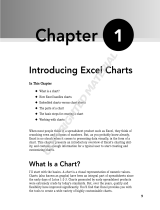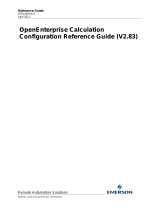Page is loading ...

Copyright ©2005-2016, TIBCO Software Inc. All rights reserved. Printed in the U.S.A. TIBCO, the TIBCO
logo, TIBCO Jaspersoft, the TIBCO Jaspersoft logo, TIBCO Jaspersoft iReport Designer, TIBCO JasperReports
Library, TIBCO JasperReports Server, TIBCO Jaspersoft OLAP, TIBCO Jaspersoft Studio, and TIBCO Jaspersoft
ETL are trademarks and/or registered trademarks of TIBCO Software Inc. in the United States and in
jurisdictions throughout the world. All other company and product names are or may be trade names or
trademarks of their respective owners.
This is version 0316-JSP62-27 of the JasperReports Server User Guide.

TABLE OF CONTENTS
Chapter 1 Introduction to JasperReports Server 9
1.1 Logging In 10
1.1.1 Logging into a Server with Multiple Organizations 11
1.2 The Getting Started Page 12
1.2.1 Core Workflows 13
1.2.2 The Getting Started Column 13
1.2.3 Menu Items 14
1.2.4 JasperReports Server Keyboard Shortcuts 14
1.3 The Library Page 15
1.3.1 Created vs. Modified Dates 16
1.4 Browsing the Repository 16
1.5 Searching the Repository 17
1.5.1 Searching the Entire Repository 17
1.5.2 Filtering Search Results 18
1.6 Using Repository Resources 20
1.7 Moving Folders 21
1.8 Sorting the Repository List 22
Chapter 2 Working with Dashboards 23
2.1 Viewing a Dashboard 24
2.2 Overview of the Dashboard Designer 25
2.2.1 The Dashboard Designer Interface 25
2.2.2 Dashlets and Dashboard Elements 27
2.2.3 Previewing a Dashboard 28
2.2.4 Dashboard Properties 28
2.2.5 Dashlet Properties 30
2.2.6 Parameter Mapping 32
2.3 Creating a Dashboard 34
2.3.1 Adding New Content 36
2.3.2 Adding Controls to a Dashboard 37
2.3.3 Refining a Dashboard’s Layout 39
2.4 Specifying Parameters in Dashlets 39
2.4.1 Creating a Web Page Dashlet 41
TIBCO Software Inc. 3

JasperReports Server User Guide
2.4.2 Adding a Hyperlink to a Chart Dashlet 43
2.5 Editing a Dashboard 45
2.6 Exporting a Dashboard 46
2.6.1 Localizing Controls 46
2.7 Tips for Designing Dashboards 47
2.7.1 Input Control Tips 47
2.8 Viewing Legacy Jaspersoft Dashboards 47
Chapter 3 Running Reports and the Report Viewer 49
3.1 Overview of The Report Viewer 49
3.1.1 The Report Viewer Tool Bar 49
3.1.2 Column Menu 51
3.1.3 Data Snapshots 52
3.2 Running or Creating a Simple Report 52
3.2.1 Running a Simple Report 52
3.2.2 Creating a Report 53
3.2.3 Report Templates 54
3.3 Getting New Perspectives on Data 54
3.3.1 Column Formatting 55
3.3.2 Conditional Formatting 56
3.3.3 Interactively Filtering Report Output 59
3.3.4 Interactively Sorting a Report 61
3.3.5 Moving, Resizing, and Hiding Columns 61
3.3.6 Setting Output Scale 61
3.3.7 Using the Bookmarks Panel 62
3.4 Navigating the Report 62
3.5 Exporting the Report 63
3.6 Running a Flash Chart 64
3.7 Running a Report with Input Controls or Filters 65
3.7.1 Simple Input Controls 65
3.7.2 Multi-select Input Controls 66
3.7.3 Cascading Input Controls 68
3.8 Running a Report Book 69
3.9 Scheduling Reports 70
3.9.1 Creating a Schedule 70
3.9.2 Setting Output Options 72
3.9.3 Setting Up Notifications 74
3.9.4 Viewing the List of Scheduled Jobs 76
3.9.5 Changing Schedules 78
3.9.6 Pausing a Job 78
3.9.7 Deleting a Job 78
3.9.8 Running a Job Repeatedly 78
3.9.9 Running a Job in the Background 81
3.9.10 Event Messages 81
Chapter 4 Working with the Ad Hoc Editor 83
4.1 Overview of the Ad Hoc Editor 83
4 TIBCO Software Inc.

4.1.1 Ad Hoc Sources: Topics, Domains, and OLAP Connections 84
4.1.2 Ad Hoc View Types 86
4.1.3 The Data Source Selection Panel 89
4.1.4 The Ad Hoc View Panel 89
4.1.5 The Filters Panel 91
4.1.6 Saving an Ad Hoc View, Previewing and Creating a Report 92
4.2 Working with Tables 92
4.2.1 Using Fields in Tables 92
4.3 Working with Charts 97
4.3.1 Using Fields and Measures in Charts 97
4.3.2 Selecting a Chart Type 100
4.3.3 Formatting Charts 107
4.3.4 Interacting with Charts 110
4.4 Working with Standard Crosstabs 112
4.4.1 Using Fields in Crosstabs 112
4.5 Working with OLAP Connection-based Crosstabs 115
4.5.1 Dimensions and Measures 115
4.5.2 Drilling Through Data 116
4.5.3 Sorting 117
4.5.4 Viewing the MDX Query 117
4.5.5 Working with Microsoft SSAS 117
4.6 Calculated Fields and Measures 118
4.6.1 Overview of the Calculated Fields Dialog Box 119
4.6.2 Creating a Calculated Field 120
4.6.3 Planning and Testing Calculated Fields and Measures 122
4.6.4 Calculated Field Reference 123
4.6.5 Calculated Field Syntax 132
4.6.6 Operators in Ad Hoc Views 133
4.6.7 Aggregate Functions 134
4.6.8 Summary Calculations 136
4.7 Using Filters and Input Controls 139
4.7.1 Using Filters 139
4.7.2 Using Input Controls 143
4.7.3 Input Controls and Filters Availability 145
4.8 Creating a View from a Domain 146
4.8.1 Referential Integrity 147
4.8.2 Using the Data Chooser Wizard 147
4.9 Working with Topics 151
4.9.1 Uploading a Topic Through the Web UI 151
4.9.2 Creating Topics from Domains 153
Chapter 5 Adding Reports Directly to the Repository 157
5.1 Overview of a Report Unit 157
5.2 Adding a Simple Report Unit to the Server 158
5.2.1 Uploading the Main JRXML 159
5.2.2 Uploading Suggested File Resources 161
TIBCO Software Inc. 5

JasperReports Server User Guide
5.2.3 Defining the Data Source 163
5.2.4 Defining the Query 163
5.2.5 Saving the New Report Unit 165
5.3 Adding a Complex Report Unit to the Server 166
5.3.1 Uploading Undetected File Resources 168
5.3.2 Adding Input Controls 170
5.3.3 Selecting a Data Source for Running the Complex Report 180
5.4 Adding Cascading Input Controls to a Report 183
5.5 Editing JRXML Report Units 183
5.6 Localizing Reports 184
5.6.1 Running a Localized Report 185
5.6.2 Adding Multi-lingual Prompts to Input Controls 186
5.6.3 Reusing Resource Bundles 193
5.6.4 Using Default Fonts in JasperReports Server 193
6 TIBCO Software Inc.

JasperReports Server User Guide
8 TIBCO Software Inc.

CHAPTER 1 INTRODUCTION TO JASPERREPORTS SERVER
TIBCO JasperReports® Server builds on TIBCOJasperReports® Library as a comprehensive family of Business
Intelligence (BI) products, providing robust static and interactive reporting, report server, and data analysis
capabilities. These capabilities are available as either stand-alone products, or as part of an integrated end-to-end
BI suite utilizing common metadata and provide shared services, such as security, a repository, and scheduling.
The server exposes comprehensive public interfaces enabling seamless integration with other applications and
the capability to easily add custom functionality.
This section describes functionality that can be restricted by the software license for JasperReports
Server. If you don’t see some of the options described in this section, your license may prohibit you from
using them. To find out what you're licensed to use, or to upgrade your license, contact Jaspersoft.
The heart of the TIBCO Jaspersoft® BI Suite is the server, which provides the ability to:
• Easily create new reports based on views designed in an intuitive, web-based, drag and drop Ad Hoc
Editor.
• Efficiently and securely manage many reports.
• Interact with reports, including sorting, changing formatting, entering parameters, and drilling on data.
• Schedule reports for distribution through email and storage in the repository.
• Arrange reports and web content to create appealing, data-rich Jaspersoft Dashboards that quickly convey
business trends.
For users interested in multi-dimensional modeling, we offer Jaspersoft® OLAP, which runs as part of the server.
While the Ad Hoc Editor lets users create simple reports, more complex reports can be created outside of the
server. You can either use Jaspersoft® Studio or manually write JRXML code to create a report that can be run
in the server. We recommend that you use Jaspersoft Studio unless you have a thorough understanding of the
JasperReports file structure. See “Adding Reports Directly to the Repository” on page157 and the Jaspersoft
Studio User Guide for more information.
You can use the following sources of information to learn about JasperReports Server:
• Our core documentation describes how to install, administer, and use JasperReports Server and Jaspersoft
Studio. Core documentation is available as PDFs in the doc subdirectory of your JasperReports Server
installation. You can also access PDF and HTML versions of these guides online from the Documentation
section of the Jaspersoft Community website.
• Our Ultimate Guides document advanced features and configuration. They also include best practice
recommendations and numerous examples. You can access PDF and HTML versions of these guides online
from the Documentation section of the Jaspersoft Community website.
TIBCO Software Inc. 9

JasperReports Server User Guide
• Our Online Learning Portal lets you learn at your own pace, and covers topics for developers, system
administrators, business users, and data integration users. The Portal is available online from Professional
Services section of our website.
• Our free samples, which are installed withJasperReports Library, Jaspersoft Studio, and JasperReports Server,
are documented online. See “Adding Reports Directly to the Repository” on page157 and Jaspersoft
Studio User Guide for more information.
JasperReports Server is a component of both a community project and commercial offerings. Each integrates the
standard features such as security, scheduling, a web services interface, and much more for running and sharing
reports. Commercial editions provide additional features, including Ad Hoc charts, flash charts, dashboards,
Domains, auditing, and a multi-organization architecture for hosting large BI deployments.
This chapter contains the following sections:
• Logging In
• The Getting Started Page
• The Library Page
• Browsing the Repository
• Searching the Repository
• Using Repository Resources
• Sorting the Repository List
1.1 Logging In
Launch JasperReports Server by entering http://<hostname>:8080/jasperserver-pro in a web browser,
where <hostname> is the name of the computer that hosts JasperReports Server. The Login page appears.
Figure 1-1
Jaspersoft Login Page
10 TIBCO Software Inc.

Chapter 1 Introduction to JasperReports Server
To log in to the server, JavaScript and cookies must be enabled in your browser.
Before logging in, review the information on the login page. There are links to the online help and additional
resources.
To log in to the server:
1. Enter your user ID and password.
If you installed an evaluation server with the sample data, you can log in with the sample user IDs and
passwords. For more information, click Need help logging in?
If the Organization field appears in the Login panel, enter the ID or alias of your organization. If you don’t know
it, contact your administrator. For more information, see “Logging into a Server with Multiple Organizations”
on page11.
The default administrator login credentials are superuser/superuser and jasperadmin/jasperadmin.
For security reasons, administrators should always change the default passwords immediately after installing
JasperReports Server, as described in the JasperReports Server Administrator Guide.
2. If you want to use a different locale and time zone than the server uses, click Show locale & time zone.
The Locale and Time Zone fields appear in the Login panel. Select your locale and time zone from the
drop-down menus.
3. Click Login.
If you entered a valid user ID and password, the server displays the Getting Started page, as shown in
Figure 1-3.
1.1.1 Logging into a Server with Multiple Organizations
If the administrator has configured your server to use the multi-tenancy feature, it supports multiple
organizations. Each organization has its own private area for storing files and resources. The default Login
dialog for a multi-tenant server has an additional field: Organization. The left side of Figure 1-2 shows this
field. Enter the ID or alias of your organization. For example, enter the ID of the default organization:
organization_1.
You don’t have to enter the organization ID each time you log in. The first time you log in, include the
organization ID in your login URL, as shown on the right side of Figure 1-2. Bookmark the URL and use it for
subsequent log ins. The Organization field does not appear in the dialog when you specify it in the URL.
http://<hostname>:8080/jasperserver-pro/login.html
http://<hostname>:8080/jasperserver-pro/login.html?
orgID=organization_1
TIBCO Software Inc. 11

JasperReports Server User Guide
Figure 1-2
Login Methods for Multiple Organizations
The superuser account does not specify an organization because it is the system-wide administrator. If the
Organization field appears in the Login dialog when you log in as superuser, leave it blank. If you try to log
in as superuser with an orgID in the URL, the server returns an error.
1.2 The Getting Started Page
From the Getting Started page, you can quickly access the most frequently used features of the server.
12 TIBCO Software Inc.

Chapter 1 Introduction to JasperReports Server
Figure 1-3
Getting Started Page
1.2.1 Core Workflows
The Getting Started page for standard users has multiple blocks that link to the core workflows of JasperReports
Server, that may include some or all of the following options:
• Data Sources – Select or define a connection to a database or other data source.
• Domains– Add structure to your data source for use in an Ad Hoc view.
• Ad Hoc Views – Select or create the visualization for your data.
• Reports – Create an interactive report from an Ad Hoc view, or select an existing report.
• Dashboards – Combine related reports into one layout, or select from existing layouts.
• Admin – Configure your server and manage user settings. This block is visible only to users with
administrator privileges.
Each workflow block on the Getting Started page may contain links to video tutorials, pages or wizards to
create related elements, and filtered repository lists containing relevant items. Click these links, rather than the
blocks themselves, to access these resources. Users with administrator access may have more of these options
available to them.
1.2.2 The Getting Started Column
On the left side of the page, there are two lists to help you locate and access relevant information and assets.
• Popular Resources – Includes links to educational and support resources.
• Recently Viewed Items – Includes links to up to 10 recently viewed repository items, such as reports, Ad
Hoc views, dashboards, and the like.
TIBCO Software Inc. 13

JasperReports Server User Guide
1.2.3 Menu Items
The menu items along the top of the Getting Started page are available from every page on JasperReports
Server. and the Library, View, Manage, and Create menus offer the options described in the table below.
Menu Description
Returns to the Getting Started page.
Library Displays a pared-down repository page that contains the Ad Hoc views, reports, and
dashboards the currently logged-in user has rights to
View • Search Results – Displays the repository of resources filtered by criteria selected in the
Filters panel.
• Repository – Displays the repository of files and folders containing resources, such as
reports, report output, data sources, and images.
• Schedules – Lists the reports that you have scheduled.
• Messages – Lists system messages, such as an error in a scheduled report.
• UI Samples – (administrators only) Presents galleries of UI components that you redesign
using Themes.
Manage • Organizations – Opens the Manage Organizations page.
• Users – Opens the Manage Users page.
• Roles – Opens the Manage Roles page.
• Server Settings – Opens the Server Settings | Log Settings page.
Create • Ad Hoc View – Launches the Ad Hoc Editor for designing views interactively.
• Report – Launches the Create Report dialog for creating a report based on an Ad Hoc
view and a report template.
• Dashboard – Launches the Dashboard Designer for laying out multiple reports with input
controls, labels, and images.
• Domain – Launches the Domain Designer for setting up a Domain.
• Data Source – Launches the New Data Source page for specifying the attributes of the
new data source.
If you log in as an administrator, the Home page has additional options and menu items for managing users,
roles, organizations, and settings, such as repository folder names. Administrator functions are documented in
the JasperReports Server Administrator Guide. The links to the Online Help, Log Out, and a search field
appear on all JasperReports Server pages. For more information about searching, see “Filtering Search Results”
on page18.
1.2.4 JasperReports Server Keyboard Shortcuts
JasperReports Server provides keyboard shortcuts to help you navigate its web UI without the use of a mouse or
other pointing device. These shortcuts are available on the Login page, the Home page, the Library Page, the
Repository page, the Search Results page, and the interactive report viewer, allowing you to log in, move
between major navigational elements of these page, select and open reports, and navigate tabular reports.
14 TIBCO Software Inc.

Chapter 1 Introduction to JasperReports Server
Shortcuts include:
Key Action
Left Arrow Navigate left one column, cell, or item.
Right Arrow Navigate right one column, cell, or item.
Up Arrow Navigate up one row, cell, or item.
Down Arrow Navigate down one row, cell, or item.
Enter
Select an item or navigate into an inner control.
Escape
Cancel an action or navigate out to an outer control.
Tab
Navigate to the next major region or form field.
Focus moves from left to right.
Note that, on some pages, the Shift key can also be used in conjunction with the arrow keys or Tab:
• When used with the arrow keys, Shift multi-selects items, such as reports listed in the Library page.
• When used with Tab, Shift changes the direction that focus moves from left to right to right to left.
In addition, the web UI has improved compatibility with screen readers, which assist visually impaired users in
using computers. The implementation follows the WAI-ARIA (Web Accessibility Initiative Accessible Rich
Internet Applications Suite) technical specification, and has been certified for certain versions of JAWS (Job
Access With Speech) with certain browsers:
• Internet Explorer 8 with JAWS 14
• Internet Explorer 11 with JAWS 16
To further increase JasperReports Server's accessibility, we recommend that you enable the EasyAccess theme,
which increases color contrast and highlighting in the web UI. It can improve the user experience of those with
visual impairment. For more information on themes, see the JasperReports Server Administrator Guide.
1.3 The Library Page
The Library page offers a more focused view of the repository objects. It contains only the Ad Hoc views,
reports, and Dashboards that the currently logged-in user has rights to view and work with.
Click Library to view your Library list.
TIBCO Software Inc. 15

JasperReports Server User Guide
Figure 1-4
Library Panel
From the Library page, you can:
• Run and schedule reports
• Open Ad Hoc views and generate reports from them
• Run and edit dashboards
• Run OLAP views
All of these functions are available by right-clicking the item you want to work with and selecting an action
from the context menu.
1.3.1 Created vs. Modified Dates
The Library table has two columns that refer to when the repository items were created and last modified.
Generally, the created date will be earlier than the modified date. In some situations, however, the created date
may be after the modified date. This can happen for one of two reasons:
• When an existing report (A) is modified, then subsequently copied into a new report (B). In the Library list,
report B’s created date is the day it was created, but its modified date reflects the last time report A was
changed.
• An existing report is exported from one system and imported into another. In the Library list, the reports
created date is the date it was imported into the new system, and the modified date is the date it was last
modified in the original system.
1.4 Browsing the Repository
The repository is the server’s internal storage for reports, analysis views, and related files. The repository is
organized as a structure of folders containing resources, much like a file system. However, unlike a file system,
the repository is stored as a private database that only JasperReports Server can access directly.
To browse the repository, select View> Repository. From the repository page, you access the reports, themes,
and other files stored on the server. You can browse the repository contents that you have permission to view
16 TIBCO Software Inc.

Chapter 1 Introduction to JasperReports Server
by expanding icons in Folders. Click a folder name to view its contents. In Figure 1-5, you'll see the
Repository page.
Figure 1-5
Repository Folders Panel
1.5 Searching the Repository
You can search the entire repository, subject to permissions, or narrow the search using filters. Filters restrict a
search by name, who changed the resource, type of resource, date of the resource, and schedule.
1.5.1 Searching the Entire Repository
To search the repository, select View> Search Results. The search results page appears. Instead of only
viewing resources by folder, use intuitive search criteria, such as who modified the resource and when, to find
pinpoint resources.
On the search results page, use either the Filters panel or Search field to find resources. The search results page
displays results of searches and filters.
TIBCO Software Inc. 17

JasperReports Server User Guide
Figure 1-6
Search Results Page
To search all resources in the repository:
1. Select one of these filters: All available, Modified by me, or Viewed by me.
2. Click the icon in the search field to clear the search term if there is one.
3. Select All types, as shown in Figure 1-6.
4. Click .
The search results appear listing files that your user account has permission to view. Click a resource in the
list to view it or right-click a resource to see what functions are available from the context menu.
The server remembers your settings on the Search Results page, so the most commonly needed resources remain
visible when you return to the page.
1.5.2 Filtering Search Results
If you enter a search term and click at the top of any server page, the server doesn’t use filters. The search
uses these default settings:
• Include subfolders
• Start at the top-most folder visible to the user
• Search for reports, report outputs, OLAP views, or other resources
• Sort alphabetically by name
If you click View> Search Results and click on the search results page, the server uses the filters you set
in the Filters panel.
In Figure 1-7, you can see the results of a search for the term “account” using the filters All available and All
types.
18 TIBCO Software Inc.

Chapter 1 Introduction to JasperReports Server
Figure 1-7
Search Field and Search Results
The search term you enter in the search field isn’t cleared automatically. To clear the search term, click the
icon in the search field.
You refine a search using filters. For example, filters can help you find your most recently viewed reports. You
can set each filter independently. You can set the following types of filters:
• User
• Resource
• Access time
• Scheduled report
The user filter has the following settings:
Filter Setting Description
All Available (default) All resources.
Modified by me Selects only resources that were last modified by the user who’s logged in.
Viewed by me Selects only resources that were run and viewed by the user who’s logged in. This
filter not only applies to visualization types, but also to resources that are included in
reports such as images.
The resource type filter has the following settings:
Filter Setting Description
All types (default) All resources.
Reports Displays only reports, both JRXML reports and Ad Hoc reports.
Report outputs Displays only the output from reports that were scheduled or run in the background.
Report output can be any of the supported export types, such as HTML and PDF.
Dashboards Displays only dashboards.
TIBCO Software Inc. 19

JasperReports Server User Guide
Filter Setting Description
OLAP views Displays only analysis views (if you implement Jaspersoft OLAP).
Domains Displays only Domains.
Data sources Displays only data sources.
The access time filter has the following settings. All times are relative to the user’s effective time zone:
Filter Setting Description
Any time (default) All resources.
Today Resources viewed or modified since the previous midnight.
Yesterday Resources viewed or modified during the previous day ending at midnight.
Past week Resources viewed or modified during the past 7 days, including today.
Past month Resources viewed or modified during the past 30 days, including today.
The scheduled report filter has the following settings:
Filter Setting Description
Any schedule (default) All resources.
Scheduled Only reports that have scheduled jobs.
Scheduled by me Only reports that have jobs scheduled by the currently logged in user.
Not scheduled Only reports that don’t have scheduled jobs and all other resource types.
Remember these do's and don'ts when searching for resources:
• Do use word fragments.
• Do search for the display name or part of the display name of a resource.
• Do search for words or fragments in the description of a resource.
• Do use multiple words.
• Don’t search for folder names.
• Don’t enter quotes around terms or symbols between terms.
• Don’t worry about using upper- or lower-case letters in search terms.
1.6 Using Repository Resources
After finding a resource in the repository, naturally you want to do something with it. Options are:
• Click the name of a report to run and view it.
• Right-click the name of a resource to access other operations on the context menu, for example Edit or
Open in Designer. Items appear on the context menu according to your permissions.
20 TIBCO Software Inc.
/