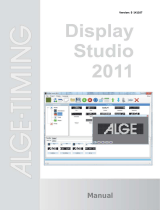Page is loading ...

Jaspersoft® Studio User Guide
Software Release 7.3

Important Information
SOME TIBCO SOFTWARE EMBEDS OR BUNDLES OTHER TIBCO SOFTWARE. USE OF SUCH EMBEDDED OR BUNDLED TIBCO
SOFTWARE IS SOLELY TO ENABLE THE FUNCTIONALITY (OR PROVIDE LIMITED ADD-ON FUNCTIONALITY) OF THE LICENSED
TIBCO SOFTWARE. THE EMBEDDED OR BUNDLED SOFTWARE IS NOT LICENSED TO BE USED OR ACCESSED BY ANY OTHER TIBCO
SOFTWARE OR FOR ANY OTHER PURPOSE.
USE OF TIBCO SOFTWARE AND THIS DOCUMENT IS SUBJECT TO THE TERMS AND CONDITIONS OF A LICENSE AGREEMENT
FOUND IN EITHER A SEPARATELY EXECUTED SOFTWARE LICENSE AGREEMENT, OR, IF THERE IS NO SUCH SEPARATE
AGREEMENT, THE CLICKWRAP END USER LICENSE AGREEMENT WHICH IS DISPLAYED DURING DOWNLOAD OR INSTALLATION OF
THE SOFTWARE (AND WHICH IS DUPLICATED IN THE LICENSE FILE) OR IF THERE IS NO SUCH SOFTWARE LICENSE AGREEMENT
OR CLICKWRAP END USER LICENSE AGREEMENT, THE LICENSE(S) LOCATED IN THE “LICENSE” FILE(S) OF THE SOFTWARE. USE OF
THIS DOCUMENT IS SUBJECT TO THOSE TERMS AND CONDITIONS, AND YOUR USE HEREOF SHALL CONSTITUTE ACCEPTANCE OF
AND AN AGREEMENT TO BE BOUND BY THE SAME.
ANY SOFTWARE ITEM IDENTIFIED AS THIRD PARTY LIBRARY IS AVAILABLE UNDER SEPARATE SOFTWARE LICENSE TERMS AND
IS NOT PART OF A TIBCO PRODUCT. AS SUCH, THESE SOFTWARE ITEMS ARE NOT COVERED BY THE TERMS OF YOUR
AGREEMENT WITH TIBCO, INCLUDING ANY TERMS CONCERNING SUPPORT, MAINTENANCE, WARRANTIES, AND INDEMNITIES.
DOWNLOAD AND USE OF THESE ITEMS IS SOLELY AT YOUR OWN DISCRETION AND SUBJECT TO THE LICENSE TERMS
APPLICABLE TO THEM. BY PROCEEDING TO DOWNLOAD, INSTALL OR USE ANY OF THESE ITEMS, YOU ACKNOWLEDGE THE
FOREGOING DISTINCTIONS BETWEEN THESE ITEMS AND TIBCO PRODUCTS.
This document is subject to U.S. and international copyright laws and treaties. No part of this document may be reproduced in any form without the
written authorization of TIBCO Software Inc.
TIBCO, the TIBCO logo, Jaspersoft, JasperReports, and Visualize.js are registered trademarks of TIBCO Software Inc. in the United States and/or other
countries.
Java and all Java based trademarks and logos are trademarks or registered trademarks of Oracle and/or its affiliates.
All other product and company names and marks mentioned in this document are the property of their respective owners and are mentioned for
identification purposes only.
THIS DOCUMENT IS PROVIDED “AS IS” WITHOUT WARRANTY OF ANY KIND, EITHER EXPRESS OR IMPLIED, INCLUDING, BUT NOT
LIMITED TO, THE IMPLIED WARRANTIES OF MERCHANTABILITY, FITNESS FOR A PARTICULAR PURPOSE, OR NON-INFRINGEMENT.
THIS DOCUMENT COULD INCLUDE TECHNICAL INACCURACIES OR TYPOGRAPHICAL ERRORS. CHANGES ARE PERIODICALLY
ADDED TO THE INFORMATION HEREIN; THESE CHANGES WILL BE INCORPORATED IN NEW EDITIONS OF THIS DOCUMENT. TIBCO
SOFTWARE INC. MAY MAKE IMPROVEMENTS AND/OR CHANGES IN THE PRODUCT(S) AND/OR THE PROGRAM(S) DESCRIBED IN
THIS DOCUMENT AT ANY TIME.
THE CONTENTS OF THIS DOCUMENT MAY BE MODIFIED AND/OR QUALIFIED, DIRECTLY OR INDIRECTLY, BY OTHER
DOCUMENTATION WHICH ACCOMPANIES THIS SOFTWARE, INCLUDING BUT NOT LIMITED TO ANY RELEASE NOTES AND "READ
ME" FILES.
This and other products of TIBCO Software Inc. may be covered by registered patents. Please refer to TIBCO's Virtual Patent Marking document
(https://www.tibco.com/patents) for details.
Copyright © 2005-2019. TIBCO Software Inc. All Rights Reserved.
Version 0619-JSP73-14 of the TIBCO Jaspersoft Studio User Guide

TABLE OF CONTENTS
Chapter 1 Getting Started with Jaspersoft Studio 13
1.1 Introduction to Jaspersoft Studio 13
1.2 Installing Jaspersoft Studio 14
1.2.1 Requirements 14
1.2.2 Available Packages 15
1.2.3 Command-Line Installation on Windows 15
1.2.4 Updating Your Workspace 16
1.2.5 Compatibility Between Versions 20
1.2.6 Accessing the Source Code 21
Chapter 2 Creating a Simple Report 23
2.1 Creating a New Report 23
2.2 Adding and Deleting Report Elements 28
2.2.1 Adding Fields to a Report 28
2.2.2 Deleting Fields 29
2.2.3 Adding Other Elements 29
2.3 Previewing a Report 29
2.4 Creating a Project Folder 30
Chapter 3 User Interface and Design View 33
3.1 Eclipse Interface 34
3.1.1 Learning More About Eclipse 34
3.2 User Interface Components 34
3.3 The Design Tab 35
3.4 Understanding Bands 36
3.4.1 Band Types 36
3.5 Specifying Report Properties 37
3.5.1 Columns 39
3.5.2 Advanced Options 39
3.6 The Preview Tab 40
3.7 Exporting Reports with Jaspersoft Studio 42
3.7.1 Compiling the Report 42
3.7.2 Preview and Exporting 42
3.7.3 Choosing Report Templates for PDF 43
TIBCO Software Inc. 3

TIBCO Jaspersoft Studio User Guide
Chapter 4 Report Elements 45
4.1 Common Element Properties 46
4.1.1 The Palette 46
4.1.2 Element Properties 46
4.2 Inserting, Selecting, and Positioning Elements 47
4.2.1 Inserting Elements 47
4.2.2 Selecting Elements 48
4.2.3 Positioning Elements 48
4.2.4 Positioning Elements in Containers 49
4.3 Formatting Elements 53
4.4 Working with Advanced Properties 56
4.4.1 Example of Using the Properties Dialog 57
4.4.2 Variables in Property Names 58
4.4.3 Adding a Custom Property 59
4.5 Graphic Elements 60
4.5.1 Line 60
4.5.2 Rectangle and Ellipse 60
4.5.3 Images 60
4.5.4 Padding and Borders 60
4.6 Text Elements 61
4.6.1 Static Text 61
4.6.2 Text Fields 61
4.7 Frames 62
4.7.1 Sizing the Frame 63
4.8 Inserting Page and Column Breaks 64
4.9 Working with Spreadsheet Layout 64
4.9.1 Example of Using Spreadsheet Layout 64
4.10 Working with Composite Elements 67
4.10.1 Creating and Editing Composite Elements 67
4.10.2 Exporting and Importing Composite Elements 69
4.11 Anchors, Bookmarks, and Hyperlinks 71
4.11.1 Anchors and Bookmarks 71
4.11.2 Hyperlinks 72
4.11.3 Hyperlink Types 74
4.11.4 Creating a Hyperlink 75
4.12 Advanced Elements and Custom Components 76
4.13 Custom Visualization Component 76
Chapter 5 Fields 79
5.1 Understanding Fields 79
5.2 Registration of Fields from an SQL Query 81
5.3 Registration of JavaBean Fields 83
5.4 Fields and Text Fields 84
5.5 Data Centric Exporters 84
5.5.1 Configuring a Report's Metadata for PDF 508 Tags 84
5.5.2 Configuring a Report's Metadata for Use With the JSON Data Exporter 87
4 TIBCO Software Inc.

Chapter 6 Parameters 91
6.1 Working With Parameters 91
6.1.1 Managing Parameters 91
6.1.2 Working with Parameter Properties 94
6.2 Default Parameters 96
6.3 Using Parameters in Queries 98
6.3.1 Using Parameters in a SQL Query 98
6.3.2 Using Parameters with Null Values 99
6.3.3 IN and NOTIN Clauses 99
6.3.4 Relative Dates 100
6.3.5 Passing Parameters from a Program 102
6.4 Parameters Prompt 104
6.5 Parameter Sets 105
Chapter 7 Variables 109
7.1 Defining or Editing a Variable 109
7.2 Base Properties of a Variable 109
7.3 Other Properties of a Variable 110
7.3.1 Evaluation Time 110
7.3.2 Calculation Function 111
7.3.3 Increment Type 111
7.3.4 Reset Type 112
7.3.5 Incrementer Factory Class Name 112
7.4 Built-In Variables 112
7.5 Tips & Tricks 113
Chapter 8 Expressions 115
8.1 Expression Types 115
8.2 Expression Operators and Object Methods 116
8.3 Using an If-Else Construct in an Expression 118
8.4 Using Unicode Characters in Expressions 119
8.5 Using Java as a Language for Expressions 119
8.6 Using Groovy as a Language for Expressions 120
8.7 Using JavaScript as a Language for Expressions 121
Chapter 9 Fonts 123
9.1 Font Extensions Reference 123
9.1.1 The Fonts Page 123
9.1.2 The Font Family Dialog 125
9.1.3 Font Sets 129
9.2 Example of Using Font Extensions 130
9.2.1 Creating Font Extensions and Font Sets 131
9.2.2 Using Font Extensions in a Report 135
9.3 Deploying Font Extensions to JasperReports Server 138
Chapter 10 Data Adapters 141
10.1 Creating and Editing Data Adapters 142
10.1.1 Creating a Data Adapter 142
TIBCO Software Inc. 5

TIBCO Jaspersoft Studio User Guide
10.1.2 Importing and Exporting Data Adapters 143
10.1.3 Copying a Data Adapter 144
10.2 Using Data Adapters in Reports and Datasets 144
10.2.1 Data Adapter For a Report 144
10.2.2 Data Adapters and Report Deployment 145
10.2.3 Default Data Adapter 145
10.3 Working with Database JDBC Connections 147
10.3.1 Creating a Database JDBC Connection 147
10.3.2 Troubleshooting a Database JDBC Connection 149
10.3.3 Using a Database JDBC Connection 151
10.4 Working with a MongoDB Data Adapter 153
10.4.1 Creating a Native MongoDB Connection 153
10.4.2 Creating a MongoDB JDBC Data Source 156
10.5 Working with a Native Cassandra Connection 158
10.5.1 Creating a Native Cassandra Data Adapter 158
10.5.2 Using a Cassandra Connection 160
10.6 Working with a Collection of JavaBeans Data Adapter 160
10.6.1 Implementing the Factory Class for a Collection of JavaBeans 161
10.6.2 Creating a Data Adapter from a Factory Class 162
10.6.3 Registering the Fields 163
10.7 Working with XML Data Adapters 163
10.7.1 Creating a Node Set for an XML Document 163
10.7.2 Creating an XML Data Adapter 165
10.7.3 Registration of Fields for an XML Data Adapter 167
10.7.4 XML Data Adapters and Subreports 168
10.8 Working with XML/A Data Adapters 170
10.8.1 Registration of fields in XML/A Providers 171
10.9 Working with CSV Data Adapters 172
10.9.1 Registration of the Fields for a CSV Data Adapter 175
10.9.2 Connecting to a Web Service Using a JSON Data Adapter 175
10.9.3 Adding HTTPParameters to the Report 181
10.10 Using the Empty Record Data Adapter 183
10.10.1 Understanding the Empty Record Implementation 184
10.11 Working with the JRDataSource Interface 184
10.11.1 Understanding the JRDataSource Interface 184
10.11.2 Implementing a New JRDataSource 185
10.11.3 Using a Custom JasperReports Data Source with Jaspersoft Studio 186
10.12 A Look at TIBCO Spotfire Information Links 188
10.12.1 Working With Prompts 190
Chapter 11 Creating Queries 195
11.1 Using the Dataset and Query Dialog 195
11.1.1 Configuring the Data Adapter and Query Language Drop downs 197
11.1.2 The Data Adapter Tab 198
11.1.3 Discovering Fields 198
11.2 Working with the Query Builder 199
6 TIBCO Software Inc.

11.2.1 Query Outline View and Diagram View 199
11.2.2 Selecting Columns 201
11.2.3 Joining Tables 202
11.2.4 Data Selection Criteria (WHERE Conditions) 203
11.2.5 Acquiring Fields 204
11.2.6 Data Preview 204
Chapter 12 Accessing JasperReports Server from Jaspersoft Studio 205
12.1 Connecting to JasperReports Server 206
12.1.1 Advanced Connection Settings 207
12.1.2 Connecting to JasperReports Server Over SSL 208
12.1.3 Using Single Sign-on with JasperReports Server 209
12.2 Publishing a Report to JasperReports Server 212
12.2.1 Publishing Report Resources 212
12.2.2 Choosing a Data Source for a Published Report 212
12.2.3 Example of Publishing a Report 214
12.3 Working with JasperReports Server Templates 216
12.3.1 Creating a Custom JasperReports Server Template 216
12.3.2 Report Template Styles in Jaspersoft Studio 219
12.4 Creating and Uploading a Topic for Ad Hoc Views 220
12.5 Managing Repository Objects through Jaspersoft Studio 222
12.5.1 Adding, Modifying and Deleting Resources 222
12.5.2 Running a Report 223
12.5.3 Editing a Report 223
12.6 Creating and Uploading Chart Themes 224
12.7 Working with Domains 227
12.7.1 Using the domain Query Language 228
12.8 Understanding the repo: Syntax 231
12.9 Adding a Date/Time Stamp to Scheduled Output in JasperReports Server 231
Chapter 13 Working with JasperReports IO 235
13.1 JasperReports IO Repository File System 235
13.1.1 JasperReports IO Repository Directory Structure 235
13.2 JasperReports IO Report Execution Contexts 236
13.2.1 Report Execution Context Configuration 236
13.2.2 Configuring a Report Execution Context 238
13.3 Testing Reports with JasperReports IO 239
13.3.1 Importing JasperReports IO Resources into Your Project 239
13.3.2 Configuring Jaspersoft Studio for JasperReports IO 240
13.3.3 Previewing a Report in JasperReports IO 241
13.3.4 Exporting the JasperReports IO Templates and Resources 241
Chapter 14 Datasets and Subdatasets 243
14.1 Understanding Datasets and Dataset Runs 243
14.1.1 Understanding Datasets 243
14.1.2 Dataset Runs 244
14.2 Subdatasets 245
TIBCO Software Inc. 7

TIBCO Jaspersoft Studio User Guide
14.2.1 The Dataset Wizard 245
14.2.2 Dataset Objects 246
14.2.3 Dataset Properties 247
14.3 Dataset Runs 249
14.3.1 Connection/Data Source Expression Menu 250
14.3.2 Parameters Tab 251
14.3.3 Parameters Map Tab 252
14.3.4 Return Values Tab 252
14.4 Creating an Example Subdataset 252
Chapter 15 Working with Tables 259
15.1 Creating a Table 259
15.2 Editing a Table 265
15.2.1 Editing Table Properties 265
15.2.2 Editing Table Styles 265
15.2.3 Editing Cell Contents 266
15.2.4 Editing Table Data 267
15.2.5 Editing Table Source 268
15.3 Table Structure 268
15.3.1 Table Elements 268
15.3.2 Table Cells 269
15.4 Working with Columns 270
15.4.1 Table Properties for Managing Columns 270
15.4.2 Working with Individual Columns 270
15.4.3 Column Groups 271
Chapter 16 Working with Charts 273
16.1 Creating a Simple Chart 273
16.2 Setting Chart Properties 278
16.3 Spider Charts 278
16.4 Chart Themes 282
16.4.1 Using the Chart Theme Designer 282
16.4.2 Editing Chart Theme XML 282
16.4.3 Creating a JasperReports Extension for a Chart Theme 282
16.4.4 Applying a Chart Theme 283
16.5 Chart Customizers 283
16.5.1 Using Chart Customizers 283
16.5.2 Creating a Chart Customizer 286
Chapter 17 HTML5 Charts in Commercial Editions 291
17.1 Overview of HTML5 Charts 291
17.2 Example of a Bar Chart Using Simple Configuration 298
17.2.1 Creating an HTML5 Chart 298
17.2.2 Adding a Measure to a Bar Chart 302
17.2.3 Formatting a Chart 303
17.2.4 Creating a Hyperlink 305
17.3 Example of a Pie Chart 306
8 TIBCO Software Inc.

17.3.1 Example of a Time-Series Spline Chart 310
17.4 Example of a Tree Map Using Multiple Levels and Advanced Formatting 312
17.4.1 Creating a Tree Map 312
17.4.2 Using Advanced Formatting Properties 313
17.5 Example of a Scatter Chart Using Advanced Configuration 316
17.6 Example of a Column-Spline Chart 320
17.6.1 Creating the Chart Using Simple Configuration 320
17.6.2 Using Advanced Configuration 322
17.7 Creating Hyperlinks in HTML5 Charts 327
17.7.1 Creating a Simple Hyperlink 327
17.7.2 Working with Bucket Properties and Hidden Measures 329
17.7.3 Working with Hyperlinks to Report Units 333
17.8 Advanced Formatting of HTML5 Charts 335
17.8.1 Setting Advanced Options for HTML5 Charts in Properties View 337
Chapter 18 Working with Crosstabs 339
18.1 Example of Creating a Crosstab 340
18.2 Working with Crosstab Properties 345
18.3 Using the Crosstab Editor 346
18.3.1 Formatting Columns, Rows, and Cells 346
18.3.2 Editing Row or Column Group Properties 347
18.3.3 Adding and Deleting Row and Column Groups 349
18.3.4 Working with Measures 351
18.4 Working with Crosstab Parameters 355
Chapter 19 Working With the Map Component 357
19.1 Working with Map Properties 357
19.2 Viewing Authentication Properties 359
19.3 Working with Markers 360
19.3.1 Marker Properties 361
19.3.2 Adding Markers Manually 361
19.3.3 Adding Markers Using the Map 363
19.3.4 Adding Markers Using a Dataset 364
19.3.5 Modifying Markers 368
19.4 Working with Paths 369
19.4.1 Defining Path Styles 369
19.4.2 Defining a Path Manually 371
19.4.3 Defining a Path Using a Dataset 372
19.4.4 Modifying Paths and Path Styles 373
19.5 Properties for Markers and Paths 373
Chapter 20 Working with TIBCO GeoAnalytics Maps 377
20.1 Configuring a Basic Map 378
20.2 Using Expressions for Properties 380
20.3 Understanding Layers 381
20.4 Working with Markers 382
20.4.1 Static Markers 382
TIBCO Software Inc. 9

TIBCO Jaspersoft Studio User Guide
20.4.2 Dynamic Markers 385
20.5 Working with Paths 388
Chapter 21 Working with Subreports 391
21.1 Creating a New Report via the Subreport Wizard 391
21.2 Understanding Subreports 394
21.2.1 Subreports 394
21.2.2 Subreport Elements 395
21.2.3 The Expression Property 396
21.2.4 Specifying the Data Source 397
21.2.5 Subreport Parameters 397
Chapter 22 Report Templates 401
22.1 Template Structure 401
22.2 Creating and Customizing Templates 403
22.2.1 Creating a New Template 403
22.2.2 Customizing a Template 405
22.3 Saving Templates 406
22.3.1 Creating a Template Directory 406
22.3.2 Exporting a Template 407
22.3.3 Creating a Template Thumbnail 409
22.4 Adding Templates to Jaspersoft Studio 409
Chapter 23 Report Books 411
23.1 Creating the Report Book Framework 411
23.2 Creating and Adding Reports to the Report Book 413
23.2.1 Creating a Report for the Report Book 413
23.2.2 Adding a Report to the Report Book 413
23.3 Refining the Report Book 414
23.3.1 Sorting on Additional Fields 414
23.3.2 Adding Section Introductory Pages 415
23.4 Configuring the Table of Contents 416
23.5 Report Book Pagination 417
23.6 Publishing the Report Book 418
Chapter 24 Preferences and Configuration 419
24.1 Properties 419
24.2 JasperReports Samples 419
24.3 Units of Measure in Jaspersoft Studio 419
24.3.1 Configuration 420
24.3.2 Changing the Field Unit of Measure 420
24.3.3 Alias and Auto-complete 420
24.3.4 Approximations 421
24.4 Cleaning Cached Data 421
24.4.1 Cleaning From the Command Line 421
24.4.2 Setting the -clean Flag in the .ini File 422
24.5 Disabling Usage Statistics 422
24.6 Export and Import 423
10 TIBCO Software Inc.

24.7 Setting Compatibility with Earlier Versions of JasperReports Library 425
24.8 Working with Java in Eclipse 427
24.8.1 Adding a JAR to Jaspersoft Studio 428
24.9 Using Data Snapshots 428
Appendix A Concepts of JasperReports 431
A.1 JRXML Sources and Jasper Files 431
A.1.1 The Report Lifecycle 431
A.2 Data Sources and Print Formats 437
A.3 Using JasperReports Extensions in Jaspersoft Studio 437
A.4 A Simple Program 438
Glossary 439
Index 451
TIBCO Software Inc. 11

TIBCO Jaspersoft Studio User Guide
12 TIBCO Software Inc.

CHAPTER 1 GETTING STARTED WITH JASPERSOFT STUDIO
Jaspersoft Studio is the latest incarnation of the well-known iReport Editor. Because it is built on the Eclipse
platform, Jaspersoft Studio is a more complete solution that allows users to extend its capabilities and
functionality.
This chapter contains the following sections:
• Introduction to Jaspersoft Studio
• Installing Jaspersoft Studio
• Exporting Reports with Jaspersoft Studio
1.1 Introduction to Jaspersoft Studio
Jaspersoft Studio is an Eclipse-based report designer for JasperReports Library and JasperReports Server; it's
available as an Eclipse plug-in or as a stand-alone application. Jaspersoft Studio allows you to create
sophisticated layouts containing charts, images, subreports, crosstabs, and more. You can access your data
through a variety of sources including JDBC, TableModels, JavaBeans, XML, Hibernate, Big Data (such as
Hive), CSV, XML/A, as well as custom sources, then publish your reports as PDF, RTF, XML, XLS, CSV,
HTML, XHTML, text, DOCX, or OpenOffice.
TIBCO JasperReports® Server builds on TIBCOJasperReports® Library as a comprehensive family of Business
Intelligence (BI) products, providing robust static and interactive reporting, report server, and data analysis
capabilities. These capabilities are available as either stand-alone products, or as part of an integrated end-to-end
BI suite utilizing common metadata and provide shared services, such as security, a repository, and scheduling.
The server exposes comprehensive public interfaces enabling seamless integration with other applications and
the capability to easily add custom functionality.
This section describes functionality that can be restricted by the software license for JasperReports
Server. If you don’t see some of the options described in this section, your license may prohibit you from
using them. To find out what you're licensed to use, or to upgrade your license, contact Jaspersoft.
The heart of the TIBCO Jaspersoft® BI Suite is the server, which provides the ability to:
• Easily create new reports based on views designed in an intuitive, web-based, drag and drop Ad Hoc
Editor.
• Efficiently and securely manage many reports.
• Interact with reports, including sorting, changing formatting, entering parameters, and drilling on data.
• Schedule reports for distribution through email and storage in the repository.
TIBCO Software Inc. 13

TIBCO Jaspersoft Studio User Guide
• Arrange reports and web content to create appealing, data-rich Jaspersoft Dashboards that quickly convey
business trends.
For users interested in multi-dimensional modeling, we offer Jaspersoft® OLAP, which runs as part of the server.
While the Ad Hoc Editor lets users create simple reports, more complex reports can be created outside of the
server. You can either use Jaspersoft® Studio or manually write JRXML code to create a report that can be run
in the server. We recommend that you use Jaspersoft Studio unless you have a thorough understanding of the
JasperReports file structure.
You can use the following sources of information to learn about JasperReports Server:
• Our core documentation describes how to install, administer, and use JasperReports Server and Jaspersoft
Studio. Core documentation is available as PDFs in the doc subdirectory of your JasperReports Server
installation. You can also access PDF and HTML versions of these guides online from the Documentation
section of the Jaspersoft Community website.
• Our Ultimate Guides document advanced features and configuration. They also include best practice
recommendations and numerous examples. You can access PDF and HTML versions of these guides online
from the Documentation section of the Jaspersoft Community website.
• Our Online Learning Portal lets you learn at your own pace, and covers topics for developers, system
administrators, business users, and data integration users. The Portal is available online from the Professional
Services section of our website.
• Our free samples, which are installed with JasperReports Library, Jaspersoft Studio, and JasperReports
Server, are available and documented online. Please visit our GitHub repository.
• If you have a subscription to our professional support offerings, please contact our Technical Support team
when you have questions or run into difficulties. They're available on the web at and through email at
http://support.tibco.com and js-support@tibco.com.
JasperReports Server is a component of both a community project and commercial offerings. Each integrates the
standard features such as security, scheduling, a web services interface, and much more for running and sharing
reports. Commercial editions provide additional features, including Ad Hoc views and reports, advanced charts,
dashboards, Domains, auditing, and a multi-organization architecture for hosting large BI deployments.
1.2 Installing Jaspersoft Studio
Jaspersoft Studio is available as an Eclipse Rich Client Package (RCP), downloadable from the following
location:
http://community.jaspersoft.com/project/jaspersoft-studio/releases.
1.2.1 Requirements
1.2.1.1 Software Requirements
Jaspersoft Studio requires the Java Runtime Environment (JRE). To compile the report scriptlets, a full
distribution of Java is required. The JSS installer includes the required version of Java.
During the JSS download, you must accept the Java license agreement and select the correct operating system.
Jaspersoft Studio supports the following common operating systems:
• Windows 7/8, 32 or 64 bit
• Linux, 32 or 64 bit
• MacOS X, 64 bit
14 TIBCO Software Inc.

Chapter 1 Getting Started with Jaspersoft Studio
1.2.1.2 Hardware Requirements
Jaspersoft Studio needs a 64-bit or 32-bit processor and at least 500 MB of Hard Disk space. The amount of
RAM needed is dependent upon report complexity. A value of 1 GB dedicated to Jaspersoft Studio is
recommended, 2 GB is suggested.
1.2.2 Available Packages
The Eclipse RCP package is available in the following formats for community and commercial versions.
Linux versions:
• TIBCOJaspersoftStudio-x.x.x.final-linux-x86.tgz
• TIBCOJaspersoftStudio-x.x.x.final-linux-x86_64.tgz
Mac:
• TIBCOJaspersoftStudio-x.x.x.final-mac-x86_64.dmg
Windows:
• TIBCOJaspersoftStudio-x.x.x.final-windows-installer-x86.exe
• TIBCOJaspersoftStudio-x.x.x.final-windows-installer-x86_64.exe
x.x.x represents the version number of Jaspersoft Studio.
Note that on a 64-bit operating system you can install the 32-bit version of Jaspersoft Studio (although the 64-
bit is recommended), but you cannot install the 64- bit version of Jaspersoft Studio on a 32-bit operating system.
For community only, unsupported versions for the Eclipse RCP on Windows and Debian are available as a
convenience for users who are in a restricted environment and can't download or install an .exe. file:
• TIBCOJaspersoftstudio_x.x.x.final_amd64.deb
• TIBCOJaspersoftstudio_x.x.x.final_i386.deb
• TIBCOJaspersoftStudio-x.x.x.final.win32.x86_64.zip
• TIBCOJaspersoftStudio-x.x.x.final.win32.x86.zip
The community version is also available as an unsupported Eclipse plug-in, called the Jaspersoft Studio plugin.
You can install it from the Eclipse Marketplace or download using the Eclipse Update Manager. See the
following article on the community website for more information about working with the Jaspersoft Studio
plugin.
http://community.jaspersoft.com/wiki/contributing-jaspersoft-studio-and-building-sources
1.2.3 Command-Line Installation on Windows
The Jaspersoft Studio installer can be executed via the command line on Windows. The command-line
installation supports an unattended (silent) mode.
1.2.3.1 Options for the Command-Line Installer
Option Description Notes
/S
Silent mode (optional)
Flag to run the installer in silent mode. When /S is present, no prompt is
required from the user.
TIBCO Software Inc. 15

TIBCO Jaspersoft Studio User Guide
Option Description Notes
/LICENSE
License Path (optional -
commercial versions
only)
Path to the license file to use for this installation. The license file is copied
into the Jaspersoft Studio installation folder and given the following
filename: TIBCOJaspersoft-JSS.license. If no license is specified, Jaspersoft
Studio looks for the file TIBCOJaspersoft-JSS.license in the installation
directory.
If this option is specified it must appear before the /D option.
You can place the license file there directly instead of using the /LICENSE
option.
/D
Destination Directory
(Mandatory)
The path of the installation directory for this Jaspersoft Studio instance.
1.2.3.2 Sample Install Command
Suppose you want to use a silent install for Jaspersoft Studio and have the following setup:
• Installer Path: \JASPERSOFT\Installer\TIBCOJaspersoftStudioPro-x.x.x.final-windows-installer-x86_64.exe
• License File (downloaded from support portal): C:\Jaspersoft\My Licenses\jasperserver.license
• Desired destination Folder : C:\SW\JASPERSOFT\JSS\xxx
The install command is:
\JASPERSOFT\Installer\TIBCOJaspersoftStudioPro-x.x.x.final-windows-installer-x86_64.exe /S
/LICENSE=C:\Jaspersoft\My Licenses\jasperserver.license /D=C:\SW\JASPERSOFT\JSS\xxx
The command-line installer looks for the license in the following order:
1. (Optional) If the command is executed including the /LICENSE option, the license at the specified
path will be copied into the installation folder with filename TIBCOJaspersoft-JSS.license.
2. Jaspersoft Studio will look in the installation folder for a license with name TIBCOJaspersoft-
JSS.license .
3. If no license is present, the evaluation license is used.
1.2.4 Updating Your Workspace
Due to incompatibilities between Eclipse and earlier versions of the Jaspersoft Studio workspace, the workspace
format has been updated. The new workspace format can't be used with older versions of Jaspersoft Studio.
If you are not prompted to update your workspace, you do not need to.
If you are updating from an old version of Jaspersoft Studio, you are prompted to choose a new workspace when
you launch Jaspersoft Studio. When you choose a new workspace, a new, empty workspace is created and set as
the workspace for your Jaspersoft Studio instance. This workspace will be used for newer versions. Your
previous workspace remains unchanged and can still be used with older versions.
To update the reports and data from your earlier version of Jaspersoft Studio, you can import some or all of your
projects, server connections, data adapters, and project settings into your new workspace.
16 TIBCO Software Inc.

Chapter 1 Getting Started with Jaspersoft Studio
Importing projects:
1. (Optional) To import a version of the MyReports project, you must first delete the existing MyReports
folder from your current workspace. You can do this, for example, if you have just upgraded and have
created a new empty workspace. To delete MyReports in your current workspace, navigate to the workspace
location in your file system and delete or move the MyReports directory.
2. Select File> Import ...
3. Select Existing Projects into Workspace from the General category.
Figure 1-1
Selecting projects in Import dialog
4. Browse to the workspace with you want, click OK, and then click Next.
The Import dialog opens.
TIBCO Software Inc. 17

TIBCO Jaspersoft Studio User Guide
Figure 1-2
Import Projects dialog
5. To work on a copy without modifying the originals, select Copy projects into workspace.
6. Click Finish.
The projects you selected are imported into your current workspace.
Your workspace contains server connections, global data adapters, and your Jaspersoft Studio preferences in
addition to your projects. You must import each type separately.
Importing server connections:
1. Select File> Import ....
2. Select External JasperReports Server Connections from the Jaspersoft Studio category.
3. Browse to the workspace with you want, click OK, and then click Next.
The Select the Server Connections dialog opens.
18 TIBCO Software Inc.

Chapter 1 Getting Started with Jaspersoft Studio
Figure 1-3
Select the Server Connections dialog
4. Choose the connections you want.
5. Click Finish to import the connections.
The selected server connections are imported into your Jaspersoft Studio instance.
Importing data adapters and settings:
1. Select File> Import ....
2. Select External Properties and Data Adapters from the Jaspersoft Studio category.
3. Browse to the workspace with you want, click OK, and then click Next.
The Select the Data Adapters dialog opens.
Figure 1-4
Select the Data Adapters dialog
TIBCO Software Inc. 19

TIBCO Jaspersoft Studio User Guide
4. Choose the data adapters you want. You do not need to import the built-in adapters (One Empty Record
and Sample DB).
5. Click Next.
Figure 1-5
Select the properties dialog
6. Choose the properties you want and click Finish.
The selected data adapters and properties are imported into your Jaspersoft Studio instance.
1.2.5 Compatibility Between Versions
When a new version of JasperReports is distributed, some classes usually change. These modified classes
typically impact the XML syntax and the JASPER file structure.
Before JasperReports 1.1.0, this was a serious problem and a major upgrade deterrent, since it required
recompiling all the JRXML files in order to be used with the new library version. Things changed after the
release of Version 1.1.0, in which JasperReports assured backwards compatibility, that is, the library is able to
understand and execute any JASPER file generated with a previous version of JasperReports.
With JasperReports 3.1, the JRXML syntax moved from a DTD-based definition to XML-based schema. The
XML source declaration syntax now references a schema file, rather than a DTD. Based on what we said
previously, this is not a problem since JasperReports assures backwards compatibility. However, many people
are used to designing reports with early versions of iReport then generating the reports by compiling JRXML in
20 TIBCO Software Inc.
/