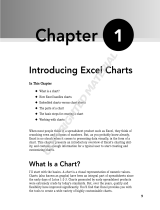Page is loading ...

Copyright ©2005-2016, TIBCO Software Inc. All rights reserved. Printed in the U.S.A. TIBCO, the TIBCO
logo, TIBCO Jaspersoft, the TIBCO Jaspersoft logo, TIBCO Jaspersoft iReport Designer, TIBCO JasperReports
Library, TIBCO JasperReports Server, TIBCO Jaspersoft OLAP, TIBCO Jaspersoft Studio, and TIBCO Jaspersoft
ETL are trademarks and/or registered trademarks of TIBCO Software Inc. in the United States and in
jurisdictions throughout the world. All other company and product names are or may be trade names or
trademarks of their respective owners.
This is version 0316-JSP62-10 of the TIBCO Jaspersoft Studio User Guide.

TABLE OF CONTENTS
Chapter 1 Getting Started with Jaspersoft Studio 11
1.1 Introduction to Jaspersoft Studio 11
1.2 Installing Jaspersoft Studio 12
1.2.1 Software Requirements 12
1.2.2 Hardware Requirements 13
1.2.3 Available Packages 13
1.2.4 Updating Your Workspace to Jaspersoft Studio 6.2 and Higher 13
1.2.5 Compatibility Between Versions 17
1.2.6 Accessing the Source Code 18
1.3 User Interface 18
1.3.1 User Interface Components 19
1.4 Understanding the Design tab 20
1.4.1 The Report Lifecycle 21
1.4.2 Understanding Bands 21
1.4.3 Band Types 22
1.4.4 Specifying Report Properties 23
1.4.5 Columns 24
1.4.6 Advanced Options 25
1.5 Units of Measure in Jaspersoft Studio 26
1.5.1 Configuration 26
1.5.2 Changing the Field Unit of Measure 26
1.5.3 Alias and Auto-complete 27
1.5.4 Approximations 27
1.6 Exporting Reports with Jaspersoft Studio 28
1.6.1 Compiling the Report 28
1.6.2 Preview and Exporting 28
1.6.3 Choosing Report Templates for PDF 28
Chapter 2 Concepts of JasperReports 29
2.1 JRXML Sources and Jasper Files 29
2.2 Data Sources and Print Formats 34
2.3 Expressions 34
2.3.1 Expression Types 35
TIBCO Software Inc. 3

TIBCO Jaspersoft Studio User Guide
2.3.2 Expression Operators and Object Methods 35
2.3.3 Using an If-Else Construct in an Expression 38
2.4 Using Java as a Language for Expressions 38
2.5 Using Groovy as a Language for Expressions 39
2.6 Using JavaScript as a Language for Expressions 40
2.7 Using JasperReports Extensions in Jaspersoft Studio 41
2.8 Setting Compatibility with Earlier Versions of JasperReports Library 41
2.9 A Simple Program 43
Chapter 3 Report Elements 45
3.1 Common Element Properties 46
3.1.1 The Palette 46
3.1.2 Element Properties 46
3.2 Inserting, Selecting, and Positioning Elements 47
3.2.1 Inserting Elements 47
3.2.2 Selecting Elements 48
3.2.3 Positioning Elements 48
3.2.4 Positioning Elements in Containers 49
3.3 Formatting Elements 53
3.4 Graphic Elements 55
3.4.1 Line 55
3.4.2 Rectangle and Ellipse 55
3.4.3 Images 56
3.4.4 Padding and Borders 56
3.5 Text Elements 56
3.5.1 Static Text 57
3.5.2 Text Fields 57
3.6 Frames 58
3.7 Inserting Page and Column Breaks 58
3.8 Working with Composite Elements 58
3.8.1 Creating and Editing Composite Elements 59
3.8.2 Exporting and Importing Composite Elements 61
3.9 Anchors, Bookmarks, and Hyperlinks 63
3.9.1 Anchors and Bookmarks 64
3.9.2 Overview of Hyperlink Configuration 64
3.9.3 Hyperlink Types 66
3.9.4 Defining Hyperlinks 66
3.9.5 Hyperlink Parameters 67
3.9.6 Hyperlink Tooltips 67
3.9.7 Working with Report Units 67
3.10 Advanced Elements and Custom Components 68
3.11 Custom Visualization Component 68
Chapter 4 Creating a Simple Report 71
4.1 Creating a New Report 71
4.2 Adding and Deleting Report Elements 74
4.2.1 Adding Fields to a Report 74
4 TIBCO Software Inc.

4.2.2 Deleting Fields 76
4.2.3 Adding Other Elements 76
4.3 Previewing a Report 76
4.4 Creating a Project Folder 77
Chapter 5 Accessing JasperReports Server from Jaspersoft Studio 79
5.1 Connecting to JasperReports Server 80
5.1.1 Advanced Connection Settings 81
5.1.2 Using Single Sign-on with JasperReports Server 82
5.2 Publishing a Report to JasperReports Server 84
5.2.1 Publishing Report Resources 84
5.2.2 Choosing a Data Source for a Published Report 84
5.2.3 Example of Publishing a Report 87
5.3 Working with JasperReports Server Templates 89
5.3.1 Creating a Custom JasperReports Server Template 89
5.3.2 Report Template Styles in Jaspersoft Studio 92
5.4 Creating and Uploading a Topic for Ad Hoc Views 93
5.5 Managing Repository Objects through Jaspersoft Studio 94
5.5.1 Adding, Modifying and Deleting Resources 95
5.5.2 Running a Report 96
5.5.3 Editing a Report 96
5.6 Creating and Uploading Chart Themes 97
5.7 Working with Domains 99
5.8 Understanding the repo: Syntax 100
5.9 Adding a Date/Time Stamp to Scheduled Output in JasperReports Server 101
Chapter 6 Working with Fields 105
6.1 Understanding Fields 105
6.2 Registration of Fields from a SQL Query 107
6.3 Registration of JavaBean Fields 108
6.4 Fields and Text Fields 110
6.5 Data Centric Exporters 110
6.5.1 Configuring a Report's Metadata for PDF 508 Tags 110
6.5.2 Configuring a Report's Metadata for Use With the JSON Data Exporter 113
Chapter 7 Report Templates 117
7.1 Template Structure 117
7.2 Creating and Customizing Templates 119
7.2.1 Creating a New Template 119
7.2.2 Customizing a Template 121
7.3 Saving Templates 122
7.3.1 Creating a Template Directory 122
7.3.2 Exporting a Template 123
7.3.3 Creating a Template Thumbnail 125
7.4 Adding Templates to Jaspersoft Studio 125
Chapter 8 Using Parameters 127
8.1 Managing Parameters 127
TIBCO Software Inc. 5

TIBCO Jaspersoft Studio User Guide
8.2 Default Parameters 129
8.3 Using Parameters in Queries 130
8.3.1 Using Parameters in a SQL Query 131
8.3.2 Using Parameters with Null Values 131
8.3.3 IN and NOTIN Clauses 132
8.3.4 Relative Dates 132
8.3.5 Passing Parameters from a Program 135
8.4 Parameters Prompt 136
Chapter 9 Variables 139
9.1 Defining or Editing a Variable 139
9.2 Base Properties of a Variable 139
9.3 Other Properties of a Variable 140
9.3.1 Evaluation Time 140
9.3.2 Calculation Function 141
9.3.3 Increment Type 141
9.3.4 Reset Type 142
9.3.5 Incrementer Factory Class Name 142
9.4 Built-In Variables 142
9.5 Tips & Tricks 143
Chapter 10 Data Adapters 145
10.1 Creating and Editing Data Adapters 146
10.1.1 Creating a Data Adapter 146
10.1.2 Importing and Exporting Data Adapters 147
10.1.3 Copying a Data Adapter 148
10.2 Using Data Adapters in Reports and Datasets 148
10.2.1 Data Adapter For a Report 148
10.2.2 Data Adapters and Report Deployment 149
10.2.3 Default Data Adapter 149
10.3 Working with Database JDBC Connections 151
10.3.1 Creating a Database JDBC Connection 151
10.3.2 Troubleshooting a Database JDBC Connection 153
10.3.3 Using a Database JDBC Connection 155
10.4 Working with a MongoDB Data Adapter 157
10.4.1 Creating a Native MongoDB Connection 158
10.4.2 Creating a MongoDB JDBC Data Source 160
10.5 Working with a Native Cassandra Connection 162
10.5.1 Creating a Native Cassandra Data Adapter 162
10.5.2 Using a Cassandra Connection 164
10.6 Working with a Collection of JavaBeans Data Adapter 164
10.6.1 Implementing the Factory Class for a Collection of JavaBeans 165
10.6.2 Creating a Data Adapter from a Factory Class 166
10.6.3 Registering the Fields 167
10.7 Working with XML Data Adapters 167
10.7.1 Creating a Node Set for an XML Document 167
10.7.2 Creating an XML Data Adapter 169
6 TIBCO Software Inc.

10.7.3 Registration of Fields for an XML Data Adapter 171
10.7.4 XML Data Adapters and Subreports 172
10.8 Working with XML/A Data Adapters 174
10.8.1 Registration of fields in XML/A Providers 175
10.9 Working with CSV Data Adapters 175
10.9.1 Registration of the Fields for a CSV Data Adapter 178
10.10 Using the Empty Record Data Adapter 178
10.10.1 Understanding the Empty Record Implementation 179
10.11 Working with the JRDataSource Interface 179
10.11.1 Understanding the JRDataSource Interface 180
10.11.2 Implementing a New JRDataSource 180
10.11.3 Using a Custom JasperReports Data Source with Jaspersoft Studio 182
10.12 A Look at TIBCO Spotfire Information Links 183
Chapter 11 Working with Tables 187
11.1 Creating a Table 187
11.2 Editing a Table 193
11.2.1 Editing Table Properties 193
11.2.2 Editing Table Styles 193
11.2.3 Editing Cell Contents 194
11.2.4 Editing Table Data 195
11.2.5 Editing Table Source 196
11.3 Table Structure 196
11.3.1 Table Elements 196
11.3.2 Table Cells 197
11.4 Working with Columns 198
11.4.1 Table Properties for Managing Columns 198
11.4.2 Working with Individual Columns 198
11.4.3 Column Groups 199
Chapter 12 Working with Charts 201
12.1 Creating a Simple Chart 201
12.2 Setting Chart Properties 206
12.3 Spider Charts 206
12.4 Chart Themes 210
12.4.1 Using the Chart Theme Designer 210
12.4.2 Editing Chart Theme XML 210
12.4.3 Creating a JasperReports Extension for a Chart Theme 210
12.4.4 Applying a Chart Theme 211
Chapter 13 Working with Crosstabs 213
13.1 Example of Creating a Crosstab 214
13.2 Working with Crosstab Properties 219
13.3 Using the Crosstab Editor 220
13.3.1 Formatting Columns, Rows, and Cells 220
13.3.2 Editing Row or Column Group Properties 221
13.3.3 Adding and Deleting Row and Column Groups 223
TIBCO Software Inc. 7

TIBCO Jaspersoft Studio User Guide
13.3.4 Working with Measures 225
13.4 Working with Crosstab Parameters 229
Chapter 14 HTML5 Charts in Commercial Editions 231
14.1 Overview of HTML5 Charts 231
14.2 Simple HTML5 Charts 237
14.2.1 Creating an HTML5 chart 237
14.2.2 Editing HTML5 Charts 240
14.2.3 Creating Hyperlinks 242
14.2.4 Setting Advanced Options for HTML5 Charts 243
14.3 Scatter Charts 244
14.4 Dual-Axis, Multi-Axis, and Combination Charts 248
14.5 Hyperlinks in HTML5 Charts 251
14.5.1 Creating Hyperlinks in HTML5 Charts 251
14.5.2 Working with Bucket Properties and Hidden Measures 255
Chapter 15 Working With the Map Component 261
15.1 Working with Map Properties 261
15.2 Viewing Authentication Properties 263
15.3 Working with Markers 264
15.3.1 Marker Properties 265
15.3.2 Adding Markers Manually 265
15.3.3 Adding Markers Using the Map 267
15.3.4 Adding Markers Using a Dataset 268
15.3.5 Modifying Markers 272
15.4 Working with Paths 273
15.4.1 Defining Path Styles 273
15.4.2 Defining a Path Manually 275
15.4.3 Defining a Path Using a Dataset 276
15.4.4 Modifying Paths and Path Styles 277
15.5 Properties for Markers and Paths 277
Chapter 16 Working with TIBCO GeoAnalytics Maps 281
16.1 Configuring a Basic Map 282
16.2 Using Expressions for Properties 284
16.3 Understanding Layers 285
16.4 Working with Markers 286
16.4.1 Static Markers 286
16.4.2 Dynamic Markers 289
16.5 Working with Paths 292
Chapter 17 Working with Subreports 295
Chapter 18 Creating Queries 301
18.1 Using the Dataset and Query Dialog 301
18.2 Working with the Query Builder 303
18.2.1 Query Outline View and Diagram View 303
18.2.2 Selecting Columns 305
8 TIBCO Software Inc.

18.2.3 Joining Tables 306
18.2.4 Data Selection Criteria (WHERE Conditions) 307
18.2.5 Acquiring Fields 308
18.2.6 Data Preview 308
Chapter 19 Report Books 309
19.1 Creating the Report Book Framework 309
19.2 Creating and Adding Reports to the Report Book 311
19.2.1 Creating a Report for the Report Book 311
19.2.2 Adding a Report to the Report Book 311
19.3 Refining the Report Book 312
19.3.1 Sorting on Additional Fields 312
19.3.2 Adding Section Introductory Pages 313
19.4 Configuring the Table of Contents 315
19.5 Report Book Pagination 315
19.6 Publishing the Report Book 316
Glossary 317
Index 327
TIBCO Software Inc. 9

TIBCO Jaspersoft Studio User Guide
10 TIBCO Software Inc.

CHAPTER 1 GETTING STARTED WITH JASPERSOFT STUDIO
Jaspersoft Studio is the latest incarnation of the well-known iReport Editor. Because it is built on the Eclipse
platform, Jaspersoft Studio is a more complete solution that allows users to extend its capabilities and
functionality.
This chapter contains the following sections:
• Introduction to Jaspersoft Studio
• Installing Jaspersoft Studio
• User Interface
• Understanding the Design tab
• Units of Measure in Jaspersoft Studio
• Exporting Reports with Jaspersoft Studio
1.1 Introduction to Jaspersoft Studio
Jaspersoft Studio is an Eclipse-based report designer for JasperReports Library and JasperReports Server; it's
available as an Eclipse plug-in or as a stand-alone application. Jaspersoft Studio allows you to create
sophisticated layouts containing charts, images, subreports, crosstabs, and more. You can access your data
through a variety of sources including JDBC, TableModels, JavaBeans, XML, Hibernate, Big Data (such as
Hive), CSV, XML/A, as well as custom sources, then publish your reports as PDF, RTF, XML, XLS, CSV,
HTML, XHTML, text, DOCX, or OpenOffice.
TIBCO JasperReports® Server builds on TIBCOJasperReports® Library as a comprehensive family of Business
Intelligence (BI) products, providing robust static and interactive reporting, report server, and data analysis
capabilities. These capabilities are available as either stand-alone products, or as part of an integrated end-to-end
BI suite utilizing common metadata and provide shared services, such as security, a repository, and scheduling.
The server exposes comprehensive public interfaces enabling seamless integration with other applications and
the capability to easily add custom functionality.
This section describes functionality that can be restricted by the software license for JasperReports
Server. If you don’t see some of the options described in this section, your license may prohibit you from
using them. To find out what you're licensed to use, or to upgrade your license, contact Jaspersoft.
The heart of the TIBCO Jaspersoft® BI Suite is the server, which provides the ability to:
• Easily create new reports based on views designed in an intuitive, web-based, drag and drop Ad Hoc
Editor.
TIBCO Software Inc. 11

TIBCO Jaspersoft Studio User Guide
• Efficiently and securely manage many reports.
• Interact with reports, including sorting, changing formatting, entering parameters, and drilling on data.
• Schedule reports for distribution through email and storage in the repository.
• Arrange reports and web content to create appealing, data-rich Jaspersoft Dashboards that quickly convey
business trends.
For users interested in multi-dimensional modeling, we offer Jaspersoft® OLAP, which runs as part of the server.
While the Ad Hoc Editor lets users create simple reports, more complex reports can be created outside of the
server. You can either use Jaspersoft® Studio or manually write JRXML code to create a report that can be run
in the server. We recommend that you use Jaspersoft Studio unless you have a thorough understanding of the
JasperReports file structure.
You can use the following sources of information to learn about JasperReports Server:
• Our core documentation describes how to install, administer, and use JasperReports Server and Jaspersoft
Studio. Core documentation is available as PDFs in the doc subdirectory of your JasperReports Server
installation. You can also access PDF and HTML versions of these guides online from the Documentation
section of the Jaspersoft Community website.
• Our Ultimate Guides document advanced features and configuration. They also include best practice
recommendations and numerous examples. You can access PDF and HTML versions of these guides online
from the Documentation section of the Jaspersoft Community website.
• Our Online Learning Portal lets you learn at your own pace, and covers topics for developers, system
administrators, business users, and data integration users. The Portal is available online from Professional
Services section of our website.
• Our free samples, which are installed with JasperReports Library, Jaspersoft Studio, and JasperReports
Server, are documented online.
JasperReports Server is a component of both a community project and commercial offerings. Each integrates the
standard features such as security, scheduling, a web services interface, and much more for running and sharing
reports. Commercial editions provide additional features, including Ad Hoc charts, flash charts, dashboards,
Domains, auditing, and a multi-organization architecture for hosting large BI deployments.
1.2 Installing Jaspersoft Studio
Jaspersoft Studio is available as an Eclipse Rich Client Package (RCP), downloadable from the following
location:
http://community.jaspersoft.com/project/jaspersoft-studio/releases.
1.2.1 Software Requirements
Jaspersoft Studio requires the Java Runtime Environment (JRE). To compile the report scriptlets, a full
distribution of Java is required. The JSS installer includes the required version of Java.
During the JSS download, you must accept the Java license agreement and select the correct operating system.
Jaspersoft Studio supports the following common operating systems:
• Windows 7/8, 32 or 64 bit
• Linux, 32 or 64 bit
• MacOS X, 64 bit
12 TIBCO Software Inc.

Chapter 1 Getting Started with Jaspersoft Studio
1.2.2 Hardware Requirements
Jaspersoft Studio needs a 64-bit or 32-bit processor and at least 500 MB of Hard Disk space. The amount of
RAM needed is dependent upon report complexity. A value of 1 GB dedicated to Jaspersoft Studio is
recommended, 2 GB is suggested.
1.2.3 Available Packages
The Eclipse RCP package is available in the following formats for community and commercial versions.
Linux versions:
• TIBCOJaspersoftStudio-x.x.x.final-linux-x86.tgz
• TIBCOJaspersoftStudio-x.x.x.final-linux-x86_64.tgz
Mac:
• TIBCOJaspersoftStudio-x.x.x.final-mac-x86_64.dmg
Windows:
• TIBCOJaspersoftStudio-x.x.x.final-windows-installer-x86.exe
• TIBCOJaspersoftStudio-x.x.x.final-windows-installer-x86_64.exe
x.x.x represents the version number of Jaspersoft Studio.
Note that on a 64-bit operating system you can install the 32-bit version of Jaspersoft Studio (although the 64-
bit is recommended), but you cannot install the 64- bit version of Jaspersoft Studio on a 32-bit operating system.
For community only, unsupported versions for the Eclipse RCP on Windows and Debian are available as a
convenience for users who are in a restricted environment and can't download or install an .exe. file:
• TIBCOJaspersoftstudio_x.x.x.final_amd64.deb
• TIBCOJaspersoftstudio_x.x.x.final_i386.deb
• TIBCOJaspersoftStudio-x.x.x.final.win32.x86_64.zip
• TIBCOJaspersoftStudio-x.x.x.final.win32.x86.zip
The community version is also available as an unsupported Eclipse plug-in, called the Jaspersoft Studio plugin.
You can install it from the Eclipse Marketplace or download using the Eclipse Update Manager. See the
following article on the community website for more information about working with the Jaspersoft Studio
plugin.
http://community.jaspersoft.com/wiki/contributing-jaspersoft-studio-and-building-sources
1.2.4 Updating Your Workspace to Jaspersoft Studio 6.2 and Higher
Due to incompatibilities between Eclipse 4.5 and earlier versions of the Jaspersoft Studio workspace, the
workspace format has been updated in Jaspersoft Studio 6.2. The new workspace format can't be used with
Jaspersoft Studio 6.1.1 or earlier.
If you are updating to 6.2 or higher from Jaspersoft Studio 6.1.1 or earlier, you are prompted to choose a new
workspace when you launch Jaspersoft Studio. When you choose a new workspace, a new, empty workspace is
created and set as the workspace for your Jaspersoft Studio instance. This workspace will be used for versions
6.2 and higher. Your previous workspace remains unchanged and can still be used for versions 6.1.1 or earlier.
To update the reports and data from your earlier version of Jaspersoft Studio to version 6.2 or higher, you can
import some or all of your projects, server connections, data adapters, and project settings into your new
workspace.
TIBCO Software Inc. 13

TIBCO Jaspersoft Studio User Guide
Importing projects:
1. (Optional) To import a version of the MyReports project, you must first delete the existing MyReports
folder from your current workspace. You can do this, for example, if you have just upgraded to 6.2 or
higher and have created a new empty workspace. To delete MyReports in your current workspace, navigate
to the workspace location in your file system and delete or move the MyReports directory.
2. Select File> Import ...
3. Select Existing Projects into Workspace from the General category.
Figure 1-1
Selecting projects in Import dialog
4. Browse to the workspace with you want, click OK, and then click Next.
The Import dialog opens.
14 TIBCO Software Inc.

Chapter 1 Getting Started with Jaspersoft Studio
Figure 1-2
Import Projects dialog
5. To work on a copy without modifying the originals, select Copy projects into workspace.
6. Click Finish.
The projects you selected are imported into your current workspace.
Your workspace contains server connections, global data adapters, and your Jaspersoft Studio preferences in
addition to your projects. You must import each type separately.
Importing server connections:
1. Select File> Import ....
2. Select External JasperReports Server Connections from the Jaspersoft Studio category.
3. Browse to the workspace with you want, click OK, and then click Next.
The Select the Server Connections dialog opens.
TIBCO Software Inc. 15

TIBCO Jaspersoft Studio User Guide
Figure 1-3
Select the Server Connections dialog
4. Choose the connections you want.
5. Click Finish to import the connections.
The selected server connections are imported into your Jaspersoft Studio instance.
Importing data adapters and settings:
1. Select File> Import ....
2. Select External Properties and Data Adapters from the Jaspersoft Studio category.
3. Browse to the workspace with you want, click OK, and then click Next.
The Select the Data Adapters dialog opens.
Figure 1-4
Select the Data Adapters dialog
16 TIBCO Software Inc.

Chapter 1 Getting Started with Jaspersoft Studio
4. Choose the data adapters you want. You do not need to import the built-in adapters (One Empty Record
and Sample DB).
5. Click Next.
Figure 1-5
Select the properties dialog
6. Choose the properties you want and click Finish.
The selected data adapters and properties are imported into your Jaspersoft Studio instance.
1.2.5 Compatibility Between Versions
When a new version of JasperReports is distributed, some classes usually change. These modified classes
typically impact the XML syntax and the JASPER file structure.
Before JasperReports 1.1.0, this was a serious problem and a major upgrade deterrent, since it required
recompiling all the JRXML files in order to be used with the new library version. Things changed after the
release of Version 1.1.0, in which JasperReports assured backwards compatibility, that is, the library is able to
understand and execute any JASPER file generated with a previous version of JasperReports.
With JasperReports 3.1, the JRXML syntax moved from a DTD-based definition to XML-based schema. The
XML source declaration syntax now references a schema file, rather than a DTD. Based on what we said
previously, this is not a problem since JasperReports assures backwards compatibility. However, many people
are used to designing reports with early versions of iReport then generating the reports by compiling JRXML in
TIBCO Software Inc. 17

TIBCO Jaspersoft Studio User Guide
JasperReports. This was always a risky operation, but it was still valid because the user was not using a new tag
in the XML. With the move to an XML schema, the JRXML output of iReport 3.1.1 and newer can only be
compiled with a JasperReports 3.1.0 or later. All versions of Jaspersoft Studio produce output that is only
compatible with later versions of JasperReports Library.
For information on exporting or compiling a report to an earlier version of JasperReports Library, see 2.8,
“Setting Compatibility with Earlier Versions of JasperReports Library,” on page41.
1.2.6 Accessing the Source Code
The last version of the source code is available from http://community.jaspersoft.com/project/jaspersoft-
studio/releases by clicking Browse Source Code, which lets you access the Subversion (SVN) repository
(read only mode) where the most up-to-date version is available. You can download and compile this source
code, but since it is a work in progress it might contain new, unreleased features and bugs. All the information
necessary to download the Source Code, configure a development environment on the Eclipse IDE, and compile
and run the source code are described in the tutorial "Contributing to Jaspersoft Studio and building from
sources".
1.3 User Interface
Jaspersoft Studio is offered in two different versions: a stand-alone Rich Client Platform (RCP) product, and an
Eclipse plug-in version. If you have worked with Eclipse, you are likely familiar with the user interface; those
familiar with iReport will find that the layout is different in the new designer. Both the stand-alone and plug-in
versions have a similar user interface. Figure 1-6 shows a preview of the Jaspersoft Studio interface, with the
main areas highlighted.
18 TIBCO Software Inc.

Chapter 1 Getting Started with Jaspersoft Studio
Figure 1-6
Jaspersoft Studio User Interface
In Eclipse terminology, the initial layout of the Jaspersoft Studio interface is called a perspective. The default
Jaspersoft Studio perspective contains an editor area and views. Some views appear by themselves, while others
are stacked together in tabbed notebooks. You can open and close views and drag them to different positions in
the Eclipse workbench.
• To open a window you have closed, select Window> Open View from the menu. Select the window you
want to open from the drop-down list.
• To reset the interface to the default perspective, select Window> Reset Perspective.
• To save a perspective, select Window> Save Perspective As and enter a name for your perspective.
Some views have additional menus and actions, accessed through icons in the upper right of the menu.
1.3.1 User Interface Components
Jaspersoft Studio has a multi-tab editor, which includes three tabs that allow you to interact with your reports in
different ways: Design, Source, and Preview:
• The Design tab is the main one selected when you open a report file and it allows you to graphically create
your report.
• The Source tab contains the JRXML source code for your report.
• The Preview tab lets you run the report preview after having selected a data source and output format.
You can explore the data using the following views:
• The Repository Explorer view maintains the list of JasperReports Server connections and available data
adapters.
TIBCO Software Inc. 19

TIBCO Jaspersoft Studio User Guide
• The Project Explorer view maintains the list of the projects in the current workspace, usually JasperReports
Server project.
• The Outline view shows the complete structure of the report in a tree. When the Design or Source tab is
active, clicking an element in the Outline view highlights that element in the editor. The Outline tab is
empty when the Preview tab is active.
• The Properties view lets you view and edit the properties of the element that is currently selected in the
report editor or in the Outline view. The properties shown depend on the type of element. For example, the
Properties view for a table shows four tabs: Appearance, Dataset, Table, and Advanced, while the Properties
view for a line shows Appearance, Borders, Line, Inheritance, and Advanced. Some properties are read-only,
but most are editable. When the root node of a report is selected in Outline view, the Properties view shows
the properties for the report.
Unlike many other views, you can open multiple instances of the Properties view at one time and you can
pin a selection to a specific Properties view instance. This allows you to view or edit the properties for a
specific element while working with other elements in your report, or with another report entirely.
• The Problems view shows a list of problems and errors that can, for example, block the correct compilation
of a report.
• The Report state summary provides statistics on report compilation/filling/execution. Errors are shown here
as well.
This comparison table shows the differences in terminology between iReport and Jaspersoft Studio.
iReport Jaspersoft Studio
JasperReports Server Repository Repository Explorer
Report Inspector Outline view
Report Designer Report editing area
Problems List Problems view
Elements palette Designer Palette
Formatting tools Available via context menu on the element
Property sheet Properties view
Styles library ---
--- Project Explorer
iReport Output window Report State summary
Table 1-1 Comparison of Features in iReport and Jaspersoft Studio
1.4 Understanding the Design tab
You design a report using the Design tab, which is divided into different horizontal portions named bands.
When the report is joined with the data generating the print, each band is printed multiple times based on its
20 TIBCO Software Inc.
/