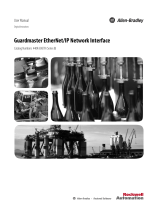Page is loading ...

E300 Electronic Overload Relay
Bulletins 193, 592
Quick Start
Original Instructions

Important User Information
Read this document and the documents listed in the additional resources section about installation, configuration, and
operation of this equipment before you install, configure, operate, or maintain this product. Users are required to
familiarize themselves with installation and wiring instructions in addition to requirements of all applicable codes, laws,
and standards.
Activities including installation, adjustments, putting into service, use, assembly, disassembly, and maintenance are
required to be carried out by suitably trained personnel in accordance with applicable code of practice.
If this equipment is used in a manner not specified by the manufacturer, the protection provided by the equipment may
be impaired.
In no event will Rockwell Automation, Inc. be responsible or liable for indirect or consequential damages resulting from
the use or application of this equipment.
The examples and diagrams in this manual are included solely for illustrative purposes. Because of the many variables and
requirements associated with any particular installation, Rockwell Automation, Inc. cannot assume responsibility or
liability for actual use based on the examples and diagrams.
No patent liability is assumed by Rockwell Automation, Inc. with respect to use of information, circuits, equipment, or
software described in this manual.
Reproduction of the contents of this manual, in whole or in part, without written permission of Rockwell Automation,
Inc., is prohibited.
Throughout this manual, when necessary, we use notes to make you aware of safety considerations.
Labels may also be on or inside the equipment to provide specific precautions.
WARNING: Identifies information about practices or circumstances that can cause an explosion in a hazardous
environment, which may lead to personal injury or death, property damage, or economic loss.
ATTENTION: Identifies information about practices or circumstances that can lead to personal injury or death, property
damage, or economic loss. Attentions help you identify a hazard, avoid a hazard, and recognize the consequence.
IMPORTANT Identifies information that is critical for successful application and understanding of the product.
SHOCK HAZARD: Labels may be on or inside the equipment, for example, a drive or motor, to alert people that dangerous
voltage may be present.
BURN HAZARD: Labels may be on or inside the equipment, for example, a drive or motor, to alert people that surfaces may
reach dangerous temperatures.
ARC FLASH HAZARD: Labels may be on or inside the equipment, for example, a motor control center, to alert people to
potential Arc Flash. Arc Flash will cause severe injury or death. Wear proper Personal Protective Equipment (PPE). Follow ALL
Regulatory requirements for safe work practices and for Personal Protective Equipment (PPE).

Rockwell Automation Publication 193-QR004B-EN-P - January 2017 3
Table of Contents
Preface . . . . . . . . . . . . . . . . . . . . . . . . . . . . . . . . . . . . . . . . . . . . . . . . . . . . . . . .5
About This Publication. . . . . . . . . . . . . . . . . . . . . . . . . . . . . . . . . . . . . . . . . 5
Terminology. . . . . . . . . . . . . . . . . . . . . . . . . . . . . . . . . . . . . . . . . . . . . . . . . . . 5
Additional Resources . . . . . . . . . . . . . . . . . . . . . . . . . . . . . . . . . . . . . . . . . . . 5
Chapter 1
Installation Before You Begin. . . . . . . . . . . . . . . . . . . . . . . . . . . . . . . . . . . . . . . . . . . . . . . 8
What You Need. . . . . . . . . . . . . . . . . . . . . . . . . . . . . . . . . . . . . . . . . . . . . . . . 8
Follow These Steps . . . . . . . . . . . . . . . . . . . . . . . . . . . . . . . . . . . . . . . . . . . . . 8
Assemble the E300 Relay. . . . . . . . . . . . . . . . . . . . . . . . . . . . . . . . . . . . . . . . 9
Wire the E300 Relay. . . . . . . . . . . . . . . . . . . . . . . . . . . . . . . . . . . . . . . . . . . 13
Establish the IP Address . . . . . . . . . . . . . . . . . . . . . . . . . . . . . . . . . . . . . . . 15
E300 Configuration via Rotary Dial Addressing: . . . . . . . . . . . . . 15
E300 Configuration via the BOOTP/ DHCP Utility:. . . . . . . . 16
Downloading the Electronic Data Sheet (EDS) File:. . . . . . . . . . 17
Chapter 2
Configuration and
Communication with a Logix™
Controller
Before You Begin. . . . . . . . . . . . . . . . . . . . . . . . . . . . . . . . . . . . . . . . . . . . . . 19
What You Need. . . . . . . . . . . . . . . . . . . . . . . . . . . . . . . . . . . . . . . . . . . . . . . 19
Follow These Steps . . . . . . . . . . . . . . . . . . . . . . . . . . . . . . . . . . . . . . . . . . . . 19
Add an E300 Overload Relay to a Studio 5000™ or
RSLogix 5000 Project . . . . . . . . . . . . . . . . . . . . . . . . . . . . . . . . . . . . . . . . . 19
Add E300 Device Profile . . . . . . . . . . . . . . . . . . . . . . . . . . . . . . . . . . . 20
Upload Parameters . . . . . . . . . . . . . . . . . . . . . . . . . . . . . . . . . . . . . . . . 21
Set the Operating Mode. . . . . . . . . . . . . . . . . . . . . . . . . . . . . . . . . . . . 22
Set the FLA . . . . . . . . . . . . . . . . . . . . . . . . . . . . . . . . . . . . . . . . . . . . . . . 24
Download the Project to the Logix Controller . . . . . . . . . . . . . . . 25
Use Output Tags to Control the Motor . . . . . . . . . . . . . . . . . . . . . 26
Chapter 3
Device Configuration Using the
Diagnostic Station
Before You Begin. . . . . . . . . . . . . . . . . . . . . . . . . . . . . . . . . . . . . . . . . . . . . . 29
What You Need. . . . . . . . . . . . . . . . . . . . . . . . . . . . . . . . . . . . . . . . . . . . . . . 29
Follow These Steps . . . . . . . . . . . . . . . . . . . . . . . . . . . . . . . . . . . . . . . . . . . . 29
Edit Configuration Preset (Parameter 164). . . . . . . . . . . . . . . . . . . . . . 29
Edit Full Load Amps (Parameter 171). . . . . . . . . . . . . . . . . . . . . . . . . . . 30
Chapter 4
Device Configuration Using the
Web Server
Before You Begin. . . . . . . . . . . . . . . . . . . . . . . . . . . . . . . . . . . . . . . . . . . . . . 31
What You Need. . . . . . . . . . . . . . . . . . . . . . . . . . . . . . . . . . . . . . . . . . . . . . . 31
Follow These Steps . . . . . . . . . . . . . . . . . . . . . . . . . . . . . . . . . . . . . . . . . . . . 31
Enabling the E300 Relay Web Server. . . . . . . . . . . . . . . . . . . . . . . . . . . . 31
Select the Operating Mode with ConfigPreset (Parameter 164) . . . 33
Set Motor FLA Using FLASetting (Parameter 171) . . . . . . . . . . . . . . 34

4 Rockwell Automation Publication 193-QR004B-EN-P - January 2017
Table of Contents
Appendix A
E300 Relay Operating Mode
Summary
. . . . . . . . . . . . . . . . . . . . . . . . . . . . . . . . . . . . . . . . . . . . . . . . . . . . . . . . . . . . . .37
Index . . . . . . . . . . . . . . . . . . . . . . . . . . . . . . . . . . . . . . . . . . . . . . . . . . . . . . . .41

Rockwell Automation Publication 193-QR004B-EN-P - January 2017 5
Preface
About This Publication
This manual describes the minimum steps required to install and configure the E300™ Electronic Overload Relay. More
detailed information about the E300 Electronic Overload Relay is available in the E300 Electronic Overload Relay User
Manual, publication
193-UM015.
The beginning of each chapter contains the following information. Read these sections carefully before you begin work
in
each chapter:
• Be
fore You Begin
- The chapters in this quick start do not have to be completed in the order in which they appear.
However, this section defines the minimum amount of preparation that is required before completing the current
chapter.
• What You Need
- This section lists the tools that are required to complete the steps in the current chapter,
including, but not limited to, hardware and software.
• Follow These Steps
- This section illustrates the steps in the current chapter and identifies the steps that are
required to complete the examples.
Terminology
Throughout this manual, we refer to the E300™ electronic overload relay as “the E300 relay”. This term is used
interchangeably with “E300 electronic overload relay”; they are synonymous.
Additional Resources
These documents contain additional information concerning related products from Rockwell Automation.
You can view or download publications at
http://www.rockwellautomation.com/global/literature-library/overview.page. To order paper copies of technical
documentation, contact your local Allen-Bradley distributor or Rockwell Automation sales representative.
Resource Description
E300 Electronic Overload Relay Selection Guide, publication
193-SG010 Provides product selection information about the E300 overload relay.
E300 Electronic Overload Relay User Manual, publication 193-UM015 Provides complete user information about the E300 overload relay.
DeviceLogix™ System User Manual, publication RA-UM003B Provides complete information about the DeviceLogix editor and its functions.
Industrial Automation Wiring and Grounding Guidelines, publication
1770-4.1 Provides general guidelines for installing a Rockwell Automation industrial system.
Product Certifications website,
http://www.rockwellautomation.com/global/certification/overview.page
Provides declarations of conformity, certificates, and other certification details.

6 Rockwell Automation Publication 193-QR004B-EN-P - January 2017
Preface
Notes:

Rockwell Automation Publication 193-QR004B-EN-P - January 2017 7
Chapter 1
Installation
This chapter explains how to assemble the three module types of the E300 electronic overload relay, wire the relay, and
set the relay IP address.
Three modules comprise the E300 relay. All three modules are required to make a functional overload relay. You can
cus
tomize each of the three with accessories to tailor the electronic motor overload for the exact needs of your
application. Figure
1 through Figure 3 show the three types of E300 relay modules.
Figure 1 - Sensing Module
Figure 2 - Control Module
Figure 3 - Communication Module

8 Rockwell Automation Publication 193-QR004B-EN-P - January 2017
Chapter 1
Before You Begin
Familiarize yourself with installation and wiring instructions in addition to requirements of all applicable codes, laws, and
standards.
Activities including installation, adjustments, putting into service, use, assembly, disassembly, and maintenance are
re
quired to be carried out by suitably trained personnel in accordance with applicable code of practice.
What You Need
• E300 relay control, communication, and sensing modules
• Any additional modules required (operator station, contactor, etc.)
• Wiring diagram(s)
• Thin flathead screwdriver
• Wire for I/O terminals, #12…24 AWG
• Standard industrial grade Ethernet cable
Follow These Steps
Complete the following steps to install the E300 relay. When you have finished, you will be ready to communicate with a
Logix controller, use the diagnostic station and web server to control, protect, and troubleshoot a motor.
Assemble the Relay
Wire the Relay
Set the IP address

Rockwell Automation Publication 193-QR004B-EN-P - January 2017 9
Chapter 1
Assemble the E300 Relay
Complete the following steps to assemble the E300 relay. When you have finished, you will be ready to wire and
configure the device.
1. Connect the E300 relay control module to the E300 relay sensing module.
Be sure to secure this connection by pushing in the tab on the right side of the control module.
IMPORTANT Ta
ke caution while assembling each module and add-on component. Small I/O pins can bend and/or break, which causes a
module service error once the device is configured.
2
3
1

10 Rockwell Automation Publication 193-QR004B-EN-P - January 2017
Chapter 1
2. Connect the E300 relay communication module to the E300 relay control module.
Be sure to secure this connection by pushing in the tab shown on the left side of the control module.
1
3
2

Rockwell Automation Publication 193-QR004B-EN-P - January 2017 11
Chapter 1
3. Install the I/O connectors.
Two of the I/O connectors attach to the bottom of the control modules. The third connector attaches to the top
of th
e control module
You have completed the assembly of the E300 Overload Relay.
Sensing Module Latch
Power / PTC
Terminals
Expansion Bus Connector
Relay / Ground Fault
Terminals
Power / Input / PTC
Ter mi na ls
Relay/Ground Fault Terminals
Power / Input / PTC
Ter mi na ls
Expansion Bus Connector
Sensing Module Latch

12 Rockwell Automation Publication 193-QR004B-EN-P - January 2017
Chapter 1
4. Attach any add-on modules that you require.
0
RESET
SELECT
ESC
REMOTE
LOC AL
Connection of an operator station
7 -11 lb•in
0.79 - 1.24 N•m
9 - 22 lb•in
1.01 - 2.48 N•m
5 - 7 lb•in
0.56 - 0.79 N•m
1
2
5
4
6
IN1
IN0
A2
A1
R04
R03
3
Connection of a contactor

Rockwell Automation Publication 193-QR004B-EN-P - January 2017 13
Chapter 1
Wire the E300 Relay
Complete the device wiring according to the appropriate wiring diagrams for your application. You can wire the E300
relay in multiple ways, depending on the accessories, add-on modules, application requirements, etc. The wiring diagrams
in this section are for illustrative purposes only.
For the E300 Electronic Overload Relay to function properly and protect your motor, it needs a control voltage
(24V DC, 120V AC, 240V AC).Connect the control voltage to the device by attaching wires to the A1 (positive) and
A2 (nega
tive) terminals, which are located on the bottom of the control module of the E300 relay. Figure
4 shows this
configuration.
Figure 4 - Control Module Wiring
R24R23
RELAY 2RELAY 1
R14R13
IN3
IN2
Additional Inputs for 193-EIO-63-_ _ _
IN0
IN1
A2
PE
A1A1
A1
R03
R04
A2
IN5
IN4
(+)
(-)
RELAY 0
S2S1
RELAY 1
R14R13
IN3
IN2
IN0
IN1
A2
A1A1
A1
R03
R04
A2
IT2
IT1
(+)
(-)
RELAY 0
193-EIOGP-_ _-_ _ _193-EIO-_ _-_ _ _
PE
Ground
Fault
PTC
Additional Inputs for 193-EIOGP-42-_ _ _
+
t

14 Rockwell Automation Publication 193-QR004B-EN-P - January 2017
Chapter 1
The E300 overload relay typically is wired in one of two different motor connections: a three-phase, direct-on-line
(DOL), and a single-phase, full-voltage connection. Figure
5 shows these connections.
Figure 5 - E300 DOL and Single-Phase Full-voltage Connections (NEMA Nomenclature)
Figure 6 - E300 DOL and Single-Phase Full-voltage Connections (CENELEC Nomenclature)
L1
2/T1
4/T2
6/T3
M
T1
Three-Phase Direct-On-Line
Single-Phase Full-Voltage
T2
L2
E300
L1
2/T1
4/T2
6/T3
M
T1
T2
T3
S.C.P.D.
L2
L3
S.C.P.D.
E300
Three-phase Direct-on-Line
Single-phase Full Voltage
Three-Phase
M
L1
Output Relay 0
R03
R04
R13
R14
A1
A2
K
N
Trip Relay
2
1 3 5
2 4 6
T1 T3 T5
A1
A2
K1
Single-Phase
1 3 5
2 4 6
T1 T3 T5
M
A1
A2
K1
2
Output Relay 1 is assigned as a normally closed trip relay using
Parameter 203 (Output 1 Assignment).

Rockwell Automation Publication 193-QR004B-EN-P - January 2017 15
Chapter 1
Establish the IP Address
You may use one of two methods to configure the IP address for the E300 relay: configuring via the rotary dial
addressing, or by using the BOOTP/DHCP utility. After the IP address is configured, you will download and install the
Electronic Data Sheet (EDS) for RSLinx™ Classic and RSLinx Enterprise connectivity software.
E300 Configuration via Rotary Dial Addressing:
The E300 Overload Relay EtherNet/IP Communication Module has three node address selection switches that allow
you to select the last octet for the IP address 192.168.1.xxx. When you set the node address selection switches to a value
greater than 255 (excluding 888), the IP address is set to DHCP Enabled or programmed for a static IP address.
Figure 7 - E300 Relay Node Addressing
1. Verify that the E300 Relay is fully powered, then turn the three dials to your selected IP address.
2. Once dials are in place, cycle power to the E300 Relay.
F
or example, when the left dial is set to 0, the middle is set to 0, and the right dial is set to 6, the resulting IP address is:
192.16
8.1.006 or 192.168.1.6.
Node Address Function
001 - 254 Set IP Address to 192.168.1.xxx
255 - 887
889 - 999
Set IP Address via DHCP or use static IP Address
888 Reset to factory defaults
000 Administration mode
Node Address
x100 x10 x1
Network Information
- MAC Id
- Serial Number
- Firmware Revision
IMPORTANT A power cycle is required for any rotary dial changes to the E300 Relay to take effect.

16 Rockwell Automation Publication 193-QR004B-EN-P - January 2017
Chapter 1
E300 Configuration via the BOOTP/ DHCP Utility:
By default, the E300 relay EtherNet/IP Communication Module is DHCP Enabled. The BOOTP/DHCP utility is a
standalone program that is included when you install RSLinx Classic software.
To assign an IP address to the E300 relay via the BOOTP/DHCP utility, perform the following procedure
1. Execute the BOOTP/DHCP software and choose Tool, then select Network Settings.
2. Type the subnet mask, gateway address, primary/secondary server addresses, and domain name in their respective
fields
. Click OK
3. Double-click the MAC address of the E300 module that you want to configure. It may take a few seconds for your
E300 relay to show up in the Request History.
IMPORTANT Befo
re starting the BOOTP/DHCP utility, verify the hardware MAC ID, which is printed on the front of the E300 Relay
Communication Module. The MAC ID has a format similar to: 00-0b-db-14-55- 35.

Rockwell Automation Publication 193-QR004B-EN-P - January 2017 17
Chapter 1
4. The New Entry window appears with the Ethernet Address (MAC). Type the IP address. Select OK.
5. Cycle power to the E300 relay.
6. Once your E300 is powered up, verify that the proper IP address has been assigned, select the module in the
R
elation List panel, and click Disable BOOTP/DHCP.
After completing either one of the above methods, your E300 Electronic Overload Relay will be configured and
conn
ected to your network. The next step to communicating with the E300 is to download its EDS file. The following
steps will guide you through the process.
Downloading the Electronic Data Sheet (EDS) File:
The EDS file for the E300 relay EtherNet/IP communication module is embedded within the module. Using RSLinx™
Classic, you can install the proper EDS file for the E300 relay using the following steps:
1. Open RSLinx Classic and browse the EtherNet/IP network that has the E300 relay. It is identified with a yellow
q
uestion mark. Right click on the unrecognized device and select Upload EDS File from Device.
2. U
sing the EDS Wizard, install the embedded E300 relay EtherNet/IP Communication Module EDS file.
3. When finished, RSLinx Classic recognizes the newly reg
istered E300 relay EtherNet/IP Communication Module.
The yellow question mark should have disappeared.
Now your E300 relay is configured within your network.

18 Rockwell Automation Publication 193-QR004B-EN-P - January 2017
Chapter 1
Notes:

Rockwell Automation Publication 193-QR004B-EN-P - January 2017 19
Chapter 2
Configuration and Communication with a Logix™ Controller
You can manually add a preconfigured E300 relay offline to any Logix processor, or you can manually add a
preconfigured E300 relay online to a ControlLogix™ processor. You can perform an upload command to retain all of the
E300 relay’s configuration settings.
Before You Begin
To complete this chapter, you must have completed the requirements in Appendix 1.
What You Need
• An E300 relay that is set up and connected to a communication network
Follow These Steps
In this chapter, you will perform the following steps to set up communication between a Logix controller and the
E300 relay.
1. Add the E300 relay device profile to the project
2. Upload the configuration settings of the preprogrammed E300 relay to the project
3. Set the E300 relay operation mode
4. Set the full-load current (FLA)
5. Download the project to the Logix controller
6. Use an Output tag to control the motor
Add an E300 Overload Relay to a Studio 5000™ or RSLogix 5000 Project
Follow these steps to manually add an E300 relay and retain its configuration settings with a new or existing RSLogix
5000 or Studio 5000 project.

20 Rockwell Automation Publication 193-QR004B-EN-P - January 2017
Chapter 2
Add E300 Device Profile
1. Create a new or open an existing RSLogix 5000 or Studio 5000 project and verify that the Logix controller is
offline. Make sure that your project communication path is correct and the software is communicating with your
controller.
2. Right click on the Ethernet tree of the EtherNet/IP scanner and select New Module.
3. Search for an E300 relay by typing E300 in the search field, select the 193-ECM-ETR Electronic Overload Relay, 2-
Port device profile, and click Create.
4. Type a Name for the E300 relay, and select OK.
The E300 device profile appears in your projects Organizer Menu under Ethernet. The next step in properly configuring
your
E300 Relay to your project is to upload the E300 module properties to the project.
IMPORTANT T
o
choose the correct path, select RSWho which is the button next to the path’s drop down menu, and navigate to your Logix
controller. The Logix controller used for this demonstration has an IP address of 192.168.1.2.
/