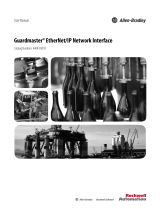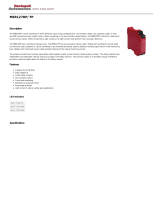Page is loading ...

Guardmaster EtherNet/IP Network Interface
Catalog Numbers 440R-ENETR (Series B)
User Manual
Original Instructions

Important User Information
Read this document and the documents listed in the additional resources section about installation, configuration, and
operation of this equipment before you install, configure, operate, or maintain this product. Users are required to
familiarize themselves with installation and wiring instructions in addition to requirements of all applicable codes, laws,
and standards.
Activities including installation, adjustments, putting into service, use, assembly, disassembly, and maintenance are
required to be carried out by suitably trained personnel in accordance with applicable code of practice.
If this equipment is used in a manner not specified by the manufacturer, the protection provided by the equipment may
be impaired.
In no event will Rockwell Automation, Inc. be responsible or liable for indirect or consequential damages resulting from
the use or application of this equipment.
The examples and diagrams in this manual are included solely for illustrative purposes. Because of the many variables and
requirements associated with any particular installation, Rockwell Automation, Inc. cannot assume responsibility or
liability for actual use based on the examples and diagrams.
No patent liability is assumed by Rockwell Automation, Inc. with respect to use of information, circuits, equipment, or
software described in this manual.
Reproduction of the contents of this manual, in whole or in part, without written permission of Rockwell Automation,
Inc., is prohibited.
Throughout this manual, when necessary, we use notes to make you aware of safety considerations.
Labels may also be on or inside the equipment to provide specific precautions.
WARNING: Identifies information about practices or circumstances that can cause an explosion in a hazardous
environment, which may lead to personal injury or death, property damage, or economic loss.
ATTENTION: Identifies information about practices or circumstances that can lead to personal injury or death, property
damage, or economic loss. Attentions help you identify a hazard, avoid a hazard, and recognize the consequence.
IMPORTANT Identifies information that is critical for successful application and understanding of the product.
SHOCK HAZARD: Labels may be on or inside the equipment, for example, a drive or motor, to alert people that dangerous
voltage may be present.
BURN HAZARD: Labels may be on or inside the equipment, for example, a drive or motor, to alert people that surfaces may
reach dangerous temperatures.
ARC FLASH HAZARD: Labels may be on or inside the equipment, for example, a motor control center, to alert people to
potential Arc Flash. Arc Flash will cause severe injury or death. Wear proper Personal Protective Equipment (PPE). Follow ALL
Regulatory requirements for safe work practices and for Personal Protective Equipment (PPE).

Rockwell Automation Publication 440R-UM009C-EN-P - July 2019 3
Table of Contents
Preface
Who Should Use this Manual . . . . . . . . . . . . . . . . . . . . . . . . . . . . . . . . . . . 5
Summary of Changes . . . . . . . . . . . . . . . . . . . . . . . . . . . . . . . . . . . . . . . . . . . 5
Definitions . . . . . . . . . . . . . . . . . . . . . . . . . . . . . . . . . . . . . . . . . . . . . . . . . . . . 6
Additional Resources . . . . . . . . . . . . . . . . . . . . . . . . . . . . . . . . . . . . . . . . . . . 6
Chapter 1
Product Overview About the Interface . . . . . . . . . . . . . . . . . . . . . . . . . . . . . . . . . . . . . . . . . . . . 7
Power Up a System . . . . . . . . . . . . . . . . . . . . . . . . . . . . . . . . . . . . . . . . . 7
RIUP Situations. . . . . . . . . . . . . . . . . . . . . . . . . . . . . . . . . . . . . . . . . . . . 8
What the Interface Does. . . . . . . . . . . . . . . . . . . . . . . . . . . . . . . . . . . . . . . . 8
Interface Features . . . . . . . . . . . . . . . . . . . . . . . . . . . . . . . . . . . . . . . . . . . . . . 9
Hardware/Software Compatibility . . . . . . . . . . . . . . . . . . . . . . . . . . . . . 10
Use of the Common Industrial Protocol (CIP) . . . . . . . . . . . . . . . . . . 10
Understand the Producer/Consumer Model . . . . . . . . . . . . . . . . . . . . 11
Specify the Requested Packet Interval (RPI) . . . . . . . . . . . . . . . . . . . . . 11
Support of Data Connections . . . . . . . . . . . . . . . . . . . . . . . . . . . . . . . . . . 11
Chapter 2
Installation Relay Arrangement. . . . . . . . . . . . . . . . . . . . . . . . . . . . . . . . . . . . . . . . . . . . 13
Mount on DIN Rail . . . . . . . . . . . . . . . . . . . . . . . . . . . . . . . . . . . . . . . . . . . 13
Removable Terminal Block . . . . . . . . . . . . . . . . . . . . . . . . . . . . . . . . . . . . 14
Power Connections . . . . . . . . . . . . . . . . . . . . . . . . . . . . . . . . . . . . . . . . . . . 14
Wire Size . . . . . . . . . . . . . . . . . . . . . . . . . . . . . . . . . . . . . . . . . . . . . . . . . 14
Terminal Torque . . . . . . . . . . . . . . . . . . . . . . . . . . . . . . . . . . . . . . . . . . 14
Network Connections. . . . . . . . . . . . . . . . . . . . . . . . . . . . . . . . . . . . . . . . . 15
Enclosure Considerations. . . . . . . . . . . . . . . . . . . . . . . . . . . . . . . . . . . . . . 15
Preventing Excessive Heat . . . . . . . . . . . . . . . . . . . . . . . . . . . . . . . . . . . . . 16
Chapter 3
Set the IP Address Overview . . . . . . . . . . . . . . . . . . . . . . . . . . . . . . . . . . . . . . . . . . . . . . . . . . . . . 17
Reset to Factory Default . . . . . . . . . . . . . . . . . . . . . . . . . . . . . . . . . . . . . . . 17
Set a Private IP Address. . . . . . . . . . . . . . . . . . . . . . . . . . . . . . . . . . . . . . . . 17
Use BootP/DHCP Server. . . . . . . . . . . . . . . . . . . . . . . . . . . . . . . . . . . . . . 18
Use Third-party DHCP and RSLinx Software. . . . . . . . . . . . . . . . . . . 22
Chapter 4
Download and Install the Add-
on Profile
Download the AOP . . . . . . . . . . . . . . . . . . . . . . . . . . . . . . . . . . . . . . . . . . . 25
Install the AOP . . . . . . . . . . . . . . . . . . . . . . . . . . . . . . . . . . . . . . . . . . . . . . . 27
Chapter 5
Add the AOP to a Studio 5000
Project
Add AOP . . . . . . . . . . . . . . . . . . . . . . . . . . . . . . . . . . . . . . . . . . . . . . . . . . . . 31
Add Relays to the ENETR Interface . . . . . . . . . . . . . . . . . . . . . . . . . . . . 33
Upload Method . . . . . . . . . . . . . . . . . . . . . . . . . . . . . . . . . . . . . . . . . . . 33
Manual Method. . . . . . . . . . . . . . . . . . . . . . . . . . . . . . . . . . . . . . . . . . . 36

4 Rockwell Automation Publication 440R-UM009C-EN-P - July 2019
Table of Contents
Chapter 6
AOP Controller Tags General Instructions for Faults . . . . . . . . . . . . . . . . . . . . . . . . . . . . . . . . . 39
ENETR Input Tags . . . . . . . . . . . . . . . . . . . . . . . . . . . . . . . . . . . . . . . . . . . 40
ENETR Output Tags . . . . . . . . . . . . . . . . . . . . . . . . . . . . . . . . . . . . . . . . . 41
Dual GuardLink (DG) Tags . . . . . . . . . . . . . . . . . . . . . . . . . . . . . . . . . . . 42
DG Fault Codes . . . . . . . . . . . . . . . . . . . . . . . . . . . . . . . . . . . . . . . . . . . . . . 43
GuardLink Tap Tags . . . . . . . . . . . . . . . . . . . . . . . . . . . . . . . . . . . . . . . . . . 46
GuardLink Tap Diagnostic Codes . . . . . . . . . . . . . . . . . . . . . . . . . . . . . . 47
GuardLink Tap Fault Codes . . . . . . . . . . . . . . . . . . . . . . . . . . . . . . . . . . . 48
DI and DIS Tags . . . . . . . . . . . . . . . . . . . . . . . . . . . . . . . . . . . . . . . . . . . . . . 48
DI and DIS Fault Codes . . . . . . . . . . . . . . . . . . . . . . . . . . . . . . . . . . . . . . . 50
EM Tags . . . . . . . . . . . . . . . . . . . . . . . . . . . . . . . . . . . . . . . . . . . . . . . . . . . . . 51
EMD Tags. . . . . . . . . . . . . . . . . . . . . . . . . . . . . . . . . . . . . . . . . . . . . . . . . . . . 52
EM and EMD Fault Codes. . . . . . . . . . . . . . . . . . . . . . . . . . . . . . . . . . . . . 53
GLP Tags. . . . . . . . . . . . . . . . . . . . . . . . . . . . . . . . . . . . . . . . . . . . . . . . . . . . . 54
GLP Fault Codes. . . . . . . . . . . . . . . . . . . . . . . . . . . . . . . . . . . . . . . . . . . . . . 56
GLT Tags . . . . . . . . . . . . . . . . . . . . . . . . . . . . . . . . . . . . . . . . . . . . . . . . . . . . 57
GLT Fault Codes . . . . . . . . . . . . . . . . . . . . . . . . . . . . . . . . . . . . . . . . . . . . . 58
SI Tags . . . . . . . . . . . . . . . . . . . . . . . . . . . . . . . . . . . . . . . . . . . . . . . . . . . . . . . 60
SI Fault Codes . . . . . . . . . . . . . . . . . . . . . . . . . . . . . . . . . . . . . . . . . . . . . . . . 61
Chapter 7
Diagnostic Status Indicators Indicator Location . . . . . . . . . . . . . . . . . . . . . . . . . . . . . . . . . . . . . . . . . . . . 63
Indicator Description. . . . . . . . . . . . . . . . . . . . . . . . . . . . . . . . . . . . . . . . . . 63
Chapter 8
Studio 5000 Example Logix
Code
GuardLink Commands . . . . . . . . . . . . . . . . . . . . . . . . . . . . . . . . . . . . . . . . 65
Lock and Unlock . . . . . . . . . . . . . . . . . . . . . . . . . . . . . . . . . . . . . . . . . . 65
Lock and Unlock a Nonlocking Device. . . . . . . . . . . . . . . . . . . . . . 66
Fault Reset Command to All GuardLink Taps . . . . . . . . . . . . . . . 67
Guard Locking with Fault Reset Command . . . . . . . . . . . . . . . . . 69
Chapter 9
Explicit Communication Setup. . . . . . . . . . . . . . . . . . . . . . . . . . . . . . . . . . . . . . . . . . . . . . . . . . . . . . . . . 71
Configuration Data . . . . . . . . . . . . . . . . . . . . . . . . . . . . . . . . . . . . . . . . . . . 74
Appendix A
Specifications 440R-ENETR Specifications. . . . . . . . . . . . . . . . . . . . . . . . . . . . . . . . . . . 77
Appendix B
Regulatory Approvals Certifications . . . . . . . . . . . . . . . . . . . . . . . . . . . . . . . . . . . . . . . . . . . . . . . . . 79
Index
. . . . . . . . . . . . . . . . . . . . . . . . . . . . . . . . . . . . . . . . . . . . . . . . . . . . . . . . 81

Rockwell Automation Publication 440R-UM009C-EN-P - July 2019 5
Preface
This user manual is a reference guide for the 440R-ENETR Guardmaster®
EtherNet/IP™ network interface, communications interface for Guardmaster
safety relays. It describes the procedures that you use to install, wire, configure,
troubleshoot, and use this module.
This user manual describes the following:
• The features of the 440R-ENETR interface.
• Examples of how to add the ENETR interface to an existing network.
• Information that can be gathered from the GSR safety relays.
• Information on the control signals that can be sent to the GSR relays.
• RSLogix™ examples of how to use the ENETR interface.
Who Should Use this
Manual
Use this manual if your responsibilities include the design, installation,
programming, or troubleshooting of control systems that use the 440R-ENETR
Guardmaster EtherNet/IP network interface.
To add a catalog number 440R-ENETR EtherNet/IP network interface to an
existing network successfully, you must be familiar with EtherNet/IP networks
and the RSLinx® and BootP/DHCP utilities. You must also have a basic
understanding of electrical circuitry and familiarity with safety-related control
systems. If you do not, obtain the proper training before using this product.
Summary of Changes
This manual contains the following new and updated information.
Topic Page
Updated information for the Series B interface Throughout
Added Definitions section 6
Updated Additional Resources table 6
Updated Relay Arrangement text. 13
Added Important table after Tab le 1
40

6 Rockwell Automation Publication 440R-UM009C-EN-P - July 2019
Preface
Definitions
Publication AG-7.1 contains a glossary of terms and abbreviations that are used
by Rockwell Automation to describe industrial automation systems. The
following is a list of specific terms and abbreviations that are used in this manual.
Additional Resources
These documents contain additional information concerning related products
from Rockwell Automation.
You can view or download publications at
http://www.rockwellautomation.com/global/literature-library/overview.page
.
Term/Abbreviation Definition
AOP (Add-on Profile) A collection of parameters of a device that can be added to the Controller Tags of a Rockwell Automation® controller in the Studio 5000® application
(and earlier versions that are called the RSLogix 5000® application).
Electrical Mechanical
Safety Switch (EMSS)
A type of tap that interfaces with safety devices that have redundant voltage-free contacts. The tap generates pulse tests to detect short circuits to the
DC power supply, short circuits to the DC common, and shorts circuits between the two contacts.
ENETR The Guardmaster EtherNet/IP network interface (catalog number 440R-ENETR).
GSR A Guardmaster safety relay.
N.C. (Normally Closed) An electrical contact whose normal state (that is, no pressure or electrical potential applied) is in the closed position.
N.O. (Normally Open) An electrical contact whose normal state (that is, no pressure or electrical potential applied) is in the open position.
OLink The optical communication bus between GSR relays.
PLC A programmable logic controller or a programmable automation controller.
Reaction Time The time between the true states of one input to the ON state of the output.
Recovery Time The time required for the input to be in the LO state before returning to the HI state.
Reset The GSR safety relay offers two types of reset: monitored manual and automatic/manual.
Monitored Manual The GSR safety relay performs a reset function when the reset signal goes from OFF to ON and then back to OFF in a prescribed time-period. The reset
occurs on the trailing edge.
Automatic/Manual The GSR safety relay performs a reset function if the reset input is ON. If the reset input is connected directly to 24V, the reset function is executed
immediately when the inputs become closed or active. If a contact (push button or equivalent device) is used in the reset input, the reset function is
executed on the leading edge of the reset signal (if the inputs are closed or active).
Response Time The time between the trigger of one input to the OFF state of the output. Throughout this manual, the safety outputs can be described as turning OFF
immediately, which means that the safety outputs turn OFF within the response time.
Output Signal Switching
Device (OSSD)
A pair of solid-state signals that are pulled up to the DC source supply. The signals are tested for short circuits to the DC power supply, short circuits to
the DC common and shorts circuits between the two signals.
Single Wire Safety (SWS) A unique, safety-rated signal that is sent over one wire to indicate a safety status. The SWS can be used in safety systems that require Category 4,
Performance Level e, per ISO 13849-1 and safety integrity level (SIL) 3, per IEC 62061 and IEC 61508. When an SWS signal is present, this document
describes this state as ACTIVE or ON. This signal is also referred to as the logic link signal.
Resource Description
ENETR Declaration of Conformity,
publication SAFETY-CT004
Provides declarations of conformity, certificates, and
other certification details.
Allen-Bradley Industrial Automation Glossary,
publication AG-7.1
A glossary of industrial automation terms and
abbreviations.
Ethernet Design Considerations,
publication ENET-RM002
An overview of the design considerations when
designing an EtherNet/IP network.
RSLinx Classic Getting Results Guide,
publication LINX-GR001
Guides you with information on how to install and
navigate the RSLinx Classic software.
Industrial Automation Wiring and Grounding Guidelines,
publication 1770-4.1
Provides general guidelines for installing a
Rockwell Automation industrial system.
Product Certifications website: rok.auto/certifications
Provides declarations of conformity, certificates, and
other certification details.

Rockwell Automation Publication 440R-UM009C-EN-P - July 2019 7
Chapter 1
Product Overview
About the Interface
The Guardmaster EtherNet/IP network interface is catalog number
440R-ENETR (referred to as ‘ENETR interface’ throughout this manual). The
ENETR interface provides connectivity to EtherNet/IP networks from the
Guardmaster safety relays (GSR).
This user manual describes the Series B version of the ENETR interface, which
was released in mid-year 2018.
Two significant differences between the Series A and B interface include:
• Webpage was discontinued to meet Internet security requirements.
• A faster optical bus was added to accommodate the DG relay and
GuardLink® designs.
The ENETR interface communicates to the GSR safety relays over two optical
buses that are on the side of the housing. EtherNet/IP connectivity is provided
through two RJ45 connectors for 2-port pass-through support of daisy chain or
ring, and the existing star and tree network topologies.
Figure 1 on page 9
shows the key features of the ENETR interface and the
locations of the two optical buses. Opto bus 3 communicates with the DG safety
relay. Opto bus 2 communicates with the DI, DIS, EM, EMD, GLP, GLT, and SI
safety relays.
Power Up a System
Each time the interface is powered up, the adapter compares the number of I/O
modules present on its backplane to the chassis size value from nonvolatile
memory. The adapter does not allow I/O connections until the number of I/O
modules present equals the chassis size value minus one for the adapter itself.
On powerup, the interface assigns an address to every Guardmaster safety relay
(up to six) in the backplane. The addressing starts from left to right with the
Guardmaster safety relay to the immediate right of the interface taking the first
address of 1.

8 Rockwell Automation Publication 440R-UM009C-EN-P - July 2019
Chapter 1 Product Overview
RIUP Situations
You must observe the following rules for Guardmaster safety relay system
construction and the removal and reinsertion of safety relays.
• Actual Guardmaster safety relay identification (such as, electronic keying)
is done when connection establishment requests are received from the
controller or controllers. The interface does not allow any I/O
connections until the number and type of Guardmaster safety relays match
the configuration in the connection request.
• A Guardmaster safety relay that is removed under power disrupts
communication of the other Guardmaster safety relays in the system.
Connections to all safety relays are disallowed until power to the entire
system, including the interface, is cycled to initiate readdressing the system.
• If safety relays of different types are removed and returned to the wrong
locations, attempts to connect to these safety relays fails during verification
of the electronic ID (providing that keying has not been disabled).
• If safety relays of the same type are removed and returned to the wrong
locations, they accept connections from the controller or controllers once
they pass their electronic keying check.
What the Interface Does
The interface performs the following primary tasks:
• Real-time input data (also known as implicit messaging) - the interface
serves as a bridge between Guardmaster safety relays and the network
• Support of messaging data for programming information (also known as
Explicit Messaging)
EtherNet/IP Network
Other
Network
Devices
ControlLogix
I/O
Guardmaster
Safety
Relays
L
7
X
E
N
B
T
E
N
E
T
R
E
N
B
T

Rockwell Automation Publication 440R-UM009C-EN-P - July 2019 9
Product Overview Chapter 1
Interface Features
Features of the interface include:
• Use of EtherNet/IP messages encapsulated within standard TCP/UDP/
IP protocol
• Common application layer with ControlNet and DeviceNet networks
• Interfacing via Category 5 rated twisted-pair cable
• Half/full duplex 10 Mbit or 100 Mbit operation
• DIN Rail mounting for 440R-ENETR interface
• Communication from Guardmaster safety relays on the same DIN rail
(mounted immediately to the right of the interface) as the ENETR
interface to controllers on the EtherNet/IP network
• Communication supported by RSLinx software
• IP address that is assigned via standard BOOTP or DHCP tools
• Configuration via RSLogix 5000 software
• No network scheduling required
• No routing tables required
• Support of connections from multiple controllers simultaneously
You must use RSLogix 5000 software to configure these features. For more
details on configuration, see Overview
on page 17.
Figure 1 - Key Features of the 440R-ENETR Interface
IMPORTANT Each safety relay must be mounted to the right of the interface within
5 mm [0.2 in.] of the next safety relay.
Item Description Item Description
1 35 mm (1.38 in.) DIN rail mounting 5 Status Indicators
2 Optical communications bus (OLink) 2.0 6 EtherNet/IP address rotary switches
3 Optical communications bus (OLink) 3.0 7 Two Ethernet network RJ45 connectors
4 Removable terminal block 8 22.5 mm (0.89 in.) wide housing
7
8
4
5
2
6
3
1

10 Rockwell Automation Publication 440R-UM009C-EN-P - July 2019
Chapter 1 Product Overview
Hardware/Software
Compatibility
The interface and the applications that are described in this manual are
compatible with the following firmware revisions and
software releases.
Contact your Rockwell Automation sales office or Allen-Bradley distributor if
you need software or firmware updates to use this equipment.
Use of the Common
Industrial Protocol (CIP)
The adapter uses the Common Industrial Protocol (CIP). CIP is the application
layer protocol that is specified for EtherNet/IP, the Ethernet Industrial Protocol,
and for ControlNet and DeviceNet networks. It is a message-based protocol that
implements a relative path to send a message from the producing device in a
system to the consuming devices.
The producing device contains the path information that steers the message
along the proper route to reach its consumers. Since the producing device holds
this information, other devices along the path simply pass this information; they
do not store it.
This configuration has the following significant benefits:
• You do not need to configure routing tables in the bridging modules,
which greatly simplify maintenance and module replacement.
• You maintain full control over the route that each message takes, which
enables you to select alternative paths for the same end device.
Product Firmware Revision/ Software Release
440R-ENETR interface 1.xx or later
1756-ENBT 2.3 or later
Logix controller 19 or later
RSLogix 5000 software 19 or later
RSLinx software 2.52 or later
GSR DI (Catalog number 440R-D22R2) 2 or later
GSR DIS (Catalog number 440R-D22S2) 2 or later
GSR EM (Catalog number 440R-EM4R3) 2 or later
GSR EMD (Catalog number 440R-EM4R2D) 2 or later
GSR GLP (Catalog number 440R-GL2S1P) 2 or later
GSR GLT (Catalog number 440R-GL2S2T) 2 or later

Rockwell Automation Publication 440R-UM009C-EN-P - July 2019 11
Product Overview Chapter 1
Understand the Producer/
Consumer Model
The CIP producer and consumer networking model replaces the old source and
destination (master and slave) model. The producer and consumer model reduces
network traffic and increases speed of transmission. In traditional I/O systems,
controllers poll input modules to obtain their input status. In the CIP system, a
controller does not poll input modules. Instead, they produce (multicast or
unicast) their data either upon a change of state (COS) or periodically.
Multicast is the default mode for version 17 Logix and earlier controllers and
unicast is the default for version 18 with multicast as a selectable option.
The frequency of update depends upon the options that are chosen during
configuration and where on the network the input module resides. The input
module, therefore, is a producer of input data, and the controller is a consumer of
the data.
The controller also produces data for other controllers to consume. The
produced and consumed data is accessible by multiple controllers and other
devices over the EtherNet/IP network. This data exchange conforms to the
producer and consumer model.
Specify the Requested
Packet Interval (RPI)
The Requested Packet Interval or RPI is the update rate that is specified for a
particular piece of data on the network. The RPI can be specified for the
interface and includes all Guardmaster safety relays in the system.
When you add an interface to the I/O configuration of a controller, you must
enter the RPI as a parameter. This value specifies how often to produce the data
for that device. For example, if you specify an RPI of 50 ms, it means that every
50 ms the device should send its data to the controller and the controller should
send the consumed (output) data to the device.
Use RPIs only for devices that exchange data. For example, a ControlLogix®
EtherNet/IP bridge in the same chassis as the controller does not require an RPI,
because it is not a data-producing member of the system. Its use is only as a bridge
to remote racks.
Support of Data
Connections
TheGuardmaster EtherNet/IP Network Interface supports data connections.
A data connection to the interface is a grouping of data from one or more
Guardmaster safety relays into one block of data that is sent over one connection
at the same data rate.
See the EtherNet/IP Design Considerations Reference Manual,
publicationENET-RM002
for more information on connections.

12 Rockwell Automation Publication 440R-UM009C-EN-P - July 2019
Chapter 1 Product Overview
Notes:

Rockwell Automation Publication 440R-UM009C-EN-P - July 2019 13
Chapter 2
Installation
Relay Arrangement
Figure 2 shows a typical setup. The ENETR interface must be at the leftmost
position. Up to a maximum of six GSR safety relays can be mounted to the right
of the ENETR interface. When OLink 3.x devices (for example, Guardmaster
DG safety relays) are used, they must be located next to the ENETR interface.
The other OLink 2.0 relays can be mounted in any order. The DG safety relay has
both OLink 2.0 and 3.x, so it can pass information from OLink 2.0 devices to the
ENETR interface.
Figure 2 - Typical Arrangement of ENETR Interface and GSR Relays
Mount on DIN Rail
Follow these steps to mount the ENETR interface on a DIN rail.
1. Position the adapter vertically above an IEC standard (35x7.5x1 mm
[1.38x0.3x0.04 in.]) DIN rail at a slight angle (DIN rail catalog number
199-DR1; 46277-3).
2. Press down firmly to install the interface on the DIN rail.
To remove your interface from the DIN rail, pry the DIN rail latch downwards
until there is separation from the latch and the DIN rail.
S12 S22 S32 S42
A1 A2 S11 S12
PWR/Fault
IN1
IN2
Logic IN
OUT
L12 L11 Y32 S34
13 14 23 24
S12 S22 S32 S42
A1 A2 S11 S21
X1 X2 X3 X4
13 14 23 24
OUT
IN 1
IN X
Reset
FB
Cong/Set
Sel./Save
DG
Reset
Time
OUT X
IN 2
PWR/Fault
0
2
1
3
4
7
6
9
8
5
S12 S22 S32 S42
A1 A2 S11 S21
X1 X2 X3 X4
13 14 23 24
OUT
IN 1
IN X
Reset
FB
Cong/Set
Sel./Save
DG
Reset
Time
OUT X
IN 2
PWR/Fault
0
2
1
3
4
7
6
9
8
5
LOGIC
0
1
2
3
4
56
7
8
DI
13 14 23 24
A1 A2
LINK2
MS
LNK1
LINK1
LNK2
NS
A
IP: 192. 168. 1. ABC
B
C
ENETR
S12 S22 S32 S42
A1 A2 S11 S12
PWR/Fault
IN1
IN2
Logic IN
OUT
L12 L11 Y32 S34
34 44 14 24
LOGIC
0
1
2
3
4
56
7
8
DIS
34 44 14 24
A1
33 34 43 44
A1 A2 S11 S12
PWR/Fault
Logic IN
OUT
L12 L11 X32
13 14 23 24
EM
13 14 23 24
33 34 43 44
37 38 47 48
A1 A2 B1 B2
PWR/Fault
B1
Logic IN
OUT
L12 L11 X32
17 18 27 28
RANGE
TIME
EMD
0
1
2
3
4
5
6
7
8
9
1
2
3
4
5
67
8
10
9
Max separation between
relays is 5 mm (0.2 in.).
Locate DG safety relays closest
to the ENETR interface
DIN Rail Latch
DIN Rail

14 Rockwell Automation Publication 440R-UM009C-EN-P - July 2019
Chapter 2 Installation
Removable Terminal Block
The ENETR interface has one removable terminal block. Use a screwdriver (or
your thumb) as a lever to remove the blocks. As shown in Figure 3
, insert the
screwdriver into the slot and pry up.
Figure 3 - Terminal Block Removal
Power Connections
The ENETR interface requires only a 24V DC connection and common.
Connect 24V DC to terminal A1 and the 24V common to terminal A2 as shown
in Figure 4
.
The 24V supply must provide power to the ENETR interface and the GSR relays
that it is monitoring. If a power cycle is required to clear a fault on a GSR relay,
then power also has to be cycled to the ENETR interface to re-establish the
optical link communications. Having one power supply eliminates the need for
two power cycles to clear a fault and re-establish the optical communications.
Figure 4 - Power Connections
Wire Size
Each terminal accommodates copper wire with size from 0.14…2.5 mm2
(26…14 AWG). Use copper wire that withstands 60…75 °C (140…167 °F).
Each terminal can accommodate up to two wires.
Terminal Torque
Torque terminals to 0.4 N•m (4 lb•in).
A1 = +24V DC Supply
TOP VIEW
Ethernet
RJ45
connector
A2 = 24V Common

Rockwell Automation Publication 440R-UM009C-EN-P - July 2019 15
Installation Chapter 2
Network Connections
The ENETR interface has two network connections, using standard RJ45
connectors. The connection that is labeled LNK1 is on the top of the housing,
and the LNK2 connection is on the bottom of the housing. Connection can be
made to either LNK1 or LNK2. The network connection is a repeater; the signal
coming into one Link is repeated at the other Link. Figure 5
shows an example of
a system with both LNK1 and LNK2 connections.
Figure 5 - Example Showing Link 1 and Link 2 Network Connections
Enclosure Considerations
Most applications require installation in an industrial enclosure to reduce the
effects of electrical interference and environmental exposure. Pollution Degree 2
is an environment where normally only non-conductive pollution occurs except
that occasionally temporary conductivity that is caused by condensation can be
expected. Overvoltage Category II is the load level section of the electrical
distribution system. At this level, transient voltages are controlled and do not
exceed the impulse voltage capability of the product insulation.
This equipment is intended for use in a Pollution Degree 2 industrial
environment, in overvoltage Category II applications (as defined in
IEC 60664-1), at altitudes up to 2000 m (6562 ft) without derating. This
equipment is considered Group 1, Class A industrial equipment according to
IEC/CISPR 11. Without appropriate precautions, there can be difficulties with
electromagnetic compatibility in residential and other environments due to
conducted and radiated disturbances.
This equipment is supplied as open-type equipment. It must be mounted within
an enclosure that is suitably designed for those specific environmental conditions
that are present and appropriately designed to help prevent personal injury that
results from accessibility to live parts. The enclosure must have suitable flame-
retardant properties to help prevent or minimize the spread of flame, complying
with a flame spread rating of 5VA, V2, V1, V0 (or equivalent) if non-metallic.
The interior of the enclosure must be accessible only by use of a tool. Subsequent
sections of this publication contain additional information regarding specific
enclosure type ratings that are required to comply with certain product safety
certifications.
Other helpful publications can be found in Additional Resources
on page 6.

16 Rockwell Automation Publication 440R-UM009C-EN-P - July 2019
Chapter 2 Installation
Preventing Excessive Heat
For most applications, normal convective cooling keeps the ENETR interface
and relays within the specified operating range. Confirm that the specified
temperature range is maintained. Spacing of 50.8 mm (2 in.) above, below, and in
front of components within an enclosure is usually sufficient for heat dissipation.
In some applications, other equipment inside or outside the enclosure produce a
substantial amount of heat. In this case, place blower fans inside the enclosure to
help air circulation and to reduce “hot spots” near the ENETR interface and
safety relays.
Additional cooling provisions might be necessary when high ambient
temperatures are encountered. Do not bring in unfiltered outside air. Place the
controller in an enclosure to help protect it from a corrosive atmosphere.
Harmful contaminants or dirt could cause improper operation or damage to
components. In extreme cases, the use air conditioning to help protect against
heat buildup within the enclosure may be required.

Rockwell Automation Publication 440R-UM009C-EN-P - July 2019 17
Chapter 3
Set the IP Address
Overview
Before using your ENETR interface in an EtherNet/IP network, you must
configure it with an IP address, subnet mask, and optional Gateway address. The
ENETR interface must be assigned a fixed IP address to maintain continued
communication with its network.
There are four ways of assigning a fixed IP address:
• Use the ABC rotary switches to set a ‘Private’ IP address (see Set a Private
IP Address on page 17).
• Use the Rockwell BootP/DHCP tool, version 2.3 or later, that ships with
Studio 5000 (RSLogix 5000) or RSLinx software (see Use BootP/DHCP
Server on page 18).
• Use a third-party DHCP server and RSLinx software to set the IP address
(see Use Third-party DHCP and RSLinx Software
on page 22).
• Have your network administrator configure the ENETR interface via the
network DHCP server.
Upon power-up, the ENETR interface reads the switches to determine what
actions to take.
Reset to Factory Default
At any time, the ENETR interface can be set to the factory default by setting the
ABC rotary switches to 888 and cycling the power. The ENETR interface is reset
after 10 seconds. The indicators remain OFF during the reset process. You must
then assign a new IP address by setting the ABC switches and cycling the power
again. The ENETR interface comes up as DHCP enabled unless the ABC
switches are set to a value of 001…254 or 888.
Set a Private IP Address
Use a small screwdriver to rotate the switches. Align the small arrow on the
switch with the number setting you wish to use. Setting the ABC switches to a
value of 001 to 254 assigns a fixed private IP address of 192.168.1.ABC.
Figure 6 on page 18
shows an example with the ABC switches set to 163. Upon
power-up, the ENETR interface assigns itself a fixed IP address of 192.168.1.163.

18 Rockwell Automation Publication 440R-UM009C-EN-P - July 2019
Chapter 3 Set the IP Address
Figure 6 - Network Address Example
When you use the switches to assign an address and set it to 001, the gateway
address of the ENETR interface is set to 0.0.0.0, and the subnet mask is
255.255.255.0. When you use the switches to assign an address and set it to a
valid number between 002…254, the gateway address of the ENETR interface is
set to 192.168.1.1, and the subnet mask is 255.255.255.0.
Since the IP address is fixed, the ENETR interface does not show up on the
DHCP/BootP Utility. The ENETR interface is listed on RSLinx program when
a compatible driver is selected.
Use BootP/DHCP Server
When received from the factory, the ABC switches are set to 999, and the
ENETR interface is DHCP enabled. If the ENETR interface was previously
assigned an IP address and you want to change it with the BootP/DHCP server,
then set the ENETR interface back to its factory default setting. Set the ABC
switches to 888 and cycle power and then set the ABC switches to 999 and cycle
the power.
The following example uses BootP/DHCP Version 3.02.00. In this example, the
network is 192.168.2.xxx.
1. Upon opening, the BootP/DHCP server may prompt for a network
interface similar to the window shown in Figure 7
. This window does not
appear if there is only one network connection available. For this example,
the ‘USB2.0 to Fast Ethernet Adapter’ with IP address 192.168.2.10 is
selected.
Figure 7 - Select the BootP/DHCP Network Interface
B
C
4
3
2
1
0
5
6
7
9
8
4
3
2
1
0
5
6
7
9
8
4
3
2
1
0
5
6
7
9
8
A
TIP The ENETR interface goes into DHCP mode for any switch settings except
1…254 and 888. Common practice is to set the switches to 999 or 000.

Rockwell Automation Publication 440R-UM009C-EN-P - July 2019 19
Set the IP Address Chapter 3
2. The first time the BootP/DHCP server is used, you must select the types
of networks you can connect to. Figure 8
is an example of this request in
Windows 10.
Select Public networks and click Allow Access.
Figure 8 - Windows Firewall Settings
The BootP/DHCP window appears.
3. Cycle the power to the ENETR interface and the discovery process begins
automatically. In Figure 9
, the MAC address of the ENETR interface
appears in the Discovery History window and the type of connection is
DHCP.
The # column shows the number of times the ENETR interface has
requested an IP address. The Error and warnings section shows that it
cannot service the request because you have not told it what address to use.
Double-click the listing to open the New Entry window.
Figure 9 - BootP/DHCP Commissioning Tool
IMPORTANT If the BootP/DHCP server is not functioning properly, check the firewall
settings and adjust if necessary.

20 Rockwell Automation Publication 440R-UM009C-EN-P - July 2019
Chapter 3 Set the IP Address
4. As shown in Figure 10, the New Entry window opens showing the server
IP address and client MAC address. Type in the desired client IP address,
hostname, and description.
At this point, only the client IP address is required. Although the other
fields are optional, they are imported into the Studio 5000 program.
Click OK.
Figure 10 - New Entry — Set the IP Address
The Commissioning window is updated as shown in Figure 11.
• The IP address and hostname appear in the Discovery History.
• The new entry appears the Entered Relations.
• The Error and Warning show the IP address as sent to the ENETR
interface.
Figure 11 - IP Address Sent to ENETR Interface
5. Right-click the Relation and click Disable BOOTP/DHCP, as shown in
Figure 12
.
Figure 12 - Right-click Relation
In Figure 13, the Errors and Warnings show that the Disable command
was successful. Now, you can cycle power to the ENETR interface and this
IP address remains configured.
IMPORTANT The Disable BOOTP/DHCP button does not work.
/