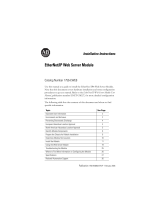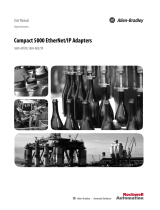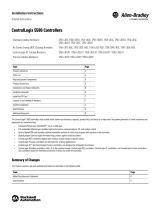Page is loading ...

EtherNet/IP Network Devices
User Manual
Original Instructions

Important User Information
Read this document and the documents listed in the additional resources section about installation, configuration, and
operation of this equipment before you install, configure, operate, or maintain this product. Users are required to
familiarize themselves with installation and wiring instructions in addition to requirements of all applicable codes, laws,
and standards.
Activities including installation, adjustments, putting into service, use, assembly, disassembly, and maintenance are
required to be carried out by suitably trained personnel in accordance with applicable code of practice.
If this equipment is used in a manner not specified by the manufacturer, the protection provided by the equipment may
be impaired.
In no event will Rockwell Automation, Inc. be responsible or liable for indirect or consequential damages resulting from
the use or application of this equipment.
The examples and diagrams in this manual are included solely for illustrative purposes. Because of the many variables and
requirements associated with any particular installation, Rockwell Automation, Inc. cannot assume responsibility or
liability for actual use based on the examples and diagrams.
No patent liability is assumed by Rockwell Automation, Inc. with respect to use of information, circuits, equipment, or
software described in this manual.
Reproduction of the contents of this manual, in whole or in part, without written permission of Rockwell Automation,
Inc., is prohibited
Throughout this manual, when necessary, we use notes to make you aware of safety considerations.
Labels may also be on or inside the equipment to provide specific precautions.
WARNING: Identifies information about practices or circumstances that can cause an explosion in a hazardous
environment, which may lead to personal injury or death, property damage, or economic loss.
ATTENTION: Identifies information about practices or circumstances that can lead to personal injury or death, property
damage, or economic loss. Attentions help you identify a hazard, avoid a hazard, and recognize the consequence.
IMPORTANT Identifies information that is critical for successful application and understanding of the product.
SHOCK HAZARD: Labels may be on or inside the equipment, for example, a drive or motor, to alert people that dangerous
voltage may be present.
BURN HAZARD: Labels may be on or inside the equipment, for example, a drive or motor, to alert people that surfaces may
reach dangerous temperatures.
ARC FLASH HAZARD: Labels may be on or inside the equipment, for example, a motor control center, to alert people to
potential Arc Flash. Arc Flash will cause severe injury or death. Wear proper Personal Protective Equipment (PPE). Follow ALL
Regulatory requirements for safe work practices and for Personal Protective Equipment (PPE).

Rockwell Automation Publication ENET-UM006A-EN-P - March 2019 3
Table of Contents
Table of Contents
Preface . . . . . . . . . . . . . . . . . . . . . . . . . . . . . . . . . . . . . . . . . . . . . . . . . . . . . . . .5
Additional Resources . . . . . . . . . . . . . . . . . . . . . . . . . . . . . . . . . . . . . . . . . . . 5
Chapter 1
EtherNet/IP Features in Allen-
Bradley Network Devices
EtherNet/IP Device-Specific Features. . . . . . . . . . . . . . . . . . . . . . . . . . . . 8
Duplicate IP Address Detection . . . . . . . . . . . . . . . . . . . . . . . . . . . . . . . . 10
Duplicate IP Address Resolution. . . . . . . . . . . . . . . . . . . . . . . . . . . . 10
IP Address Swapping . . . . . . . . . . . . . . . . . . . . . . . . . . . . . . . . . . . . . . . . . . 11
DNS Addressing . . . . . . . . . . . . . . . . . . . . . . . . . . . . . . . . . . . . . . . . . . . . . . 11
Socket Interface . . . . . . . . . . . . . . . . . . . . . . . . . . . . . . . . . . . . . . . . . . . . . . . 12
Linear Network . . . . . . . . . . . . . . . . . . . . . . . . . . . . . . . . . . . . . . . . . . . . . . . 12
Device Level Ring . . . . . . . . . . . . . . . . . . . . . . . . . . . . . . . . . . . . . . . . . . . . . 13
Parallel Redundancy Protocol . . . . . . . . . . . . . . . . . . . . . . . . . . . . . . . . . . 14
EtherNet/IP Network Specifications . . . . . . . . . . . . . . . . . . . . . . . . . . . 14
Time Synchronization . . . . . . . . . . . . . . . . . . . . . . . . . . . . . . . . . . . . . . . . . 16
Chapter 2
Configure a Workstation to
Operate on an EtherNet/IP
Network
Configure the Ethernet Communication Driver in RSLinx Classic
Software. . . . . . . . . . . . . . . . . . . . . . . . . . . . . . . . . . . . . . . . . . . . . . . . . . . . . . 19
Configure the USB Communication Driver in RSLinx Classic Software
21
Chapter 3
Set an IP Address Set the IP Address with the BOOTP/DHCP Utility . . . . . . . . . . . . . 25
Disable BOOTP/DHCP with RSLinx Classic Software . . . . . . 28
DHCP Considerations . . . . . . . . . . . . . . . . . . . . . . . . . . . . . . . . . . . . 29
Set the IP Address with RSLinx Classic Software. . . . . . . . . . . . . . . . . 30
Configure Port Settings with RSLinx Classic Software. . . . . . . . 32
Set the IP Address with Studio 5000 Logix Designer Application. . 34
Reset the IP Address to Factory Default Value . . . . . . . . . . . . . . . . . . . 35
Chapter 4
Configure the Device Add the Device to the Controller Organizer . . . . . . . . . . . . . . . . . . . . . 37
Configure EtherNet/IP Communication. . . . . . . . . . . . . . . . . . . . . . . . 38
Produced and Consumed Data . . . . . . . . . . . . . . . . . . . . . . . . . . . . . . . . . 39
Message Instructions . . . . . . . . . . . . . . . . . . . . . . . . . . . . . . . . . . . . . . . . . . 39

4 Rockwell Automation Publication ENET-UM006A-EN-P - March 2019
Table of Contents
Chapter 5
Send Email EtherNet/IP Communication Module as an Email Client . . . . . . . . 41
Send Email Via a Controller-initiated Message Instruction. . . . . . . . 43
Create String Tags . . . . . . . . . . . . . . . . . . . . . . . . . . . . . . . . . . . . . . . . 43
Enter the Ladder Logic. . . . . . . . . . . . . . . . . . . . . . . . . . . . . . . . . . . . . 48
Configure the MSG Instruction That Identifies the Mail Relay
Server. . . . . . . . . . . . . . . . . . . . . . . . . . . . . . . . . . . . . . . . . . . . . . . . . . . . . 48
Configure the MSG Instruction That Contains the Email Text 50
Configure the Email Object . . . . . . . . . . . . . . . . . . . . . . . . . . . . . . . . 52
Possible Email Status Codes . . . . . . . . . . . . . . . . . . . . . . . . . . . . . . . . . . . . 58
Index . . . . . . . . . . . . . . . . . . . . . . . . . . . . . . . . . . . . . . . . . . . . . . . . . . . . . . . .59

Rockwell Automation Publication ENET-UM006A-EN-P - March 2019 5
Preface
This manual describes how to use EtherNet/IP communication modules in
Logix 5000™ control systems.
Make sure that you are familiar with the following:
• Use of a controller in a Logix 5000 control system, including these
following controllers:
– CompactLogix™ 5380 controllers
– Compact GuardLogix® 5380 controllers
– CompactLogix 5480 controller
– ControlLogix® 5580 controllers
– GuardLogix® 5580 controllers
• Use of an EtherNet/IP network
• Use of various software applications from Rockwell Automation
Additional Resources
These documents contain more information concerning related products from
Rockwell Automation.
Table 1 - Additional Resources
Resource Description
EtherNet/IP Media Planning and
Installation Manual
Describes how to use the required media components and how to
plan for, install, verify, troubleshoot, and certify your EtherNet/IP
network.
This manual is available from the Open DeviceNet Vendor Association
(ODVA) at: http://www.odva.org.
Ethernet Design Considerations Reference
Manual, publication ENET-RM002
Describes basic Ethernet concepts:
EtherNet/IP Socket Interface Application
Technique, publication ENET-AT002
Describes the socket interface that you can use to program MSG
instructions to communicate between a Logix 5000™ controller and
Ethernet devices. In this case, the interface is used because the
Ethernet devices that do not support the EtherNet/IP application
protocol. Such devices include barcode scanners, RFID readers, or
other standard Ethernet devices.
EtherNet/IP Embedded Switch Technology
Application Guide, publication ENET-AP005
Describes how to install, configure, and maintain linear and Device
Level Ring (DLR) networks by using Rockwell Automation® EtherNet/
IP devices that are equipped with embedded switch technology.
EtherNet/IP Parallel Redundancy Protocol
Application Technique,
publication ENET-AT006
Describes how you can configure a Parallel Redundancy Protocol
(PRP) network with the 1756-EN2TP EtherNet/IP communication
module and a Stratix® 5400 or 5410 switch.
Integrated Architecture and CIP Sync
Configuration Application Technique,
publication IA-AT003
Provides information on CIP Sync and the IEEE 1588-2008 Precision
Time Protocol.
Integrated Motion on the EtherNet/IP
Network Reference Manual, publication
MOTION-RM003
Reference descriptions of the AXIS_CIP_DRIVE attributes and the
Studio 5000 Logix Designer® application Control Modes and Methods
Electronic Keying in Logix 5000 Control
Systems Application Technique,
publication LOGIX-AT001
Describes how to use electronic keying in Logix 5000 control system
applications.

6 Rockwell Automation Publication ENET-UM006A-EN-P - March 2019
Preface
You can view or download publications at
http://www.rockwellautomation.com/literature/
. To order paper copies of
technical documentation, contact your local Allen-Bradley distributor or
Rockwell Automation sales representative.
Network Technology webpage,
http://www.rockwellautomation.com/
rockwellautomation/products-
technologies/network-technology/
overview.page?
Provides information on reference architectures and white papers on
networking.
Industrial Automation Wiring and
Grounding Guidelines, publication
1770-4.1
Provides general guidelines for installing a Rockwell Automation®
industrial system.
Product Certifications website,
http://www.rockwellautomation.com/
rockwellautomation/certification/
overview.page
Provides declarations of conformity, certificates, and other
certification details.
Table 1 - Additional Resources
Resource Description

Rockwell Automation Publication ENET-UM006A-EN-P - March 2019 7
Chapter 1
EtherNet/IP Features in Allen-Bradley Network
Devices
EtherNet/IP networks offer a comprehensive suite of messages and services for
many automation applications. This open network standard uses standard
Ethernet communication products to support real-time I/O messaging,
information exchange, and general messaging. Other features to all EtherNet/
IP network devices include the following:
• Support for messaging, produced/consumed tags, and distributed I/O
• DNS addressing
• Internet Group Management Protocol (IGMP) snooping (enabled by
default) and querier (disabled by default)
• Port configuration and diagnostics
•Email server
EtherNet/IP networks also support CIP Safety applications. Such support
makes the simultaneous transmission of safety and standard control data and
diagnostics information over a common network possible.
Topic Page
EtherNet/IP Device-Specific Features 8
Duplicate IP Address Detection 10
IP Address Swapping 11
DNS Addressing 11
Socket Interface 12
Linear Network 12
Device Level Ring 13
Parallel Redundancy Protocol 14
EtherNet/IP Network Specifications 14
Time Synchronization 16

8 Rockwell Automation Publication ENET-UM006A-EN-P - March 2019
Chapter 1 EtherNet/IP Features in Allen-Bradley Network Devices
EtherNet/IP Device-Specific
Features
EtherNet/IP network devices can provide the following functionality. See the
user manual for your device for details.
• Support for the following communication rates:
– 10 Mbps
– 100 Mbps
–1 Gbps
•Linear network
•Device Level Ring protocol
• Option to operate as a Ring supervisor on a DLR network
• Parallel Redundancy Protocol
• Duplicate IP address detection
• Socket interface
• Email client
IMPORTANT • When a device uses the 1 Gbps network communication rate, it
supports only full-duplex mode.
• When a device uses the 10 Mbps or 100 Mbps network
communication rate, it supports full-duplex and half-duplex
mode.

Rockwell Automation Publication ENET-UM006A-EN-P - March 2019 9
EtherNet/IP Features in Allen-Bradley Network Devices Chapter 1
Figure 1 shows how Rockwell Automation® EtherNet/IP network devices fit
into a control system. In this example, the following can occur over the
EtherNet/IP network:
• Controllers produce and consume tags
• Controllers initiate MSG instructions that send and receive data
• Control of I/O modules
• Use of Integrated Motion over an EtherNet/IP network
• Workstations configure devices, and upload or download projects to the
controllers
Figure 1 - EtherNet/IP Network Devices in a Control System
F
W
D
ENET LINK
EtherNet/IP
RUN PROG
REM
Logix5585E
NET
LINK
SAFETY ON
RUN PROG
REM
Logix5584ES
NET
LINK
2
1
NETLNK2 OKLNK1
02
0
1734-AENTR
Module
Status
Network
Activity
Network
Status
Point Bus
Status
System
Power
Field
Power
POINT I O
Link 1
Activity/
Status
Link 2
Activity/
Status
IP ADDRESS
DC INPUT
5069-IB16
DC OUTPUT
5069-OB16
ANALOG INPUT
5069-IY4
ANALOG OUTPUT
5069-OF8
SA Power
MOD Power
ANALOG OUTPUT
5069-OF8
DC INPUT
5069-IB16
DC OUTPUT
5069-OB16
ANALOG INPUT
5069-IY4
ANALOG OUTPUT
5069-OF8
COUNTER
5069-HSC2xOB4
Compact 5000™ I/O
02
0
1734-AENTR
Module
Status
Network
Activity
Network
Status
Point Bus
Status
System
Power
Field
Power
POINT I O
Link 1
Activity/
Status
Link 2
Activity/
Status
IP ADDRESS
DC INPUT
5069-IB16
DC OUTPUT
5069-OB16
ANALOG INPUT
5069-IY4
ANALOG OUTPUT
5069-OF8
SA Power
MOD Power
ANALOG OUTPUT
5069-OF8
DC INPUT
5069-IB16
DC OUTPUT
5069-OB16
ANALOG INPUT
5069-IY4
ANALOG OUTPUT
5069-OF8
COUNTER
5069-HSC2xOB4
Compact 5000™ I/O
Switch
Distributed I/O
ControlLogix® Controllers
ControlLogix I/O Modules
1794-AENT Adapter
FLEX™ I/O Modules
Workstation
PanelView™ 5500 Terminal
5069-L340ERM Controller
Compact 5000™ I/O Modules
Kinetix® 5700
Servo Drive
5069-L340ERM Controller
Compact 5000™ I/O Modules
Workstation
1783-ETAP
5069-AENTR Adapter
Compact 5000 I/O Modules
1734-AENTR Adapter
POINT I/O™ Modules
Star Topology
5094-AENTR Adapter
FLEX 5000™ I/O Modules
DLR Topology
PanelView™ 5500 Terminal
5094-AENTR Adapter
FLEX 5000™ I/O Modules
1734-AENTR
POINT I/O™ Modules
PowerFlex® 525
Drive
5069-AENTR Adapter
Compact 5000™ I/O
Modules
1756-EN4TR
1756 I/O Modules

10 Rockwell Automation Publication ENET-UM006A-EN-P - March 2019
Chapter 1 EtherNet/IP Features in Allen-Bradley Network Devices
Duplicate IP Address
Detection
Duplicate IP address detection verifies that an IP address does not match any
other device IP address on the network when you perform either of these tasks:
• Connect the device to a EtherNet/IP network.
• Change the IP address on the device.
If the IP address matches that of another device on the network, the
EtherNet/IP port on the device transitions to conflict mode. In conflict mode,
these conditions exist:
• OK status indicator blinks red.
• Network (NET) status indicator is solid red.
• If the device has a text display, the following message scrolls across the 4-
character display:
<IP_address_of_this_device> Duplicate IP -
<MAC_address_of_duplicate_node_detected>
For example: 10.88.60.196 Duplicate IP - 00:00:BC:02:34:B4
Duplicate IP Address Resolution
This table describes how to resolve duplicate IP addresses.
Duplicate IP Address Detection Conditions Resolution Process
• Both devices support duplicate IP address detection
• Second device is added to the network after the first
device is operating on the network
1. The device that began operation first uses the IP address and continues to operate without interruption.
2. The device that begins operation second detects the duplication and enters Conflict mode.
• Both devices support duplicate IP address detection
• Both devices were powered up at approximately the
same time
Both EtherNet/IP devices enter Conflict mode.
To resolve this conflict, follow these steps:
a. Assign a new IP address to one of the devices.
b. Cycle power to the other device or disconnect and reconnect all Ethernet cables from the other device.
One device supports duplicate IP address detection and a
second device does not
1. Regardless of which device obtained the IP address first, the device that does not support IP address detection
uses the IP address and continues to operate without interruption.
2. The device that supports duplicate IP address detection detects the duplication and enters Conflict mode.

Rockwell Automation Publication ENET-UM006A-EN-P - March 2019 11
EtherNet/IP Features in Allen-Bradley Network Devices Chapter 1
DNS Addressing
To qualify the device address further, use DNS addressing to specify a host
name for a device. When you specify a host name for the device, you also
specify a domain name and DNS servers. DNS addressing makes it possible to
create similar network structures and IP address sequences under different
domains.
DNS addressing is necessary only if you refer to the device by host name, such
as in path descriptions in MSG instructions.
To use DNS addressing, follow these steps.
1. Assign a host name to the device.
A network administrator can assign a host name. Valid host names must
be IEC-1131-3 compliant.
2. Configure the device IP address:
In the DNS server, the host name must match the IP address of
the device.
IMPORTANT Make sure the DNS enable bit is set.
• If you use Logix Designer application, version 28 or later, to configure
your device, the enable bit is set and DNS addressing is successful.
• If you use RSLinx® Classic software, version 2.41.00 or later, to
configure your device, the enable bit is cleared and DNS addressing
fails.

12 Rockwell Automation Publication ENET-UM006A-EN-P - March 2019
Chapter 1 EtherNet/IP Features in Allen-Bradley Network Devices
3. In the Logix Designer application, add the device to the I/O.
Socket Interface
Some EtherNet/IP devices support the use of a CIP Generic MSG instruction
to request socket services. For more information, see EtherNet/IP Socket
Interface Application Technique, ENET-AT002
.
Linear Network
A linear network is a collection of devices that are daisy-chained together. The
EtherNet/IP embedded switch technology lets you implement this topology at
the device level. No additional switches are required.
Figure 2 - Example Linear Network
The following are advantages of a linear network.
• Simple installation
• Reduced wiring and installation costs
• No special software configuration required
• Improved CIP Sync application performance on linear networks
The primary disadvantage of a linear network is that any break of the cable
disconnects all devices downstream from the break from the rest of the
network.
IMPORTANT If a child device resides in the same domain as its parent device, type the
host name. If the domain name of the child device differs from its parent
device, type the host name and the domain name (host.domain)
IMPORTANT You can also use DNS addressing in a device profile in the I/O
configuration tree or in a message path. If the domain name of the
destination device differs from the source device, use a fully qualified
DNS name (hostname.domainname). For example, to send a message
from AEN2TR1.location1.companyA to AEN2TR1.location2.company, the
host names match, but the domains differ. Without the entry of a fully
qualified DNS name, the device adds the default domain name to the
specified host name.
2 (Rear)
00:00:BC:2E:69:F6
1 (Front)
U
V
W
2
1

Rockwell Automation Publication ENET-UM006A-EN-P - March 2019 13
EtherNet/IP Features in Allen-Bradley Network Devices Chapter 1
Device Level Ring
Device Level Ring (DLR) is an EtherNet/IP protocol that is defined by the
Open DeviceNet® Vendors’ Association (ODVA). DLR provides a means to
detect, manage, and recover from single faults in a ring-based network.
A DLR network includes the following types of ring nodes.
Depending on their firmware capabilities, both devices and switches can
operate as supervisors or ring nodes on a DLR network. Only switches can
operate as redundant gateways.
For more information about DLR, see the EtherNet/IP Device Level Ring
Application Technique, publication ENET-AT007
.
Node Description
Ring supervisor A ring supervisor provides these functions:
• Manages traffic on the DLR network
• Collects diagnostic information for the network
A DLR network requires at least one node to be configured as ring supervisor.
IMPORTANT: By default, the supervisor function is disabled on supervisor-capable
devices, so they are ready to participate on a linear or star network or as a ring node on a
DLR network.
In a DLR network, you must configure at least one of the supervisor-capable devices as
the ring supervisor before physically connecting the ring. If you do not, the DLR network
does not work.
Ring participants Ring participants provide these functions:
• Process data that is transmitted over the network.
• Pass on the data to the next node on the network.
• Report fault locations to the active ring supervisor.
When a fault occurs on the DLR network, ring participants reconfigure themselves and
relearn the network topology.
Redundant gateways
(optional)
Redundant gateways are multiple switches that are connected to one DLR network and
also connected together through the rest of the network.
Redundant gateways provide DLR network resiliency to the rest of the network.

14 Rockwell Automation Publication ENET-UM006A-EN-P - March 2019
Chapter 1 EtherNet/IP Features in Allen-Bradley Network Devices
Parallel Redundancy
Protocol
Parallel Redundancy Protocol (PRP) is defined in international standard
IEC 62439-3 and provides high-availability in Ethernet networks. PRP
technology creates seamless redundancy by sending duplicate frames to two
independent network infrastructures, which are known as LAN A and LAN B.
A PRP network includes the following components.
For more information about PRP topologies and configuration guidelines, see
the EtherNet/IP Parallel Redundancy Protocol Application Technique,
publication ENET-AT006
.
EtherNet/IP Network
Specifications
Component Description
LAN A and LAN B Redundant, active Ethernet networks that operate in parallel.
Double attached node (DAN) An end device with PRP technology that connects to both LAN A and LAN B.
Single attached node (SAN) An end device without PRP technology that connects to either LAN A or LAN B.
A SAN does not have PRP redundancy.
Redundancy box (RedBox) A switch with PRP technology that connects devices without PRP technology to
both LAN A and LAN B.
Virtual double attached node
(VDAN)
An end device without PRP technology that connects to both LAN A and LAN B
through a RedBox.
A VDAN has PRP redundancy and appears to other nodes in the network as a DAN.
Infrastructure switch A switch that connects to either LAN A or LAN B and is not configured as a RedBox.
Table 2 - EtherNet/IP Network Specifications
Cat. No. Connections CIP Unconnected
Messages
(backplane +
Ethernet)
Ethernet Node
Count, Max
Packet Rate Capacity (packets/second)
(5)
SNMP
Support
(password
required)
TCP CIP I/O HMI and MSG
1734-AENT, 1734-AENTR 32 20 32 — 5000 900 No
1738-AENT, 1738-AENTR 32 20 32 — 5000 900 No
1756-ENBT 64 128
(3)
64 + 64 — 5000 900 Yes
1756-EN2F, 1756-EN2T,
1756-EN2TXT, 1756-EN2TR,
1756-EN2TRXT
128 256
(3)
128 + 128 — IMPORTANT: Packet rates
for ControlLogix EtherNet/IP
communication modules
depend on series and
firmware revision.
2000 Yes
1756-EN2TSC 128 256
(3)
128 + 128 — 930 with encryption
1800 without
encryption
Yes
1756-EN3TR 128 256
(3)
128 + 128 — 2000 Yes
1756-EN4TR, 1756-EN4TRXT 512 1000 I/O
528
(4)
256+256 — • 50,000 without CIP
Security
• 25,000 with integrity
• 15,000 with integrity and
confidentiality
• 3,700 without CIP
Security
•2,700 with integrity
• 1,700 with integrity
and confidentiality
Yes
1756-EWEB 64 128
(3)
128 + 128 — — 900 Yes
1756-L81E 512 — — 100 — — —
1756-L82E 512 — — 175 — — —

Rockwell Automation Publication ENET-UM006A-EN-P - March 2019 15
EtherNet/IP Features in Allen-Bradley Network Devices Chapter 1
1756-L83E 512 — — 250 — — —
1756-L84E 512 — — 250 — — —
1756-L85E 512 — — 300 — — —
1768-ENBT 32
(1)
64
(2)
64
(3)
128
32 + 32 — 5000 960 Yes
1769-L3xE6432
(3)
32 + 32 — 4000 760 Yes
1769-L16ER-BB1B, 1769-
L18ER-BB1B, 1769-L18ERM-
BB1B
120 256 256 4 6000 @ 500 bytes/packet 400 messages/s @ 20%
comm. timeslice
Yes
1769-L24ER-QB1B, 1769-
L24ER-QBFC1B
120 256 256 8 6000 @ 500 bytes/packet Yes
1769-L27ERM-QBFC1B 120 256 256 16 6000 @ 500 bytes/packet Yes
1769-L30ER, 1769-L30ERM,
1769-L30ER-NSE
120 256 256 16 6000 @ 500 bytes/packet Yes
1769-L33ER, 1769-L33ERM 120 256 256 32 6000 @ 500 bytes/packet Yes
1769-L36ERM 120 256 256 48 6000 @ 500 bytes/packet Yes
1783-ETAP, 1783-ETAP1F,
1783-ETAP2F
64 — — — — 900 No
1794-AENT 64 64 — — 9500 — Yes
5069-AENRT 32 16
(messaging)
16 — 100000 500 Yes
5069-AEN2TR 256
(messaging)
32 — 100000 2000 Yes
5094-AENTR, 5094-AENTRXT,
5094-AEN2TR, 5094-
AEN2TRXT
32 16
(messaging)
16 — 100000 500 Yes
5069-L306ER,
5069-L306ERM
512 — 256 16 128000 2000 Yes
5069-L310ER,
5069-L310ER-NSE,
5069-L310ERM
512 — 256 24 128000 2000 Yes
5069-L320ER,
5069-L320ERM
512 — 256 40 128000 2000 Yes
5069-L330ER,
5069-L330ERM
512 — 256 60 128000 2000 Yes
5069-L340ER,
5069-L340ERM
512 — 256 90 128000 2000 Yes
5069-L350ERM 512 — 256 120 128000 2000 Yes
5069-L380ERM 512 — 256 150 128000 2000 Yes
5069-L3100ERM 512 — 256 180 128000 2000 Yes
9300-ENA — — — — — — —
(1) The 1768-ENBT communication module supports 32 TCP connections with firmware revision 1.
(2) The 1768-ENBT communication module supports 64 TCP connections with firmware revision 2 or later.
(3) CIP connections can be used for all explicit or all implicit applications. For example, a 1756-ENBT module has a total of 128 CIP connections that can be used for any combination of connections.
Table 2 - EtherNet/IP Network Specifications (continued) (continued)
Cat. No. Connections CIP Unconnected
Messages
(backplane +
Ethernet)
Ethernet Node
Count, Max
Packet Rate Capacity (packets/second)
(5)
SNMP
Support
(password
required)
TCP CIP I/O HMI and MSG

16 Rockwell Automation Publication ENET-UM006A-EN-P - March 2019
Chapter 1 EtherNet/IP Features in Allen-Bradley Network Devices
Reserve 10% of the bandwidth (packets/second) of the network device for
Explicit Messaging.
Time Synchronization
In certain situations, the I/O modules can synchronize with the adapter before
the adapter synchronizes with the system Grandmaster clock. This
synchronization occurrence leads to a time difference between the I/O and the
Grandmaster clock until the adapter synchronizes with the Grandmaster clock.
In your logic, verify that the adapter is synchronized with the Grandmaster
clock (CIPSyncValid) before you initiate time stamp requests or scheduled
outputs from your I/O modules. A system with intermediate devices, such as
network bridges and switches, can require that you insert a delay until the time
stabilizes in the system.
For information on how to verify that the adapter is synchronized to a
Grandmaster clock, see CIP Sync Diagnostics in the Integrated Architecture
and CIP Sync Configuration Application Technique, publication IA-AT003
.
This publication also includes information on Time Sync Object Attributes.
(4) There are 1000 CIP I/O connections and 528 CIP messaging connections.
(5) Total packet rate capacity = I/O Produced Tag, max + HMI/MSG, max. Packet rates vary depending on packet size. For more detailed specifications, see the EDS file for a specific catalog number.

Rockwell Automation Publication ENET-UM006A-EN-P - March 2019 17
Chapter 2
Configure a Workstation to Operate on an
EtherNet/IP Network
Before you can connect to the device via an Ethernet cable, you must install an
EtherNet/IP driver on your workstation.
A communication driver is required to complete these tasks:
• Upload and download Logix Designer application projects to
Logix 5000™ controllers over an EtherNet/IP network
• Collect controller data for electronic operator interfaces, for example,
PanelView™ Plus terminals, and visualization software, for example,
FactoryTalk
®
View software
• Update device firmware
• Set or change the IP address.
• Configure the device
Topic Page
Configure the Ethernet Communication Driver in RSLinx Classic Software 19
Configure the USB Communication Driver in RSLinx Classic Software 21

18 Rockwell Automation Publication ENET-UM006A-EN-P - March 2019
Chapter 2 Configure a Workstation to Operate on an EtherNet/IP Network
Remember the following when you use the RSLinx® Classic software
communication drivers:
• EtherNet/IP driver:
– Supports runtime communications
– Requires that the workstation is properly connected to the
EtherNet/IP network
– Supports communications over longer distances when compared to
the USB driver
• Ethernet devices driver:
– Requires that you configure the IP addresses to which the software
browses and, therefore, the devices with which the device
communicates
•USB driver:
– Convenient method to connect to an unconfigured device and
configure the Ethernet port
– Convenient method to connect to a device when the Ethernet port
configuration is unknown
– Convenient method to update the device firmware
– Not intended for runtime connections; it is a temporary-use only
connection with a limited cabling distance

Rockwell Automation Publication ENET-UM006A-EN-P - March 2019 19
Configure a Workstation to Operate on an EtherNet/IP Network Chapter 2
Configure the Ethernet
Communication Driver in
RSLinx Classic Software
Before you add an Ethernet driver, confirm that these conditions exist:
• The workstation is properly connected to the EtherNet/IP network.
• The workstation IP address and other network parameters are
configured correctly.
To configure the EtherNet/IP driver, follow these steps.
1. From the Communications menu, choose Configure Drivers.
The Configure Drivers dialog box appears.
2. From the Available Driver Types pull-down menu, choose
EtherNet/IP Driver.
3. Click Add New.
The Add New RSLinx® Driver dialog box appears.
4. Type a name for the new driver and click OK.

20 Rockwell Automation Publication ENET-UM006A-EN-P - March 2019
Chapter 2 Configure a Workstation to Operate on an EtherNet/IP Network
The Configure driver dialog box appears.
5. Click Browse Local Subnet.
6. Select the desired driver, and click OK.
The new driver is available on the Configure Drivers dialog box.
7. Click Close.
TIP To view devices on another subnet or VLAN from the workstation running
RSLinx Classic software, click Browse Remote Subnet.
/