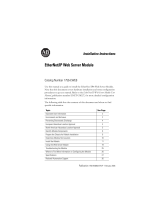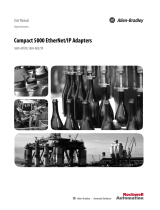Page is loading ...

Important User Information
Solid-state equipment has operational characteristics differing from those of electromechanical equipment. Safety
Guidelines for the Application, Installation and Maintenance of Solid State Controls (publication SGI-1.1
available from
your local Rockwell Automation sales office or online at http://www.rockwellautomation.com/literature/
) describes some
important differences between solid-state equipment and hard-wired electromechanical devices. Because of this difference,
and also because of the wide variety of uses for solid-state equipment, all persons responsible for applying this equipment
must satisfy themselves that each intended application of this equipment is acceptable.
In no event will Rockwell Automation, Inc. be responsible or liable for indirect or consequential damages resulting from
the use or application of this equipment.
The examples and diagrams in this manual are included solely for illustrative purposes. Because of the many variables and
requirements associated with any particular installation, Rockwell Automation, Inc. cannot assume responsibility or
liability for actual use based on the examples and diagrams.
No patent liability is assumed by Rockwell Automation, Inc. with respect to use of information, circuits, equipment, or
software described in this manual.
Reproduction of the contents of this manual, in whole or in part, without written permission of Rockwell Automation,
Inc., is prohibited.
Throughout this manual, when necessary, we use notes to make you aware of safety considerations.
Allen-Bradley, SLC 500, RSLogix 5000, Rockwell Automation, and TechConnect are trademarks of Rockwell Automation, Inc.
Trademarks not belonging to Rockwell Automation are property of their respective companies.
WARNING: Identifies information about practices or circumstances that can cause an explosion in a hazardous
environment, which may lead to personal injury or death, property damage, or economic loss.
ATTENTION: Identifies information about practices or circumstances that can lead to personal injury or death,
property damage, or economic loss. Attentions help you identify a hazard, avoid a hazard, and recognize the
consequence
SHOCK HAZARD: Labels may be on or inside the equipment, for example, a drive or motor, to alert people that
dangerous voltage may be present.
BURN HAZARD: Labels may be on or inside the equipment, for example, a drive or motor, to alert people that
surfaces may reach dangerous temperatures.
IMPORTANT
Identifies information that is critical for successful application and understanding of the product.

Rockwell Automation Publication 1747-UM076C-EN-E - January 2013 iii
Preface
Read this preface to familiarize yourself with the rest of the manual. It provides
information concerning:
• who should use this manual
• the purpose of this manual
• related documentation
Who Should Use this
Manual
Use this manual if you are responsible for designing, installing, programming, or
troubleshooting control systems that use the EtherNet/IP Adapter Module.
You should have a basic understanding of electrical circuitry and familiarity with
relay logic. If you do not, obtain the proper training before using this product.
Purpose of this Manual
This manual is a reference guide for the EtherNet/IP Adapter Module. It
describes the procedures you use to install, program and troubleshoot your
module. This manual also includes several application examples.
Additional Resources
These documents contain additional information concerning related Rockwell
Automation products
You can view or download publications at http://www.rockwellautomation.com/
literature/. To order paper copies of technical documentation, contact your local
Rockwell Automation distributor or sales representative.
Resource Description
Ethernet Design Considerations Reference Manual,
publication ENET-RM002
Provides design considerations such as EtherNet/IP infrastructure components,
features, protocol and prediction of system performance.
EtherNet/IP Embedded Switch Technology Application Guide,
publication ENET-AP005
Describes how to install, configure and maintain linear and Device-level Ring
(DLR) networks using Rockwell Automation EtherNet/IP devices with
embedded switch technology.
EtherNet/IP Network Configuration User Manual,
publication ENET-UM001
Describes how you can use EtherNet/IP communication modules with your
Logix5000 controller and communicate with various devices on the Ethernet
network.
EtherNet/IP Web Server Module User Manual,
publication ENET-UM527
Describes how to use the EtherNet/IP Web server module.
Industrial Automation Wiring and Grounding Guidelines,
publication 1770-4.1
Provides general guidelines for installing a Rockwell Automation industrial
system.
Product Certifications website, http://ab.com
Provides declarations of conformity, certificates, and other certification details.
Application Considerations for Solid-State Controls SGI-1.1
A description of important differences between solid-state programmable
controller products and hard-wired electromechanical devices.
National Electrical Code - Published by the National Fire
Protection Association of Boston, MA.
An article on wire sizes and types for grounding electrical equipment.
Allen-Bradley Industrial Automation Glossary AG-7.1
A glossary of industrial automation terms and abbreviations.
Spare Allen-Bradley Parts

iv Rockwell Automation Publication 1747-UM076C-EN-E - January 2013
Preface
Notes:

Rockwell Automation Publication 1747-UM076C-EN-E - January 2013 v
Table of Contents
Preface
Who Should Use this Manual . . . . . . . . . . . . . . . . . . . . . . . . . . . . . . . . . . . . . . iii
Purpose of this Manual . . . . . . . . . . . . . . . . . . . . . . . . . . . . . . . . . . . . . . . . . . . . iii
Additional Resources . . . . . . . . . . . . . . . . . . . . . . . . . . . . . . . . . . . . . . . . . . . . . . iii
Chapter 1
About the SLC 500 EtherNet/IP
Adapter
Overview . . . . . . . . . . . . . . . . . . . . . . . . . . . . . . . . . . . . . . . . . . . . . . . . . . . . . . . . . . 1
Module Description . . . . . . . . . . . . . . . . . . . . . . . . . . . . . . . . . . . . . . . . . . . . . . . . 1
Hardware Components. . . . . . . . . . . . . . . . . . . . . . . . . . . . . . . . . . . . . . . . . . . . . 2
The 1747-AENTR in a Logix System . . . . . . . . . . . . . . . . . . . . . . . . . . . . . . . . 3
Hardware/Software Compatibility . . . . . . . . . . . . . . . . . . . . . . . . . . . . . . . . . . 4
Diagnostic Indicators. . . . . . . . . . . . . . . . . . . . . . . . . . . . . . . . . . . . . . . . . . . . . . . 4
What the Adapter Does . . . . . . . . . . . . . . . . . . . . . . . . . . . . . . . . . . . . . . . . . . . . 5
Use of the Common Industrial Protocol (CIP) . . . . . . . . . . . . . . . . . . . . . . . 5
Understand the Producer/Consumer Model . . . . . . . . . . . . . . . . . . . . . . . . . 5
Support of Direct Connections. . . . . . . . . . . . . . . . . . . . . . . . . . . . . . . . . . . . . . 6
Chapter Summary. . . . . . . . . . . . . . . . . . . . . . . . . . . . . . . . . . . . . . . . . . . . . . . . . . 6
Chapter 2
Install Your Adapter
Set the Network Address Switches. . . . . . . . . . . . . . . . . . . . . . . . . . . . . . . . . . . 7
Determine Power Requirements. . . . . . . . . . . . . . . . . . . . . . . . . . . . . . . . . . . . . 8
Install the Adapter Module in the Chassis . . . . . . . . . . . . . . . . . . . . . . . . . . . . 8
Connect Your Adapter to the Ethernet/IP Network through RJ-45
Connection. . . . . . . . . . . . . . . . . . . . . . . . . . . . . . . . . . . . . . . . . . . . . . . . . . . . . . . . 9
Chapter Summary. . . . . . . . . . . . . . . . . . . . . . . . . . . . . . . . . . . . . . . . . . . . . . . . 11
Chapter 3
Configure the Adapter for Your
EtherNet/IP Network
Configuration Requirements. . . . . . . . . . . . . . . . . . . . . . . . . . . . . . . . . . . . . . 13
IP Address . . . . . . . . . . . . . . . . . . . . . . . . . . . . . . . . . . . . . . . . . . . . . . . . . . . 14
Gateway Address . . . . . . . . . . . . . . . . . . . . . . . . . . . . . . . . . . . . . . . . . . . . . 14
Subnet Mask . . . . . . . . . . . . . . . . . . . . . . . . . . . . . . . . . . . . . . . . . . . . . . . . . 15
Use the Rockwell Automation BootP/DHCP Utility . . . . . . . . . . . . . . . 16
Save the Relation List . . . . . . . . . . . . . . . . . . . . . . . . . . . . . . . . . . . . . . . . . 18
Use DHCP Software to Configure Your Adapter . . . . . . . . . . . . . . . . . . . 19
Chapter Summary. . . . . . . . . . . . . . . . . . . . . . . . . . . . . . . . . . . . . . . . . . . . . . . . 19
Chapter 4
Plan to Use Your EtherNet/IP
Adapter
Compatible 1746 and 1747 I/O Modules . . . . . . . . . . . . . . . . . . . . . . . . . . 21
Overview of Adapter Operation . . . . . . . . . . . . . . . . . . . . . . . . . . . . . . . . . . . 23
Software Requirements . . . . . . . . . . . . . . . . . . . . . . . . . . . . . . . . . . . . . . . 24
Module Connections . . . . . . . . . . . . . . . . . . . . . . . . . . . . . . . . . . . . . . . . . 24
Module Keying. . . . . . . . . . . . . . . . . . . . . . . . . . . . . . . . . . . . . . . . . . . . . . . 25
Output Operation During Fault and Idle Modes . . . . . . . . . . . . . . . . 25
Chapter Summary. . . . . . . . . . . . . . . . . . . . . . . . . . . . . . . . . . . . . . . . . . . . . . . . 25
Spare Allen-Bradley Parts

vi Rockwell Automation Publication 1747-UM076C-EN-E - January 2013
Table of Contents
Chapter 5
Configure the Adapter for Direct
Connection through the
RSLogix 5000 or Logix Designer
Software
Overview . . . . . . . . . . . . . . . . . . . . . . . . . . . . . . . . . . . . . . . . . . . . . . . . . . . . . . . . 27
Set Up the Hardware . . . . . . . . . . . . . . . . . . . . . . . . . . . . . . . . . . . . . . . . . . . . . 27
Create the Example Application . . . . . . . . . . . . . . . . . . . . . . . . . . . . . . . . . . . 28
Configure the I/O. . . . . . . . . . . . . . . . . . . . . . . . . . . . . . . . . . . . . . . . . . . . . . . . 29
Add the Local EtherNet/IP Bridge to the I/O Configuration. . . . . 30
Add the Adapter to the I/O Configuration . . . . . . . . . . . . . . . . . . . . . . . . . 31
Add I/O Modules to the I/O Configuration . . . . . . . . . . . . . . . . . . . . 33
Add Specialty I/O Modules using Advanced Connection . . . . . . . . 37
Download the Program to the Controller. . . . . . . . . . . . . . . . . . . . . . . . . . . 42
Custom Settings
(Edit Adapter Configuration) . . . . . . . . . . . . . . . . . . . . . . . . . . . . . . . . . . . . . 43
Custom Settings for your
I/O Module. . . . . . . . . . . . . . . . . . . . . . . . . . . . . . . . . . . . . . . . . . . . . . . . . . . . . . 46
Online Monitoring . . . . . . . . . . . . . . . . . . . . . . . . . . . . . . . . . . . . . . . . . . . . . . . 50
Chapter Summary . . . . . . . . . . . . . . . . . . . . . . . . . . . . . . . . . . . . . . . . . . . . . . . . 51
Chapter 6
Troubleshoot with the Status
Indicators
Interpret the Indicators . . . . . . . . . . . . . . . . . . . . . . . . . . . . . . . . . . . . . . . . . . . 53
Chapter Summary . . . . . . . . . . . . . . . . . . . . . . . . . . . . . . . . . . . . . . . . . . . . . . . . 56
Appendix A
Specifications
. . . . . . . . . . . . . . . . . . . . . . . . . . . . . . . . . . . . . . . . . . . . . . . . . . . . . . . . . . . . . . . . . 57
Appendix B
Adapter Web Dialogs
Overview . . . . . . . . . . . . . . . . . . . . . . . . . . . . . . . . . . . . . . . . . . . . . . . . . . . . . . . . 59
Work with the Home Page . . . . . . . . . . . . . . . . . . . . . . . . . . . . . . . . . . . . . . . . 59
Work with the Diagnostics Pages . . . . . . . . . . . . . . . . . . . . . . . . . . . . . . . . . . 61
Use the Diagnostic Overview Page . . . . . . . . . . . . . . . . . . . . . . . . . . . . . 61
Use the Network Settings Page. . . . . . . . . . . . . . . . . . . . . . . . . . . . . . . . . 63
Use the Ethernet Statistics Page . . . . . . . . . . . . . . . . . . . . . . . . . . . . . . . . 64
Use the I/O Connections Page. . . . . . . . . . . . . . . . . . . . . . . . . . . . . . . . . 65
Work with the Configuration Pages. . . . . . . . . . . . . . . . . . . . . . . . . . . . . . . . 66
Use the Device Identity Page. . . . . . . . . . . . . . . . . . . . . . . . . . . . . . . . . . . 68
Use the Network Configuration Page . . . . . . . . . . . . . . . . . . . . . . . . . . 68
Use the Device Services Page. . . . . . . . . . . . . . . . . . . . . . . . . . . . . . . . . . . 70
Appendix C
Configure the RSLinx Ethernet
Communication Driver
Overview . . . . . . . . . . . . . . . . . . . . . . . . . . . . . . . . . . . . . . . . . . . . . . . . . . . . . . . . 71
Install the RSLinx Software . . . . . . . . . . . . . . . . . . . . . . . . . . . . . . . . . . . . . . . 71
Configure the AB_ETH/IP Driver . . . . . . . . . . . . . . . . . . . . . . . . . . . . . . . . 71
Index
. . . . . . . . . . . . . . . . . . . . . . . . . . . . . . . . . . . . . . . . . . . . . . . . . . . . . . . . . . . . . . . . . 75

Rockwell Automation Publication 1747-UM076C-EN-E - January 2013 1
Chapter
1
About the SLC 500 EtherNet/IP Adapter
Overview
This chapter provides an introduction to the features and functionalities of the
1747-AENTR SLC 500 EtherNet/IP Adapter. It includes the following sections.
Module Description
The 1747-AENTR Adapter enables CompactLogix and ControlLogix
processors to control SLC I/O modules. It is primarily designed to enable
migration of existing SLC controlled systems to Logix-based systems.
The adapter mainly acts as a gateway between the SLC backplane and
EtherNet/IP and typically replaces an SLC controller in the 1746 rack. On
remote SLC racks, it replaces the 1747-ASB module or the ControlNet adapters
1747-ACN15 and 1747-ACNR15.
Control of the backplane I/O is accomplished with a CompactLogix or
ControlLogix controller communicating through an EtherNet/IP router in the
Logix backplane, across EtherNet/IP, and into the 1747-AENTR gateway.
As a gateway between the SLC backplane and EtherNet/IP, the 1747-AENTR
module is a CIP server (for both Explicit Messaging and I/O) on the Ethernet
port, and an SLC host on the 1746 backplane.
Topic Page
Module Description 1
Hardware Components 2
The 1747-AENTR in a Logix System 3
Hardware/Software Compatibility 4
Diagnostic Indicators 4
What the Adapter Does 5
Use of the Common Industrial Protocol (CIP) 5
Understand the Producer/Consumer Model 5
Support of Direct Connections 6
Spare Allen-Bradley Parts

2 Rockwell Automation Publication 1747-UM076C-EN-E - January 2013
Chapter 1 About the SLC 500 EtherNet/IP Adapter
Connections can be made to support 1746 and 1747 analog, digital, and specialty
I/O modules installed in the backplane.
For the complete list of supported I/O modules, see the table, List of I/O
Modules Supported by the 1747-AENTR Adapter on page 21.
Hardware Components
The adapter module consists of the following hardware components:
IMPORTANT
Logix Designer application (previously RSLogix 5000) revision 21 and
later, and firmware revision 2.001 and later supports:
• multiple chassis, with a maximum number of three chassis;
• a maximum of 30 SLC I/O modules;
• a maximum of 96 Class 1 connections;
• up to 8 Class 3 connections.
5.15
1.37
5.72
1747-AENTR
Link 1 Link 2
LINK1 LINK2
MOD
Side view
Network switches
Front view
Latch
PCB
Front cover
4-character dot matrix display
Module status indicator
Link 2 status indicator
Link 1 status indicator
RJ-45 Ethernet connectors

Rockwell Automation Publication 1747-UM076C-EN-E - January 2013 3
About the SLC 500 EtherNet/IP Adapter Chapter 1
The 1747-AENTR in a
Logix System
In this example, the I/O modules communicate with the controller through the
1747-AENTR adapter. The controller can produce and consume tags to the I/O.
Configuration of devices and the network is done through the personal computer
running the controller and configuration software.
1
8
8
1
45845
45846
Ethernet connectors (RJ-45)
45844
Left side view
Right side view
Bottom view
EtherNet/IP Network
PanelView
Terminal
ControlLogix
Controller
1747-AENTR Adapter
PC running
controller and
Rockwell Automation
configuration software
45848
Spare Allen-Bradley Parts

4 Rockwell Automation Publication 1747-UM076C-EN-E - January 2013
Chapter 1 About the SLC 500 EtherNet/IP Adapter
Hardware/Software
Compatibility
The adapter and the applications described in this manual is compatible with the
following firmware revisions and software releases.
Diagnostic Indicators
The module has the following diagnostic indicators:
• Link 1 and Link 2 status indicator
• Module indicator
• 4-character status display
Product Firmware Revision/
Software Release
1747-AENTR 1.001 or later
Logix controller v20 or later
RSLogix 5000 or Logix Designer v20 or later
RSLinx software v2.59 or later

Rockwell Automation Publication 1747-UM076C-EN-E - January 2013 5
About the SLC 500 EtherNet/IP Adapter Chapter 1
What the Adapter Does
The 1747-AENTR EtherNet/IP adapter performs the following primary tasks:
• Control of real-time I/O data (also known as implicit messaging) – the
adapter serves as a bridge between I/O modules and the network
• Support of messaging data for configuration and programming
information (also known as explicit messaging)
Use of the Common
Industrial Protocol (CIP)
The adapter uses the Common Industrial Protocol (CIP), the application layer
protocol specified for EtherNet/IP, the Ethernet Industrial Protocol. It is a
message-based protocol that implements a relative path to send a message from
the producing device in a system to the consuming devices.
The producing device contains the path information that steers the message along
the proper route to reach its consumers. Since the producing device holds this
information, other devices along the path simply pass this information; they do
not store it.
This has the following significant benefits:
• You do not need to configure routing tables in the bridging modules,
which greatly simplifies maintenance and module replacement.
• You maintain full control over the route taken by each message, which
enables you to select alternative paths for the same end device.
Understand the Producer/
Consumer Model
The CIP producer and consumer networking model replaces the old source and
destination (master and slave) model. The producer and consumer model reduces
network traffic and increases speed of transmission. In traditional I/O systems,
controllers poll input modules to obtain their input status. In the CIP system,
CONTROLLER
EtherNet/IP Network
E
N
B
T
Other
Network
Devices
1
7
4
7
-
A
E
N
T
R
SLC I/O
Spare Allen-Bradley Parts

6 Rockwell Automation Publication 1747-UM076C-EN-E - January 2013
Chapter 1 About the SLC 500 EtherNet/IP Adapter
input modules are not polled by a controller. Instead, they produce (multicast or
unicast) their data periodically or at a cyclic rate.
Unicast is the default for version 20 with multicast as a selectable option. The
frequency of update depends upon the options chosen during configuration and
where on the network the input module resides. The input module, therefore, is a
producer of input data, and the controller is a consumer of the data.
The controller also produces data for other controllers to consume. The
produced and consumed data is accessible by multiple controllers and other
devices over the EtherNet/IP network. This data exchange conforms to the
producer and consumer model.
Support of Direct
Connections
The EtherNet/IP adapter only supports direct connections. A direct connection
is a real-time data transfer link between a Logix controller and a 1746/1747 I/O
module through the 1747-AENTR adapter. Direct I/O connections occur at a
cyclic rate specified by the RPI during configuration.
The adapter can support direct connections to devices in expansion racks. This
feature is supported on Logix Designer application (previously RSLogix 5000
software) revision 21 and later, and firmware revision 2.001 and later.
See the EtherNet/IP Performance and Application Guide, publication number
ENET-AP001
, for more information on connections.
Chapter Summary
This chapter provided an overview of the module features, what it does, and its
function in a Logix system.

Rockwell Automation Publication 1747-UM076C-EN-E - January 2013 7
Chapter
2
Install Your Adapter
This chapter describes how to install the 1747-AENTR adapter and connect it to
the EtherNet/IP network.
The following table lists where to find specific information.
Set the Network Address
Switches
The network address switches are set to 999 and DHCP enabled, by default. You
can set the network Internet Protocol (IP) address in the following ways:
• Use the network address switches on the module.
• Use a Dynamic Host Configuration Protocol (DHCP) server, such as
Rockwell Automation BootP/DHCP.
• Retrieve the IP address from nonvolatile memory.
The adapter reads the network address switches first to determine if the switches
are set to a valid number. You set the node address by using the network address
switches. Valid settings range from 001…254.
When the switches are set to a valid number, the adapter’s IP address is
192.168.1.xxx (where xxx represents the number set on the switches).
Topic Page
Set the Network Address Switches 7
Determine Power Requirements 8
Install the Adapter Module in the Chassis 8
Connect Your Adapter to the Ethernet/IP Network through RJ-45 Connection 9
Chapter Summary 11
Spare Allen-Bradley Parts

8 Rockwell Automation Publication 1747-UM076C-EN-E - January 2013
Chapter 2 Install Your Adapter
The adapter’s subnet mask is 255.255.255.0 and the gateway address is set to
0.0.0.0. The adapter does not have a host name assigned, or use any Domain
Name System when using the network address switch settings.
If the switches are set to an invalid number (for example, 000 or a value greater
than 254 excluding 888), the adapter checks to see if DHCP is enabled. Setting
the switches to 888 restores default factory settings.
DHCP Enabled and Not Enabled
See the chapter, Configure the Adapter for Your EtherNet/IP Network on page
13, for information on how to use your BootP/DHCP utility to configure your
adapter for the network.
Determine Power
Requirements
The Ethernet adapter requires 5V DC with current consumption of 470 mA.
The power is supplied through backplane from SLC power supply. Remember to
consider this requirement when planning your system configuration.
Install the Adapter Module
in the Chassis
After you set the appropriate switch assemblies for your adapter module, follow
these procedures for installation.
IMPORTANT
If you set the value of the adapter switch to 888 and then power cycle the
module, the following occurs:
• The DHCP Enabled function is enabled (set to True).
• The Ethernet link is negotiated automatically. The Auto Negotiate function is
set to True.
• The web server is enabled. The Disabled Web Server function is disabled.
• The Ethernet ports are disabled. Both ports are re-enabled once the
switches are returned to their previous value and power is cycled.
DHCP Enabled and Not Enabled
If DHCP is Then the Adapter
Enabled Asks for an address from a DHCP server. The DHCP server also assigns other
Transport Control Protocol (TCP) parameters.
The 1747-AENTR factory default is DHCP enabled. When you apply power, the
module sends a message containing its hardware address to any DHCP server on
the network. The server(s) replies by sending a message with an appropriate IP
address for the adapter. The adapter responds by acknowledging to a server that
it will use the offered IP address.
Not enabled Uses the IP address (along with other TCP configurable parameters) stored in
nonvolatile memory.
When the IP address assigned to the module, as indicated in the four-character
dot matrix status display, is changed through the DHCP configuration utility, the
DHCP is disabled.
When power is cycled to the device, it uses the new configuration and
implements the new IP address.

Rockwell Automation Publication 1747-UM076C-EN-E - January 2013 9
Install Your Adapter Chapter 2
Refer to the Industrial Controller Wiring and Grounding Guidelines publication
1770-4.1
for proper grounding and wiring methods to use when installing your
module.
1. Remove power from the I/O chassis before inserting (or removing) the
module.
2. Align the circuit board with the chassis card guide in the left slot.
3. Install the module in slot 0 of the chassis by aligning the circuit board with
the chassis card guide.
The 1747-AENTR module must be installed only in slot 0 (leftmost
slot)of the chassis.
4. Press firmly and evenly to seat the module in its backplane connectors. To
remove the module, press the releases at the top and bottom of the module
and pull it out.
Connect Your Adapter to the
Ethernet/IP Network
through RJ-45 Connection
Connect your 1747-AENTR adapter module to an Ethernet/IP network as
shown below:
ATTENTION: Do not force the module into the backplane connector. If
you cannot seat the module with firm pressure, check the alignment.
Forcing the module can damage the backplane connector or the module.
Spare Allen-Bradley Parts

10 Rockwell Automation Publication 1747-UM076C-EN-E - January 2013
Chapter 2 Install Your Adapter
Wire the RJ-45 connectors as shown.
To connect the module to the network, follow these steps:
1. Attach the cables with the RJ-45 connectors to the two Ethernet ports on
the bottom of the module.
2. Attach the other end of the cables to the devices in your network.
WARNING: If you connect or disconnect the communication cable with
power applied to this module or any device on the network, an electrical
arc can occur. This could cause an explosion in hazardous location
installations. Be sure that power is removed or the area is nonhazardous
before proceeding.
IMPORTANT
To install systems with rack extensions, you can refer to the SLC 500 Modular
Hardware Style User Manual, publication 1747-UM011
.
1
8
8
1
Signal
1 TxData+
2 TxData-
3Recv Data+
4Reserved
5Reserved
6Recv Data-
7Reserved
8Reserved
RJ-45 connectors
1747-AENTR module bottom view
45844
RJ-45

12 Rockwell Automation Publication 1747-UM076C-EN-E - January 2013
Chapter 2 Install Your Adapter
Notes:

Rockwell Automation Publication 1747-UM076C-EN-E - January 2013 13
Chapter
3
Configure the Adapter for Your
EtherNet/IP Network
Before using your adapter in an EtherNet/IP network, you need to configure it
with an IP address, subnet mask, and optional Gateway address. This chapter
describes these configuration requirements and the procedures for providing
them. Here are ways you can do this:
• Use the Rockwell Automation BootP/DHCP utility, version 2.3 or later,
that ships with RSLogix 5000 or RSLinx software.
– You can also use this utility to reconfigure a device with an IP address
you must change.
• Use a third party DHCP server.
• Use the Network Address rotary switches.
• Have your network administrator configure the adapter via the network
DHCP server.
See the table for a list of where to find information in this chapter.
Configuration
Requirements
Before you can use your adapter, you must configure its IP address, its subnet
mask, and, optionally, a gateway address. You can use the Rockwell Automation
BootP utility, version 2.3 or later, to perform the configuration. You can also use a
DHCP server or the network address switches to configure these parameters.
If you need to reset the adapter to factory defaults, see Work with the
Configuration Pages on page 66.
Topic Page
Configuration Requirements 13
Use the Rockwell Automation BootP/DHCP Utility 16
Use DHCP Software to Configure Your Adapter 19
Spare Allen-Bradley Parts

14 Rockwell Automation Publication 1747-UM076C-EN-E - January 2013
Chapter 3 Configure the Adapter for Your EtherNet/IP Network
IP Address
The IP address identifies each node on the IP network, or system of connected
networks. Each TCP/IP node on a network, including the adapter, must have a
unique IP address.
The IP address is 32 bits long and has a Network ID part and Host ID part.
Networks are classified A, B, C, or other. The class of the network determines
how an IP address is formatted.
You can distinguish the class of the IP address from the first integer in its dotted-
decimal IP address as follows:
Each node on the same physical network must have an IP address of the same
class and must have the same network ID. Each node on the same network must
have a different Host ID thus giving it a unique IP address.
IP addresses are written as four decimal integers (0…255) separated by periods
where each integer gives the value of one byte of the IP address.
Gateway Address
This section applies to multi-network systems. If you have a single network
system, refer to the next section.
The Gateway Address is the default address of a network. It provides a single
domain name and point of entry to the site. Gateways connect individual physical
networks into a system of networks.
Class A
Class B
Class C
Network ID
Host ID
Host ID
Host ID
0
0
0
10
0
110
78
15 16
31
31
3123 24
Network ID
Network ID
Range of first
integer
Class Range of first
integer
Class
0 1…27 A 192…223 C
128…191 B 224… 255 Other
EXAMPLE
For example, the 32-bit IP address:
10000000 00000001 00000000 00000001 is written as 128.1.0.1
/