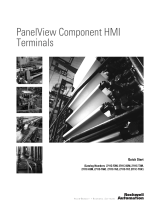Page is loading ...

User Manual
PanelView 800 HMI Terminals
Catalog Numbers
2711R-T4T, 2711R-T7T, 2711R-T10T

2 Rockwell Automation Publication 2711R-UM001E-EN-E - January 2017
Important User Information
Solid state equipment has operational characteristics differing from those of electromechanical equipment. Safety
Guidelines for the Application, Installation and Maintenance of Solid State Controls (publication SGI-1.1
available from
your local Rockwell Automation sales office or online at http://www.rockwellautomation.com/literature/
) describes some
important differences between solid state equipment and hard-wired electromechanical devices. Because of this difference,
and also because of the wide variety of uses for solid state equipment, all persons responsible for applying this equipment
must satisfy themselves that each intended application of this equipment is acceptable.
In no event will Rockwell Automation, Inc. be responsible or liable for indirect or consequential damages resulting from the
use or application of this equipment.
The examples and diagrams in this manual are included solely for illustrative purposes. Because of the many variables and
requirements associated with any particular installation, Rockwell Automation, Inc. cannot assume responsibility or
liability for actual use based on the examples and diagrams.
No patent liability is assumed by Rockwell Automation, Inc. with respect to use of information, circuits, equipment, or
software described in this manual.
Reproduction of the contents of this manual, in whole or in part, without written permission of Rockwell Automation,
Inc., is prohibited.
Throughout this manual, when necessary, we use notes to make you aware of safety considerations.
Rockwell Automation, Allen-Bradley, PanelView, PanelView Component, PanelView 800, CompactLogix, Connected Components Workstation, and TechConnect are trademarks of Rockwell Automation, Inc.
Trademarks not belonging to Rockwell Automation are property of their respective companies.
WARNING: Identifies information about practices or circumstances that can cause an explosion in a hazardous
environment, which may lead to personal injury or death, property damage, or economic loss.
ATTENTION: Identifies information about practices or circumstances that can lead to personal injury or death,
property damage, or economic loss. Attentions help you identify a hazard, avoid a hazard, and recognize the
consequence
WARNING: Labels may be on or inside the equipment, for example, a drive or motor, to alert people that dangerous
voltage may be present.
WARNING: Labels may be on or inside the equipment, for example, a drive or motor, to alert people that surfaces
may reach dangerous temperatures.
IMPORTANT
Identifies information that is critical for successful application and understanding of the product.

Rockwell Automation Publication 2711R-UM001E-EN-E - January 2017 3
Summary of Changes
The information below summarizes the changes to this manual since the last
publication.
To help you find new and updated information in this release of the manual, we
included change bars as shown to the right of this paragraph.
Changes Page
Updated Chapter 4 to include support for CompactLogix 5370 L2 and L3
controllers.
69
Updated Appendix F to include support for CompactLogix 5370 L2 and L3
controllers.
145

4 Rockwell Automation Publication 2711R-UM001E-EN-E - January 2017
Summary of Changes
Notes:

Rockwell Automation Publication 2711R-UM001E-EN-E - January 2017 5
Table of Contents
Preface
Who Should Use this Manual . . . . . . . . . . . . . . . . . . . . . . . . . . . . . . . . . . . . . . 9
Purpose of this Manual . . . . . . . . . . . . . . . . . . . . . . . . . . . . . . . . . . . . . . . . . . . . 9
Additional Resources . . . . . . . . . . . . . . . . . . . . . . . . . . . . . . . . . . . . . . . . . . . . . . 9
Firmware Upgrades. . . . . . . . . . . . . . . . . . . . . . . . . . . . . . . . . . . . . . . . . . . . . . . 10
Chapter 1
Overview
Chapter Objectives . . . . . . . . . . . . . . . . . . . . . . . . . . . . . . . . . . . . . . . . . . . . . . . 11
About the Terminals . . . . . . . . . . . . . . . . . . . . . . . . . . . . . . . . . . . . . . . . . . . . . 11
How to Connect Browser . . . . . . . . . . . . . . . . . . . . . . . . . . . . . . . . . . . . . . . . . 14
PanelView Explorer. . . . . . . . . . . . . . . . . . . . . . . . . . . . . . . . . . . . . . . . . . . . . . . 15
Peripheral Connection. . . . . . . . . . . . . . . . . . . . . . . . . . . . . . . . . . . . . . . . . . . . 15
Catalog Number Configuration . . . . . . . . . . . . . . . . . . . . . . . . . . . . . . . . . . . 16
Chapter 2
Configuration Mode
Chapter Objectives . . . . . . . . . . . . . . . . . . . . . . . . . . . . . . . . . . . . . . . . . . . . . . . 17
Configuration Interfaces . . . . . . . . . . . . . . . . . . . . . . . . . . . . . . . . . . . . . . . . . . 17
Terminal Settings . . . . . . . . . . . . . . . . . . . . . . . . . . . . . . . . . . . . . . . . . . . . . . . . 20
Managing Applications and Files . . . . . . . . . . . . . . . . . . . . . . . . . . . . . . . . . . 58
Creating Applications . . . . . . . . . . . . . . . . . . . . . . . . . . . . . . . . . . . . . . . . . . . . 59
Downloading Applications. . . . . . . . . . . . . . . . . . . . . . . . . . . . . . . . . . . . . . . . 59
Uploading Applications. . . . . . . . . . . . . . . . . . . . . . . . . . . . . . . . . . . . . . . . . . . 60
Transferring Applications. . . . . . . . . . . . . . . . . . . . . . . . . . . . . . . . . . . . . . . . . 60
Chapter 3
Install and Replace
Components
Chapter Objectives . . . . . . . . . . . . . . . . . . . . . . . . . . . . . . . . . . . . . . . . . . . . . . . 65
Micro-SD Memory Card. . . . . . . . . . . . . . . . . . . . . . . . . . . . . . . . . . . . . . . . . . 65
USB Flash Drive . . . . . . . . . . . . . . . . . . . . . . . . . . . . . . . . . . . . . . . . . . . . . . . . . 66
Battery Replacement. . . . . . . . . . . . . . . . . . . . . . . . . . . . . . . . . . . . . . . . . . . . . . 67
Chapter 4
Cable Connections and
Communication
Chapter Objectives . . . . . . . . . . . . . . . . . . . . . . . . . . . . . . . . . . . . . . . . . . . . . . . 69
Wiring and Safety Guidelines. . . . . . . . . . . . . . . . . . . . . . . . . . . . . . . . . . . . . . 69
Connecting Devices . . . . . . . . . . . . . . . . . . . . . . . . . . . . . . . . . . . . . . . . . . . . . . 70
MicroLogix Controller Cable Charts . . . . . . . . . . . . . . . . . . . . . . . . . . . . . . 70
Micro800 Controller Cable Charts . . . . . . . . . . . . . . . . . . . . . . . . . . . . . . . . 71
CompactLogix 5370 Controller Cable Charts . . . . . . . . . . . . . . . . . . . . . . 71
Ethernet Connection . . . . . . . . . . . . . . . . . . . . . . . . . . . . . . . . . . . . . . . . . . . . . 72
Serial Connections . . . . . . . . . . . . . . . . . . . . . . . . . . . . . . . . . . . . . . . . . . . . . . . 73
USB Ports . . . . . . . . . . . . . . . . . . . . . . . . . . . . . . . . . . . . . . . . . . . . . . . . . . . . . . . 75
Chapter 5
Upgrade Firmware
Chapter Objectives . . . . . . . . . . . . . . . . . . . . . . . . . . . . . . . . . . . . . . . . . . . . . . . 77
Prepare for Firmware Upgrade. . . . . . . . . . . . . . . . . . . . . . . . . . . . . . . . . . . . . 77
Upgrading Firmware Using ControlFLASH. . . . . . . . . . . . . . . . . . . . . . . . 79
Firmware Installation Using Removable Storage Device . . . . . . . . . . . . . 84

6 Rockwell Automation Publication 2711R-UM001E-EN-E - January 2017
Table of Contents
Chapter 6
Virtual Network Computing
Virtual Network Computing (VNC) . . . . . . . . . . . . . . . . . . . . . . . . . . . . . . 89
Recommended VNC Clients and Settings . . . . . . . . . . . . . . . . . . . . . . . . . . 89
Configure VNC Settings. . . . . . . . . . . . . . . . . . . . . . . . . . . . . . . . . . . . . . . . . . 90
Establish VNC Connection to the Terminal. . . . . . . . . . . . . . . . . . . . . . . . 94
Chapter 7
Recipes
Create Recipes . . . . . . . . . . . . . . . . . . . . . . . . . . . . . . . . . . . . . . . . . . . . . . . . . . . 95
Add Ingredients to a Recipe . . . . . . . . . . . . . . . . . . . . . . . . . . . . . . . . . . . . . . . 96
Download Recipes. . . . . . . . . . . . . . . . . . . . . . . . . . . . . . . . . . . . . . . . . . . . . . . . 97
Chapter 8
Troubleshoot the System
Chapter Objectives . . . . . . . . . . . . . . . . . . . . . . . . . . . . . . . . . . . . . . . . . . . . . . . 99
View System Information . . . . . . . . . . . . . . . . . . . . . . . . . . . . . . . . . . . . . . . . . 99
Alerts . . . . . . . . . . . . . . . . . . . . . . . . . . . . . . . . . . . . . . . . . . . . . . . . . . . . . . . . . . . 99
Troubleshooting . . . . . . . . . . . . . . . . . . . . . . . . . . . . . . . . . . . . . . . . . . . . . . . . 110
Returning to the Out-of-box Condition. . . . . . . . . . . . . . . . . . . . . . . . . . . 112
Restoring the Terminal . . . . . . . . . . . . . . . . . . . . . . . . . . . . . . . . . . . . . . . . . . 113
Appendix A
Specifications
General Specifications . . . . . . . . . . . . . . . . . . . . . . . . . . . . . . . . . . . . . . . . . . . 115
Environmental . . . . . . . . . . . . . . . . . . . . . . . . . . . . . . . . . . . . . . . . . . . . . . . . . . 116
Certifications . . . . . . . . . . . . . . . . . . . . . . . . . . . . . . . . . . . . . . . . . . . . . . . . . . . 117
Appendix B
Adding Font Files
Available Fonts. . . . . . . . . . . . . . . . . . . . . . . . . . . . . . . . . . . . . . . . . . . . . . . . . . 119
Import a Font File . . . . . . . . . . . . . . . . . . . . . . . . . . . . . . . . . . . . . . . . . . . . . . . 119
Remove a Font File . . . . . . . . . . . . . . . . . . . . . . . . . . . . . . . . . . . . . . . . . . . . . . 120
Appendix C
PVc DesignStation in
Connected Components Workb
ench
About PVc DesignStation. . . . . . . . . . . . . . . . . . . . . . . . . . . . . . . . . . . . . . . . 121
Install the Software . . . . . . . . . . . . . . . . . . . . . . . . . . . . . . . . . . . . . . . . . . . . . . 122
Uninstall the Software . . . . . . . . . . . . . . . . . . . . . . . . . . . . . . . . . . . . . . . . . . . 126
Launch Mechanism. . . . . . . . . . . . . . . . . . . . . . . . . . . . . . . . . . . . . . . . . . . . . . 127
Appendix D
Configure Security
Securing Your Terminal . . . . . . . . . . . . . . . . . . . . . . . . . . . . . . . . . . . . . . . . . 129
Set Terminal Password. . . . . . . . . . . . . . . . . . . . . . . . . . . . . . . . . . . . . . . . . . . 129
Change Terminal Password . . . . . . . . . . . . . . . . . . . . . . . . . . . . . . . . . . . . . . 130
Clear Terminal Password . . . . . . . . . . . . . . . . . . . . . . . . . . . . . . . . . . . . . . . . 132
Secure Design Environment . . . . . . . . . . . . . . . . . . . . . . . . . . . . . . . . . . . . . . 133
Manage User Accounts Settings . . . . . . . . . . . . . . . . . . . . . . . . . . . . . . . . . . 133
Add Users . . . . . . . . . . . . . . . . . . . . . . . . . . . . . . . . . . . . . . . . . . . . . . . . . . . . . . 135

Rockwell Automation Publication 2711R-UM001E-EN-E - January 2017 7
Table of Contents
Assign Design Rights . . . . . . . . . . . . . . . . . . . . . . . . . . . . . . . . . . . . . . . . . . . . 137
Create Access Rights. . . . . . . . . . . . . . . . . . . . . . . . . . . . . . . . . . . . . . . . . . . . . 137
Assign Rights to a Screen. . . . . . . . . . . . . . . . . . . . . . . . . . . . . . . . . . . . . . . . . 139
Security at Runtime . . . . . . . . . . . . . . . . . . . . . . . . . . . . . . . . . . . . . . . . . . . . . 140
Appendix E
Protected Mode
Overview . . . . . . . . . . . . . . . . . . . . . . . . . . . . . . . . . . . . . . . . . . . . . . . . . . . . . . . 143
Appendix F
Using PanelView 800 Terminals
with CompactLogix 5370
Controllers
Add a CompactLogix 5370 Controller . . . . . . . . . . . . . . . . . . . . . . . . . . . . 146
Map the Terminal and Controller Tags . . . . . . . . . . . . . . . . . . . . . . . . . . . 147
Validate the Application . . . . . . . . . . . . . . . . . . . . . . . . . . . . . . . . . . . . . . . . . 148
Download the Application . . . . . . . . . . . . . . . . . . . . . . . . . . . . . . . . . . . . . . . 149
Upload the Application. . . . . . . . . . . . . . . . . . . . . . . . . . . . . . . . . . . . . . . . . . 149
CompactLogix 5370 Controller Addressing . . . . . . . . . . . . . . . . . . . . . . . 150
Limitations with CompactLogix 5370 Controller Support. . . . . . . . . . 152
Index

8 Rockwell Automation Publication 2711R-UM001E-EN-E - January 2017
Table of Contents
Notes:

Rockwell Automation Publication 2711R-UM001E-EN-E - January 2017 9
Preface
Read this preface to familiarize yourself with the rest of the manual. It provides
information concerning:
• Who should use this manual
• The purpose of this manual
• Additional resources
• Firmware upgrades
Who Should Use this
Manual
Use this manual if you are responsible for configuring, operating, or
troubleshooting the PanelView 800 terminals.
No special knowledge is required to understand this manual or operate the
terminal.
Equipment installers must be familiar with standard panel installation
techniques.
Purpose of this Manual
This manual provides information for configuring the PanelView 800 terminal.
You can configure the terminal, through a web browser
(1)
on a computer
connected to the terminal, or through Connected Components Workbench
software. This manual also provides information on how to troubleshoot the
PanelView 800 terminal.
This manual does not give procedures for creating applications that run on the
terminal.
Additional Resources
For additional information on the PanelView 800 terminals, refer to these
publications.
You can view or download publications at
http://literature.rockwellautomation.com
. To order paper copies of technical
documentation, contact your local Rockwell Automation distributor or sales
representative.
(1)
The web browser feature is not supported on PanelView 800 terminals from firmware revision 3.011 onwards.
Resource Description
PanelView 800 HMI Terminals Installation
Instructions, publication 2711R-IN001
Provides instructions for installing a
PanelView 800 terminal.

10 Rockwell Automation Publication 2711R-UM001E-EN-E - January 2017
Preface
Firmware Upgrades
To receive firmware upgrades and other downloads for your PanelView 800
terminal:
• contact your local Rockwell Automation distributor or sales
representative.
• go to the Rockwell Automation Product Compatibility and Download
Center at
http://www.rockwellautomation.com/rockwellautomation/support/
pcdc.page
IMPORTANT
You must sign in to the Rockwell Automation website before
downloading a firmware revision.

Rockwell Automation Publication 2711R-UM001E-EN-E - January 2017 11
Chapter
1
Overview
Chapter Objectives
This chapter gives an overview of the PanelView 800 terminals.
•About the terminals
• How to connect browser
(1)
•PanelView Explorer
(2)
•How to display help
•Peripheral connection
• Catalog number configuration
About the Terminals
PanelView 800 terminals are operator interface devices for monitoring and
controlling devices attached to a controller. HMI applications are created using
Connected Components Workbench software, then downloaded to the
terminal.
PanelView 800 Terminal – 2711R-T4T
(1)
The web browser feature is not supported on PanelView 800 terminals from firmware revision 3.011 onwards.
(2)
The PanelView Explorer feature is not supported on PanelView 800 terminals from firmware revision 3.011
onwards.
2
3
4
6
1
76
5
8
9
10
11
12

12 Rockwell Automation Publication 2711R-UM001E-EN-E - January 2017
Chapter 1 Overview
PanelView 800 Terminals – 2711R-T7T
Item Description Item Description
1
Power status LED
(1)
(1)
The Power Status LED is red when in screen saver or dimmer mode and green when in normal (operational)
mode.
7 10/100 Mbit Ethernet port
2 Touch display, function keys 8 RS-232 port
3 24V DC power input 9 RS-422 and RS-485 port
4
USB device port
(2)
(2)
The USB device port is not intended for Customer use.
10 USB host port
5 Micro-SD (Secure Digital) card slot 11 Diagnostic status indicator
6 Mounting slots 12 Replaceable real-time clock battery
Item Description Item Description
1
Power status LED
(1)
(1)
The Power Status LED is red when in screen saver or dimmer mode and green when in normal (operational)
mode.
7 Replaceable real-time clock battery
2 Touch display 8 USB host port
3 Mounting slots 9 Diagnostic status indicator
4 RS-422 and RS-485 port 10 Micro-SD (Secure Digital) card slot
5 RS-232 port 11 24V DC power input
6 10/100 Mbit Ethernet port 12
USB device port
(2)
(2)
The USB device port is not intended for Customer use.
1
5643
8
7
10
92
3
11
12

Rockwell Automation Publication 2711R-UM001E-EN-E - January 2017 13
Overview Chapter 1
PanelView 800 Terminal – 2711R-T10T
Item Description Item Description
1
Power status LED
(1)
(1)
The Power Status LED is red when in screen saver or dimmer mode and green when in normal (operational)
mode.
7 Replaceable real-time clock battery
2 Touch display 8 USB host port
3 Mounting slots 9 Diagnostic status indicator
4 RS-422 and RS-485 port 10 Micro-SD (Secure Digital) card slot
5 RS-232 port 11 24V DC power input
6 10/100 Mbit Ethernet port 12
USB device port
(2)
(2)
The USB device port is not intended for Customer use.
IMPORTANT
Analog touch screens are intended for single presses at a time. If the
touch screen is pressed in two locations at the same time, the presses
are averaged as a single press in-between the two locations.
1
5643
8
7
10
9
2
11
12
3

14 Rockwell Automation Publication 2711R-UM001E-EN-E - January 2017
Chapter 1 Overview
How to Connect Browser
The terminals can be connected to a browser using an Ethernet network
connection. You must enter the IP address of the PanelView 800 terminal into
the address field of your browser. You can find the IP address on the terminal
configuration screen under Communications.
USB Device Port
The PanelView 800 terminals have a USB device port to support communication
with the terminal using TCP/IP.
Ethernet Port
The PanelView 800 terminals have an Ethernet port. The Ethernet port supports
both static IP addresses and Dynamic Host Configuration Protocol (DHCP)
assigned IP addresses. If using static IP addressing, then you manually set the IP
address, the subnet mask, and the default gateway. If using DHCP, then the
server automatically assigns an IP address, the subnet mask, the default gateway,
and the DNS and WINS server.
IMPORTANT
The web browser feature is only supported on PanelView 800
terminals with firmware revision 2.020 or earlier. It is not supported
from firmware revision 3.011 onwards.
IMPORTANT
The USB device port is for maintenance only and is not intended for
normal run-time operation.
The USB device port is not intended for Customer use.
IMPORTANT
If a terminal is set for DHCP and is not on a network or is on a network
that does not have a DHCP server (or the server is not available), it will
automatically assign itself an Automatic Private IP Address (or auto IP
address). The auto IP address will be in the range of 169.254.0.0 through
169.254.255.255.
The terminal makes sure the auto IP address is unique from any other
auto IP address of other devices on the network. The terminal can now
communicate with other devices on the network that have IP addresses
in the 169.254.xxx.xxx range (and a subnet mask of 255.255.0.0).

Rockwell Automation Publication 2711R-UM001E-EN-E - January 2017 15
Overview Chapter 1
PanelView Explorer
PanelView Explorer is the browser interface for interacting with PanelView 800
terminals. Through this interface you can configure the terminal settings, transfer
files, test and run applications. See Configuration Interfaces
on page 17 for more
information on using PanelView Explorer.
Peripheral Connection
PanelView 800 terminals have a USB host port. You can power USB peripherals
directly from the PanelView 800 terminal. If the USB peripheral is not powered
directly from the PanelView USB port either:
• install the USB peripheral in the same enclosure as the PanelView terminal
and make sure it is connected to the same ground system.
• connect to the USB peripheral through a galvanically isolated hub.
IMPORTANT
The PanelView Explorer feature is only supported on PanelView 800
terminals with firmware revision 2.020 or earlier. It is not supported
from firmware revision 3.011 onwards.
WARNING: If you connect or disconnect the communications cable
with power applied to this module or any device on the network, an
electrical arc can occur. This could cause an explosion in hazardous
location installations.
Be sure that power is removed or the area is nonhazardous before
proceeding.
WARNING: If you connect or disconnect the USB cable with power
applied to this module or any device on the USB network, an electrical
arc can occur. This could cause an explosion in hazardous location
installations.
Be sure that power is removed or the area is nonhazardous before
proceeding.
ATTENTION: Removing the USB flash drive or micro-SD card, from the
PanelView 800 terminal, while a firmware upgrade is in process, could
corrupt the firmware and make the terminal unusable. Take precautions
to prevent the USB flash drive or micro-SD card from being accidentally
disconnected. Also, do not power off the terminal while a firmware
upgrade is in progress.
USB hubs can produce unexpected behaviors and as a result are not
recommended.

16 Rockwell Automation Publication 2711R-UM001E-EN-E - January 2017
Chapter 1 Overview
Catalog Number
Configuration
These are the available PanelView 800 terminals.
Cat. No. Operator Input Size Display Type
2711R-T4T Touch screen and function keys 4 in. Color TFT
2711R-T7T Touch screen 7 in. Color TFT
2711R-T10T Touch screen 10 in. Color TFT

Rockwell Automation Publication 2711R-UM001E-EN-E - January 2017 17
Chapter
2
Configuration Mode
Chapter Objectives
This chapter covers topics that show how to configure your PanelView 800
terminal.
• Configuration interfaces
•Terminal settings
• Managing applications and files
• Creating applications
• Upload and Download applications
• Transferring applications
•Transferring user-defined objects
Configuration Interfaces
The terminal can be configured from either the browser interface
(1)
or the
configuration screens on the terminal. The browser interface requires a computer
browser connected to the terminal's web service through an Ethernet network
connection. The configuration data for a terminal refers to the collection of all of
the system interface parameters.
Access to the Terminal’s Configuration
(1)
The web browser feature is not supported on PanelView 800 terminals from firmware revision 3.011 onwards.
Running
Internet Explorer or
Firefox browser
Ethernet
connectivity
On Terminal
Configuration

18 Rockwell Automation Publication 2711R-UM001E-EN-E - January 2017
Chapter 2 Configuration Mode
Configure Using the Browser
PanelView Explorer is the browser interface that lets you access and make changes
to the terminal settings. This interface is the web server content hosted by the
terminal and it represents a visualization of the terminal's properties and files.
The recommended browsers to use are:
• Internet Explorer 7 or 8
•Firefox 3.0
If you use a browser other than a recommended browser, you may encounter
messages similar to the following examples.
IMPORTANT
The PanelView Explorer feature is only supported on PanelView 800
terminals with firmware revision 2.020 or earlier. It is not supported
from firmware revision 3.011 onwards.

Rockwell Automation Publication 2711R-UM001E-EN-E - January 2017 19
Configuration Mode Chapter 2
PanelView Explorer Startup Window
PanelView Explorer Startup Window
Item Function Description
1 Terminal Settings Use this link to view and change terminal display and communication settings, view
system information, and enable terminal security while connected to the terminal.
2 File Transfer Transfers files between the storage media of the terminal and your computer, such as
screen saver bitmaps and applications. You can also delete applications from terminal
storage and export the alarm history log.
3 Sign off Logs you off the Startup window, leaving your browser open.
4 Terminal Type and Status Shows the connection status to your terminal and the type of terminal.
5 Languages Shows the current and available languages for PanelView Explorer.
6 Test, Run Use these buttons to test and run the selected application.
7 Available Applications Shows a list of applications stored on the terminal, USB flash drive, or micro-SD card.
The list also shows if the file has been validated for correct operation.
8 Stop Click the Stop button (the stop sign shown when an app is loaded and in Test/Run mode)
to unload the currently loaded application. If you have not saved changes to the
application, you are prompted to do so. Once the application is unloaded, the terminal
displays the Configuration screen.
123
4
5
6
7
8

20 Rockwell Automation Publication 2711R-UM001E-EN-E - January 2017
Chapter 2 Configuration Mode
Configure Using the Terminal
The on-terminal interface lets you make changes to the terminal settings. The
menu is displayed on the left side of the terminal screen. Changes can be made
whether an application is running or not running.
Terminal Interface Main Menu
Terminal Settings
Terminal settings can be configured either through the PanelView Explorer
browser
(1)
interface or through the on-terminal interface.
Main
File Manager
Communication
Display
System Information
Current Application
Config Language Date and Time
Day Hour
Reset Terminal
Goto
14 10
Month Minute
1 30
Year Second
2015 56
English
Português
Français
Italiano
Deutsch
Español
(1)
The PanelView Explorer feature is not supported on PanelView 800 terminals from firmware revision 3.011
onwards.
/