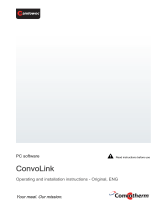3.2 Main Interface Description
The application is divided into two parts: recipe interface and setting interface. See the figure below:
Recipe interface
Setting interface
Menu area: for menu operation;
Recipe/setting switching: Switch between recipe interface and setting interface;
Recipe category area: Display all recipe categories, and switch to the current recipe category;
Recipe area: Display the current recipe category, and switch to the current recipe;
Cooking parameter setting area: Set the cooking duration of each section of the recipe, microwave fire, hot air fire, up
to 6 sections, cooking duration of 0~10min, fire range of 0~100%;
Setting area: Set temperature unit, default preheating temperature, ECO, temperature error, dayshifts.