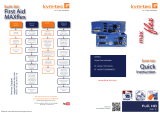Page is loading ...

Misprints, errors and technical changes reserved
kvm-tec
First Aid
Your Extender....
USB is not
working
No Power
(No LED)
Check the
powerplug
Is the power
supply ok? Try
another Unit.
Try reprogramming
the Unit by using a
JTAG programmer
Contact kvm-tec
support
Are the USB
Devices plugged
in correctly?
Is the USB cable on
the Local side plug-
ged into the PC?
Are the USB
Devices working
directly on the PC?
Check if local and
remote Unit have
the same rmware
Replace the USB
cable from PC to
the Local Extender
Check if the local
or the remote
Unit is causing
the problem by
swaping rst the
local and than the
remote Unit to
another Unit
Contact kvm-tec
support
kvm-tec Support
Phone: +43 2253 81912 - 30
Update with USB-Stick
Plug the USB stick with update le into USB Flex.
2. press the button on the back left (if PtP, the USB channel will be
disconnected) ~ 4 sec
3. wait until LED ashes orange (USB stick is scanned for updates) ~
10-20 sec
4. LED lights up specically for 3 seconds
LED red -> no update on stick found (remove stick and start at step 1)
LED green -> Update found, ready to start
5. press button again
6. wait until the update is completed or an error occurs (for PtP local is
updated rst) ~ 2-3 min (PtP ~ 5-6 min)
While update is running, LED ashes green, if data is transferred or
copied, LED ashes very fast.
At the end of the update, the LED ashes orange 4 more times and then
starts the reboot process (the Extender must not be disconnected from
the power supply during this process!)
Check out
our Installation Channel:
www.kvm-tec.com
flex
USB
kvm-tec
Quick
Installation
KT-6032L CPU/LOCAL
KT-6032R CON/REMOTE

Misprints, errors and technical changes reserved Misprints, errors and technical changes reserved
Power plug
12V 1A
Power plug
12V 1A
USB to PC
Quick Installation USBex Fiber local / CPU – remote/ CON
1. Connect the CON / Remote and the CPU / Local Unit to the included 12V 2A power supply.
2. Now connect the USB cable to a USB port on your PC and connect the other end of the USB cable to the CPU /
Local Unit. Connect some USB devices to the CON / Remote Unit.
3. Connect the CPU / Local and the CON / Remote Unit with a network cable.
HAVE FUN - your kvm-tec Extender is now in use for many years ( MTBF approx 10 years)
OM3-Fiber cable up to 500m/1640ft
USB from
Photo camera
USB from Joystick
USB from
Video camera
/