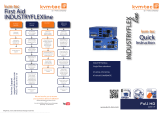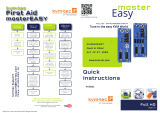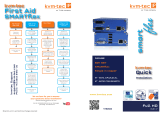Misprints, errors and technical changes reserved
USING THE ON SCREEN MENU
Use the monitor and keyboard to use the main menu.
To access the main menu:
1. Make sure the extenders, the monitors and the computer are switched on.
2. Press the ALT+GR key on your keyboard quickly ve times.
The main menu appears with an overview of the sub-menus.
3 To open a sub-menu press the applicable key.
Main Menu
Main meu Short Cuts :
S Status Overview Menu Status /current status
U Update Flash FW Firmware Updates
F Features Overview Settings Features
D DDC Option DDC Option Fix settings 1020 x 1080
L Local Settings Settings Local
R Remote Settings Settings Remote
A About Overview Overview Upgrades Upgrades
L Link Redundancy
Q Exit Exit
SYSTEM STATUS
Single
Dual
In the status overview menu the current status of the extender connection is displayed. It
provides information on the connection itself as well as resolution of the video channel, and USB-
status.
The enabled options and the current rmware-version is displayed in the left top corner.
Link status shows whether there is a physical connection available. Connected indicates if kvm
data is currently able to be transmitted.
Video and USB show if data is currently being transmitted.