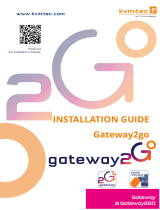Page is loading ...

Document 490_REV01.00_en
Edition: 2022-01-07
USER MANUAL
Draco vario DisplayPort 1.
2
KVM Extender
Serie
s 490

Introduction
This manual contains important safety
instructions as well as instructions for setting up the product and
operating it. Please read the general safety instructions (see
chapter 2, page 11) and additional notice in
the respective chapters. Read carefully through the User Manual before you switch on the product.
The model and serial number of your products are indicated on the bottom of our products. Always refer to
this information when you need to contact your distributor or the support of IHSE GmbH (see chapter 13,
page 121).
Trademarks and Trade Names
All trademark and trade names mentioned in this document are acknowledged to be the property of their
respective owners.
Validity of this Manual
This manual applies to all products of the series named on the cover page. Differences between the various
models are clearly described. Please note the change log for this manual in chapter 17, page 128.
The manufacturer reserves the right to change specifications, functions or circuitry of the series described
here without notice. Information in this manual can be changed, expanded, or deleted without notice. You
can find the current version of the manual in the download area of our website.
Copyright
© 2022. All rights reserved. This manual may not be reproduced in any manner without the prior written
consent of the manufacturer.
Available Documentation
Name
Format
Description
Provision
User Manual PDF Provides an overview of the product together with
technical data and safety instructions.
Contains all instructions required to operate the
product to a basic level.
Download from
website
Quick Setup Print Provides a quick installation guide and safety
instructions
Contained in the
scope of delivery
Contact
IHSE GmbH
Benzstraße 1
88094 Oberteuringen
Germany
phone: +49 7546-9248-0
fax: +49 7546-9248-48
e-mail: inf[email protected]om
website: https://www.ihse.com

Draco vario DisplayPort 1.2 Table of Contents
3
Table of Contents
Table of Contents .......................................................................................................................................................... 3
1 Important Information .................................................................................................................................... 9
1.1 Firmware and Software ........................................................................................................................ 9
1.2 Symbols for Warnings and Helpful Information ................................................................................... 9
1.3 Terms and Spellings ............................................................................................................................ 9
1.4 EU Declaration of Conformity ............................................................................................................ 10
2 Safety instructions ....................................................................................................................................... 11
3 Consignes de Sécurité ................................................................................................................................. 13
4 Description .................................................................................................................................................... 15
4.1 Intended Use ...................................................................................................................................... 15
4.2 System Overview ............................................................................................................................... 16
4.2.1 KVM Extender - Structure ................................................................................................... 16
4.2.2 KVM Extender - Numbering of the Chassis Slots ............................................................... 16
4.2.3 KVM Extender - Embedded Audio Signals ......................................................................... 17
4.3 System Compatibility.......................................................................................................................... 19
4.3.1 Video Compatibility ............................................................................................................. 19
4.3.2 Audio Compatibility ............................................................................................................. 20
4.3.3 Connection Compatibility .................................................................................................... 21
4.4 Installation Examples ......................................................................................................................... 22
4.4.1 Single-Head Installation ...................................................................................................... 22
4.4.2 Single-Head Installation with Add-on Module Audio .......................................................... 22
4.4.3 Dual-Head Installation with Add-on Module USB 2.0 ......................................................... 23
4.5 Overview Add-on Modules ................................................................................................................. 24
4.6 Product Types .................................................................................................................................... 25
4.6.1 Chassis ............................................................................................................................... 25
4.6.2 Extender Modules without Local Input/Output .................................................................... 25
4.6.3 Extender Modules with Local Input/Output ......................................................................... 26
4.6.4 Supplementary with Extended Function for Extender Modules ......................................... 26
4.6.5 Add-on Modules .................................................................................................................. 26
4.6.6 Fan Cartridge Module ......................................................................................................... 28
4.6.7 Add-on Modules/Extender Modules USB 2.0 (Stand-alone) .............................................. 28
4.7 Accessories for Chassis ..................................................................................................................... 29
4.8 Accessories for Extender Modules .................................................................................................... 29
4.9 Accessories for Add-on Modules ....................................................................................................... 30
4.10 Scope of Delivery ............................................................................................................................... 31
4.10.1 Scope of Delivery Extenders .............................................................................................. 31
4.10.2 Scope of Delivery Add-on Modules .................................................................................... 31
4.11 Device Views Draco vario Chassis .................................................................................................... 32
4.11.1 2-Slot-Chassis Draco vario 474-BODY2 ............................................................................ 32
4.11.2 2-Slot-Chassis Draco vario 474-BODY2R .......................................................................... 32
4.11.3 2-Slot Chassis Draco vario 474-BODY2N .......................................................................... 33
4.11.4 2-Slot Chassis Draco vario 474-BODY2BPF ..................................................................... 33

Table of Contents Draco vario DisplayPort 1.2
4
4.11.5 4-Slot-Chassis Draco vario 474-BODY4 ............................................................................ 34
4.11.6 4-Slot Chassis Draco vario 474-BODY4R .......................................................................... 34
4.11.7 6-Slot Chassis Draco vario 474-BODY6R-R1 .................................................................... 35
4.11.8 6-Slot Chassis Draco vario 474-BODY6BP ........................................................................ 36
4.11.9 6-Slot Chassis Draco vario 474-BODY6BPF ...................................................................... 36
4.11.10 21-Slot Chassis Draco vario 474-BODY21/4U and 474-BODY21/4UR ............................. 37
4.12 Device Views Extender Modules without Local Input/Output ............................................................ 38
4.12.1 Extender Module L-/R490-BPHX ........................................................................................ 38
4.12.2 Extender Module L-/R490-BPHXR ..................................................................................... 38
4.13 Device Views Extender Modules with Local Input/Output ................................................................. 39
4.13.1 Extender Module L-/R490-BPHCXL ................................................................................... 39
4.13.2 Extender Module L-/R490-BPHCXLR ................................................................................ 39
4.13.3 Extender Module L-/R490-BPHXL ...................................................................................... 40
4.13.4 Extender Module L-/R490-BPHXLR ................................................................................... 40
4.14 Device Views Add-on Modules .......................................................................................................... 41
4.14.1 Add-on Module USB 2.0 embedded L-/R474-BXE............................................................. 41
4.14.2 Add-on Module USB 2.0 embedded L-/R474-BXE2........................................................... 41
4.14.3 Add-on Module USB-HID L-/R474-BXH ............................................................................. 41
4.14.4 Add-on Module Analog Audio (bidirectional) L-/R474-BAX/-BRX/-BSX ............................. 42
4.14.5 Add-on Module Analog Audio (bidirectional) L-/R474-BSS ................................................ 42
4.14.6 Add-on Module Analog Audio (bidirectional) L-/R474-BAP ................................................ 42
4.14.7 Add-on Module Analog Audio (bidirectional) L-/R474-BAE/-BRE/-BSE ............................. 43
4.14.8 Add-on Module Analog Audio (bidirectional) L-/R474-BAE2/-BRE2/-BSE2 ....................... 43
4.14.9 Add-on Module Analog Audio (bidirectional) L-/R474-BAH/-BSH ...................................... 43
4.14.10 Add-on Module Digital Audio (unidirectional) L-/R474-BDX ............................................... 44
4.14.11 Add-on Module Digital Audio (unidirectional) L-/R474-BDD ............................................... 44
4.14.12 Add-on Module Digital Audio (unidirectional) L-/R474-BDA ............................................... 44
4.14.13 Add-on Module Digital Audio (unidirectional) L-/R474-BDE ............................................... 45
4.14.14 Add-on Module Digital Audio (unidirectional) L-/R474-BDE2 ............................................. 45
4.14.15 Add-on Module Digital Audio (unidirectional) L-/R474-BDH ............................................... 45
4.14.16 Add-on Module Symmetrical Analog Audio L-/R474-BBX .................................................. 46
4.14.17 Add-on Module Symmetrical Analog Audio L-/R474-BBE2 ................................................ 46
4.14.18 Add-on Module GPIO R474-BGX ....................................................................................... 46
4.14.19 Add-on Module GPIO R474-BGE2 ..................................................................................... 47
4.14.20 Fan Cartridge Module 474-MODFAN ................................................................................. 47
4.15 Device Views Add-on Modules/Extender Modules USB 2.0 (Stand-alone) ....................................... 48
4.15.1 Add-on Module/Extender Module USB 2.0 (Stand-alone) L-/R474-BXUC ........................ 48
4.15.2 Add-on Module/Extender Module USB 2.0 (Stand-alone) L-/R474-BXUS ......................... 48
4.16 Status Indication of Chassis ............................................................................................................... 49
4.16.1 2-Slot-Chassis Draco vario 474-BODY2 ............................................................................ 49
4.16.2 2-Slot-Chassis Draco vario 474-BODY2R .......................................................................... 49
4.16.3 2-Slot-Chassis Draco vario 474-BODY2N .......................................................................... 50
4.16.4 2-Slot-Chassis Draco vario 474-BODY2BPF ..................................................................... 50

Draco vario DisplayPort 1.2 Table of Contents
5
4.16.5 4-Slot-Chassis Draco vario 474-BODY4 ............................................................................ 51
4.16.6 4-Slot-Chassis Draco vario 474-BODY4R .......................................................................... 51
4.16.7 6-Slot-Chassis Draco vario 474-BODY6R-R1 .................................................................... 52
4.16.8 6-Slot Chassis Draco vario 474-BODY6BP ........................................................................ 52
4.16.9 6-Slot-Chassis Draco vario 474-BODY6BPF ..................................................................... 53
4.16.10 21-Slot Chassis Draco vario 474-BODY21/4U and 474-BODY21/4UR ............................. 54
4.17 Status Indication of Extender Modules .............................................................................................. 55
4.17.1 Link Connection .................................................................................................................. 55
4.17.2 USB-HID and Video Connection ........................................................................................ 56
4.18 Status Indication of Add-on Modules ................................................................................................. 58
4.18.1 Add-on Module Digital Audio .............................................................................................. 58
4.18.2 Add-on Module Balanced Audio ......................................................................................... 59
4.18.3 Add-on Module USB-HID ................................................................................................... 59
4.18.4 Add-on Module USB 2.0 embedded ................................................................................... 61
4.18.5 Fan Cartridge Module ......................................................................................................... 62
4.19 Status Indication of the Add-on Modules/Extender Modules USB 2.0 (Stand-alone) ....................... 63
5 Access Option .............................................................................................................................................. 64
5.1 Command Mode ................................................................................................................................. 65
5.2 Management Software ....................................................................................................................... 66
6 Installation..................................................................................................................................................... 67
6.1 Setting up the System ........................................................................................................................ 67
6.1.1 Setting up the Extender Module ......................................................................................... 67
6.1.2 Setting up an Add-on Module ............................................................................................. 68
6.2 Connecting to the Extender Module via Management Software ....................................................... 70
6.2.1 Connecting the Extender Module to the Computer ............................................................ 70
6.2.2 Starting the Management Software .................................................................................... 71
7 Configuration ................................................................................................................................................ 72
7.1 Configuration Options via Mini-USB Service Port .............................................................................. 72
7.2 Transmission Parameters .................................................................................................................. 73
7.3 EDID Settings ..................................................................................................................................... 73
7.4 USB-HID Ghosting ............................................................................................................................. 74
7.5 Configuration File ............................................................................................................................... 75
7.5.1 Parameters for CPU Units .................................................................................................. 76
7.5.2 Parameters for CON Units .................................................................................................. 77
7.5.3 Parameters for CPU and CON Units .................................................................................. 78
7.5.4 Parameters for the Add-on Module 474-MODFAN ............................................................ 78
7.6 Parameters for parallel Operation of redundant CPU Units............................................................... 79
8 Operation....................................................................................................................................................... 80
8.1 Downloading the EDID ....................................................................................................................... 80
8.2 Switching between KVM and local Input ............................................................................................ 80
8.3 Switching of Video Channels in Dual-Head Mode ............................................................................. 81
8.4 Switching of two different CPU Units via redundant CON Unit .......................................................... 81
9 Summary of Keyboard Commands ............................................................................................................ 82

Table of Contents Draco vario DisplayPort 1.2
6
9.1 Command Mode ................................................................................................................................. 82
9.1.1 Starting and Exiting the Command Mode ........................................................................... 82
9.1.2 Changing and Resetting the Hot Key ................................................................................. 82
9.2 Managing of the EDID and USB-HID Ghosting ................................................................................. 83
9.2.1 EDID ................................................................................................................................... 83
9.2.2 USB-HID Ghosting .............................................................................................................. 83
9.3 Switching ............................................................................................................................................ 83
9.3.1 Switching of Sources for CON Units with local Input .......................................................... 83
9.3.2 Switching of Video Channels in Dual-Head Systems ......................................................... 83
9.3.3 Switching of two different CPU Units via redundant CON Unit .......................................... 83
10 Maintenance .................................................................................................................................................. 84
10.1 Maintening the Hardware ................................................................................................................... 84
10.2 Updating the Firmware via Mini-USB Service Port ............................................................................ 84
10.2.1 Updating the Extender Firmware via Management Software ............................................. 85
10.2.2 Updating the Firmware of Extender Modules via Copy & Paste ........................................ 90
10.2.3 Updating the Firmware of Add-on Modules ........................................................................ 92
10.3 Resetting an Extender Module to the Factory Settings ..................................................................... 93
11 Troubleshooting ........................................................................................................................................... 94
11.1 General Failures ................................................................................................................................. 94
11.2 Extender Module ................................................................................................................................ 94
11.2.1 Blank Screen....................................................................................................................... 94
11.2.2 No USB-HID Connection .................................................................................................... 95
11.3 Add-on Modules ................................................................................................................................. 96
11.3.1 Serial Interface .................................................................................................................... 96
11.3.2 Add-on Module, Analog Audio ............................................................................................ 97
11.3.3 Add-on Module, Digital Audio ............................................................................................. 97
11.3.4 Add-on Module, USB-HID ................................................................................................... 98
11.3.5 Add-on Module, USB 2.0 embedded .................................................................................. 99
11.3.6 Add-on Module/Extender Module USB 2.0 (Stand-alone) ................................................ 100
11.4 Fan Cartridge Module ...................................................................................................................... 101
12 Technical Data ............................................................................................................................................ 102
12.1 Interfaces .......................................................................................................................................... 102
12.1.1 DisplayPort 1.2.................................................................................................................. 102
12.1.2 Mini DisplayPort 1.2 .......................................................................................................... 102
12.1.3 USB-HID ........................................................................................................................... 103
12.1.4 PS/2 .................................................................................................................................. 103
12.1.5 USB 2.0 (transparent) ....................................................................................................... 103
12.1.6 Mini-USB ........................................................................................................................... 103
12.1.7 GPIO ................................................................................................................................. 104
12.1.8 RJ45 (Interconnect) .......................................................................................................... 104
12.1.9 Fiber SFP Type LC (Interconnect) .................................................................................... 104
12.1.10 RS232 Serial ..................................................................................................................... 104
12.1.11 RS422 Serial ..................................................................................................................... 105

Draco vario DisplayPort 1.2 Table of Contents
7
12.1.12 Analog Audio .................................................................................................................... 106
12.1.13 Digital Audio ...................................................................................................................... 107
12.1.14 Balanced Audio Interface ................................................................................................. 108
12.2 Interconnect Cables ......................................................................................................................... 110
12.2.1 Cat X ................................................................................................................................. 110
12.2.2 Fiber .................................................................................................................................. 111
12.3 Connector Pinouts............................................................................................................................ 112
12.3.1 DisplayPort - Upstream..................................................................................................... 112
12.3.2 DisplayPort - Downstream ................................................................................................ 112
12.3.3 Mini-DisplayPort - Upstream ............................................................................................. 112
12.3.4 Mini-DisplayPort - Downstream ........................................................................................ 113
12.3.5 USB, Type A ..................................................................................................................... 113
12.3.6 USB, Type B ..................................................................................................................... 113
12.3.7 Mini-USB, Type B ............................................................................................................. 113
12.3.8 PS/2 .................................................................................................................................. 114
12.3.9 RJ45 (Interconnect) .......................................................................................................... 114
12.3.10 Fiber SFP Type LC ........................................................................................................... 114
12.3.11 D-Sub 9 (Serial) RS232 .................................................................................................... 114
12.3.12 D-Sub 9 (Serial) RS422 Controlling Device ..................................................................... 114
12.3.13 D-Sub 9 (Serial) RS422 Controlled Device ...................................................................... 115
12.3.14 D-Sub 9 (GPIO) ................................................................................................................ 115
12.3.15 3.5/6.35 mm Stereo Jack Plug ......................................................................................... 115
12.3.16 RCA (Cinch) ...................................................................................................................... 115
12.3.17 Mini-XLR ........................................................................................................................... 115
12.3.18 Toslink .............................................................................................................................. 116
12.3.19 Power Supply Voltage ...................................................................................................... 116
12.4 Power Supply Voltage, Current Draw and Power Consumption ..................................................... 117
12.4.1 Power Supply Voltage of the Chassis (AC) ...................................................................... 117
12.4.2 Power Supply Voltage of the Chassis (DC) ...................................................................... 117
12.4.3 Current Draw of the KVM Extenders Modules, Series 490 .............................................. 117
12.4.4 Current Draw and Power Consumption of the Add-on Modules (per function part) ......... 118
12.5 Environmental Conditions and Emissions ....................................................................................... 119
12.6 Dimensions ...................................................................................................................................... 119
12.6.1 Dimensions Chassis ......................................................................................................... 119
12.6.2 Dimensions Extender Modules and Add-on Modules ...................................................... 119
12.7 Weight of the Chassis ...................................................................................................................... 120
12.8 MTBF ............................................................................................................................................... 120
13 Technical Support ...................................................................................................................................... 121
13.1 Support Checklist ............................................................................................................................. 121
13.2 Shipping Checklist............................................................................................................................ 121
14 Certificates/Directives ................................................................................................................................ 122
14.1 North American Regulatory Compliance.......................................................................................... 122
14.2 Product Safety .................................................................................................................................. 122

Table of Contents Draco vario DisplayPort 1.2
8
14.3 WEEE ............................................................................................................................................... 122
15 Glossary ...................................................................................................................................................... 123
16 Table of Figures .......................................................................................................................................... 125
17 Change Log ................................................................................................................................................. 128

Draco vario DisplayPort 1.2 Important Information
9
1 Important Information
1.1 Firmware and Software
The information in this manual refers to the latest extender firmware available at the date of manual
release. Please refer to the change log (see chapter 17, page 128) for user manual updates.
1.2 Symbols for Warnings and Helpful Information
The meaning of the symbols used for warnings and helpful information in this manual is described below:
WARNING
WARNING indicates a hazardous situation which, if not avoided, could result in death or serious injury.
CAUTION
CAUTION, used with the safety alert symbol, indicates a hazardous situation which, if not avoided, could
result in minor or moderate injury.
NOTICE
NOTICE identifies information, if not observed, endangers the functionality of your device or the security
of your data.
This
symbol indicates information about special features on the device or when using device and function
variants.
This symbol indicates instructions for procedures recommended by the manufac
turer for an effective
utilization of the device potential.
1.3 Terms and Spellings
Uniform terms and spellings are used in this manual for better readability or easier assignment.
The following spellings are used for products and system descriptions:
Term
Description
Tera Tool Management software
Source Computer, graphic card
Sink Console (monitor, keyboard, mouse)
The following spellings are used for keyboard commands:
Keyboard command Description
key Key on the keyboard
key + key Press keys simultaneously
key, key Press keys successively
2x key Press key quickly, twice in a row (like a mouse double-click)

Important Information Draco vario DisplayPort 1.2
10
The following spelling is used for, e.g., descriptions of editing files or updating firmware:
Keyboard command Description
Config.txt
E.g., file name
#CFG
E.g., file content
The following spellings are used for software descriptions:
Spelling Description
Bold print Description of terms that are used in the management software, e.g., menus
and buttons
Bold print > Bold
print
Management software: selection of a menu item in the menu bar or the toolbar,
e.g., Extras > Options
Mouse button Description
Left mouse button Primary mouse button* (default in most operating systems)
Right mouse button Secondary mouse button*
* Unless you have customized your mouse settings in the used operating system.
Descriptions containing "click...", "mouse click" or "double-click" each means a click with the primary (left)
mouse button. If the right mouse button has to be used, this is explicitly declared in the description.
1.4 EU Declaration of Conformity
Please find the EU Declaration of Conformity for the device under:
www.ihse.com/eu-declaration-of-conformity
A copy of the original, product-specific EU Declaration of Conformity can be provided upon request. For
contact details, see page 2 of this manual.

Draco vario DisplayPort 1.2 Safety instructions
11
2 Safety instructions
To ensure reliable and safe long-term operation of your device, please note the following guidelines:
Read this user manual carefully.
Only use the device according to this user manual. Failure to follow the instructions described can
damage the device or endanger the security of your data.
Take any required ESD precautions.
WARNING
Risk of electric shock due to freely accessible power connections when the chassis is open
Risk of bruising, abrasion or shearing of fingertips due to rotating fan when the chassis is open
If the chassis is opened while power is supplied to the device, electric shock may occur if the internal
wiring is touched. If a running fan is touched while the case is open, bruises, abrasions or shearing of
fingertips may occur.
There are no necessary maintenance procedures that require opening the chassis.
Do NOT remove the cover of the chassis.
Do NOT install the device in environments where children are likely to be present.
CAUTION
Risk of burns due to tremendously heated chassis surface after a long period of operation
When the chassis is fully equipped, the surface of the chassis can become very warm after a long period
of operation. If the chassis surface is touched after a long period of operation, this can cause skin burns.
Protective gloves must be worn to transport a fully equipped chassis after a long period of operation.
Ensure that there is sufficient distance from the operator, e.g., for mounting under a table.
Do NOT install the device in environments where children are likely to be present.
Installation Location
While operating the device and the power supply units can get warm. Damage to the device can occur in a
damp environment.
Use the device only in dry, indoor environments.
Use the device only in a room with adequate ventilation.
For rack-mount installations, at least 0.5 RU (rack unit) is required above the device for ventilation.
Do not place the power supply units directly on top of the device.
Existing ventilation openings on the device must always be free.
If installing the device under the table, place the device at a sufficient distance from the operator.
Place all power sockets including the sockets for the supplied external power supply units easily
accessible and directly next to each other.

Safety instructions Draco vario DisplayPort 1.2
12
Connection
Check the device and the power supply units for visible damage before connecting it.
Only connect the device if the device and the ports are not damaged.
Only use power supply units originally supplied with the product or manufacturer-approved
replacements.
Only use power supply units without any visible damage at the chassis or the cable.
Connect all power supply units to grounded outlets.
Ensure that the ground connection is maintained from the outlet socket through to the power supply
unit's AC power input.
Only connect the device to KVM devices using the interconnecting cable - not to other devices,
particularly not to telecommunications or network devices.
Disconnect the Device from the Circuit
NOTICE
The cable plugs on the device side can contain a lock. In the event of a necessary quick and complete
disconnection from external electric circuits:
Remove all corresponding cable plugs from the socket,
Or set the power switch of the power outlets (if available) to the “Off” position.

Draco vario DisplayPort 1.2 Consignes de Sécurité
13
3 Consignes de Sécurité
Pour garantir un fonctionnement fiable et sûr de votre périphérique à long terme, veuillez respecter les
directives suivantes :
Lisez attentivement ce manuel d'utilisation.
N'utilisez le périphérique que conformément à ce manuel d'utilisation. Le non-respect des instructions
décrites peut endommager le périphérique ou mettre en danger la sécurité de vos données
Prenez toutes les précautions nécessaires contre les décharges électrostatiques.
AVERTISSEMENT
Risque de choc électrique dues de l'accès libre aux connexions électriques lorsque le châssis est
ouvert
Risque de contusion, d'abrasion ou de cisaillement des bouts des doigts dues de la rotation du
ventilateur lorsque le châssis est ouvert
Si le châssis est ouvert alors que le périphérique est sous tension, un choc électrique peut se produire si
le câblage interne est touché.
Si vous touchez un ventilateur en marche alors que le châssis est ouvert, vous risquez de vous blesser,
de vous abraser ou de vous cisailler le bout des doigts.
Aucune procédure d'entretien nécessaire ne requiert l'ouverture du châssis.
Ne retirez PAS le couvercle du châssis.
N'installez PAS le périphérique dans des environnements où des enfants sont susceptibles d'être
présents.
ATTENTION
Risque de brûlures dues à la surface du châssis très chaude après une longue période
d'utilisation
Lorsque le châssis est entièrement équipé, la surface du châssis peut devenir très chaude après une
longue période de fonctionnement.
Si la surface du châssis est touchée après une longue période d'utilisation, cela peut provoquer des
brûlures de la peau.
Des gants de protection doivent être portés pour transporter un châssis entièrement équipé après une
longue période d'opération.
Veillez à ce que la distance avec l'opérateur soit suffisante, par exemple pour un montage sous une
table.
N'installez PAS le périphérique dans des environnements où des enfants sont susceptibles d'être
présents.
Emplacement de l'installation
Pendant le fonctionnement, le périphérique et les unités d'alimentation peuvent chauffer. Le périphérique
peut être endommagé dans un environnement humide.
N'utilisez le périphérique que dans un environnement sec et intérieur.
N'utilisez le périphérique dans un lieu correctement ventilée.
Pour les installations en rack, au moins 0,5 RU (unité de rack) est nécessaire au-dessus du
périphérique pour la ventilation.
Ne placez jamais les unités d'alimentation sur le dessus du périphérique.
Les ouvertures de ventilation existantes sur le périphérique doivent toujours être libres.
Si vous installez le périphérique sous la table, placez le périphérique à une distance suffisante de
l'opérateur.

Consignes de Sécurité Draco vario DisplayPort 1.2
14
Placez toutes les prises de courant, y compris les prises de courant pour les unités d'alimentation
externes fournis, de manière facilement accessible et directement les unes à côté des autres.
Connexion
Avant de connecter le périphérique et les unités d'alimentation, vérifiez qu'ils ne présentent pas de
dommages visibles.
Seulement connectez le périphérique et les unités d'alimentation que si le périphérique et les ports ne
sont pas endommagés.
Utilisez uniquement les unités d'alimentation fournis à l'origine avec le produit ou des pièces de
rechange approuvées par le fabricant.
N'utilisez que des unités d'alimentation sans dommages visibles au niveau du châssis ou du câble.
Connectez tous les unités d'alimentation à des prises de terre.
Raccordez tous les unités d'alimentation à des prises de courant mises à la terre.
Veillez à ce que la connexion à la terre soit maintenue depuis la prise de courant jusqu'à l'entrée
d'alimentation CA du les unités d'alimentation.
Ne connectez le périphérique qu'à des périphériques KVM à l'aide du câble d'interconnexion - pas à
d'autres périphériques, en particulier pas à des périphériques de télécommunications ou de réseau.
Déconnecter le périphérique du circuit
AVIS
Les fiches de câble du côté du périphérique peuvent contenir un verrou. En cas de nécessité d'une
déconnexion rapide et complète des circuits électriques externes :
Retirez toutes les fiches de câble correspondantes de la prise,
ou mettez l'interrupteur des prises de courant (si elles existent) sur la position « Off ».

Draco vario DisplayPort 1.2 Description
15
4 Description
4.1 Intended Use
Extender modules are used to increase the distance between sources and associated consoles. The
signals can be extended using Cat X cables or fiber optic cables.
Extender modules with Cat X Interface:
Extender modules with Cat X connections are unsuitable for connection between buildings. Use a fiber
optic-based extender module instead.
Extender modules with Fiber Interface:
Extender modules with fiber connections can also be used with applications in environments which are
subject to electromagnetic interference.
NOTICE
Interferences when the immunity limit values are exceeded
If the limit values listed in EN55024 are exceeded, reliable and fault-free functioning of the devices cannot
be guaranteed.
NOTICE
Possible radio interference in a domestic environment
This is a Class A product. In a domestic environment, this product may cause radio interference in which
case the user may be required to take adequate measures.
Follow the safety and installation instructions given in this manual.
Use connection cables according to the specifications for the length and type given in this manual.

Description Draco vario DisplayPort 1.2
16
4.2 System Overview
4.2.1 KVM Extender - Structure
A pair of KVM extenders consists of 2 KVM extender modules, each with at least one CPU extender
module and at least one CON extender module. The various extender modules are installed respectively in
a Draco vario chassis (2-slot, 4-slot, or 6-slot) on the CPU side (CPU Unit) and console side (CON Unit).
With 2-slot, 4-slot and 6-slot chassis add-on modules are placed above an extender, with 21-slot chassis,
add-on modules are placed to the right of an extender module.
The assignment of the extenders or add-on modules can be recognized by the article number:
• Extender module or add-on module for the CPU Unit: L4XX (L = Local)
• Extender module or add-on module for the CON Unit: R4XX (R = Remote)
An add-on module can contain up to 2 independent function parts (part A and B), one on the left and one
on the right, see Fig. 1.
Fig. 1 KVM Extender pair with CPU Unit and CON Unit
1 KVM Extender pair
2
Extender module or add-on module (optional)
3
Extender module
4
Part A of the CPU add-on module (optional)
5
Part B of the CPU add-on module (optional)
6
Chassis
7
CPU Unit
8 Interconnect cable
9
CON Unit
10
Part A of the CON add-on module (optional)
11
Part B of the CON add-on module (optional)
12
Chassis
13
Extender module
14
Extender module or add-on module (optional)
4.2.2 KVM Extender - Numbering of the Chassis Slots
The numbering of the slots in the chassis runs from bottom left to top right (2-/4-/6-slot chassis) and from
left to right (21-slot chassis). The slot numbering is relevant for the placement of an SNMP module in a
backplane chassis (see example) or a USB 2.0 stand-alone module in chassis without backplane (slot 2).
2 4 6
1 3 5
Fig. 2
Example 1 - Numbering of the 6-slot chassis with placement (gray) of an SNMP module
1 2 3 4 5 6 7 8 9 10 11 12 13 14 15 16 17 18 19 20 21
Fig. 3
Example 2 - Numbering of the 21-slot chassis with placement (gray) of an SNMP module
1
2
3
14
13
6
7
12
9
4
5
10
11
8

Draco vario DisplayPort 1.2 Description
17
4.2.3 KVM Extender - Embedded Audio Signals
The extender modules offer the option of transmitting video signals with embedded audio signals, which
can be played back directly from connected monitors with integrated loudspeakers.
If optional add-on modules are used, signals such as e.g., audio (analog, serial, digital or symmetrical) or
USB 2.0 are transferred to the underlying extender module and embedded as well as transmitted via the
link connection to the CON Unit. The embedded signals are extracted in the CON Unit, transferred to the
add-on module above and output there separately.
Example with optional Add-on Module L- /R474-BAE
Fig. 4 Embedding/de-embedding of signals in a KVM extender pair (example L- /R474-BAE)
1 Source
2
Video signal with embedded audio signal
3
USB-HID signal
4
Embedding the audio and USB 2.0 signal
5
Interconnect cable
6
De-embedding the audio and USB 2.0 signal
7
USB-HID signal
8 Video signal with embedded audio signal
9
Sink (console with monitor, keyboard, and
mouse)
10
Audio signal
11
USB 2.0 signal
12
Audio signal, de-embedded
13
USB 2.0 signal, de-embedded
Add
-on modules can only be placed above an inserted extender module. An add-on module will not work if
it is mounted above an empty slot.
2
3
5
10
11
4
2
3
1
12
13
6
7
9
8

Description Draco vario DisplayPort 1.2
18
Example with optional Add-on Module R474-BDX
To output an audio signal with separate speakers, there is only the optional audio add-on module for the
CON Unit required.
Fig. 5 De-embedding of audio signals in a KVM extender pair (example R474-BDX)
1 Source
2
Video signal with embedded audio
3
USB-HID signal
4
Interconnect cable
5
De-embedding digital audio signal
6 USB-HID signal
7
Video signal with embedded audio
8
Sink (console with monitor, keyboard, mouse,
and speakers)
9
De-embedded digital audio signal
2
3
4
2
3
1
9
5
6
8
7

Draco vario DisplayPort 1.2 Description
19
4.3 System Compatibility
4.3.1 Video Compatibility
Extender modules are operated with a different firmware and technology and are not completely compatible
with each other. The following table lists video compatibility (X) and non-video compatibility (-) (see
footnotes).
R474
R477
R481
R482
R483
R486
R488
R490
R492
R493
R495
SH SH SH SH DH SH DH DH SH SH SH SH DH SH
L474 SH X X X X X X X X X - - - X -
L477 SH X X X X X X X X X - - - X -
L481 SH X X X X X X X X X - - - X -
L482 SH X X X X X X X X X - - - X -
DH
X X X X X X X X X - - - X -
L483 SH X X X X X X X X X - - - X -
DH X X X X X X X X X - - - X -
L484 SH X X X X X X X X X - - - X -
L486 DH X X X X X X X X X - - - X -
L490 SH - - - - - - - - - X X X X X
L491 SH - - - - - - - - - X X X X X
L492
SH
- - - - - - - - - X X X X X
L493 SH - - - - - - - - - X X X X X
DH - - - - - - - - - X X X X X
L494 SH X X X X X
L495* SH - - - - - - - - - X X X X X
1) Compatibility is based on video/USB-HID signal only, not on the embedded signals like audio or
USB 2.0.
2) Compatible up to the maximum specified resolution of the console.
No image is displayed when a Single Link CON Unit (e.g., R482-B2HC with 1080p monitor) is switched
to a Dual Link CPU Unit (e.g., L482-BDHC with a 4k30 video signal) unless the configuration is set up
accordingly.
3) Compatible up to the maximum transmission speed and interface compatibility (see chapter 4.3.2,
page 20).

Description Draco vario DisplayPort 1.2
20
4.3.2 Audio Compatibility
The audio compatibility depends on the combination of extender modules and add-on modules, see
following figure.
HDMI 1.3: 5.1-Channel LPCM digital audio,
embedded/HDMI 2.0: 2-Channel LPCM digital audio,
embedded
DP 1.1: 5.1-Channel LPCM digital audio,
embedded/DP 1.2: 2-Channel LPCM digital audio,
embedded
5.1-Channel PCM digital audio
Balanced audio
2-Channel analog audio + RS232 (19200 baud)
2-Channel analog audio + RS422 (115200 baud)
2-Channel analog audio + RS232 (115200 baud)
2-Channel PCM digital audio, embedded
Fig. 6
Audio compatibility of extender modules and add-on modules
* Extender modules of HDMI 1.3 series 481/491 and DP 1.1 series 483/493 support 5.1 channel digital
audio whereas extender modules of HDMI 2.0 series 495 and DP 1.2 series 490 only support 2-channels
Requires an audio add-on module on the CPU Unit or the CON Unit
True embedded audio
Connection is representing audio content only
Analog audio add-on modules are not necessarily audio compatible to each other since they use difference
protocols. The following table lists the audio compatibility (X) and non-audio compatibility (-) for the add-on
modules analog audio:
R474-BAX
RS232 @ 19.2 kBaud
R474-BRX
RS232 @ 115 kBaud
R474-BSX
RS422 @ 115 kBaud
L474-BAX
RS232 @ 19.2 kBaud X - -
L474-BRX
RS232 @ 115 kBaud - X X
L474-BSX
RS422 @ 115 kBaud - X X
CPU
CON
Analog
Audio
RS422
Analog
Audio
RS232
SDI SDI
Analog
Audio
RS232
Analog
Audio
RS422
/