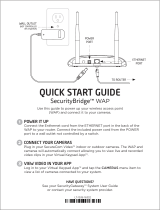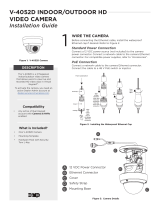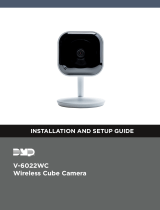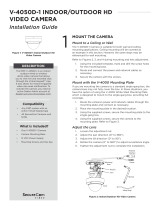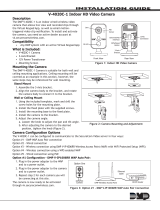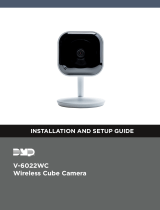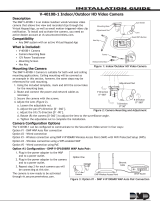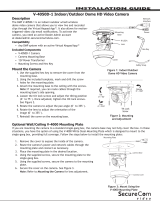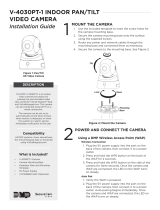Page is loading ...

V-4020C-1 INDOOR HD VIDEO
CAMERA
Installation Guide
DESCRIPTION
Figure1: V-4020C-1 Indoor HD Video Camera
The V‑4020C‑1is an indoor wired
or wireless video camera that
allows live view and recorded clips
through the Virtual Keypad App™,
as well as email motion‑triggered
video clip notification. To activate
the camera, you’ll need an active
dealer account at
dealer.securecomwireless.com.
Compatibility
• Any DMP system with an
active Virtual Keypad app
• All SecureCom Cameras and
NVRs
What is Included?
• One V‑4020C‑1Camera
• Three‑axis Mounting Bracket
• 12VDC Power Supply
• Mounting Screws
1MOUNT THE CAMERA
The V‑4020C‑1Camera is suitable for stand, wall, and ceiling
mounting applications.
Refer to Figures 2and 3during mounting and lens adjustment.
Stand Mount
1. Assemble the three‑axis bracket.
2. Align the camera body to the bracket and rotate the camera
body to connect it to the bracket.
Wall or Ceiling Mount
Ceiling mounting will be covered as an example in this section.
However, the same steps may be referenced for wall mounting.
1. Using the included template, mark and drill the screw holes
for the mounting plate.
2. Install the fixed plate with the supplied mounting screws.
3. Fasten the mounting base to the fixed plate.
4. Attach the camera to the bracket.
Adjust the Camera Angle
1. Loosen the adjustment knob.
2. Adjust the tilt direction (0° to 360°).
3. Rotate the camera (0° to 360°) to adjust surveillance angle.
4. To lock the camera in place, tighten the adjustment knob.
Figure2: Indoor HD Video Camera
Lens
PIR
Sensor
Ethernet
WPS/Reset
12 VDC
Power
Three-Axis
Bracket

2 V-4020C-1 VIDEO CAMERA | DIGITAL MONITORING PRODUCTS
Figure3: Mounting and Adjusting the Camera
2The V‑4020C‑1can be configured to communicate to the SecureCom Video server in several ways. The option
you choose depends on whether or not a DMP wireless access point (WAP) is available. The following sections
outline the step‑by‑step processes for setting up a V‑4020C‑1camera.
Connect to V‑IP1006RR WAP
Auto Pair
1. Verify that the V‑IP1006RR WAP is powered.
2. Plug the 12VDC power supply into the camera power connection, then connect it to a power outlet or
connect the PoE Ethernet cable. Auto pairing will begin immediately.
Wireless Connection
1. Plug the 12VDC power supply into the camera power connection, then connect it to a power outlet.
2. Press the WPS button on the back of the WAP for up to 1.5seconds. The Security LED will flash to
indicate that the WAP is sending a security key to the camera.
3. Within 1minute of pressing the WPS button on the WAP, press and hold the WPS/RESET button
located on the back of the camera for three seconds. See Figure2. Once the camera and router are
fully connected, the WPS LED on the WAP turns on steady.
Connect to a Non‑DMP WAP with WPS
1. Plug the 12V power supply into the camera 12VDC power connection, then connect it to a power
outlet.
2. Refer to the router’s instruction manual to place the router in WPS mode.
3. Within 1minute of pressing the WPS button on the WAP, press and hold the WPS button on the camera
for three seconds. See Figure2. Once the camera and router are fully connected, the WPS LED on the
WAP turns on steady.
Use a Wired Connection
1. Plug an Ethernet cable with an active Internet connection into the V‑4020C‑1Ethernet port before
powering the camera. Refer to Figure2.
2. Plug the 12VDC power supply into the camera 12VDC power connection, then connect it to a power
outlet.
Note: SecureCom recommends marking the Ethernet cable from the customer’s router to the WAP to
help with network troubleshooting.
CONFIGURE THE CAMERA
Tilt
0˚ - 360˚
Rotate
0˚ - 360˚

V-4020C-1 VIDEO CAMERA | DIGITAL MONITORING PRODUCTS 3
3ACTIVATE THE CAMERA
Once communication has been established, activate the camera on Dealer Admin. To learn how to add
an NVR in Dealer Admin, refer to the V‑4408D Installation Guide (LT‑1779) or Dealer Admin Help.
Note: Cameras that are not connected to an NVR must be assigned a static IP address or have a
DHCP reservation configured.
1. Log in to Dealer Admin (dealer.securecomwireless.com).
2. To open the System Information page, locate the customer and select their system account
number.
3. To enable video, select Edit. Enable SecureCom Cameras & NVR, then press Save.
4. Press the Add Camera button and enter the 12‑digit MAC Address located on the back of the
camera. Press Next.
5. Enter a name for the camera.
6. Select the camera’s time zone. If necessary, select Observe Daylight Savings Time.
7. If the camera image needs to be inverted due to mounting position, at Flip Image?, select Yes.
8. To allow this camera to record motion‑triggered video clips, select Clips.
a. If you only want this camera to oer a live camera view through the Virtual Keypad app,
choose Never Record Motion.
b. If you want this camera to record video clips any time it detects motion, choose Always
Record on Motion.
c. If you want the camera to record motion‑triggered clips only when the system is armed,
choose Record Motion When Armed.
9. To record video clips continuously during the first minute after the system triggers an alarm,
select Record on Alarm.
10. Press Save.
The device status is displayed next to the camera name. Refresh the page to display the latest status.
When the camera is active and communicating with SecureCom video servers, the status is displayed as
Active and a check mark is displayed in the Network Ready column.
To view the camera feed during installation, select the camera name under Video Devices on the
System Information page to display a live video feed for the first 60minutes after activation. This
allows the user to position the camera in the desired location. Once 60minutes has passed, the camera
feed can only be seen through the user’s Virtual Keypad app.
ADDITIONAL INFORMATION
Enable Email Clips
If the user would like to be emailed video clips, enable Email Clips in Dealer Admin.
1. After finding the customer, select their name.
2. The Customer Summary page opens. In App Users, find the user’s row and select the More icon, then select Edit.
3. Select Email Video Clips.
4. To keep your changes, press Save.
Email Clips sends emails with a video clip attachment to the app user any time the video camera records a clip to the
SecureCom video server.
LED Operation
• Red —The camera is detecting motion and recording clips.
• Blue—The camera is not detecting motion and not recording clips.

LT-1415 19415
V-4020C-1 INDOOR HD
VIDEO CAMERA
Specifications
Sensor and Lens
Image Sensor 1/3” CMOS Sensor
PIR Sensor Direction Range 32.5 feet
Video Compression H.264, M-JPEG
Resolution 720p (1280 x 960)
Frame Rate Up to 30 frames per second
Weight
Camera with stand 14.1 oz
Network
Wireless IEEE 802.11b/g/n;
WEP64/128 bit,
WPA/WPA2 Personal, WPS
Hardware
Power Consumption 12VDC / Max 8W
Dimensions (H x W x D)
Camera with stand 2.85” x 3.60” x 5.17”
Compatibility
Any DMP system with an active Virtual Keypad™ App
All SecureCom Cameras and NVRs
INTRUSION • FIRE • ACCESS • NETWORKS
2500 North Partnership Boulevard
Springfield, Missouri 65803-8877
800-641-4282 | DMP.com
/